Introduction
Just recently, VMware has released an updated version of Cloud Director Availability, their solution ensuring the high availability of data centers based on VMware Cloud Director – Cloud Director Availability 4.4.
Essentially Cloud Director Availability creates a backup infrastructure in a public cloud based on VMware vCloud Director (so-called Disaster-Recovery-as-a-Service, DRaaS). Today we are going to take a look at the new features the recent upgrade has to offer, including its primary function, which is performing VMware vSphere on-premises infrastructure replication to a public cloud using VMware Cloud technology.
For starters, here’s the short video from VMware highlighting the main new functionalities:
Keep in mind that the last Cloud Director Availability upgrade enabled users to extend Layer 2 network to the cloud for VMware Cloud Director installations based both on VMware NSX-T Data Center and NSX Data Center for vSphere.
This has allowed cloud providers that use VMware NSX to stretch users’ on-premises networks to the cloud. Thanks to that, now they are able to offer their customers a seamless way to migrate using both versions of the NSX solution.
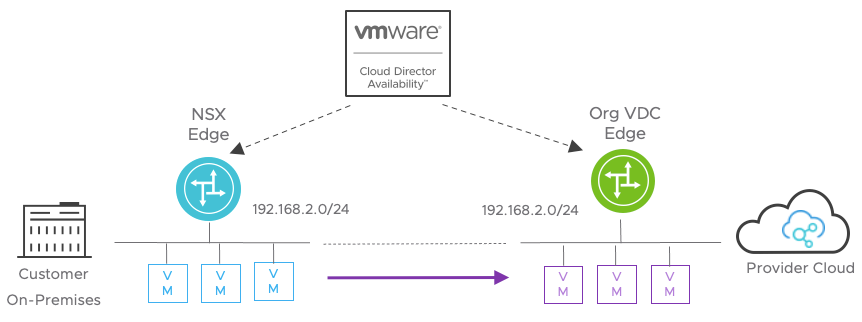
What’s New?
1. vSphere DR and migration
Previously, in order to configure disaster recovery for the Cloud Director Availability infrastructure, you’d have to deploy the solution both on a client’s on-premises vCenter Server instance and on a provider-hosted vCenter Server instance. Now? Version 4.4 allows us to replicate infrastructure from those clouds where only VMware vSphere is present. It is a significant step forward because while there are numerous provider-hosted VMware vSphere environments, not all of them have Cloud Director deployed.
2 new deployment modes were added for this purpose:
- vCenter Replication Management Appliance is deployed by the client in the cloud.
- Cloud vCenter Replication Appliance is deployed in a client’s provider-hosted vCenter Server instance.
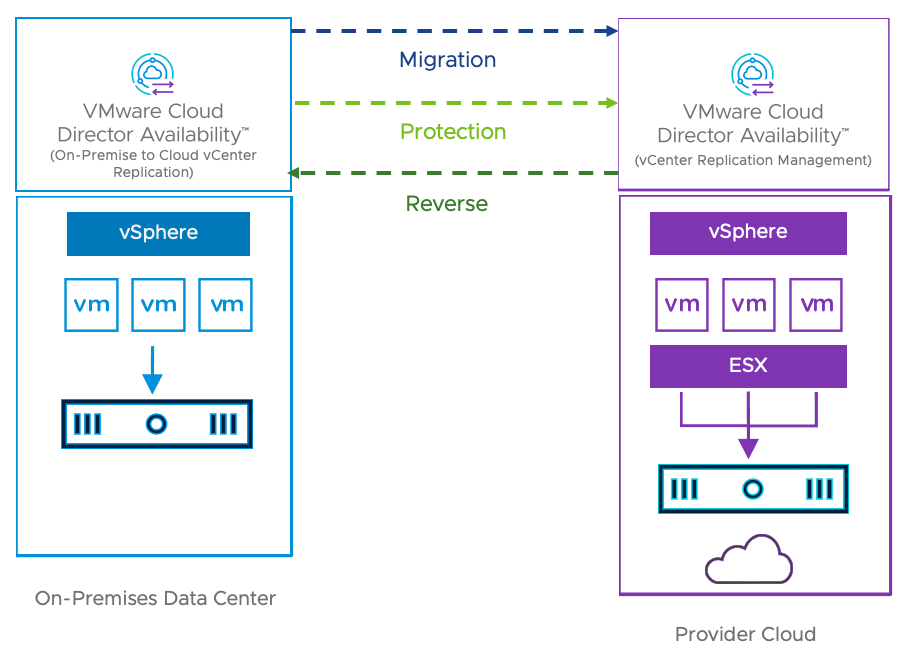
Such an architecture lets you manage the whole disaster recovery infrastructure via vSphere Client with the help of VMware Cloud Director Availability vSphere Client Plug-In. Now you won’t have to bother your cloud provider with the questions regarding your DR infrastructure’s deployment.
Both the VM replication and migration between instances are supported. If the primary site were to fail, the Failover option is always at hand. That’ll let you switch the replication to the opposite direction with in-built data availability mechanisms. You can always switch it back to the on-premises site after the Failback procedure is completed.
2. One-click migration
Thanks to this functionality, the VMware vSphere users can now create a fast migration right from their vSphere Client with one-click, skipping the complex replication settings configuration both on the provider’s side and on their own.
In order to do this, right-click the virtual machine, and from the Cloud Provider DR and Migration tab select Fast Migration option:
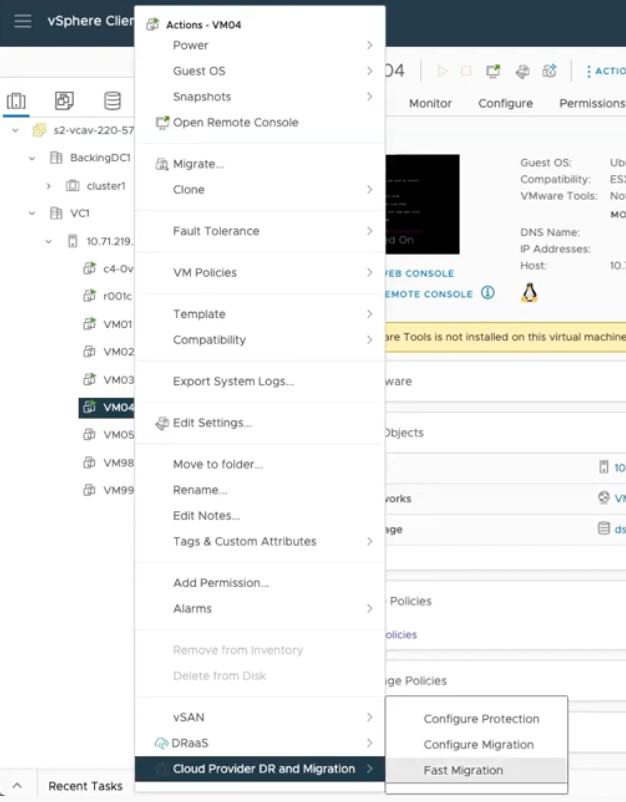
The process itself barely requires any activity from the user side at all:

3. Recovery plans execution reports
There are new detailed reports in the updated version available to you called Recovery Plans Execution Reports. They contain information about migration and Disaster Recovery with the results of each step execution:

This information can be of great help. For example, there are details about how long it takes to execute each step so that the admin can plan and schedule disaster recovery operations.
Another interesting report type worth looking into is information about the violations of the Recovery Point Objective (RPO) policies. The latter defines the potential amount of data loss measured in time. As you know, RPO is a critical metric for asynchronous replication so that the admin would know whether the organization is meeting these requirements or not:
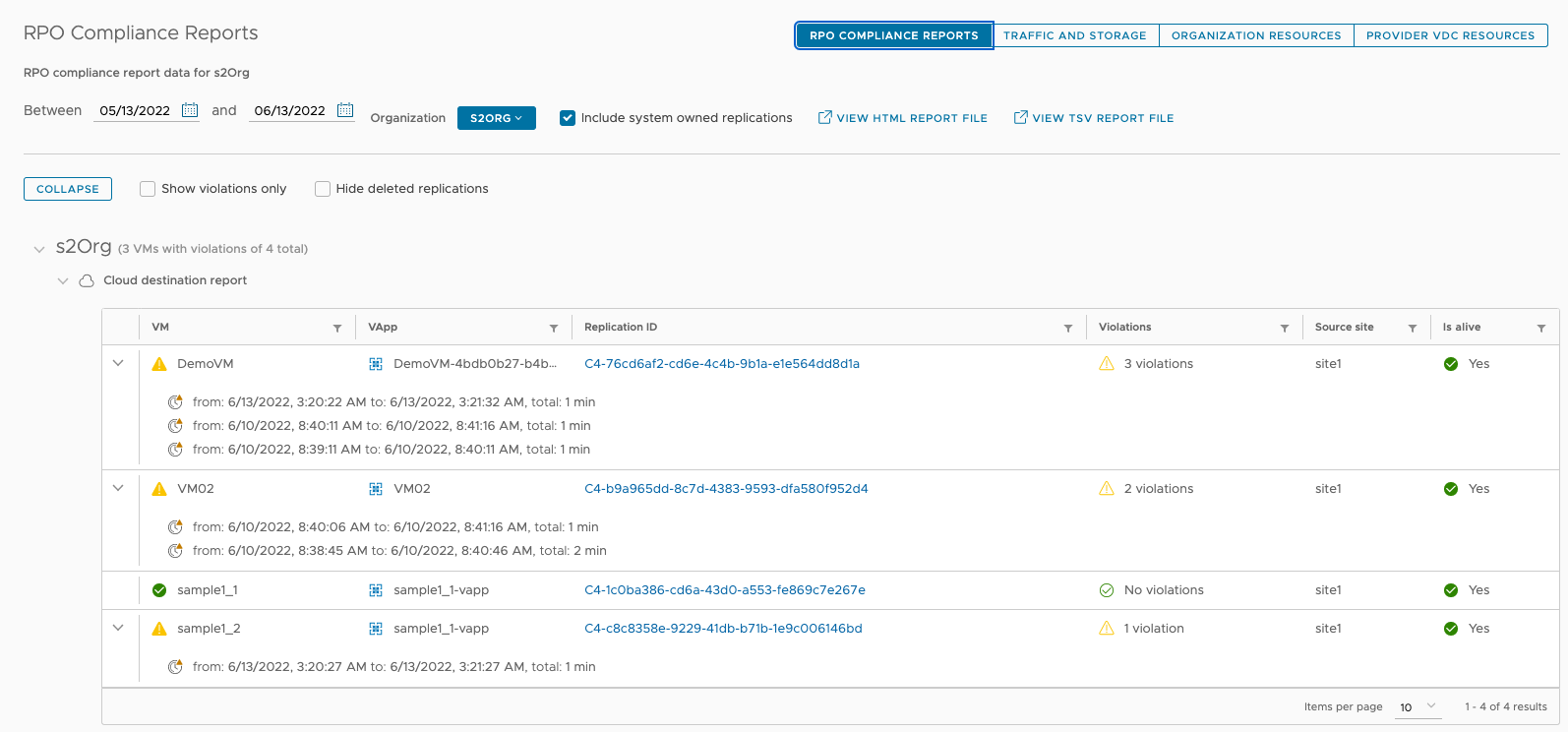
4. Other new functionalities
Although we have already mentioned the most interesting novelties, they are not the only ones. Let’s take a brief look at other new fetures of Cloud Director Availability 4.4:
- Now both the client and the cloud provider can directly submit in-product feedback to VMware:
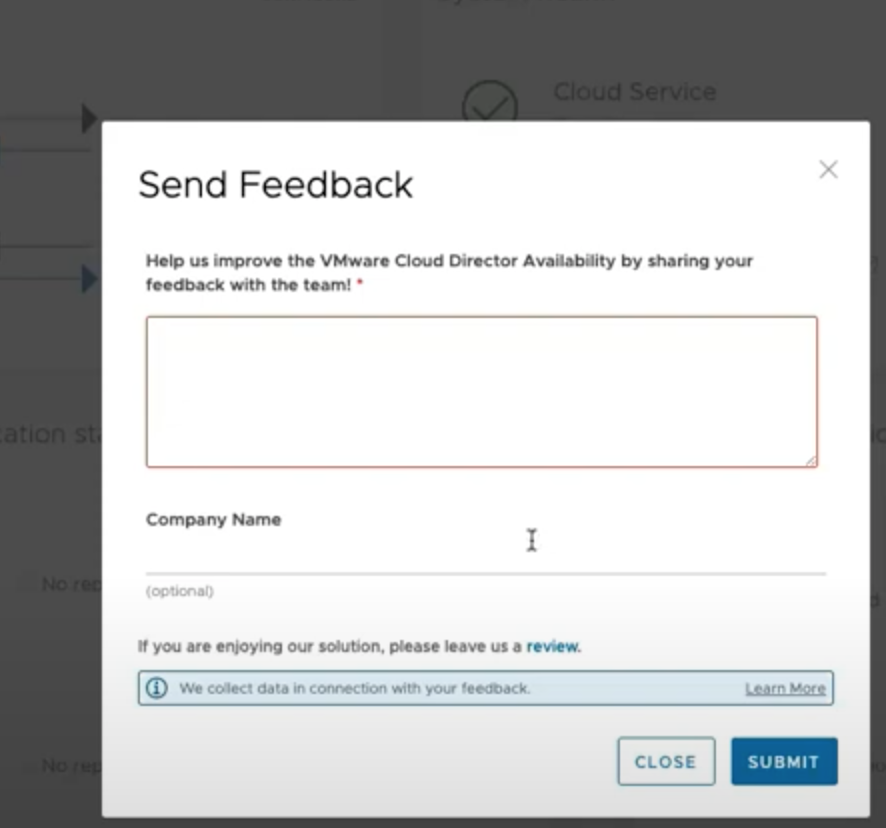
- Remote site compatibility pre-upgrade check is now available: when upgrading the site, it is now possible to see whether a remote on-premises appliance is compatible with the upgrade version or not.
- Collecting support bundles directly by the cloud provider. Now, they can be collected straight from the interface to create support tickets.
- Network Extension for VMware Cloud on AWS enables stretching the data center to the cloud which simplifies the migration and execution of the post-migration procedures.
- Endpoints resource capacity filter allows you to find out just what resources and how many of them are required to protect all the workloads.
- Replication automatically recognizes the destination storage profile for VM placement.
Now, you can select the tenant organization as a default owner for new replications instead of being limited to selecting a particular system administrator as a default owner. Keep in mind that VMware Cloud Director Availability 4.4 supports direct upgrade only from versions 4.2.1 and 4.3.1.
How do You Use it?
Now, let’s have a look at the process of configuring replication and disaster recovery with VMware Cloud Director Availability 4.4 for the cloud where only VMware vSphere is present.
First of all, we need to make sure that both instances have the vSphere version corresponding to the hosts 6.5U3 (VMware Cloud Director Availability vSphere Client Plug-in is not supported for this version), 6.7U1/U2/U3, or 7.0/U1/U2/U3.
During the deployment process, we can select one of two modes: vCenter Replication Management Appliance or Cloud vCenter Replication Appliance (on-premises instance is the source). I must say that both of these modes are not compatible with such functions as Replicator or Tunnel.
You can download VMware Cloud Director Availability here:
- VMware Cloud Director Availability Provider (must be deployed in the cloud)
In case a provider does not have Cloud Director Availability (or Cloud Director itself), you have to pick the vCenter Replication Management Appliance role while deploying the OVF template in the cloud:
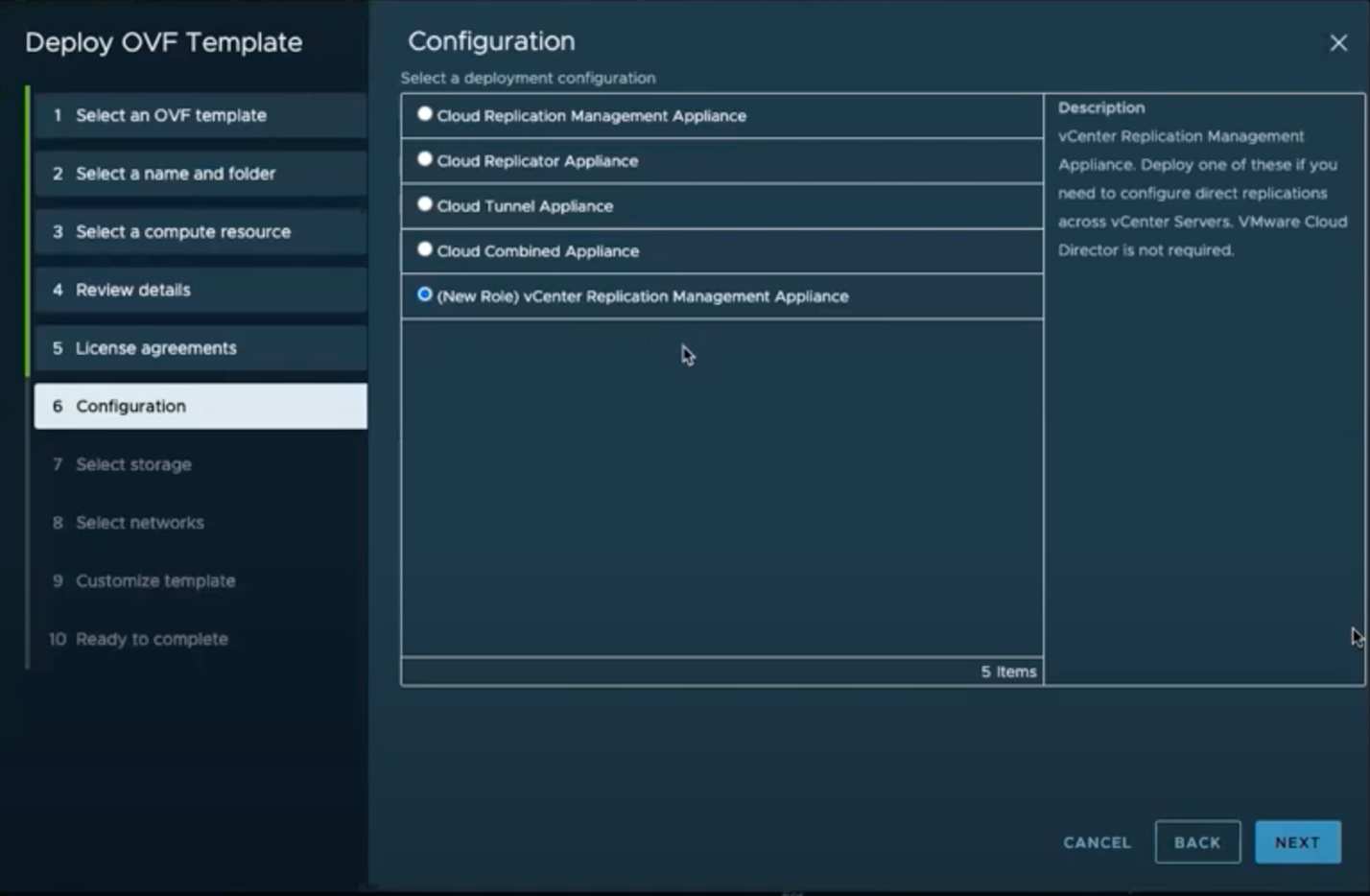
- VMware Cloud Director Availability On-premises (installs in an on-premises location)
Select the On-premises to Cloud vCenter Replication Appliance role:
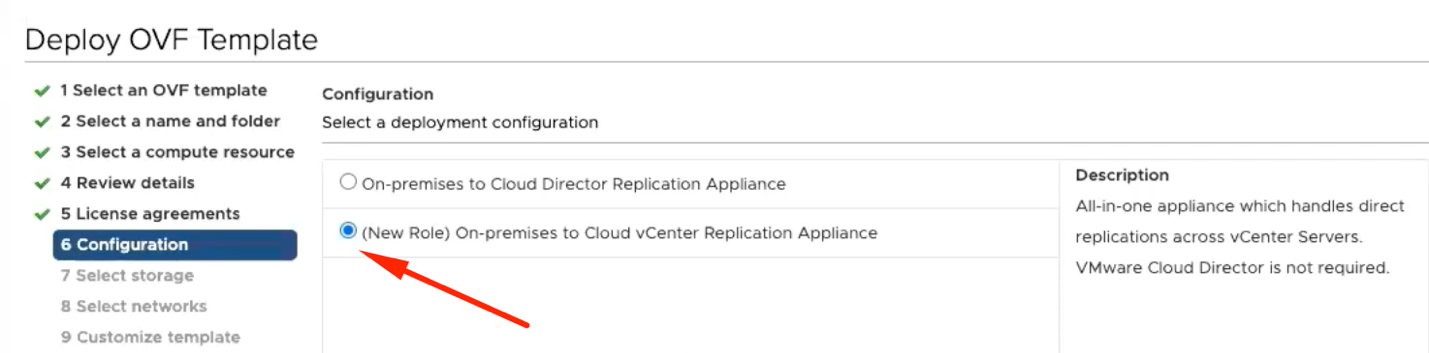
After both are deployed, you have to enter the license during the initial setup of vCenter Replication Management Appliance, since the provider does not have one:
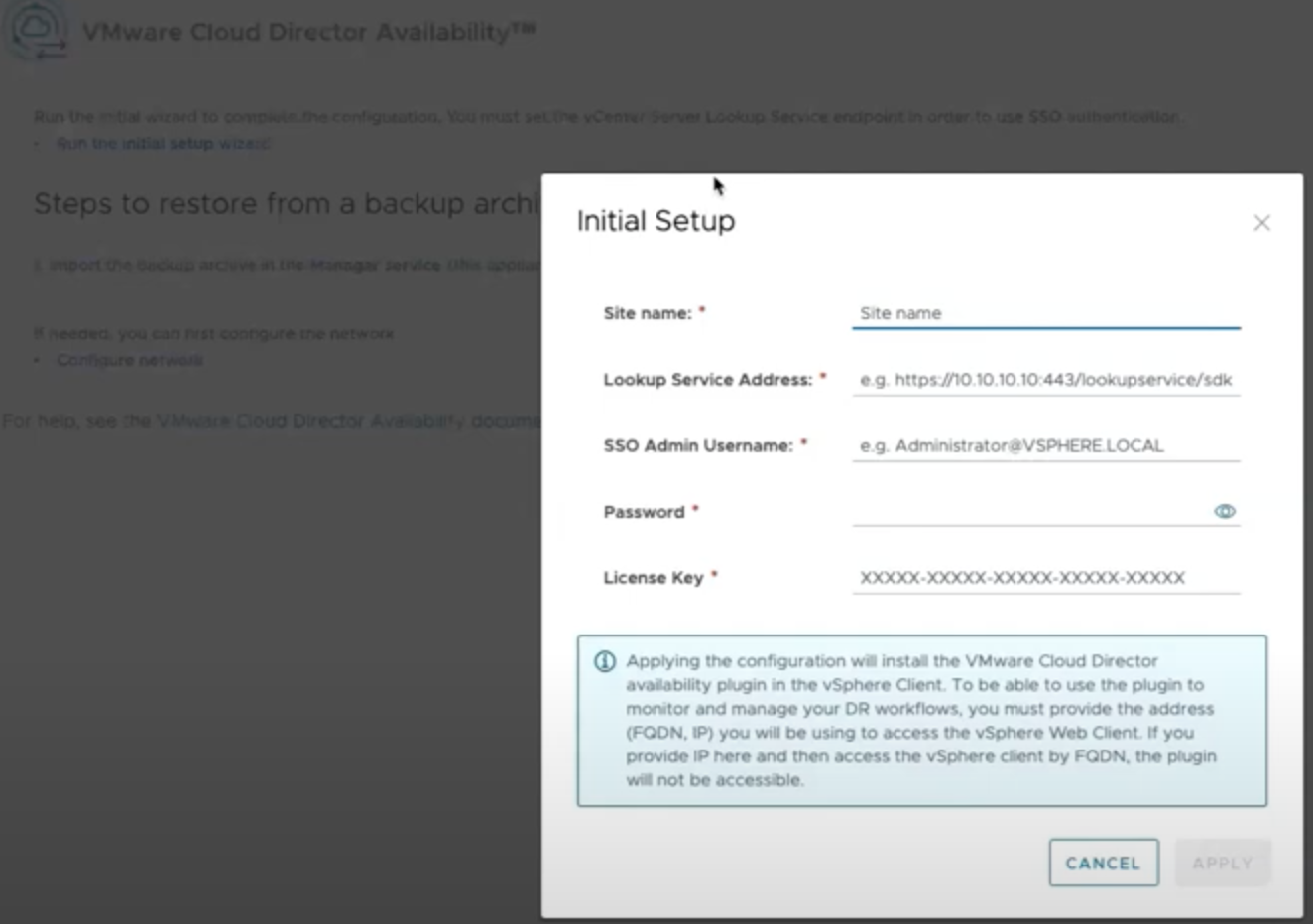
After you’ve done with deployment and initial setup, you’ll have to configure pairing between the vCenter instances (communications occur in both directions through the 8048 port, which is why both sites have to be mutually accessible via this port). In this case, the traffic is encrypted with SSL.
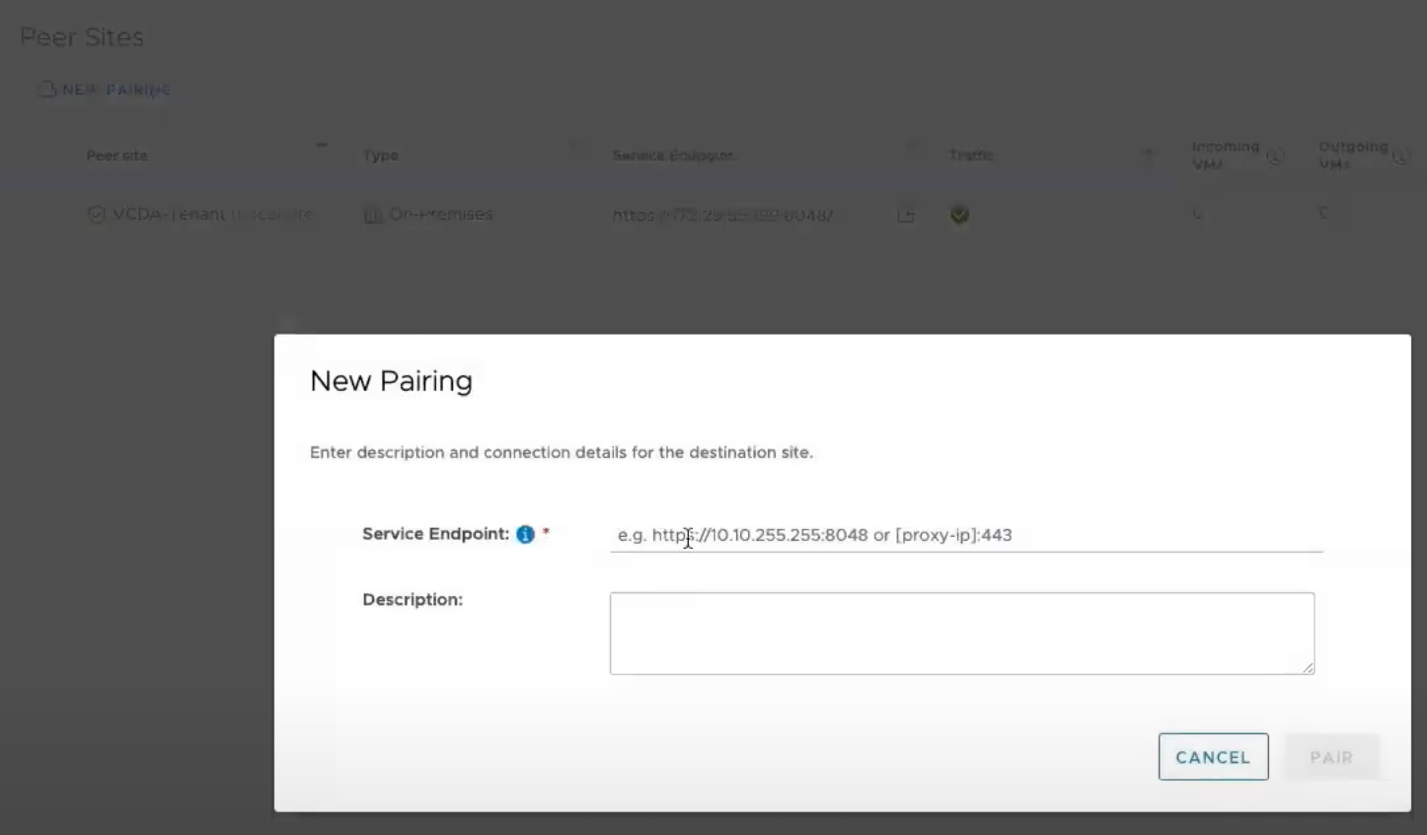
Practically, it barely matters with which one you start to configure pairing since you can always finish it on the other one.
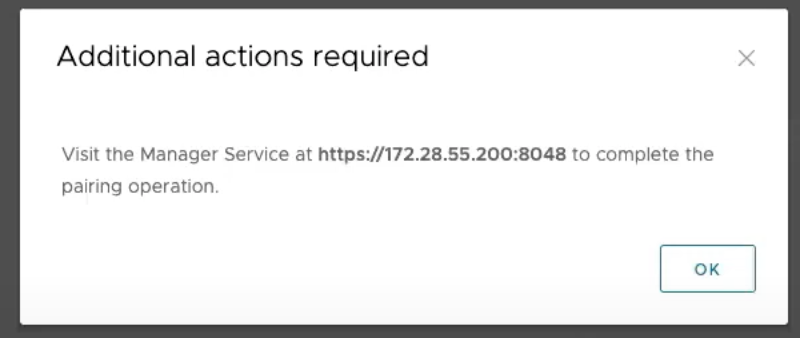
All you must do is mention the port after your partner’s address. Also, keep in mind that two Cloud vCenter Replication Appliance instances cannot be paired with each other.
Furthermore, you can set up VM replication from the on-premises to the cloud. Three ways to do it:
- Directly from vSphere Client
- From the Cloud Director Availability console
- From the vSphere client’s Cloud Director Availability vSphere Client Plug-In
The latter is probably the most convenient method. You have to begin with Outgoing Replications to create a new replication to the cloud:
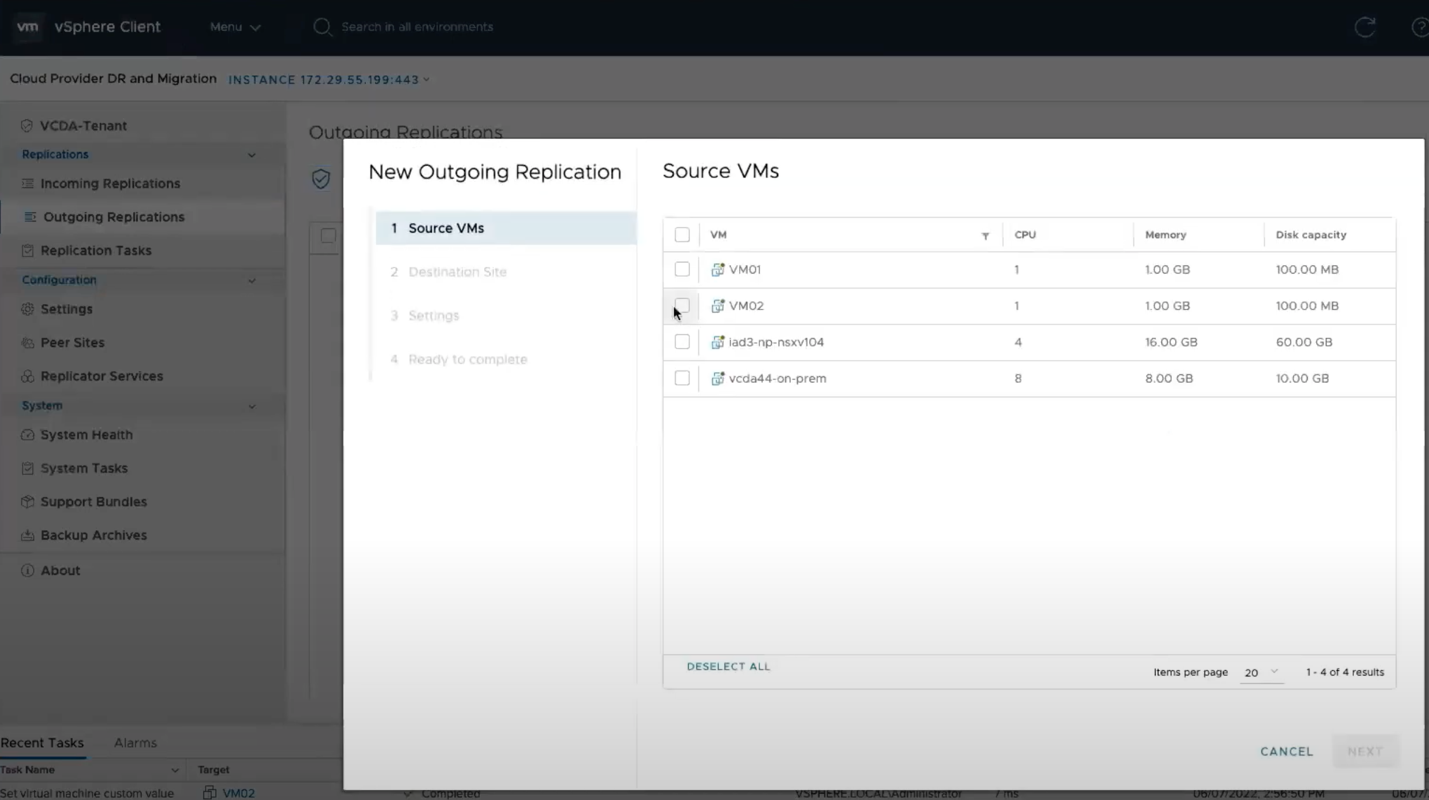
After you’ve selected the VM for replication and where to you’re replicating it, there are few more settings to set:
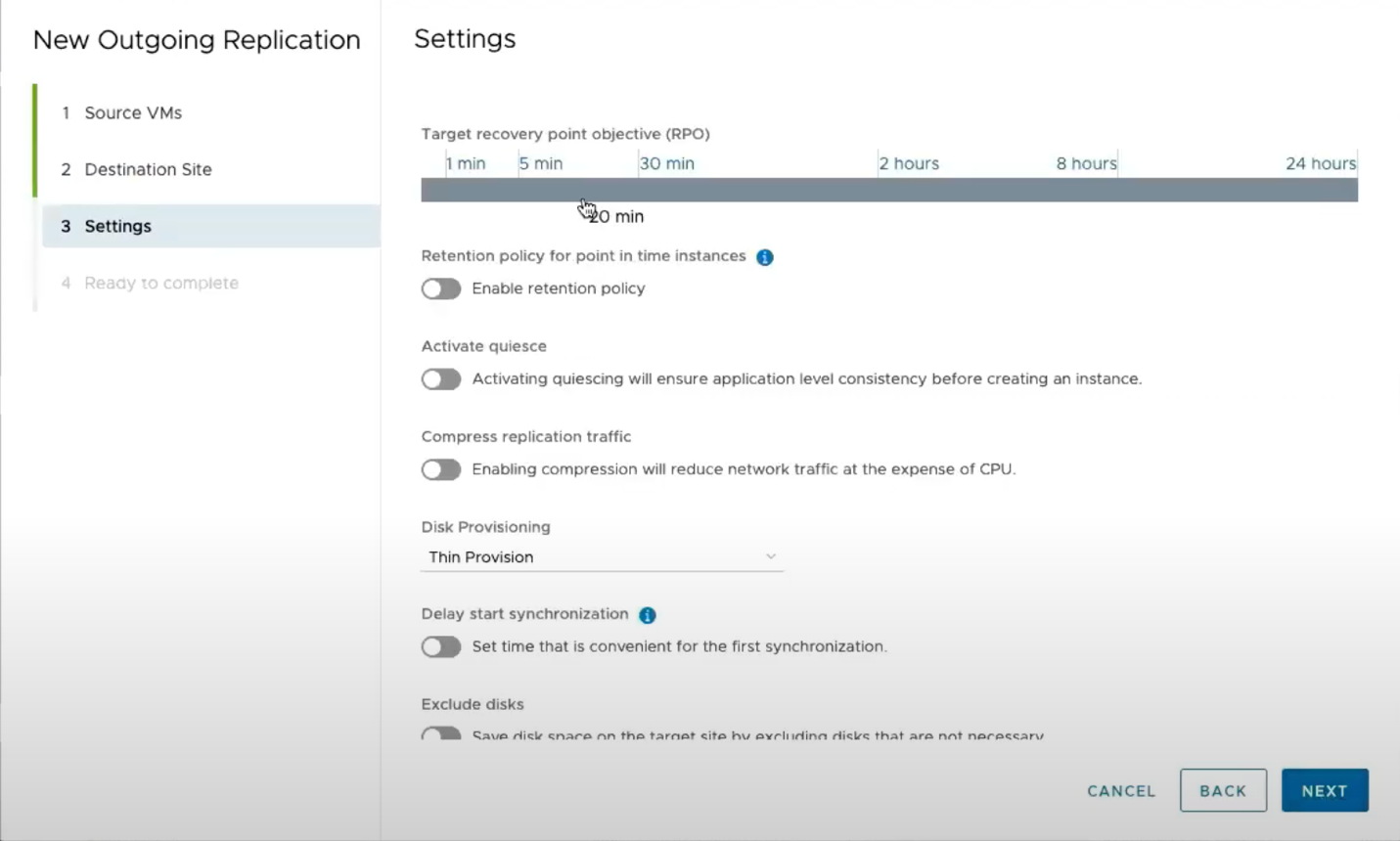
Here, we select:
- RPO settings depending on the hardware and replication channel capacity (minimum 1 minute)
- Enable or disable Retention Policy
- Enable or disable quiescing mechanism (freezing guest VM operations to increase data consistency)
- Enable or disable traffic compression
- Select disk type (by the way, this is a new one): thin or thick; however, initially, you’ll require the amount of space equal to the space those disks already occupy at source
- Initial synchronization can be postponed and some VMs can be excluded from the replication process
Now replication is all set up:
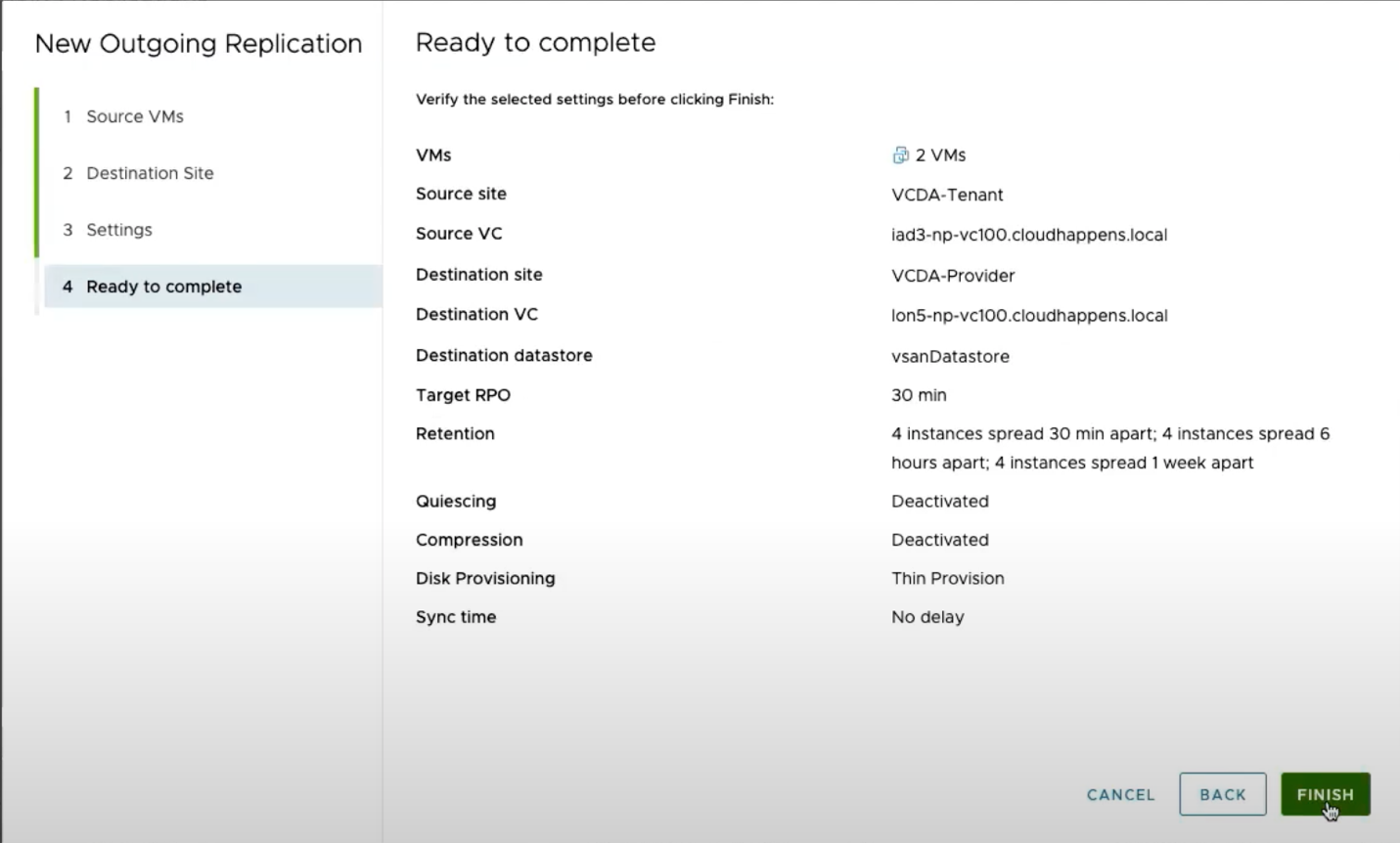
After this, you may test the recovery of replicated VMs in the cloud by selecting Test in the Recovery section:
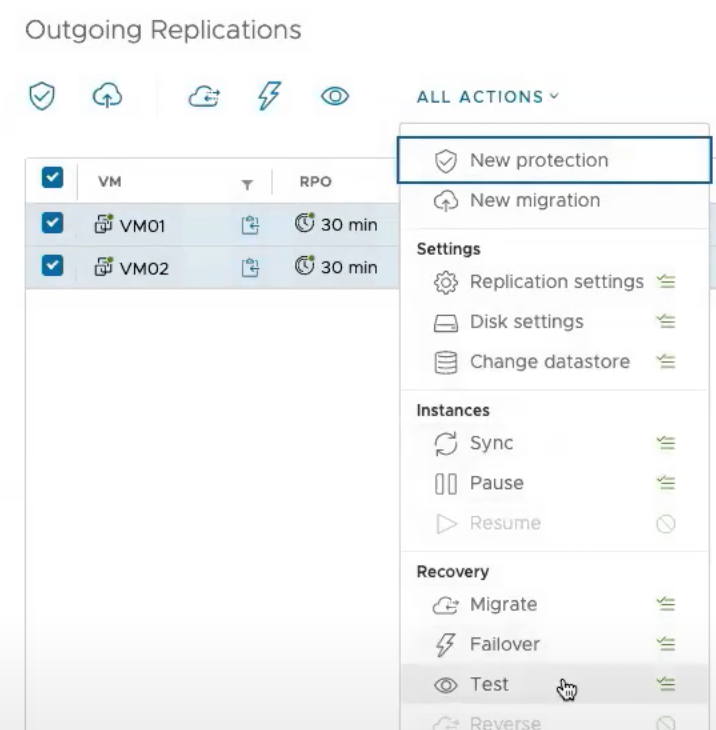
In Conclusion
That’s basically it! Well, for those of you who’d like to observe this process in real-time with all the details explained VMware has made a video dedicated to Cloud Director Availability 4.4 as a part of the Feature Friday series:


