Hey there! If you’re in charge of keeping your business data safe, you know that protecting it from ransomware and other threats is a top priority. One of the best ways to do this is by using a 3-2-1-1 backup practice. That extra “1” in 3-2-1-1 stands for using immutable storage such as on a Linux-based hardened repository.
In this blog post, I’m going to show you how to use StarWind SAN & NAS as a hardened backup repository for Veeam Backup & Replication (B&R). This is a super easy and efficient way to keep your data safe, and I’ll walk you through the entire process step by step.
Introduction
First things first, let’s talk about why backups have to be immutable. Essentially, it means that once a backup is made, it can’t be deleted or changed. This is important for crucial data because it means that even if a hacker gets into your system and tries to remove your backups, they won’t be able to. This is why write-once-read-many (WORM) storage media like tape libraries and optical media are commonly used for backups. However, these types of media can be a bit of a pain to manage because they need to be rotated and replaced regularly to align with retention policies.
So, what’s the easiest way to do this?
Using a physical server as a backup target and automating the backup jobs. This is where Veeam B&R comes in – it’s an industry-standard backup solution that works with most storage media types, including physical and virtual tapes. And last year, Veeam added support for Linux servers as hardened backup repositories, making it even more versatile. You can find the deployment documentation for this on Veeam B&R KB.
Also, there is a detailed set of blog posts written by Didier Van Hoye that go through the process of configuring a Linux server and Veeam B&R to work together as a hardened backup repository. These posts supply a more in-depth look at the configuration process. However, keep in mind that these posts are targeted toward those with a certain level of technical skills, and may require some knowledge of Linux and command-line tools to complete the setup.
Now, you could go through the process of setting up a Linux server and configuring it to work with Veeam B&R, but it’s not exactly a walk in the park. However, there’s good news – we’ve made it super simple with StarWind SAN & NAS.
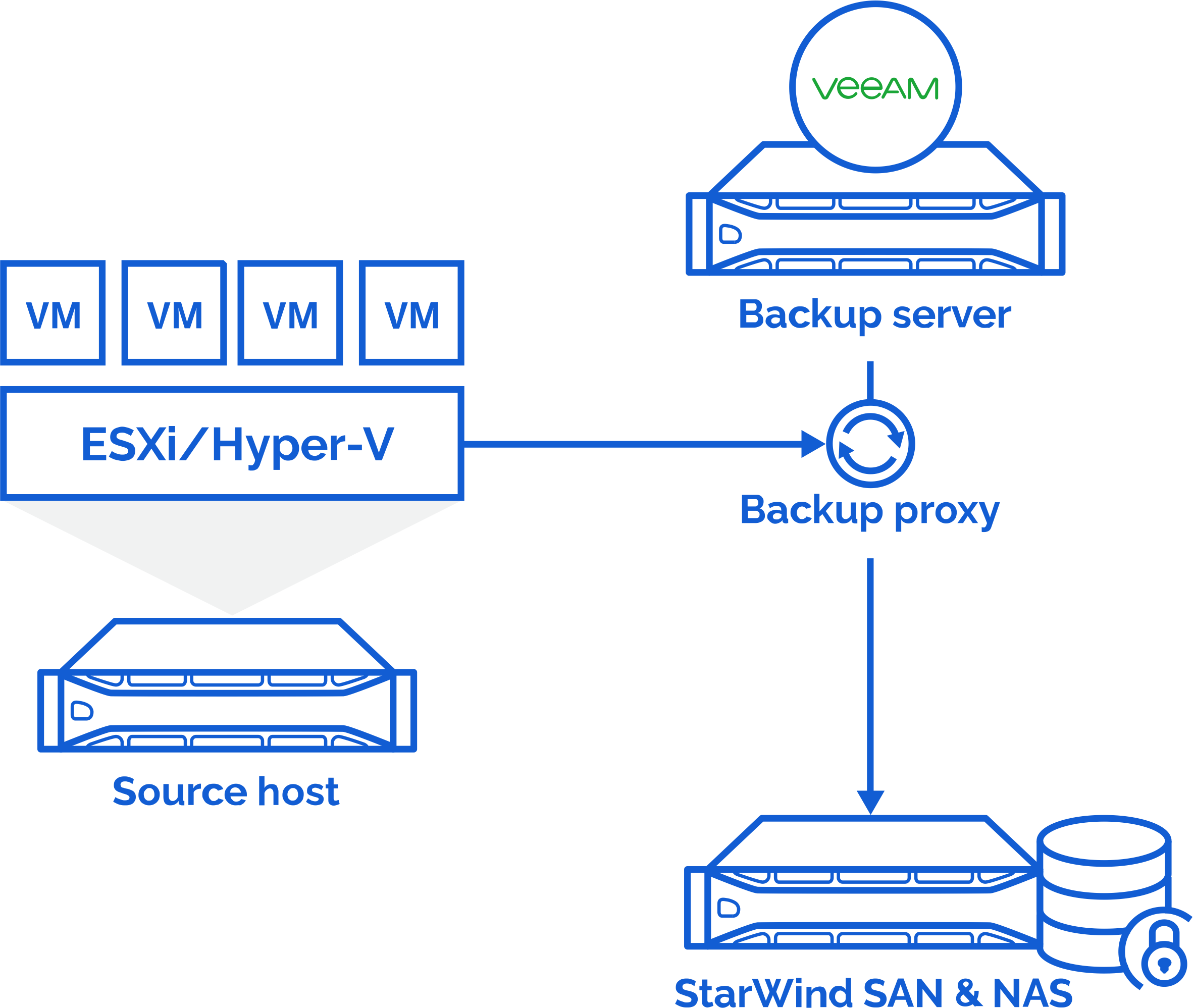
We’ve developed a set of management tools that are pre-configured in the web console, so you can easily set up a storage server using commodity hardware. All you need to do is use a few wizards in the SAN & NAS console and you’ll have a hardened repository for Veeam B&R in no time.
So how to set it up?
To get started, you’ll need to deploy the latest version of StarWind SAN & NAS on your server. This can be done on a physical server or as a Hyper-V or VMware VM (Virtual Machine). It is better to be done on a physical server for improved security, as the VM disks are vulnerable to a potential ransomware attack on the underlying hypervisor. Once it’s up and running, it will only take a minute to complete the initial configuration.
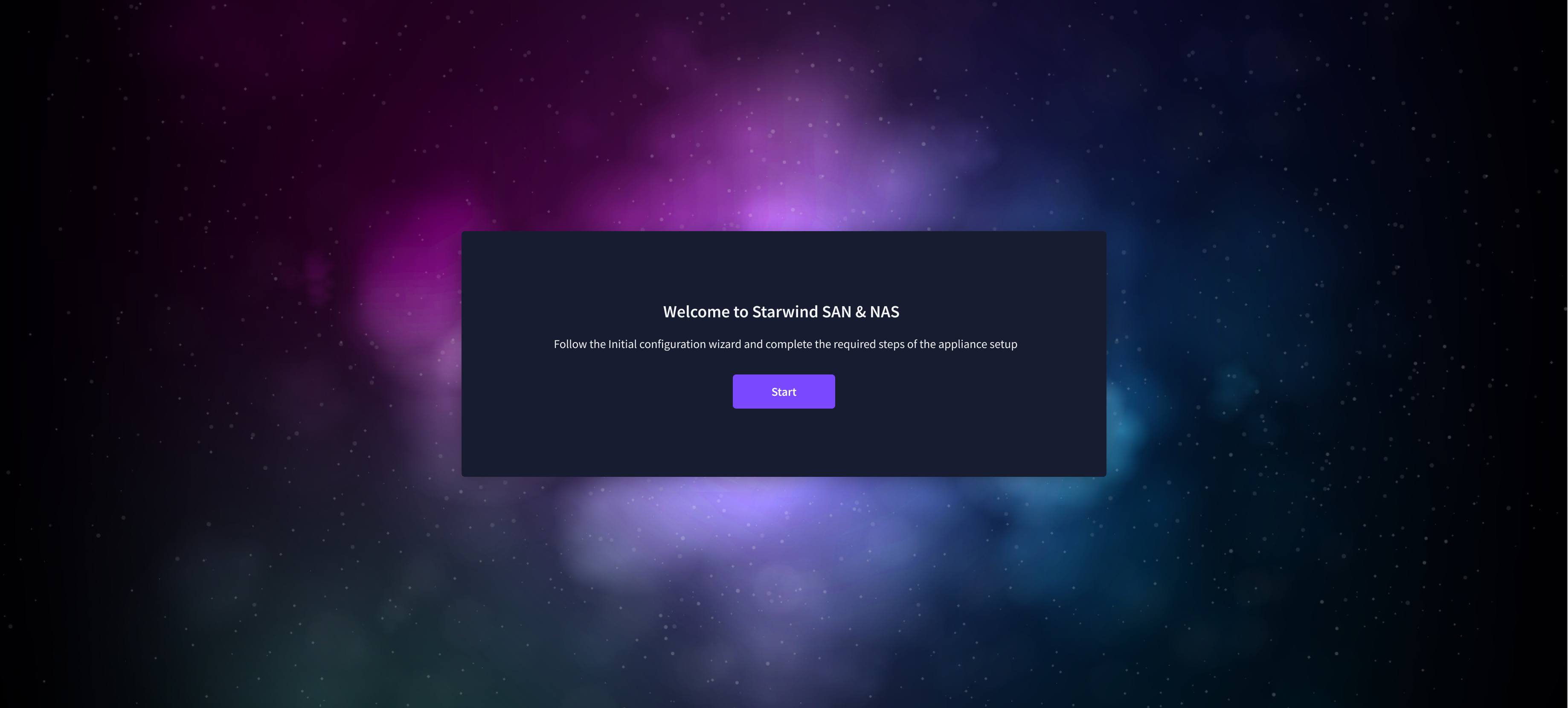
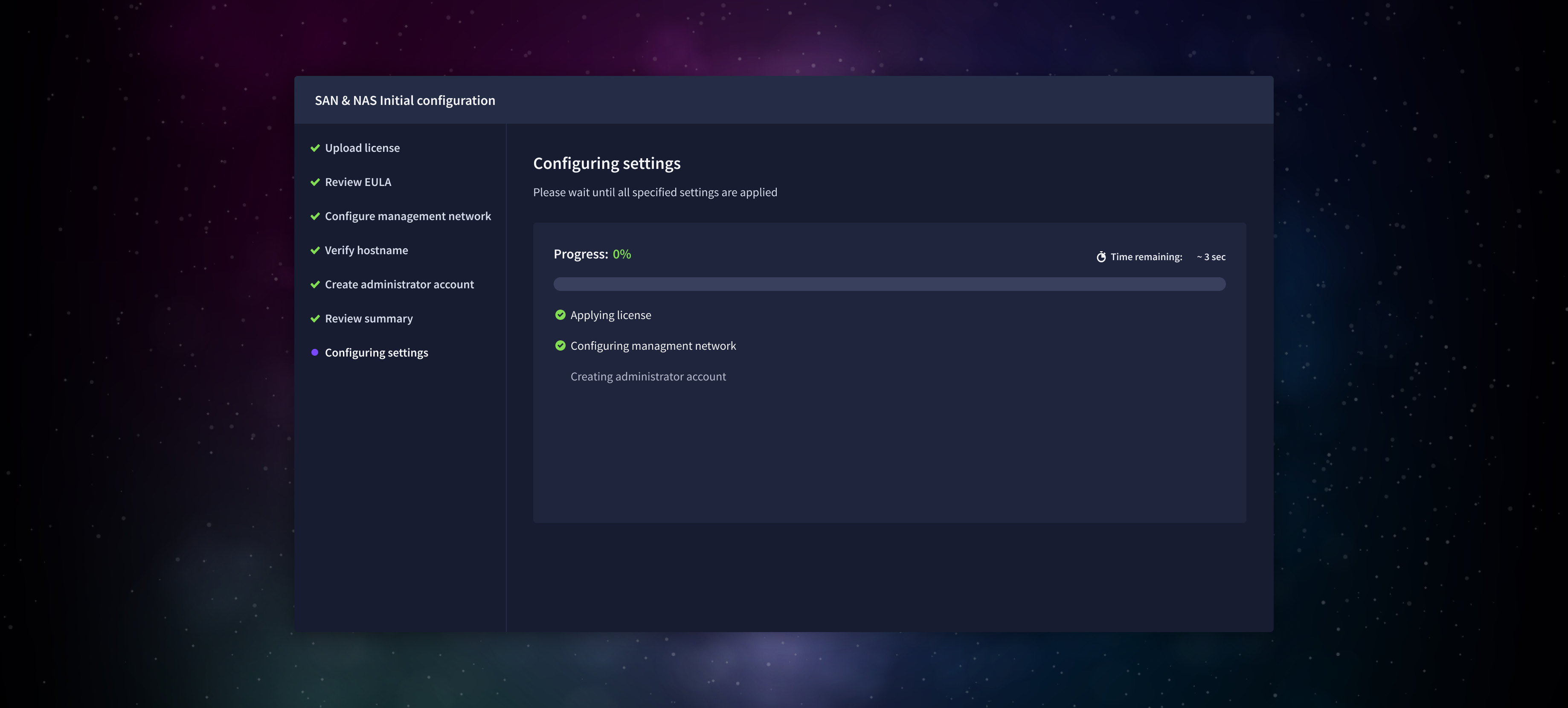 And if you have a VMware vSphere infrastructure, you can even deploy the vCenter plugin to manage SAN & NAS appliances from the vSphere WebUI.
And if you have a VMware vSphere infrastructure, you can even deploy the vCenter plugin to manage SAN & NAS appliances from the vSphere WebUI.
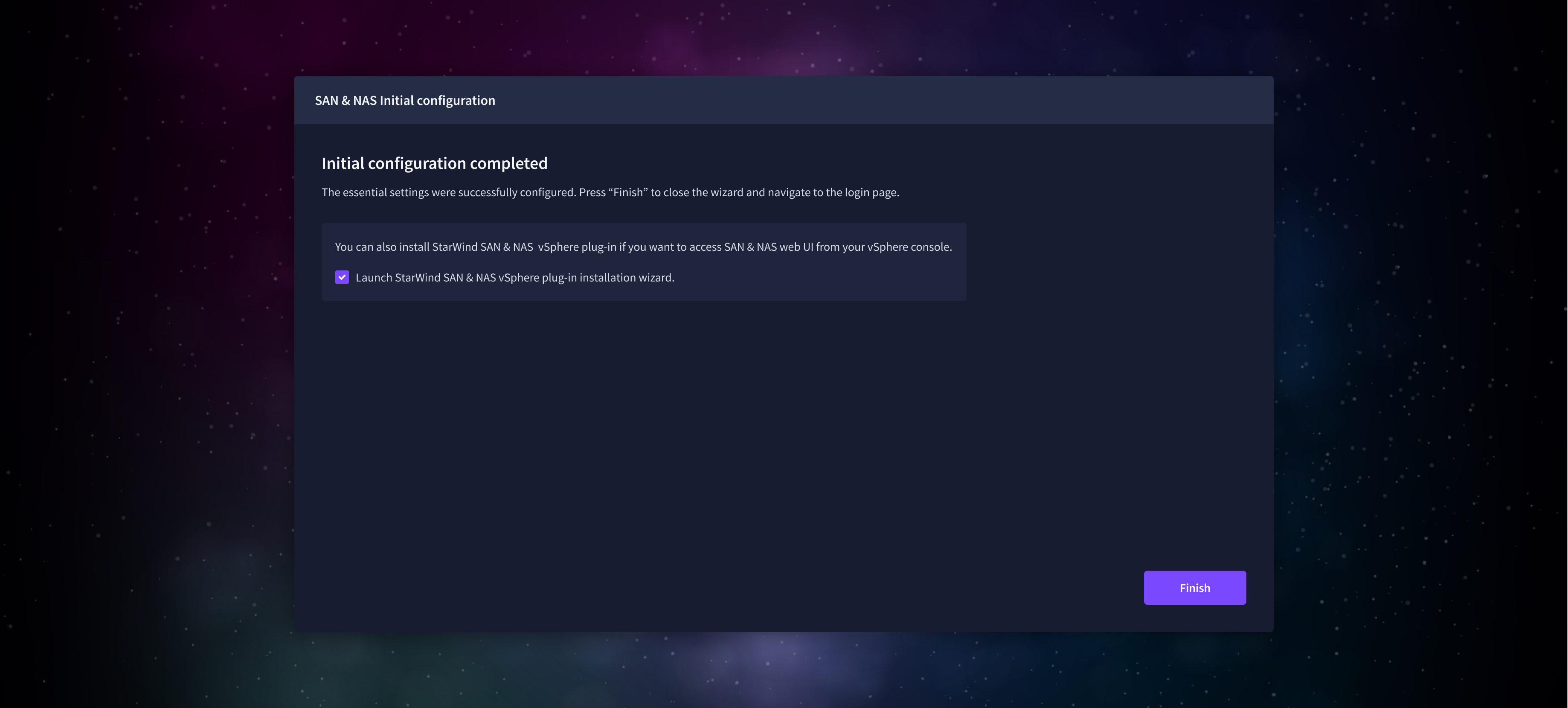 Next, you’ll need to create a storage pool at ”Pools” tab. Lauch “Create pool” wizard and use your direct-attached storage to create a pool.
Next, you’ll need to create a storage pool at ”Pools” tab. Lauch “Create pool” wizard and use your direct-attached storage to create a pool.
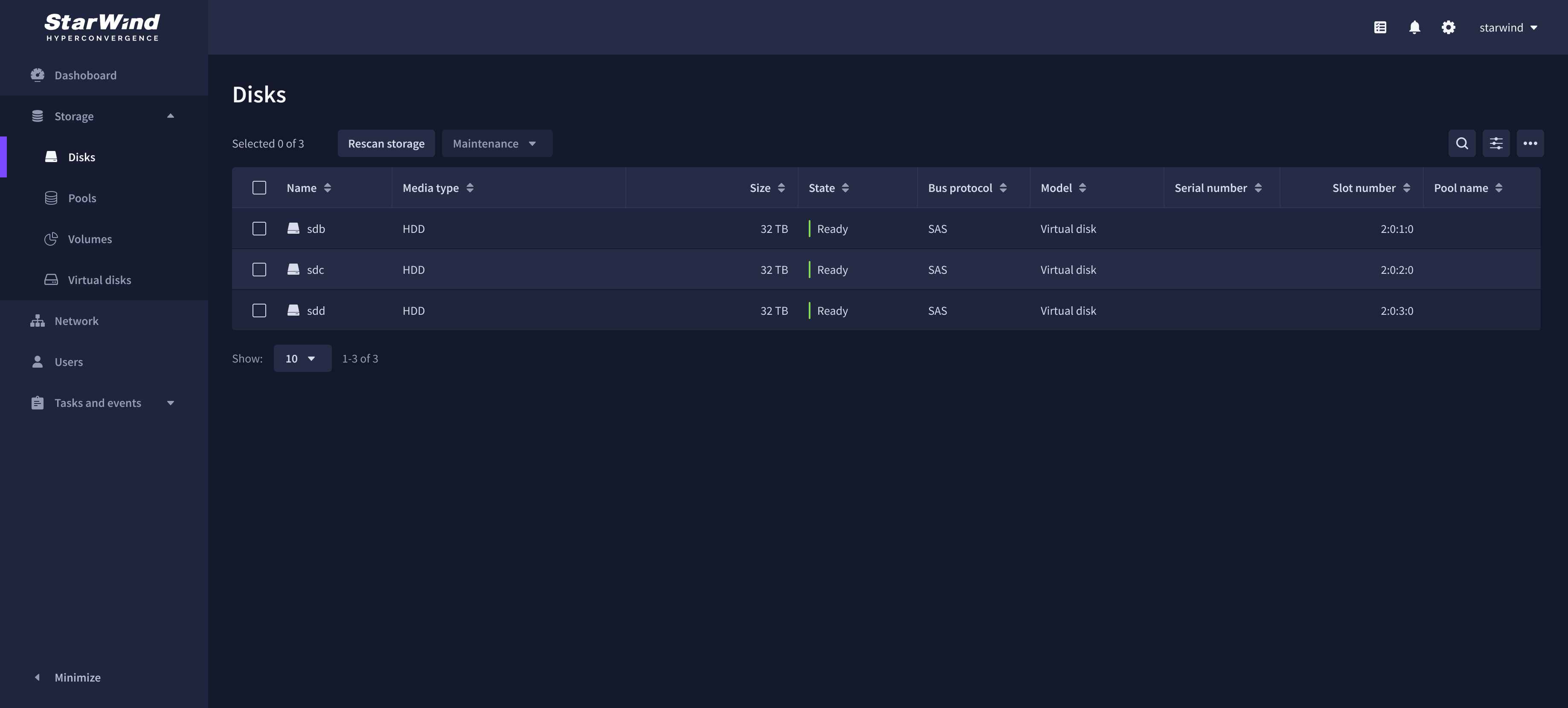
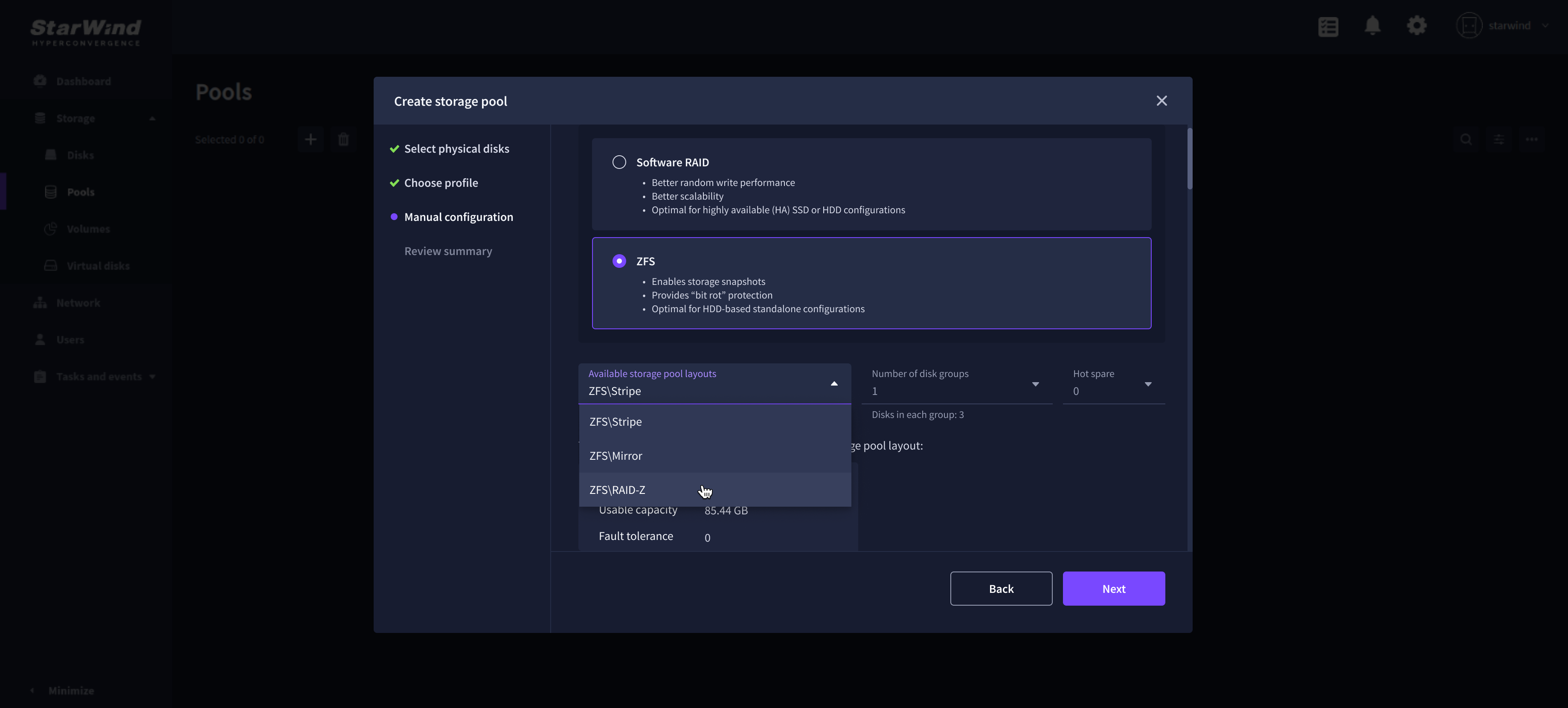 This will give you storage redundancy and preserve your data in case of a power outage or system crash. Wait until the storage pool is created and then navigate to the “Volumes” tab to create a new volume. Create a new volume on the storage pool selecting “Backup repository ” in the file system settings – this volume is already configured according to Veeam best practices and recommendations.
This will give you storage redundancy and preserve your data in case of a power outage or system crash. Wait until the storage pool is created and then navigate to the “Volumes” tab to create a new volume. Create a new volume on the storage pool selecting “Backup repository ” in the file system settings – this volume is already configured according to Veeam best practices and recommendations.
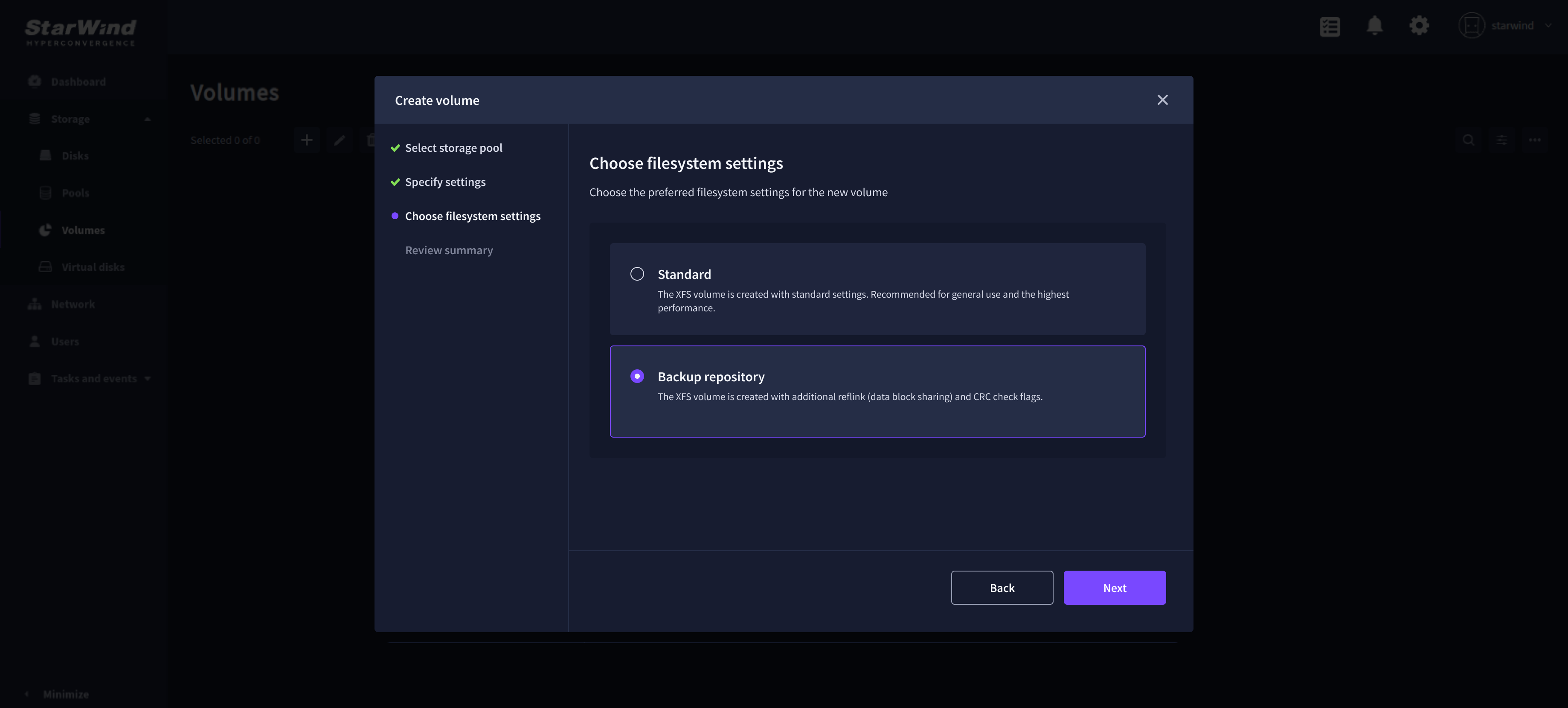
Finally, you’ll need to add a user for Veeam B&R to connect to the storage server and install the Veeam agent. On ”Volumes” tab, select your backup volume and launch the “Manage VHR (Veeam Hardened Repository) user” wizard. Create a new user and assign it to this backup volume.
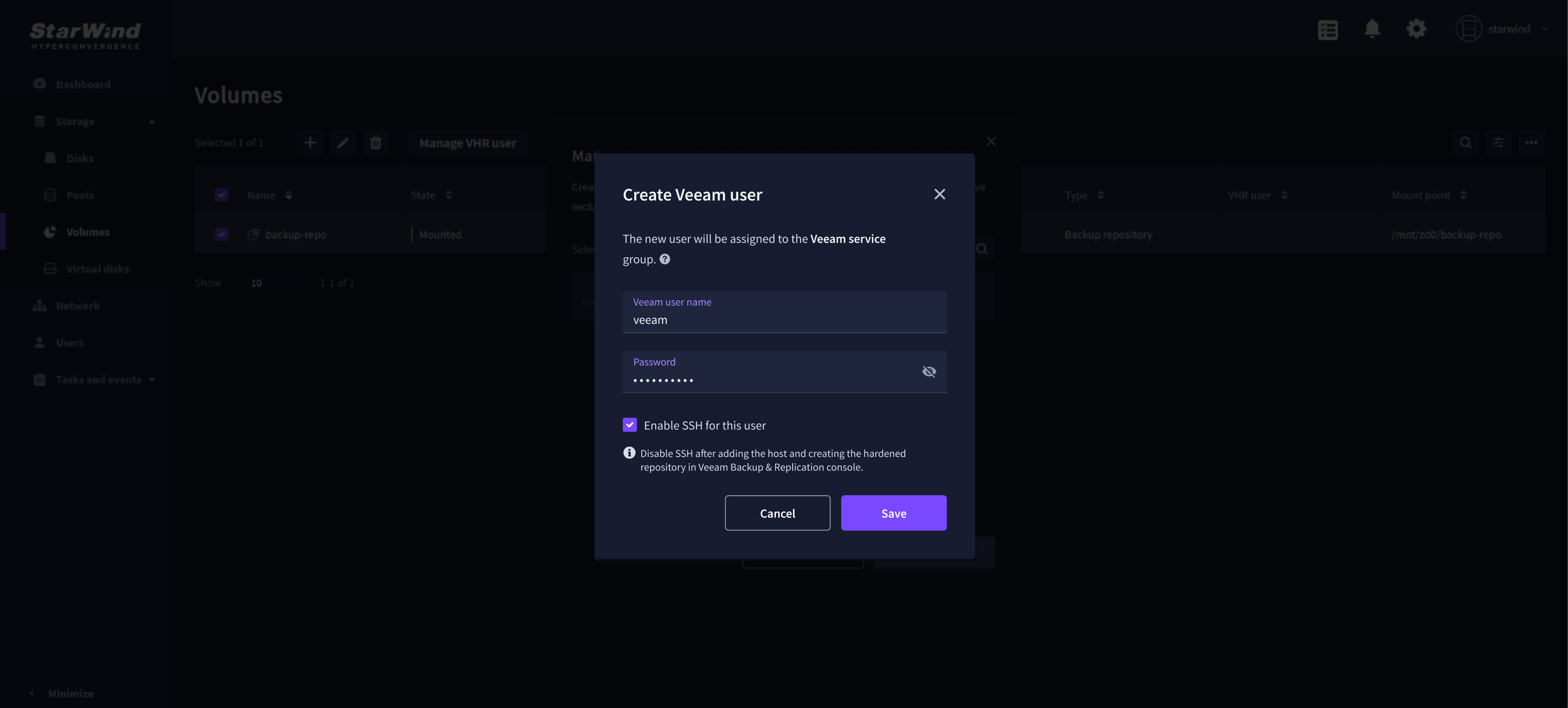
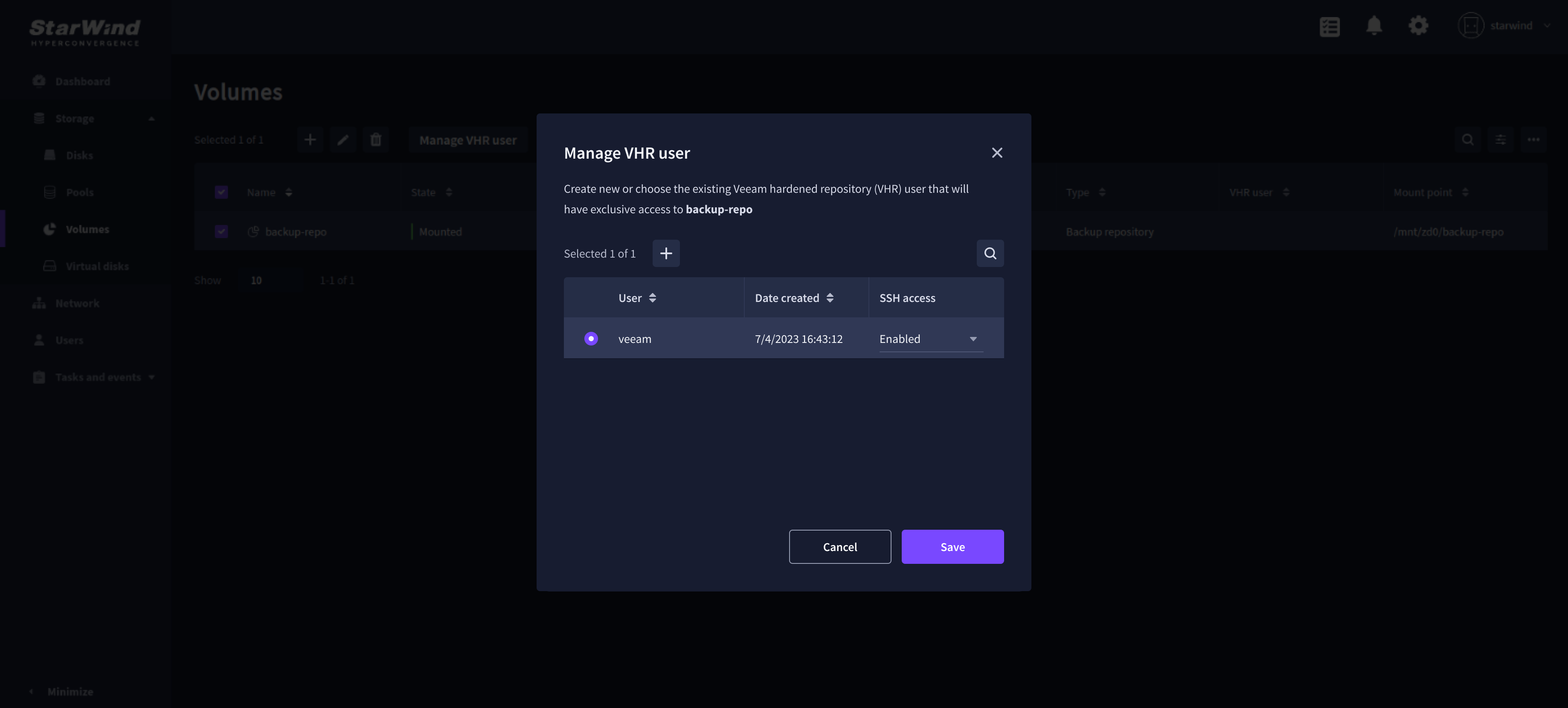 Once that’s done, you can add the backup server as a managed server in Veeam B&R, configure it as a new backup repository, and connect it to the volume.
Once that’s done, you can add the backup server as a managed server in Veeam B&R, configure it as a new backup repository, and connect it to the volume.
Important note. You’ll need to connect the backup repository using the backup volume’s mount point in the path (e.g., /mnt/zd0/backup-repository copy-paste it from the Volumes page in SAN & NAS web console).
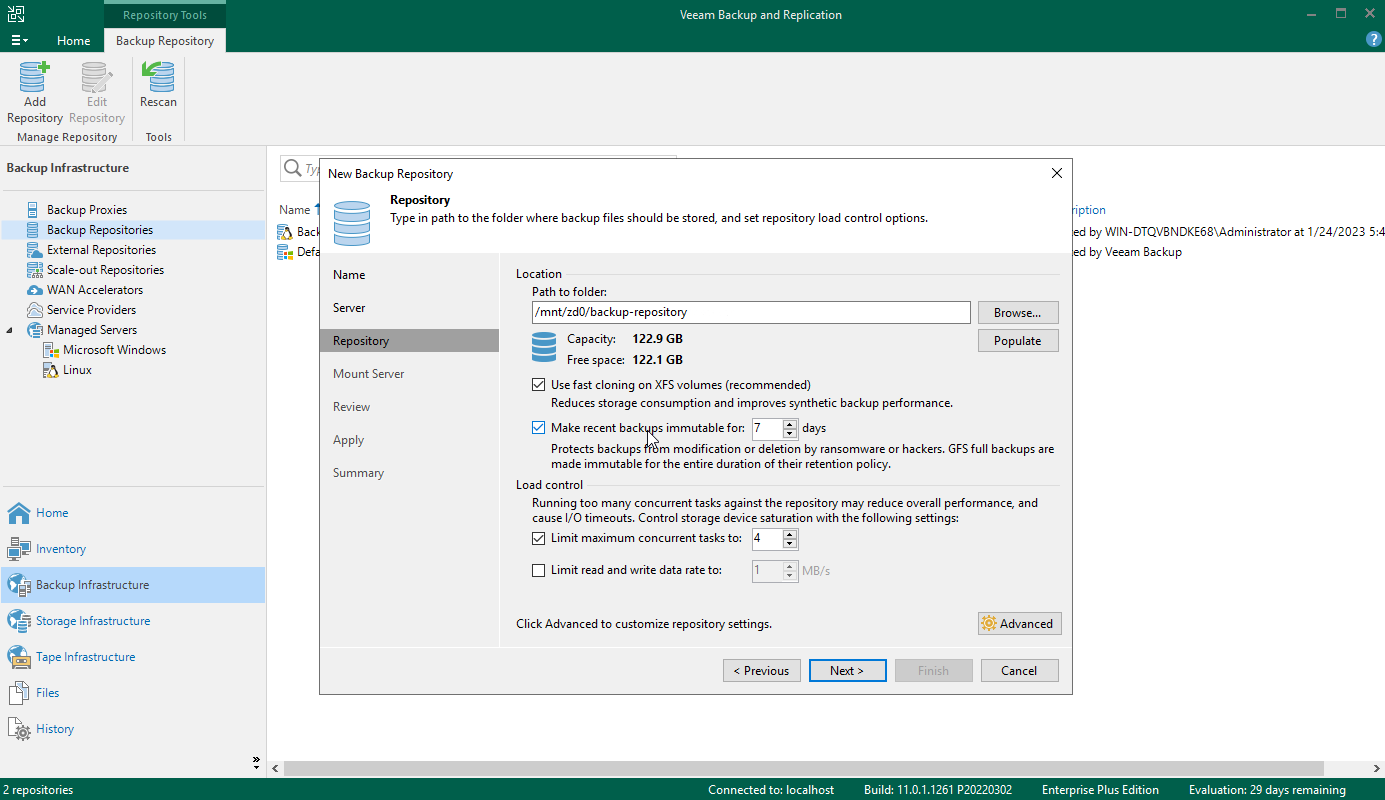
 Just one last thing, to make sure your data is safe, you need to ensure that fast cloning on XFS and immutable options are enabled. And once SAN & NAS server is added as a backup repository you can create a new or edit existing backup jobs to store the backups on the new hardened repository.
Just one last thing, to make sure your data is safe, you need to ensure that fast cloning on XFS and immutable options are enabled. And once SAN & NAS server is added as a backup repository you can create a new or edit existing backup jobs to store the backups on the new hardened repository.
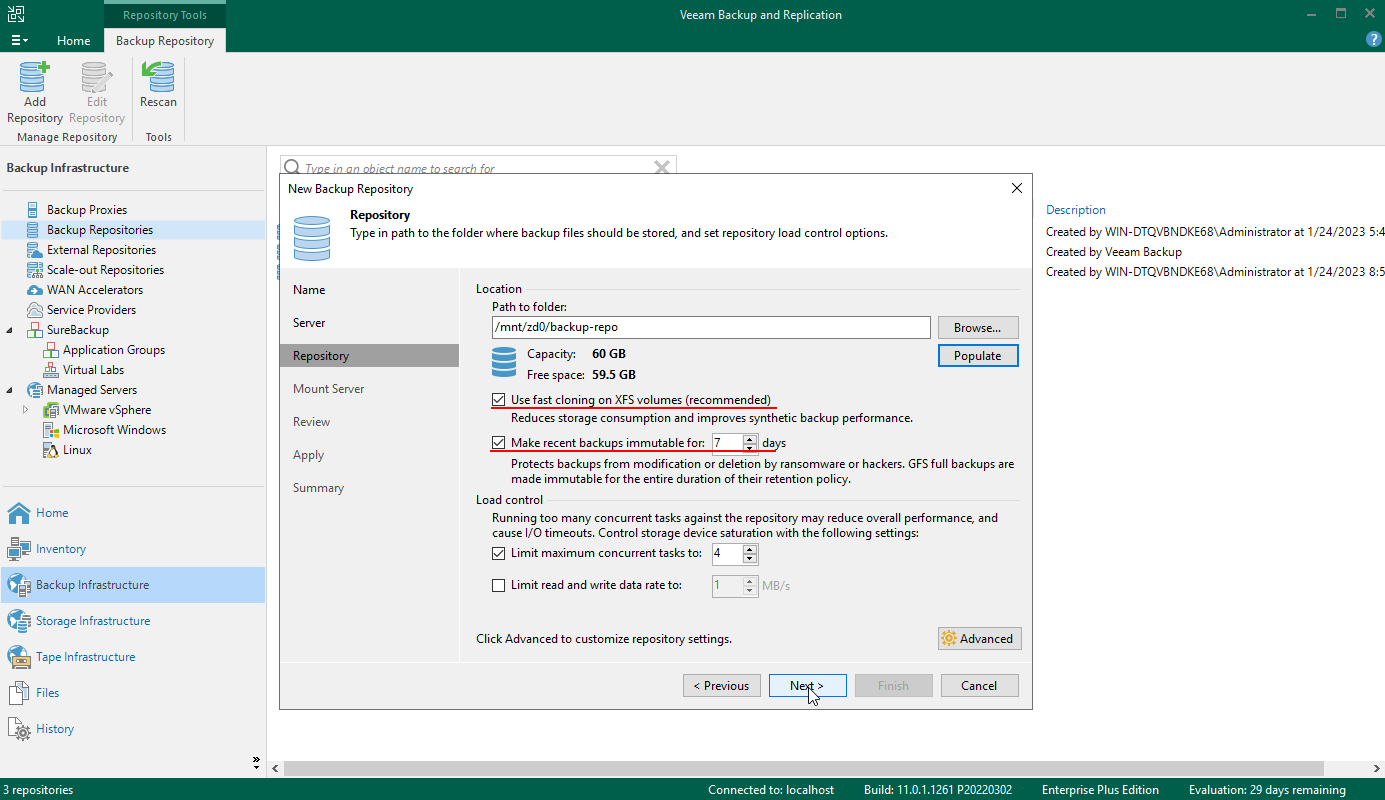
And to secure the server from local threats such as stealing account credentials on the volume page launch the “Manage VHR user” wizard to disable SSH for the VHR user account.
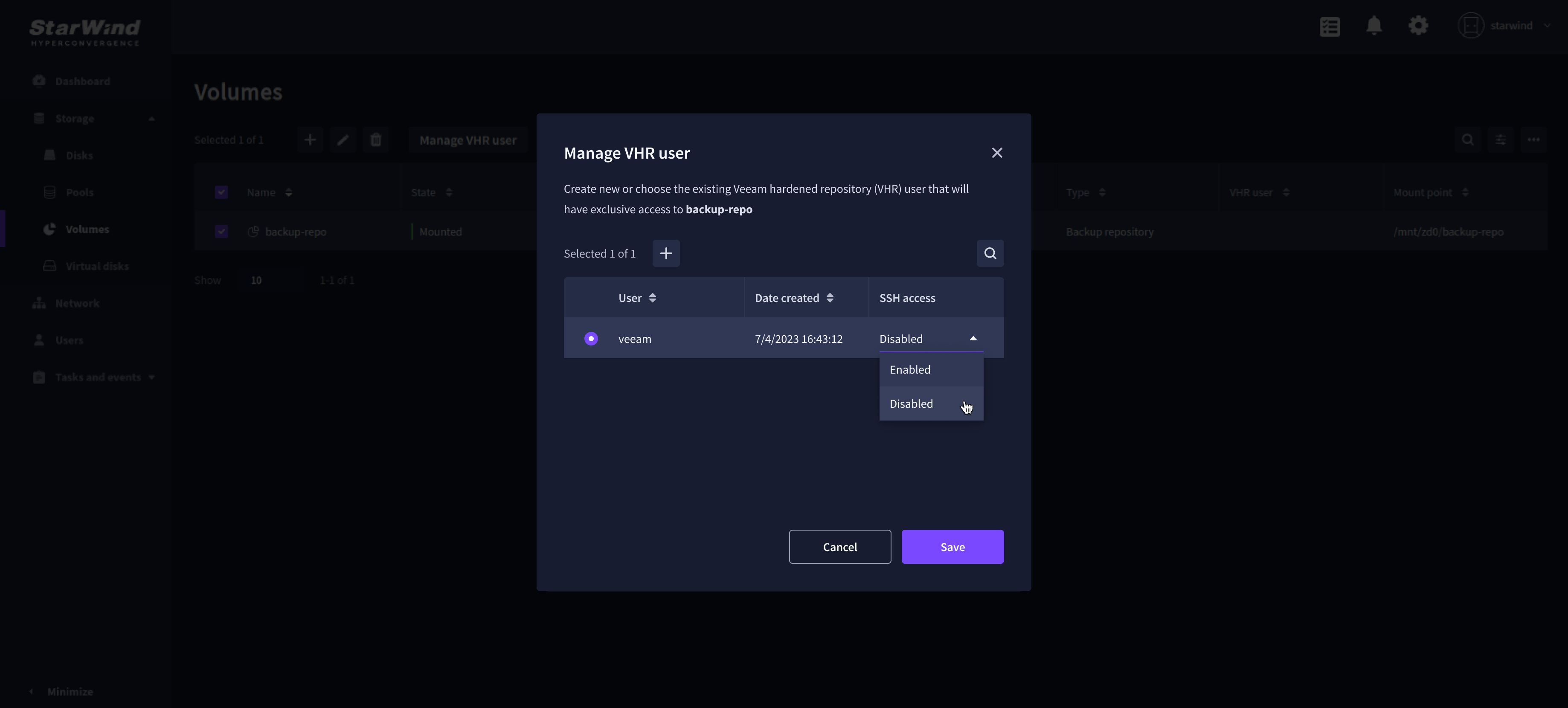 As a final note, it’s important to keep in mind that while this method makes it easy to set up a hardened repository and secure your backups, it’s still important to regularly test and verify your backups to ensure they are working properly and can be restored in case of an emergency. It’s also important to keep your software and hardware up to date, and to have a disaster recovery plan in place in case the worst happens.
As a final note, it’s important to keep in mind that while this method makes it easy to set up a hardened repository and secure your backups, it’s still important to regularly test and verify your backups to ensure they are working properly and can be restored in case of an emergency. It’s also important to keep your software and hardware up to date, and to have a disaster recovery plan in place in case the worst happens.
Conclusion
To sum up, using StarWind SAN & NAS as a Manage VHR user repository for Veeam B&R is a great way to protect your business data from any threats, while also making the process of setting it up easy and straightforward. With the help of our management tools and wizards, you can have a secure and reliable backup solution up and running in no time. So, if you’re looking to upgrade your backup strategy and keep your data safe, give StarWind SAN & NAS a try.


