With the recent public preview of Windows 365 Switch, Microsoft is making it even easier to use Cloud PCs as part of Windows 365. Let’s learn more about this new solution, including what Windows 365 switch is and how you use it.
What is Windows 365?
Windows 365 is a cloud-based service offering a new type of Windows virtual machine called a Cloud PC. These are assigned to individual users as their dedicated Windows devices, providing the productivity, security, and collaboration benefits integrated with Microsoft 365.
Different Editions of Windows 365
Note the following editions offered in Windows 365:
- Windows 365 Business: Targeted at smaller companies (up to 300 seats), this edition provides ready-to-use Cloud PCs with simplified management options
- Windows 365 Enterprise: Suitable for larger organizations, this edition offers unlimited seats for creating custom Cloud PCs and boasts complete integration with Microsoft Intune
- Windows 365 Government: Extending across regulated US Government Community Cloud (GCC) and public-facing clouds, it caters to governmental needs
- Windows 365 Frontline: Designed to save costs, it offers a single license for provisioning up to three non-concurrent Cloud PCs for limited daily access
What is a Cloud PC?
Microsoft envisions Cloud PC as an accessible, highly optimized, scalable virtual machine offering a rich Windows desktop experience. It’s hosted in the Windows 365 service and accessible from any device, including Windows, Mac, iOS, and Android devices. The end-users can be assigned to their own Cloud PC accessible via windows365.microsoft.com.
Creating a Cloud PC
Windows 365 automatically creates Cloud PCs when an end user with an appropriate Azure AD user group is assigned a Windows 365 license. Admins don’t have to create Cloud PCs manually, emphasizing efficiency and user-centric design.
Billing and Management
The Cloud PCs follow a per-user, per-month cost model, eliminating the complexity of variable compute and storage costs in traditional hosted desktop models. Managed Server Providers (MSPs) can efficiently manage Cloud PCs through Microsoft 365 Lighthouse.
Windows 365 with Microsoft 365 Lighthouse
Microsoft 365 Lighthouse is a tool that helps Managed Service Providers (MSPs) expand, secure, and manage Microsoft 365 services, including Windows 365 along with connected endpoints. Note the features:
- Tailored Business Growth: Lighthouse leverages AI-driven recommendations to enhance customer acquisition and retention, leading to robust business growth.
- Standardized Deployment Path: It offers tenant deployment journeys, enabling technicians to follow consistent steps to secure and fine-tune customer tenants.
- Optimized SMB Security Baseline: Lighthouse prescribes best practices for small and medium-sized business tenants using a default security baseline, ensuring adherence to industry standards.
- Multi-Tenant Device Compliance Insights: It provides a clear perspective on device compliance across all organizations, including tools to compare policies and identify the primary settings that aren’t meeting standards.
- Simplified Common Procedures: Tasks like password resetting are made effortless, enhancing overall efficiency.
- Enhanced Security Measures: With features for configuring multifactor authentication and self-service password reset (SSPR), Lighthouse includes tools that facilitate user adoption, adding an extra layer of security.
- Protection Against Risky Sign-ins: Lighthouse’s capability to understand and shield against risky sign-ins further fortifies the security landscape.
- Threat Management on Windows 10 Devices: Detailed insights into threats detected by Microsoft 365 Defender are provided, along with actions to address issues and keep devices updated, ensuring continuous protection.
- Customer-Impact Insights: Lighthouse offers insights into Microsoft 365 service incidents and advisories, directly affecting the customer tenants being managed, allowing for proactive measures and transparent communication.
What is Windows 365 Switch?
Windows 365 Switch, now in public preview, helps realize Microsoft’s vision for interconnected Cloud PCs and local desktops. It uses a Task view and the same familiar keyboard commands, swipe gestures, and mouse clicks for a seamless transition between your Windows device and Cloud PC, bringing a new layer of convenience and efficiency.
For IT Admins, the deployment of the 365 Switch is simplified, with connectivity enabled automatically inside the Task view feature. The user actions menu, switch login experience, left-side options for local desktops, and tooltips are all carefully designed to ensure an intuitive experience.
Requirements to Start Using Windows 365 Switch
To begin using Windows 365 Switch for a smooth Cloud PC session, the following requirements must be met:
On Your Local Device:
- Windows 11 Pro or Enterprise: Running on build 22631.2129 or higher.
- Windows Insider Beta Channel: Dev Channel is supported, but Beta is preferred.
- Windows 365 app: Ensure you have version 1.3.177.0 or newer available in the Microsoft Store.
On Your Cloud PC:
- Windows Insider Program Beta Channel: Same instructions as your local device.
Windows 365 Switch: Switch Login Experience
The round-tripping feature of Windows 365 Switch not only aids in bring-your-own-device (BYOD) scenarios but also enhances the user login experience. Take note of the Microsoft screenshots here showing setting up adding the Cloud PC to the Task View feature.
First, you choose the Windows 365 cloud desktop you want to add to the Task View.
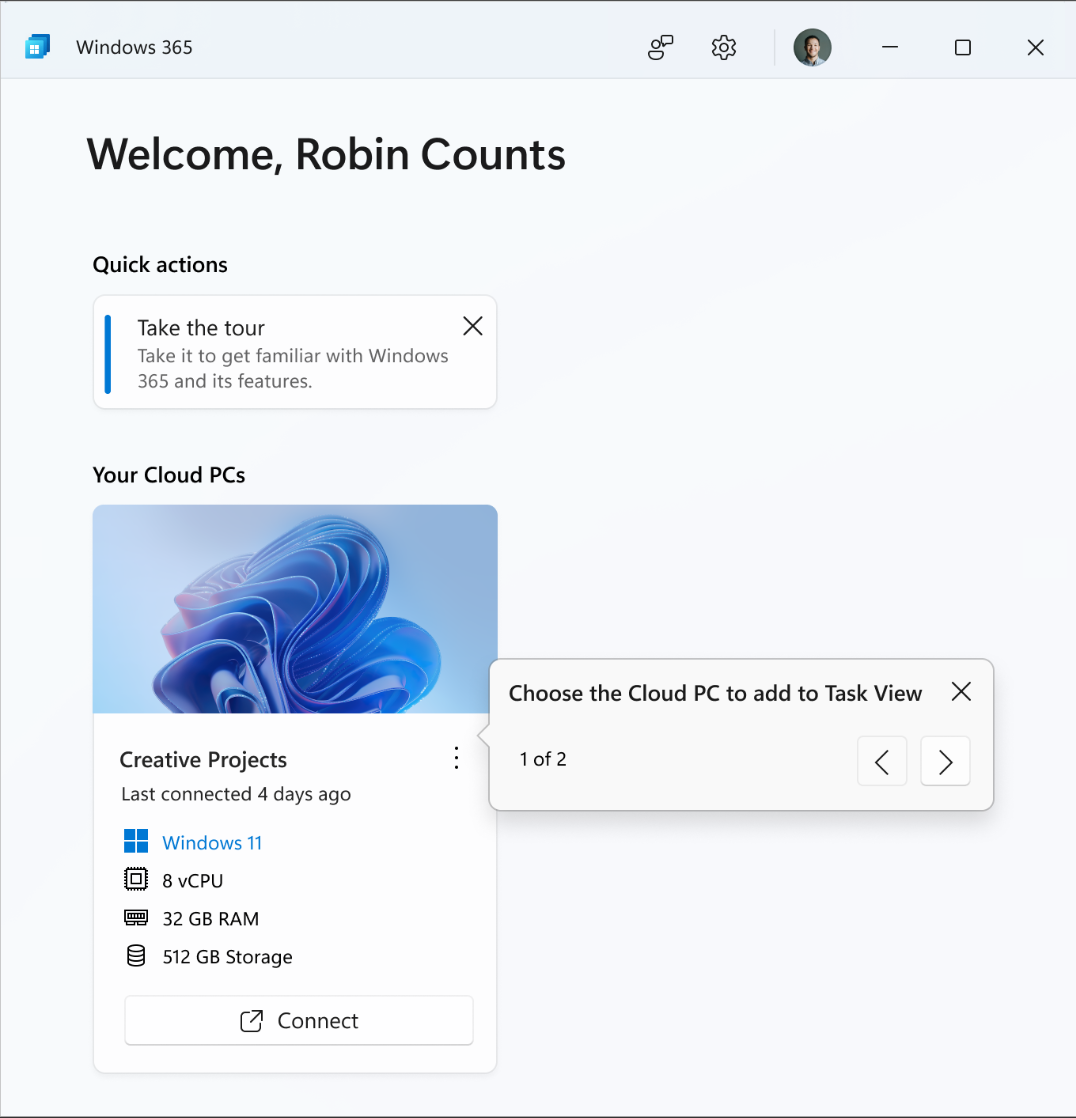
Next, select the option to Add to Task View.
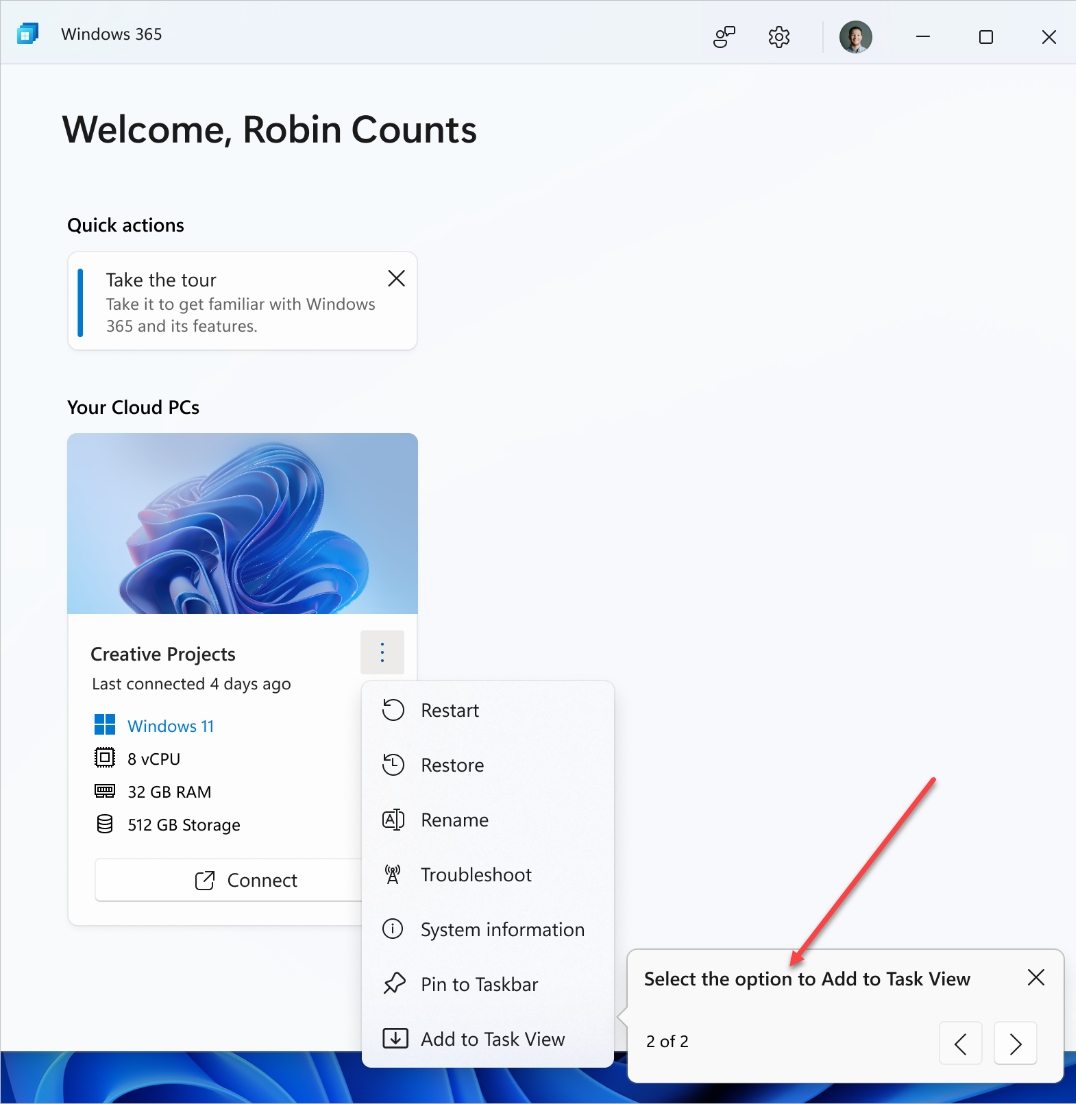
- Hover over the Task View Icon: Find it in the Windows 11 taskbar.
- Clicking Connect will launch the Windows 365 Cloud PC through the Windows 11 experience.
- Use the Switch Feature: You can open the Task view feature from the Windows 11 taskbar (next to Search) once more to switch back to the local PC.
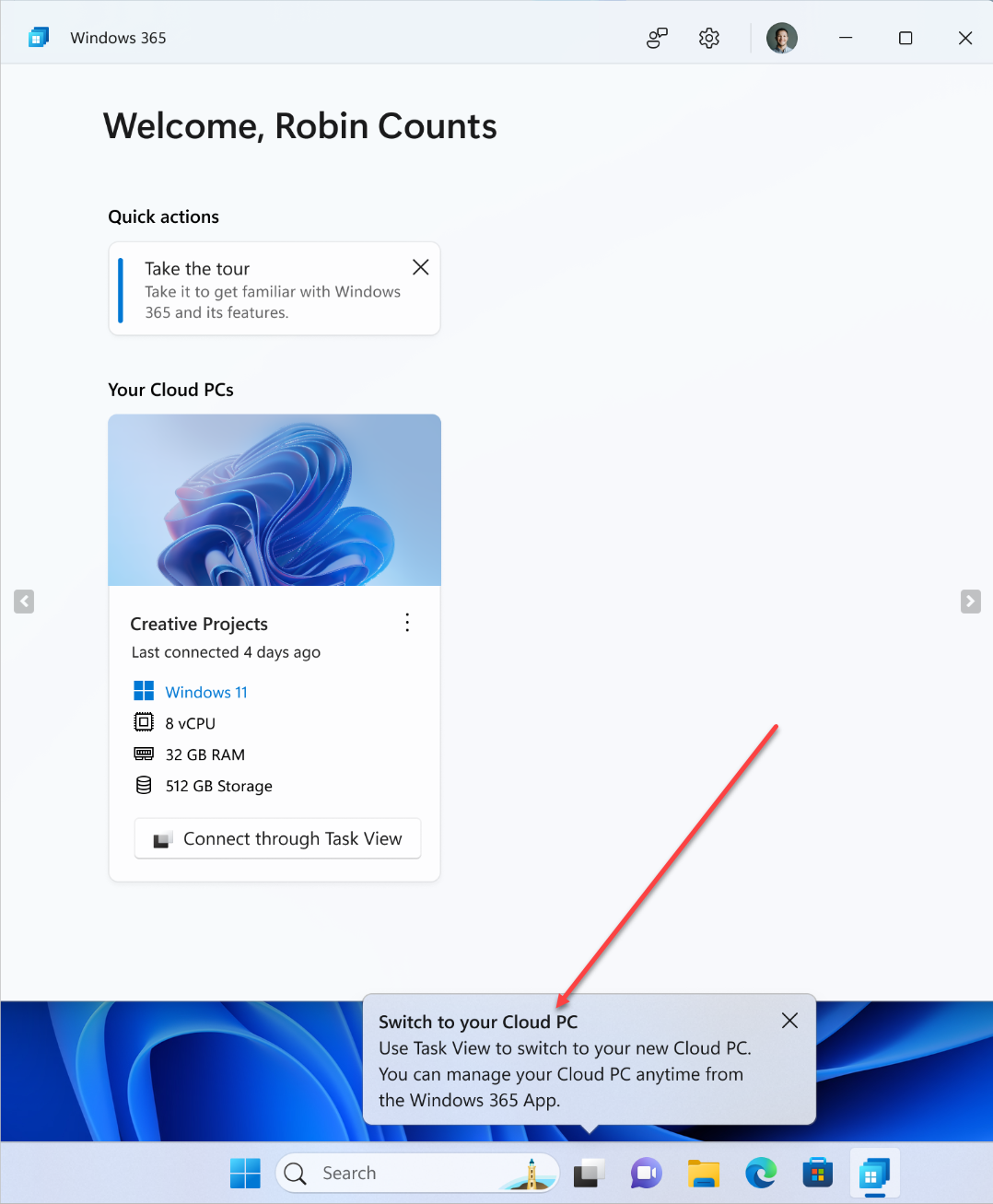
How to Deploy Windows 365 Switch
1. Enroll in the Windows Insider Program Beta Channel on your local and Cloud PCs.
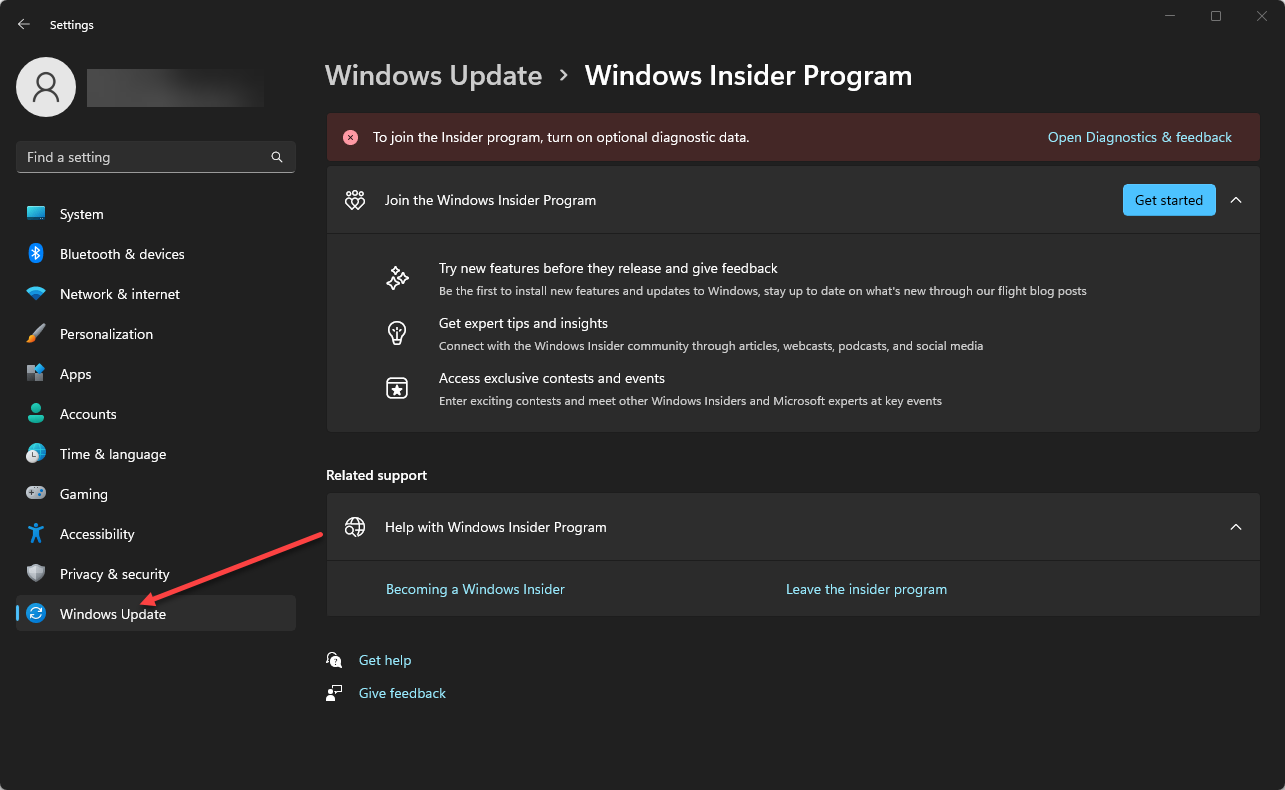
2. Install the Windows 365 App: From the Microsoft Store or directly from Microsoft’s website.
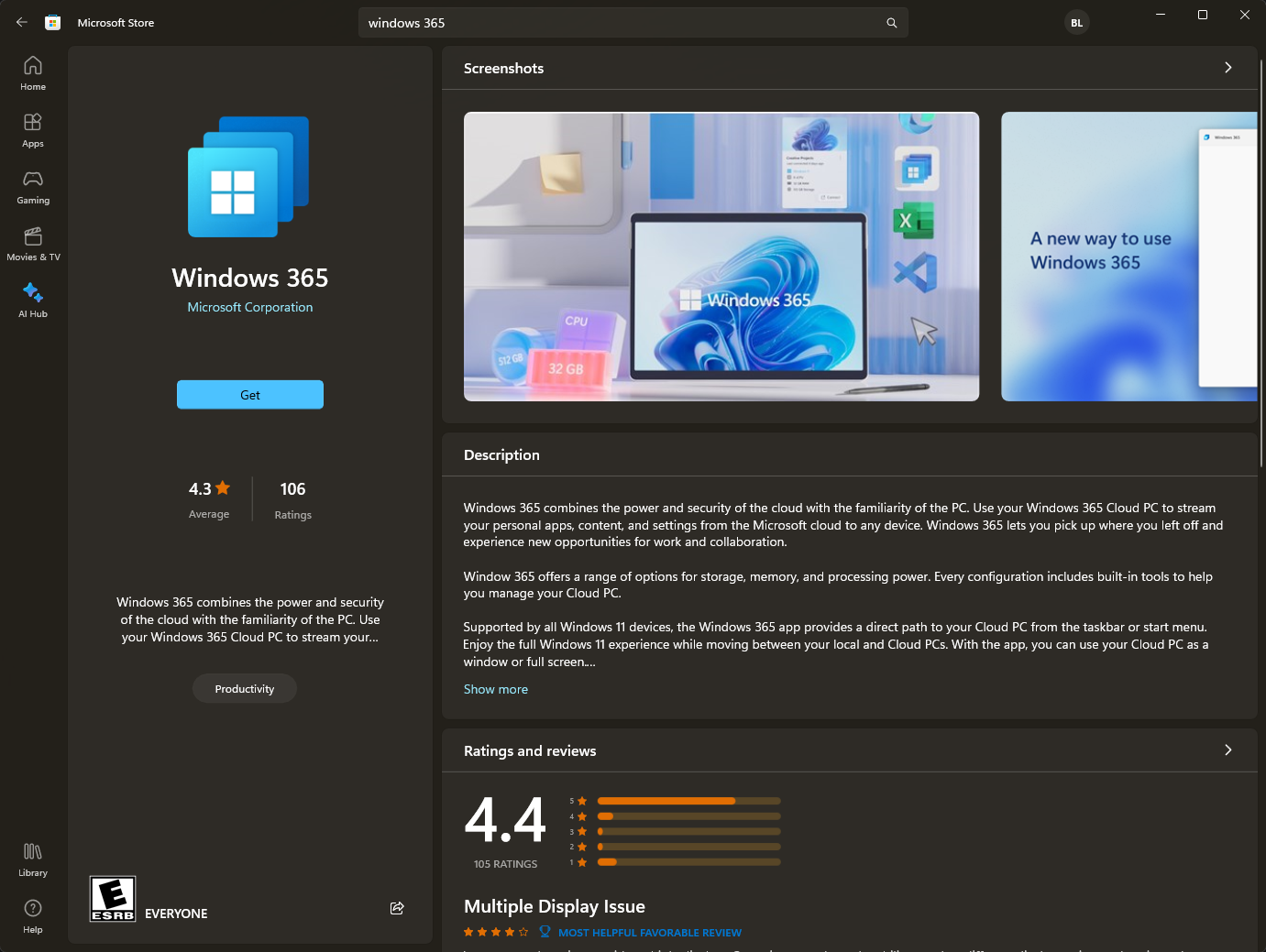
3. Wait a Few Hours: For Switch to be fully enabled on your device.
Frequently Asked Questions
How does the billing model of Windows 365’s Cloud PCs differ from traditional hosted desktop models, and what benefits does it offer?
Unlike traditional hosted desktop models where the organization must manage compute and storage costs on-premises, Windows 365 uses a per-user per-month cost model. This approach simplifies the financial planning for businesses by making it an Op-Ex spend rather than Cap-Ex.
It removes the complexity of variable expenses and aligns costs based on the number of users, making it a more scalable and flexible.
What devices and operating systems are compatible with accessing Windows 365 Cloud PC, and how does the experience vary across them?
Windows 365 Cloud PC is designed to be accessible from a wide range of devices, including Windows, Mac, iOS, and Android. The Cloud PC can be connected through browsers or app-based access. This provides end users with a Windows desktop experience on their preferred devices.
Can end users create Cloud PCs on their own, or is it an admin-driven process, and what role does Windows 365 play in this process?
End users don’t manually create Cloud PCs. Instead, the Windows 365 service automates this process when an end user in an appropriate Azure AD user group is assigned a Windows 365 license. This automation ensures that each Cloud PC is uniquely assigned to an individual user and is their dedicated Windows device.
It simplifies the process for both IT admins and end users, eliminating the need for manual configurations, and ensures that the Cloud PCs are optimized, scalable, and highly available.
Wrapping Up
Windows 365 has emerged as excellent solution in end-user computing, offering individuals and businesses an easy way to access their own Windows devices virtually. It provides different editions tailored for various needs, including small businesses, large enterprises, government agencies, and frontline workers, and ensures that users can access their Cloud PC from anywhere, on any device.
The new Windows 365 Switch functionality enables users to switch between their local desktop and Cloud PC in a very natural and seamless way. The Switch feature integrates the Windows 365 Cloud PC experience with the local PC desktop. You can jump between local and cloud PCs with a mouse click or swipe gesture, maintaining a familiar and consistent login experience.
Switch is another stepping stone to a fully enabled, unified hybrid desktop experience. By integrating your local device with the Cloud PC session, Windows 365 blurs the lines between local desktops and the cloud.


