
If you need to upgrade your Kemp LoadMaster configured in HA mode, you need to follow a specific procedure to avoid service disruption.
First thing to do is to download the appropriate software for your Kemp LoadMaster from Kemp website.
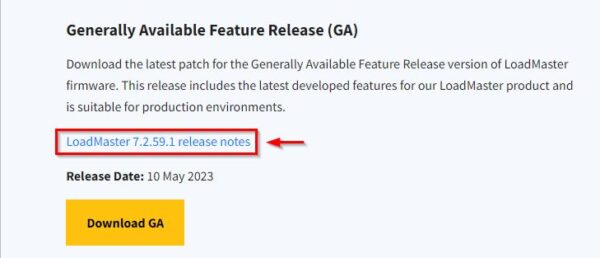
Backup the Kemp LoadMaster
Before proceeding, it’s strongly recommended to save the configuration to quickly restore the service in case something goes horribly wrong during the upgrade process.
Backup the configuration
Connect to the Kemp console using the shared IP (the system must be configured in HA mode) then navigate to System Configuration > System Administration > Backup/Restore. Click the Create Backup File button and save the file anywhere on your computer.
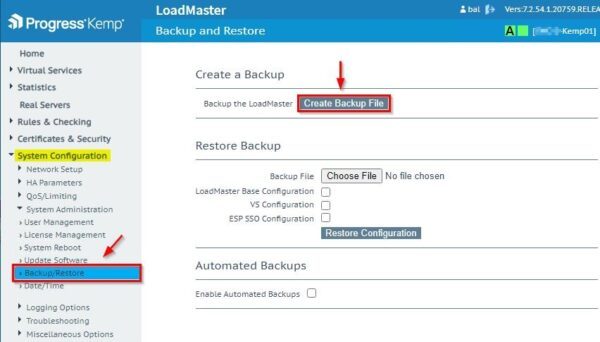
The default file name will be LMbackups_<device_name>_<date>.<time>.
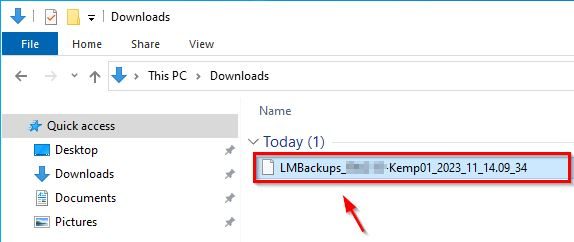
Backup certificates
Now go to Certificates & Security > Backup/Restore Certs to save the certificates (if used). Enter a Passphrase to protect the file then click the Create Backup File button.
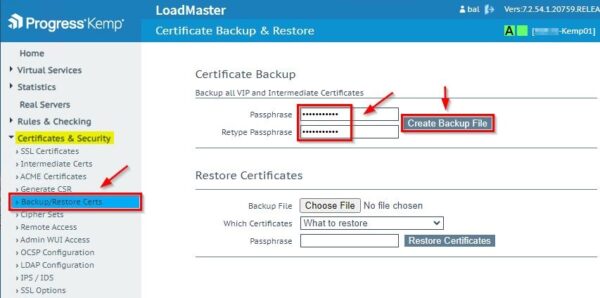
The saved certificates backup file.
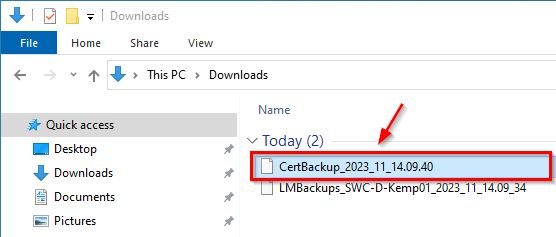
Backup cipher sets
If you want to save the current cipher sets in use before upgrading, go to Certificates & Security > Cipher Sets and select BestPractices in the Cipher Set drop-down menu.
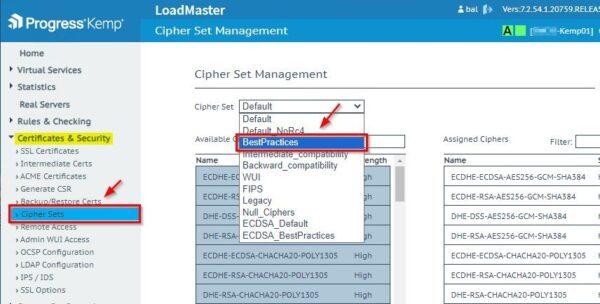
In the Save as field specify a name for the file and click Save.
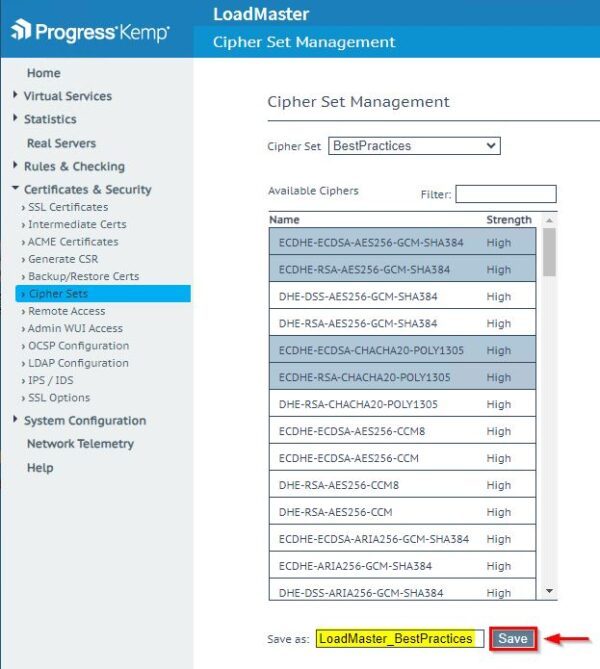
Update the Kemp LoadMaster
If you have a single Kemp LoadMaster available, the upgrade process will break the service for the time required to complete the upgrade. If you have the Kemp LoadMaster configured in HA, just follow this procedure.
Login to the Standby LoadMaster console first (don’t use the shared IP) by entering the correct credentials then click Login.
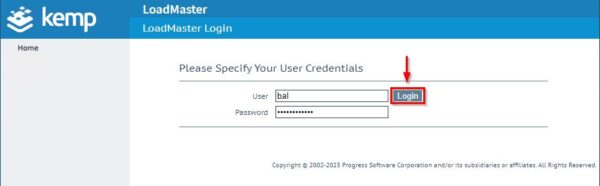
To avoid service disruption, make sure you are connected to the Standby LoadMaster (Kemp02 in the example). Check the current installed LoadMaster version.
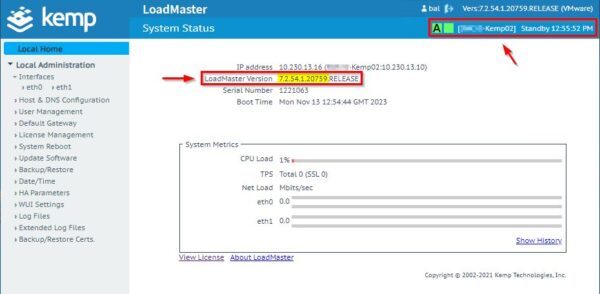
Go to Local Administration > Update Software and click Choose File to load both Software Update File and Verification File.
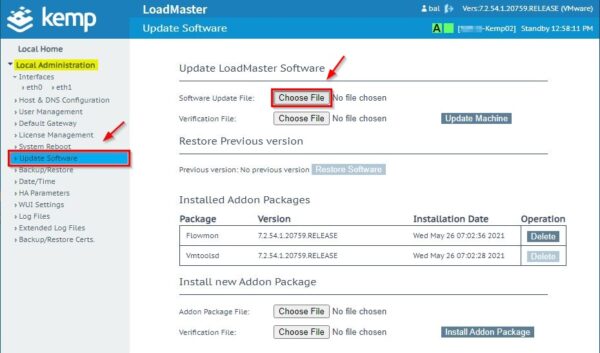
When the two files have been selected, click Update Machine button.
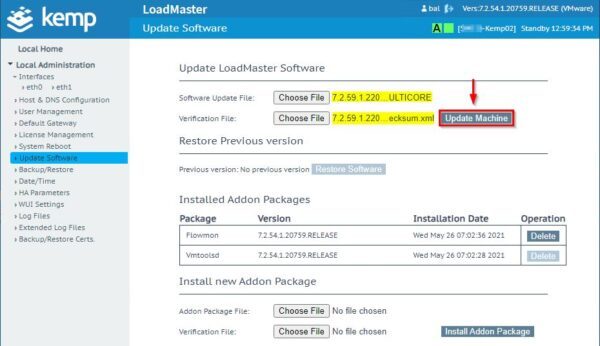
Click OK to continue.
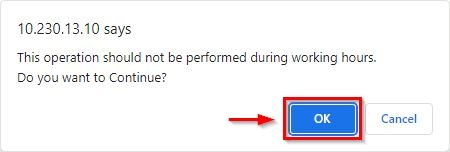
Click OK to install the software.
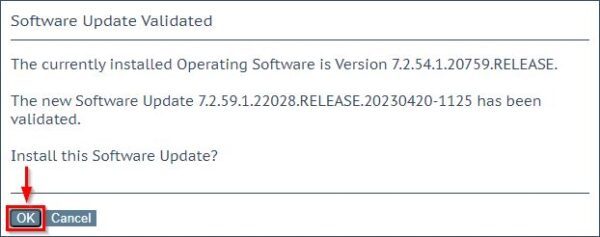
Click Reboot Now when requested.

Click Continue.

When you login the Standby LoadMaster again, the LoadMaster version is now updated to the chosen version.
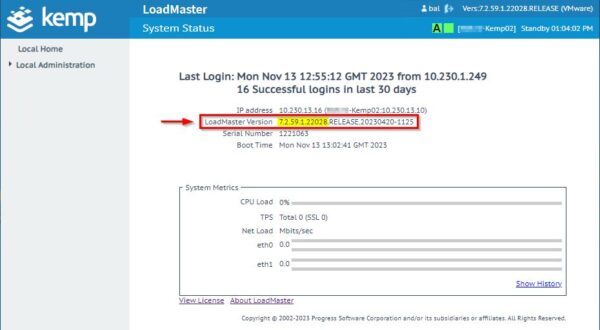
Now login to the Active LoadMaster (Kemp01 in the example) and check the current installed LoadMaster version.
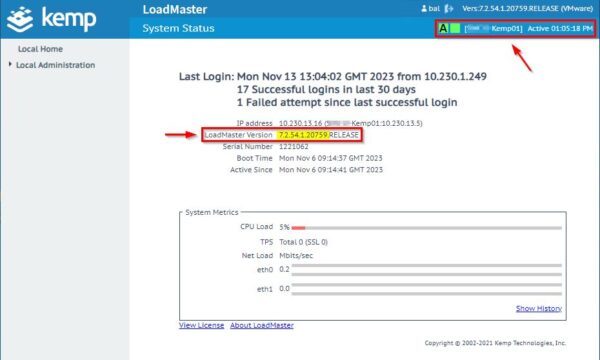
From Local Administration > Update Software, repeat same operation as previously done and click Update machine.
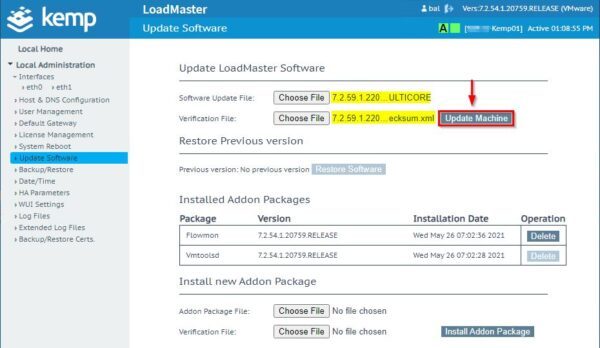
Click OK.
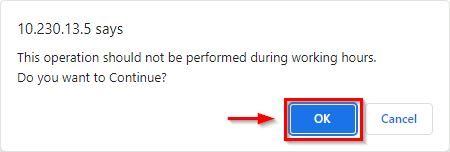
Click OK to install the software.
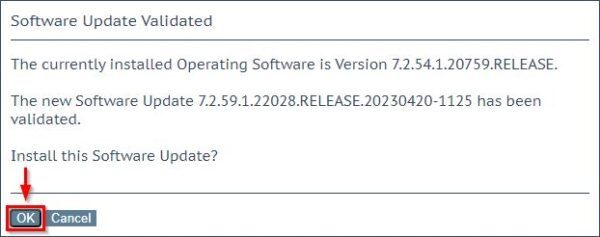
Click Reboot Now when requested.

Click Continue.

When you login the Active LoadMaster, this LoadMaster version is also up-to-date.
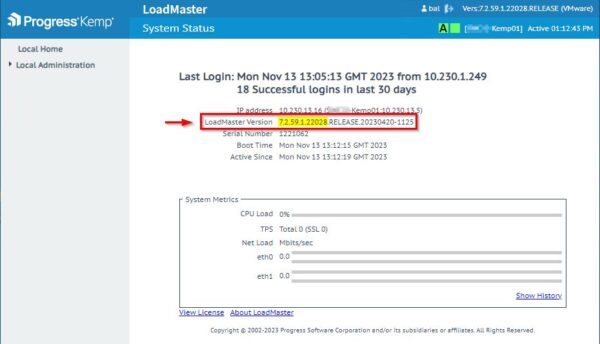
The LoadMaster is now working properly and configured servers are properly balanced.
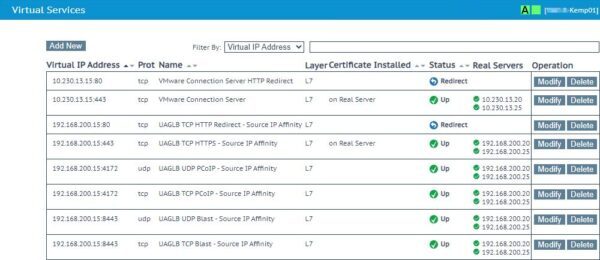
The Kemp LoadMaster is now updated to the latest version.


