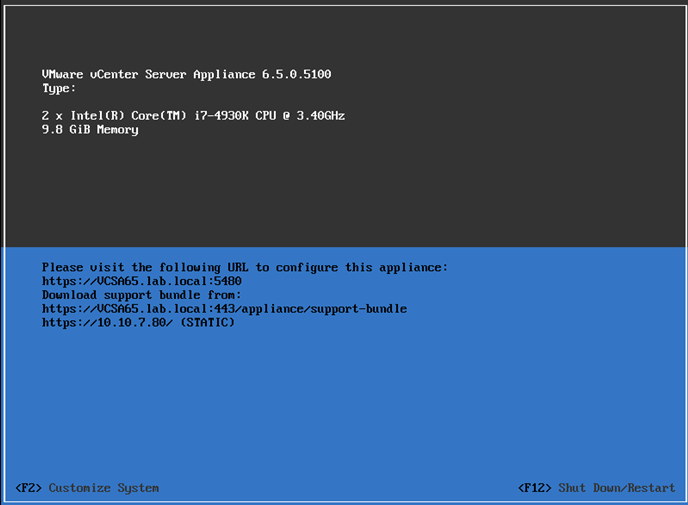VMware vSphere 6.5 has been released few weeks back and many users would like to hit the upgrade button. Not so fast. In this post I’ll talk a little bit about what to consider before upgrading to vSphere 6.5. One of the good news is that there are no new license keys needed for vSphere 6.5 so if you’re currently on vSphere 6.0 you don’t need to enter new license keys.
Planning is a pain, but it is necessary step. Also, playing with Firmware on your physical NIC cards and applying proper firmware-driver combination is a hard reality before even thinking going further…. I have experienced that recently when upgrading my pNICs to proper firmware/driver combination (Those were the x710-da2 Intel Hyper converged 10GbE adapters).
Below you’ll find few points which are essentials to every IT admin.
First thing to consider – compatibility of hardware and software
While the apps that live within your VMs won’t be impacted, some monitoring solutions which you have been using to monitor vSphere might be. How about backup/replication solutions?
Imagine that you migrate to new vSphere 6.5 environment, but your backup vendor can’t assure backup protection for now because the environment isn’t supported yet. Hey, you should have thought about it earlier, no?
There you must think what is compatible and what’s not.
- Is your backup solution compatible with vSphere 6.5 (Ex. Veeam 9.5 Update 1 will be, when released)?
- Is your monitoring solution compatible?
- Is your DR/replication solution compatible?
- Are your physical NICs in your hosts on the right Firmware/Driver version (important!!!)?
- Storage controllers (the same as above)
- Is the Server system you’re using on VMware Hardware Compatibility List (HCL)? Check here – link.
- PowerCLI script to check the hardware against the VMware Compatibility Guide, link
How about other vSphere products, are they compatible?
You would be amazed (or not), but when VMware releases a major vSphere release, they don’t even support their own products out of the box. So, make sure that you check which VMware products are (or are not) supported on vSphere 6.5.
Here are the products that are not supported yet (when this post was written):
- VMware NSX
- VMware Integrated OpenStack
- vCloud Director for Service Providers
- vRealize Infrastructure Navigator
- App Volumes
- Horizon Air Hybrid-Mode
- Integrated OpenStack
- vCloud Networking and Security
- vRealize Business for Cloud
- vRealize Configuration Manager
- vRealize Hyperic
- vRealize Networking Insight
This might limit the upgrade, indeed.
What if something goes wrong when upgrading?
Will you be able to restore if something goes wrong with the upgrade process? Imagine that after you upgrade your vCenter VM, you can’t connect back to vCenter.
You might even lose access to your backup server if it is tightened to vCenter. Sure, you can probably connect to a single host, register the backup server VM there and launch a restore of the vCenter VM, but make sure that this is a supported scenario from VMware standpoint! Also, check with your backup vendor first.
While this scenario might seem a bit fun to do in a lab, it won’t be fun within a production environment. You can count on it!
TIP: Check the vSphere 6.5 upgrade documentation, link
Screenshot bellow shows the latest VMware vCenter Server Appliance (VCSA 6.5) which now has a built-in VMware Upgrade Manager (VUM).
How about New VMware Storage Features – UNMAP and VMFS 6?
If you still fine with the above, and all points I talked about are fine for your environment, then you might consider some new (cool) VMware storage features. But how about some planning before using them? Yes, there is a very new VMFS 6 file system.
The new filesystem supports 512e advanced format drives and is 4098 sector (4K) aligned. It also supports automatic UNMAP, which asynchronously tracks freed blocks and sends UNMAPs to backend storage in a background.
VMFS 5 and VMFS 6 can coexist. However, due to the changes done in VMFS 6 metadata structures to make it 4K aligned, you cannot inline/offline upgrade from VMFS5 to VMFS6. It is not In-place Upgrade!
You must first move your VMs off from VMFS 5 datastore to somewhere else > delete the datastore > recreate and format to VMFS 6.
You can leverage the new VMFS 6 capabilities by creating a new VMFS 6 datastore and provisioning new virtual machines to it or migrating the existing virtual machines from VMFS 5 datastore to VMFS 6 datastore.
vSphere 6.5 brought back automatic UNMAP. VMware now offers automated UNMAP capability for VMFS datastores as well as Linux Guest OS support for UNMAP. But the automatic way works only on VMFS 6 datastores and it is not immediate. You’ll see the benefit after 12 hours as the automatic crawler runs every 12 hours only.
Upgrade Tips:
Here are few (perhaps useful) tips I recommend before going for production environment upgrades.
Bugs, Bugs, Bugs – You should install vSphere 6.5 first in non-production environments and test all the important functions (such as backups) for some time. I remember that vSphere 6.0 introduced many bugs and had some Change Block Tracking (CBT) bugs that were not very friendly for production environments.
Supported Topologies – You might want to check the supported and deprecated topologies for VMware vSphere 6.5 in this VMware KB link
Management of vSphere 6.5 – Yes, there are big changes. The vSphere Windows (C#) Client is no longer working. You must use the vSphere Web client of the new HTML5 based Client, but the latter one does not have all the features just yet! Even if VMware, until now, released a new release of the Fling every week since March 2016, it wasn’t enough for the GA. You’re left with a Flash-based client (is faster IMHO) which is developed in parallel.
Wrap-up
The point of this post was not to scare you. Just to brings some important thinks and consider supported and unsupported scenarios. There is a general saying which says “measure twice – cut once” and I think that it applies 200% here.