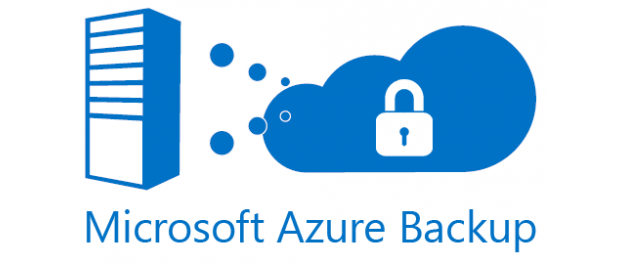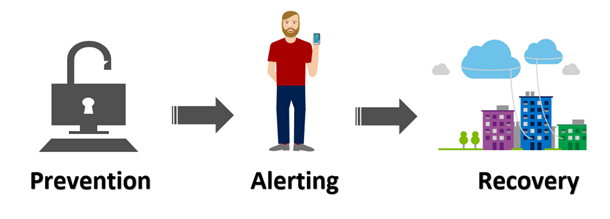We talked about Azure Backup before in this blog, when they recently added the capability to backup VMware virtual machines, now they are introducing a new set of features: Central monitoring, enhanced security and available in new regions.
Microsoft Azure Backup Server (MABS) is a freeware tool from Microsoft, allowing customers to backup Hyper-V virtual machines, physical machines, file servers, SQL, SharePoint, Exchange and even Windows clients. The interesting aspect of MABS is that it does not require licenses for System Center (meaning this is not an add-on for System Center Data Protection Manager, SCDPM) or even a SQL Server license to manage the database.
About the New Features in MABS
Here’s a summary of the new features available from Microsoft Azure Backup Server:
- Central monitoring: Easily monitor on-premises assets backed up in Azure Backup Server from the portal. Recovery Services vault now provides a centralized view of backup management servers, protected servers, backup items, and their associations. This gives a simple experience to search for backup items, identify Azure Backup Server they are associated with, view disk utilization, and other details related to these entities.
- Security features: Azure Backup, using the principles of Prevention, Alerting, and Recovery, includes several security enhancements. MABS added PIN requirements for authenticated Azure users to execute some operations like deleting backup or changing the passphrase; email notifications and the capability to recover deleted data from Azure Backup after 14 days that it has been deleted.
- Availability in new regions: Customers can now backup data to new regions as well including Canada, UK, and West US2.
How Do I Get Started with MABS?
As mentioned, Microsoft Azure Backup Server is a freeware tool, which makes sense because the idea is that you’ll be backing up workloads into Azure. The tool is paying itself as you are using Azure.
The good news is Microsoft does not charge you a dime to send data to Azure, the charges come from taking data from Azure.
Here’s a summary about getting started with Microsoft Azure Backup Server.
- Review MABS requirements
- You need one physical or virtual machine. VMware is supported as using an Azure VM.
- OS: Windows Server 2008 R2 SP1, Windows Server 2012, Windows Server 2012 R2
- CPU: 2.33 GHz quad-core (recommended).
- Memory: 8GB (recommended).
- Disk space available: 3GB for installation and 1.5 space available of data to be protected.
- Add a Recovery Services Vault in Azure Portal.
- Downloads MABS from this link.
- Install MABS, a simple wizard is required. The Vault identification will be required during the installation.
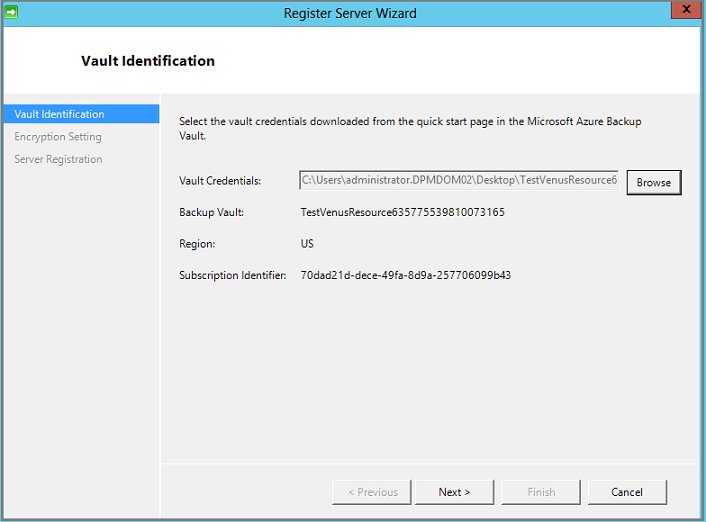
- Start backing up virtual machines!