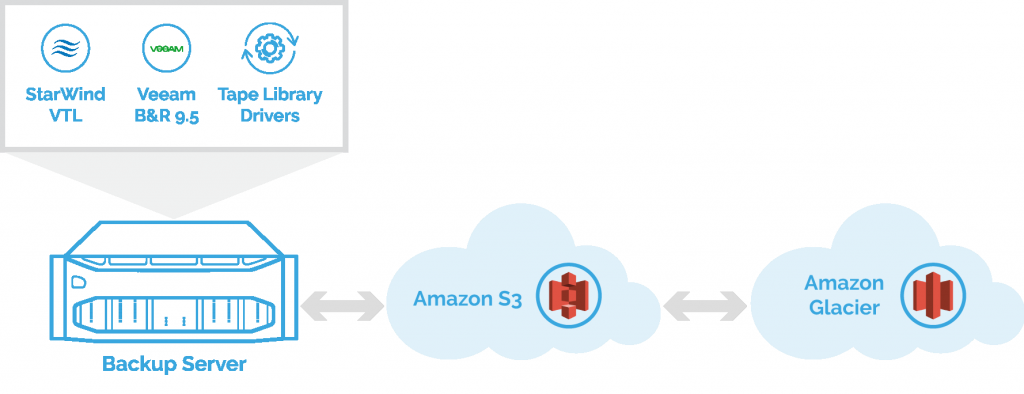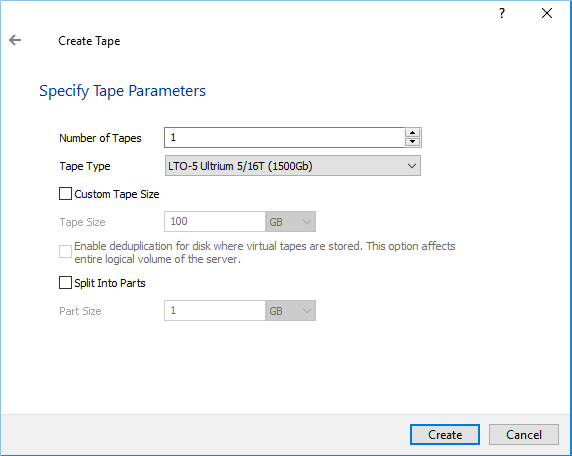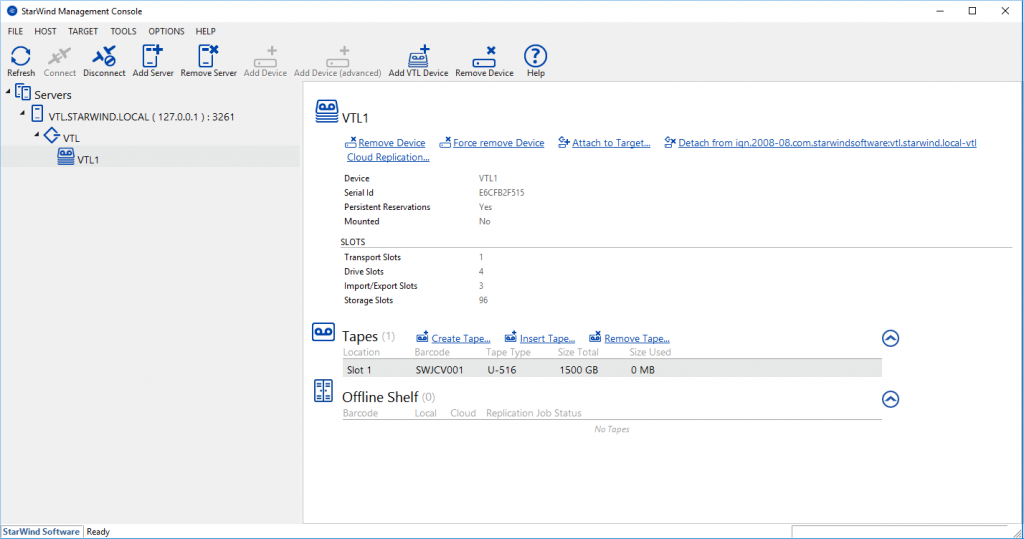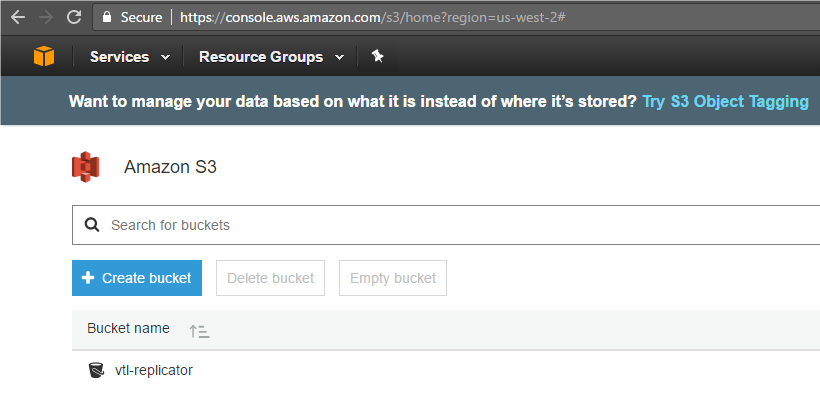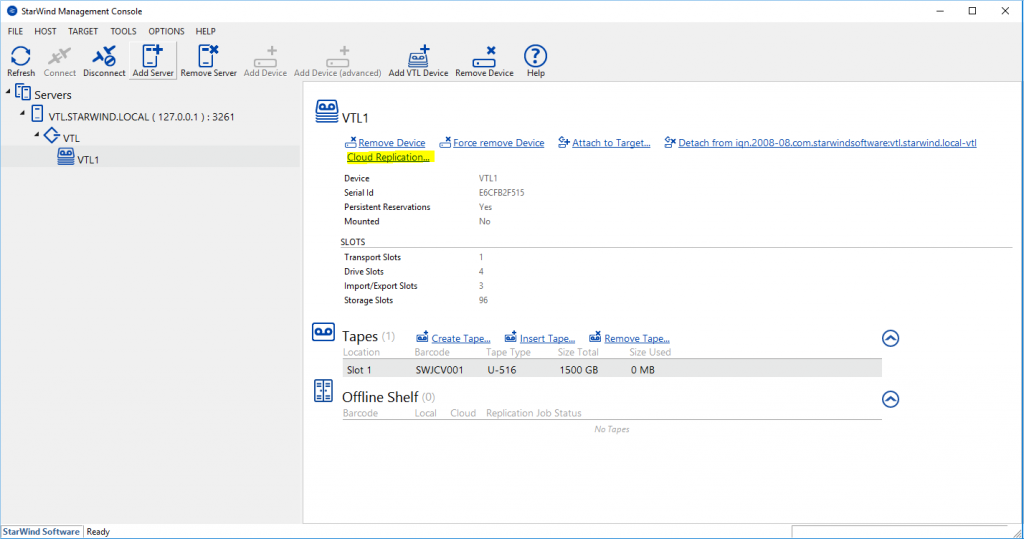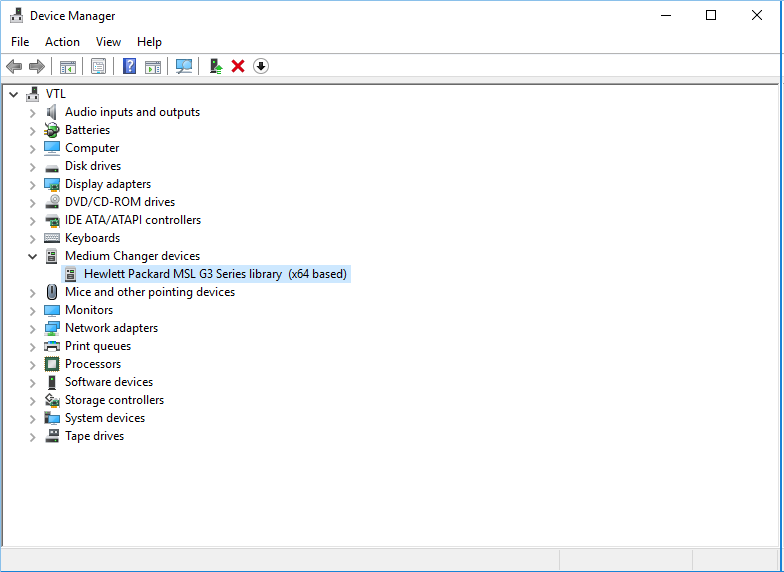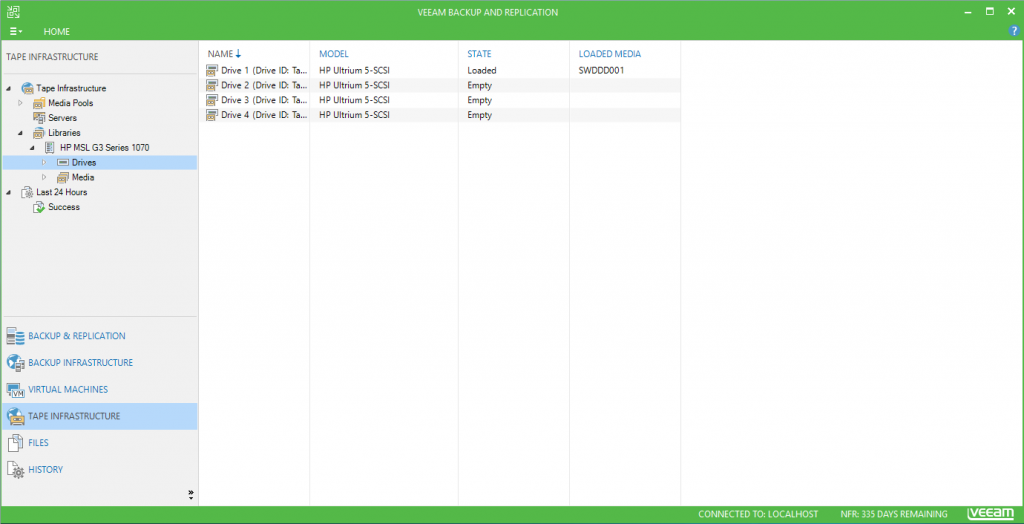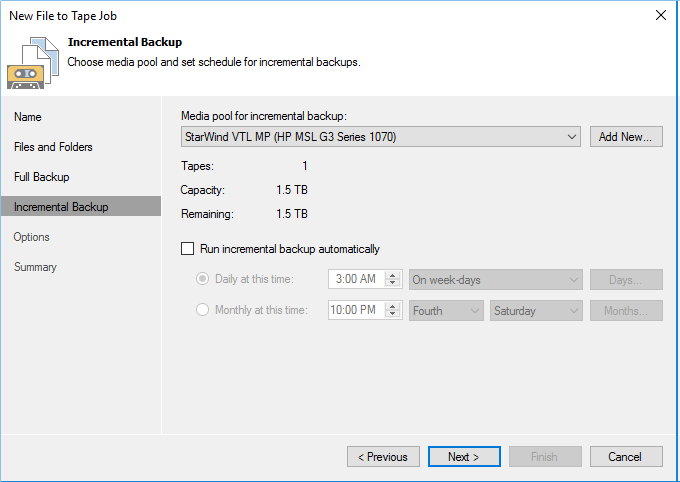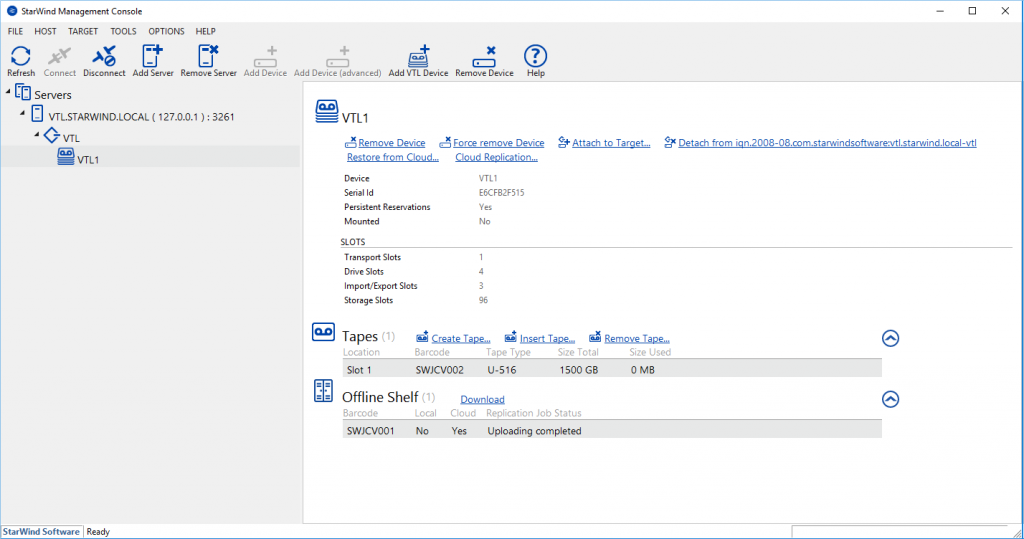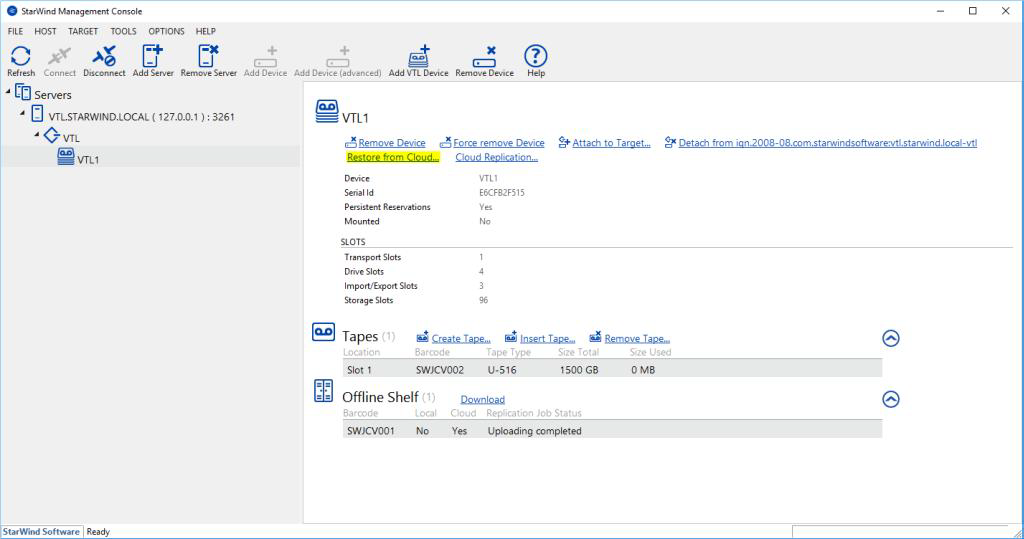Introduction
These days, almost every company that stores its own data on-premise, will it be the virtual machines, databases or just plain files, needs to be sure that this data won’t be lost due to some accident or human error. More to say, backup solutions are usually requested to be flexible, feature-rich and utilize different storage-optimization technologies for increased cost-efficiency.
The additional requirement of the long-term data retention significantly increases the overall cost of the final solution, which resulted in an increased demand for public clouds like Amazon Web Services and Azure as a backup repository for their data.
StarWind Cloud VTL for AWS and Veeam creates an additional backup storage tier, fulfilling the “3-2-1 backup” strategy, and gives the ability to send older backups to AWS S3 and Glacier. Virtual tape backups are also self-protected against ransomware since all data is being sealed into “containers” that cannot be directly affected by the malicious software.
The above approach allows replacing expensive local storage or physical tapes with the cost-efficient cloud storage, increasing backup speed and raising the safety level of the backup repository. It allows data to survive almost any type of disaster.
Virtual Tape Library
StarWind Virtual Tape Library emulates the real tape library hardware, allowing virtual tapes to be stored on top of the inexpensive high-capacity drives. VTL provides an ability to fit the backup window and secure the data, storing it on the virtual tapes, that are immune to any type of ransomware.
Additionally, StarWind Cloud VTL helps to fulfill the “3-2-1 backup” rule, ensuring that data will be backed up to the local backup repository, with an ability to offload backups even further to cloud storage, like AWS S3 and Glacier.
Veeam Backup & Replication
Veeam B&R provides a flexible and powerful platform for managing backups, recovery, and replication of virtualized applications and data. With the functionality of B&R, you get the ability to perform backup jobs faster and reduce backup and storage costs. Restoration of the virtual machines and files is extremely easy and fast, giving you an option to restore from your backups in the shortest time and continue to run the production.
Veeam B&R gives native tape support for automated tape libraries (including VTL) and features advanced tape functionality for backing up virtual machines, including parallel processing and Global Media Pool. Thus, providing a simplified tape infrastructure management, advanced archiving options and ability to recover data from tapes.
Amazon Web Services (AWS)
Amazon Web Services is an in-depth and powerful cloud computing platform provided by Amazon. These days, AWS provides highly reliable, easily scalable and low-cost infrastructure platform in the cloud.
Among the dozens of services available to customers, AWS has also a Simple Storage Service (S3), a scalable and high-speed service designed for online backup and archiving of data and application programs. There is also Amazon Glacier, an extremely low-cost cloud storage service for data archiving and long-term backup.
With the functionality of additional backup solutions, using AWS storage services allows you to make your data backup strategy even more well-rounded.
Configuring VTL
The particular StarWind Cloud VTL installation consists of several components. For this configuration, you need to have a single standalone server for the local backup repository. StarWind Virtual Tape Library and Veeam Backup & Replication must be deployed on this server. Also, you need A registered Amazon Web Services Account to create a backup repository bucket, where your tapes will be stored.
StarWind Cloud VTL configuration
StarWind Cloud VTL solution is partially based on VSAN from StarWind and, obviously, you will need to install VSAN from StarWind software on your backup server in order to set everything up. When following the Installation Wizard, make sure that “Cloud Replicator for VTL” box is checked in the Components Selection tab. Apply the license key, verify the specified settings and finish the installation.
Launch the StarWind Management console and specify the default storage pool on the server. All your devices will be stored in this location by default. However, you will be able to specify a custom location while creating new devices or tape drives.
After specifying the storage pool, create a VTL Device. Choose the Virtual Tape Library location and select device model to emulate (recommended is HP MSL 8096). Once the VTL device is created, add the amount of tapes needed. Specify the tape parameters.
Tape Creation Wizard
Created tapes will appear in the Tapes list of the VTL device.
Tapes in the VTL device
The next step will be to get Access key ID and Secret access key in AWS. Save the keys as this information will be used later in the process of configuration.
Configuring replication to Amazon S3 Bucket
To upload tapes to AWS S3, you will need to create a new storage bucket in the S3 Console and provide the required privileges to the corresponding AWS User:
-AmazonS3FullAccess
-AmazonGlacierFullAccess
Amazon S3 bucket
When the bucket is successfully created, we can proceed and setup cloud replication settings in StarWind Management Console. This can be done by choosing “Cloud Replication” option located right against your StarWind VTL device.
Cloud Replication
Specify the Amazon access credentials and the bucket name. Now, configure the retention policy for your tape device. Next, you need to connect the VTL device trough, iSCSI Initiator. In this particular case, the local host will act as a storage for virtual tapes.
Adding StarWind VTL device to Veeam Backup and Replication
The important step for connecting VTL to Veeam is to install tape library drivers. The ones you need are HPE StoreEver Tape Drivers for Microsoft Windows. These drivers must be installed on the host where StarWind VTL device is mounted. After the installation, double-check that device is visible in the Windows Device Manager.
VTL device
Before creating backup jobs, StarWind VTL device must be presented to your Veeam Backup and Replication Server. It can be performed in a few clicks by choosing “Add Tape Server” option from the Tape Infrastructure tab in Veeam Backup and Replication Console.
After completing the wizard, you will see the StarWind tape library device in Tape Infrastructure menu.
VTL device in Veeam B&R Console
Create a media pool and place your tapes in it, so in the process of backup, you can choose the location where your files will be stored. Specify Media Set, local retention settings and other options if needed.
Configuring backup jobs
Now, when the initial configuration of StarWind VTL and Veeam B&R is finished, you can proceed and create new Tape Backup job with automated off-load to cloud. Select either “File to Tape” or “Backup to Tape” job and specify the files you want to back up to the virtual tape.
Choose the media pool, where the data will be stored, and configure the incremental backup schedule if necessary.
Creating backup job
In the end of the wizard, specify the additional settings and check the “Export current media set upon job completion” option. Virtual tapes will be automatically offloaded to your Amazon S3 bucket or Glacier after the backup job completion. You can also eject media upon job completion to free up the slot.
Specifying tape backup options
After the successful backup, the tape will be ejected, exported and marked as “Offline”. Now it will be automatically replicated to Amazon S3. When the tape is uploaded to cloud, you can see that its status in Offline Shelf overview was changed from Local to Cloud.
Successful upload to Amazon S3
At this point, the backup to the cloud can be considered successful.
Restoring tapes from Amazon S3
When it comes to restoring StarWind virtual tapes that were moved to the Amazon S3 bucket, it turns to be a pretty easy and straightforward procedure.
All you need to do is to open StarWind Management Console and use “Restore from Cloud” option in your VTL device. Choosing the tapes that you need to restore will initiate the download sequence. You can view the download progress in the Offline Shelf overview. After successful download, the tape you need to restore from will be relocated to the tape library slot.
Restore from Cloud
The only step left is to restore files from the tape, using Veeam B&R Console.
Conclusion
It is not a surprise that physical tapes still remain a popular solution for storing backups while virtual tapes can be an even better choice because of the increased backup speeds and flexibility.
StarWind Cloud VTL solution creates an additional layer of safety by transferring the backups to Amazon Cloud Storage. This approach makes sure that you will never lose your data even in the case of a massive disaster.
The complete configuration manual about implementing StarWind VTL with Veeam B&R in Amazon can be found in this technical paper: StarWind Cloud VTL for AWS and Veeam.