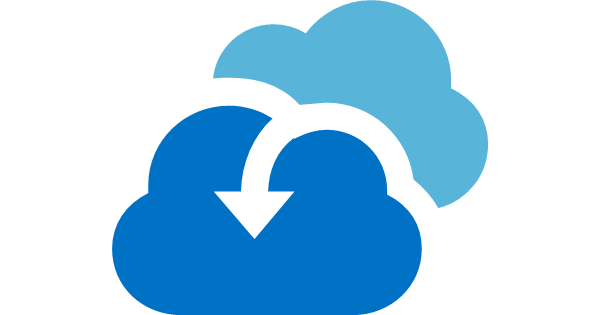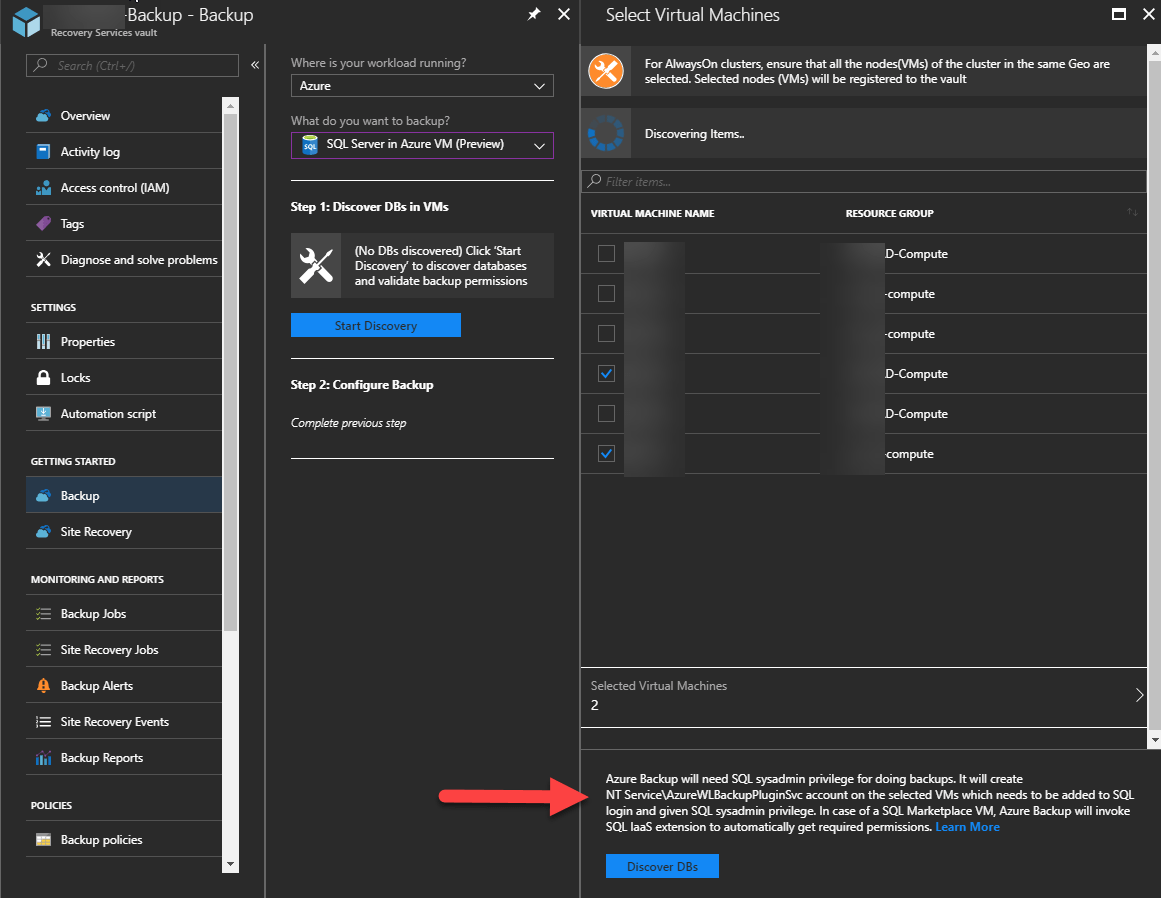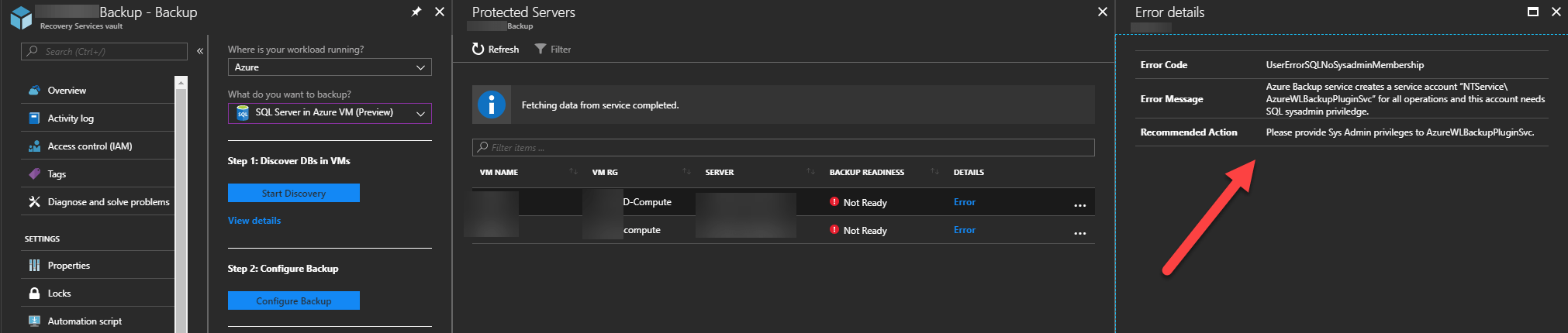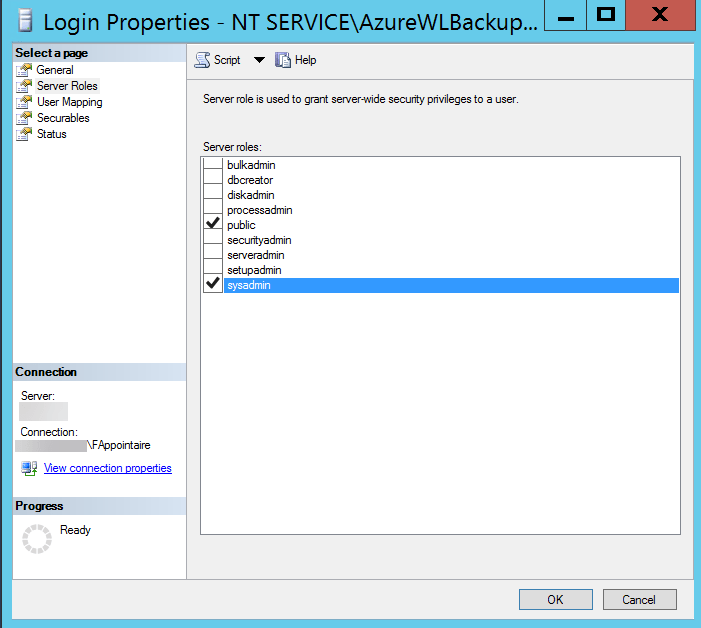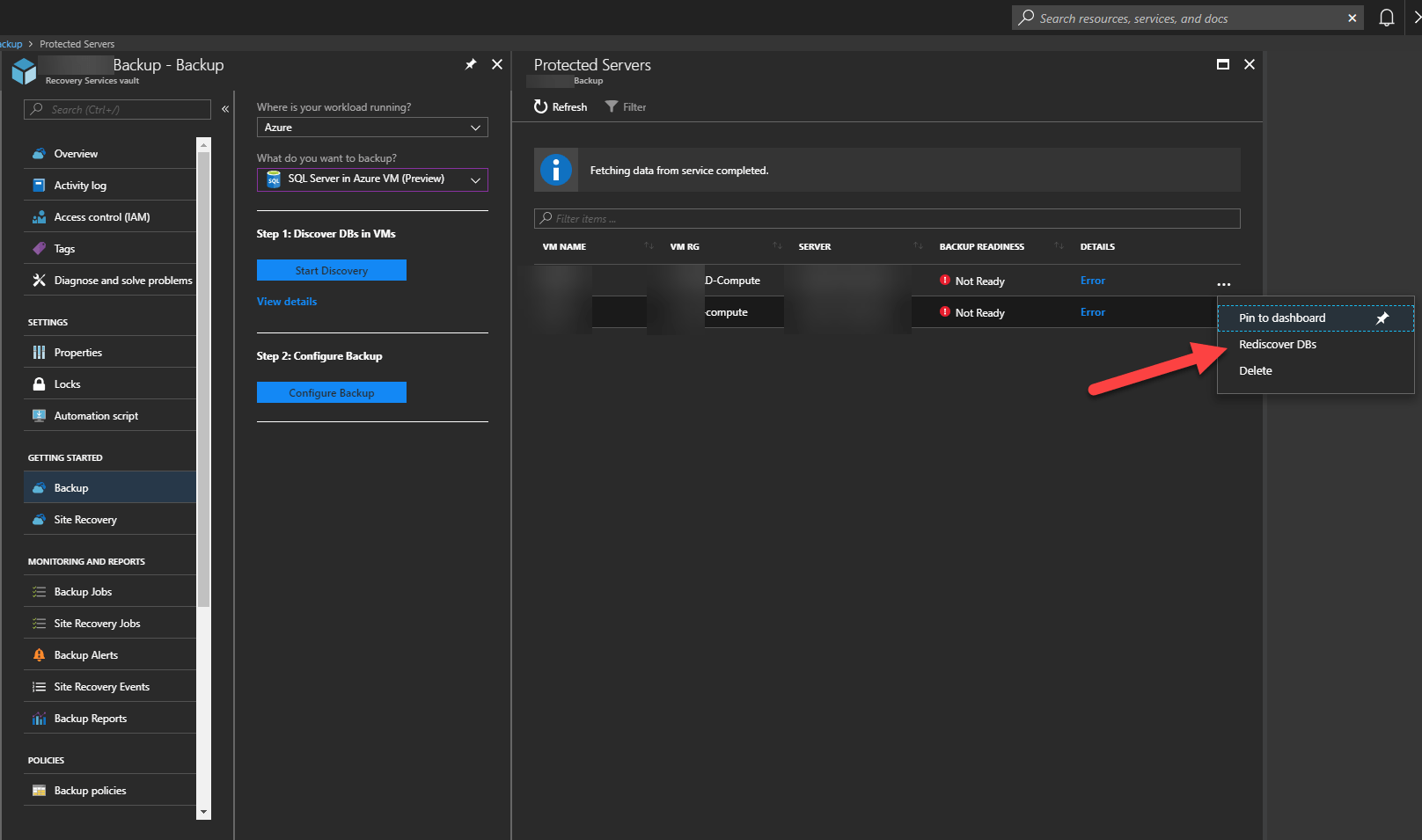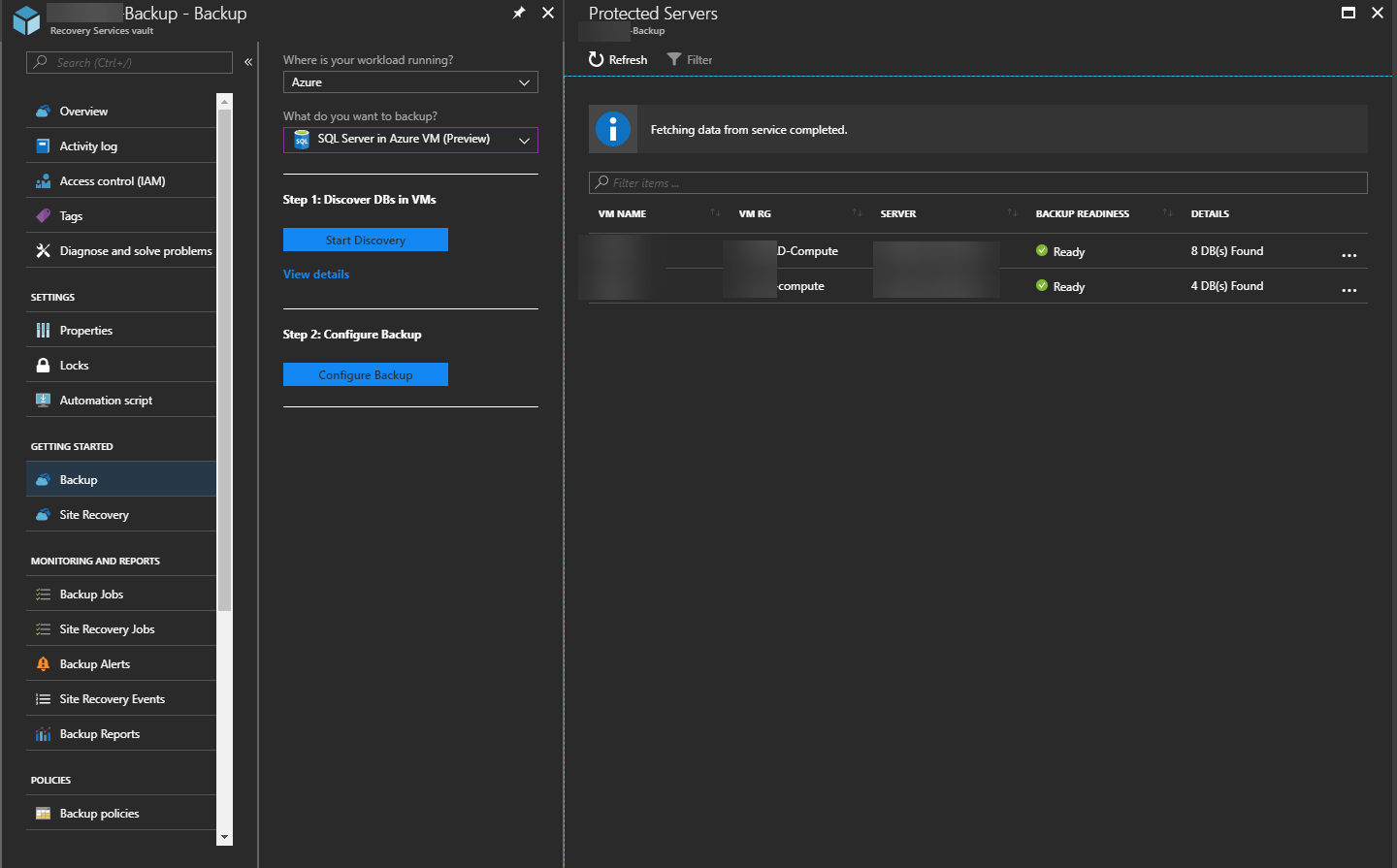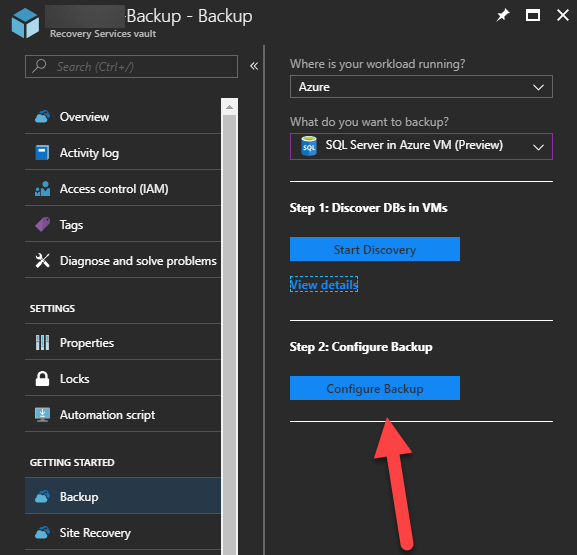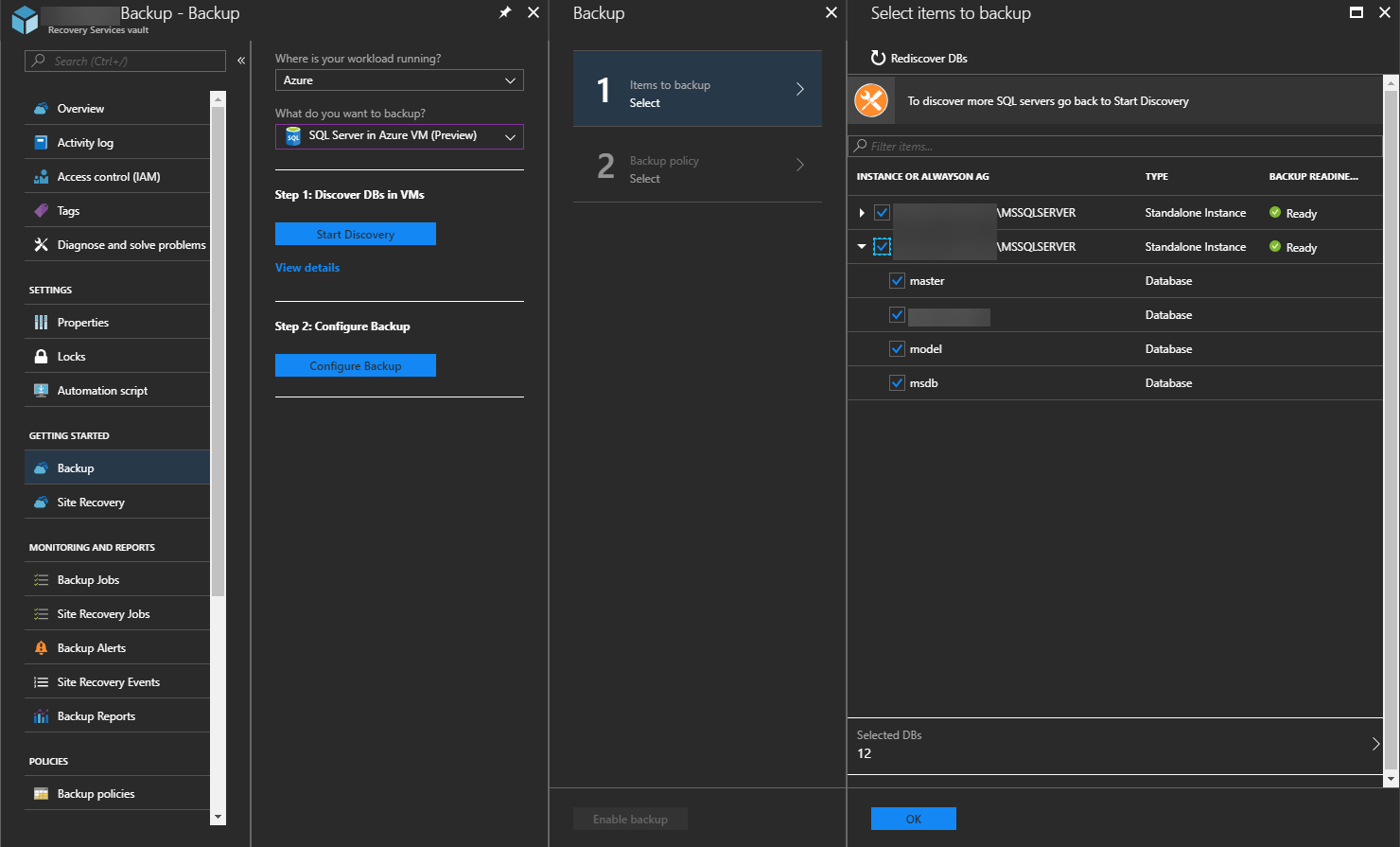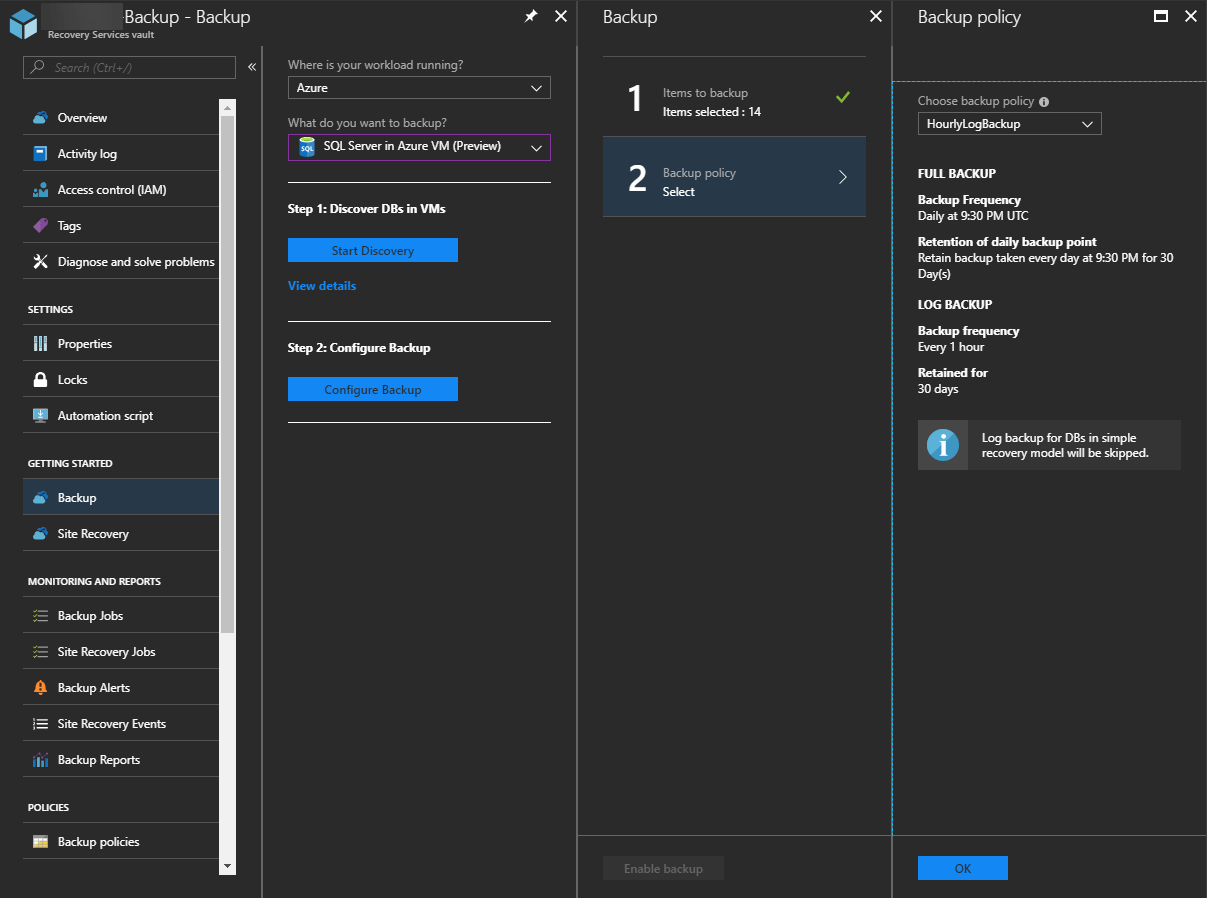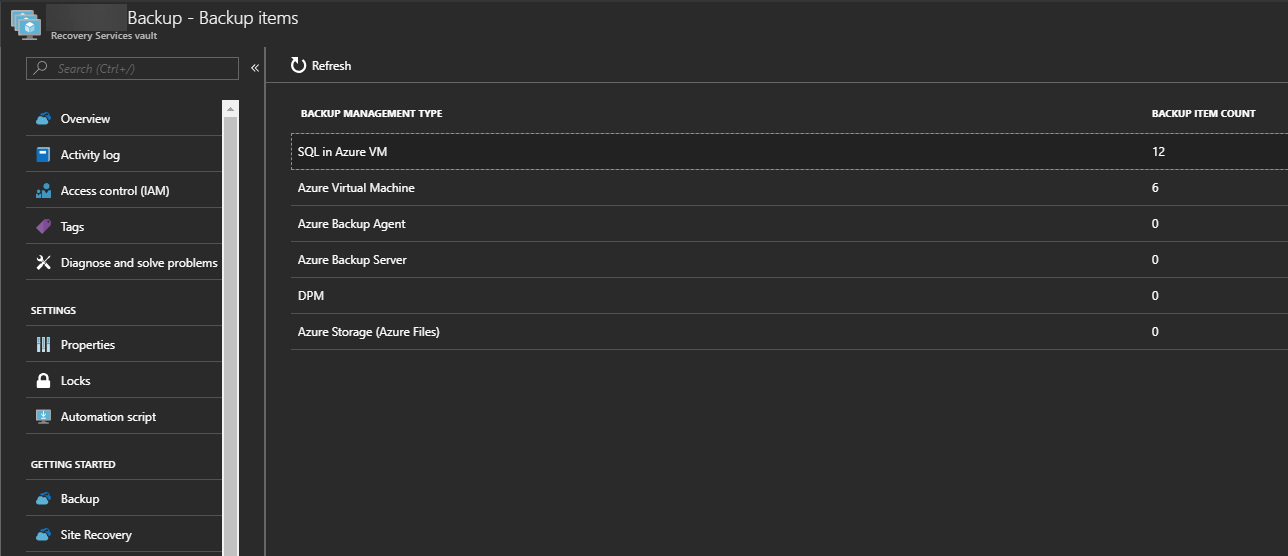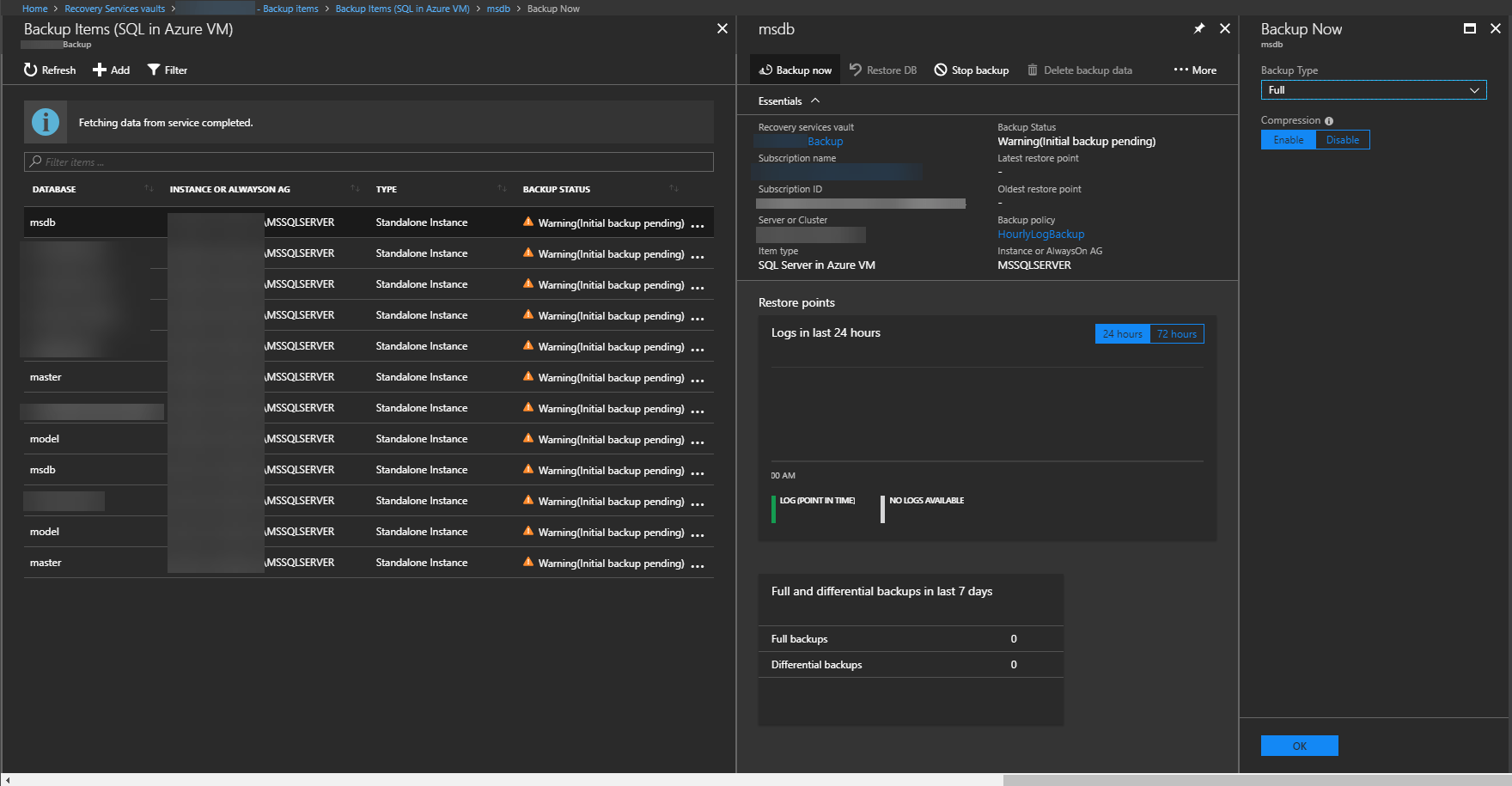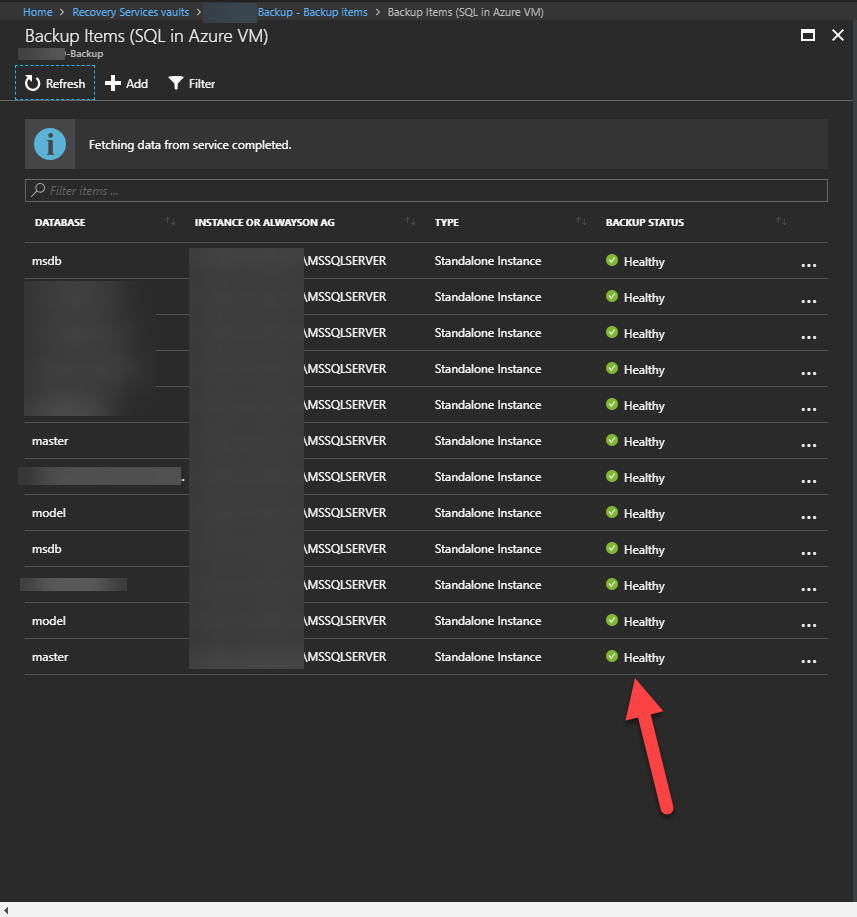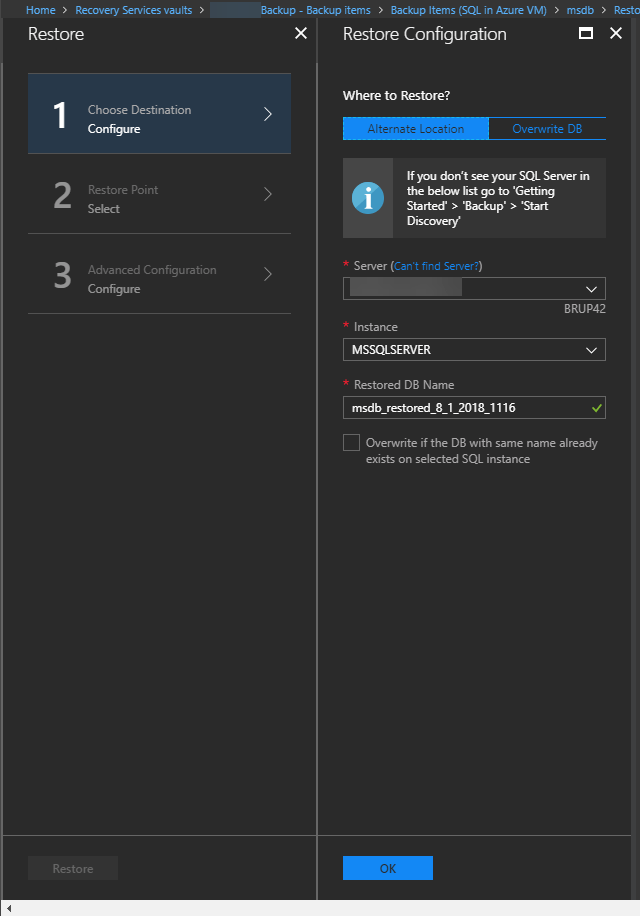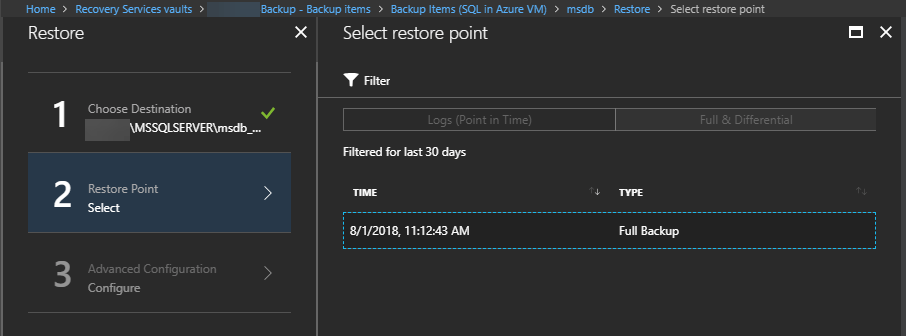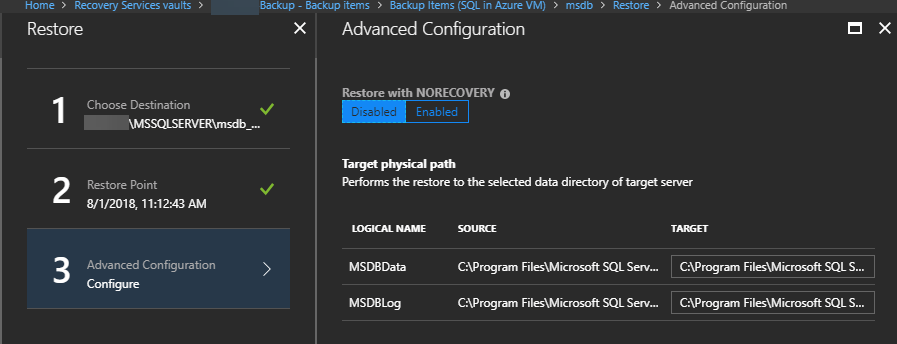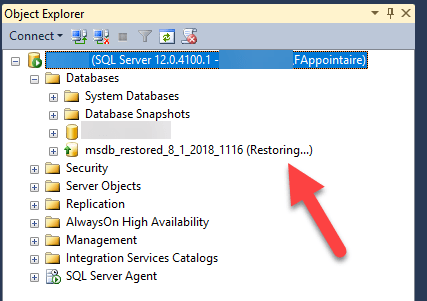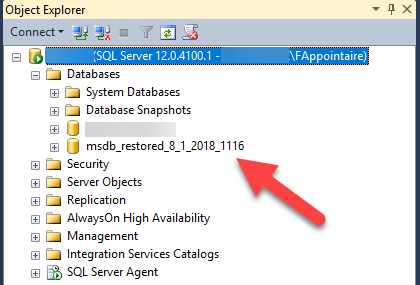Microsoft released a few weeks ago a new feature, to backup your SQL Server databases, directly from Azure Backup. You’ll be able to find more information about prerequisites and limitations here : https://docs.microsoft.com/en-us/azure/backup/backup-azure-sql-database
Backup
To start, open your vault, and choose SQL Server in Azure VM instead of Virtual Machines. As you can see, because VMs are deployed manually and not through the marketplace, I need to do manually some actions. Select a VM that contains a SQL Server :
An extension will be deployed on each VM, to access databases :
An error message will appear, to give you the instruction to add sysadmin rights, on instances that you want to backup, to the account created during the installation of the extension, NT Service\AzureWLBackupPluginSvc:
Error Code : UserErrorSQLNoSysadminMembership
Error Message : Azure Backup service creates a service account “NT Service\AzureWLBackupPluginSvc” for all operations and this account needs SQL sysadmin priviledge.
Recommended Action : Please provide SysAdmin privileges to AzureWLBackupPluginSvc.
When it’s done, relaunch the scan of instances to discover databases :
Databases have been discovered correctly :
Click now on Configure Backup :
And choose databases to backup :
Choose a policy to backup logs :
Our databases have been added to the backup successfully. Click on it to access them :
Choose a database and start a Full backup :
All full backups worked correctly :
Restore
To restore a database, go on the database that you want to restore, and click on Restore. You can create a new database based on the backup, et replace the current database :
Select a restore point :
And where to restore this database :
Restore of the database is in progress :
The database has been restored correctly :
This new functionality is very interesting and is working smoothly for a preview. Adding of other databases types like Oracle, MySQL, PostGre, etc. could be very interesting.