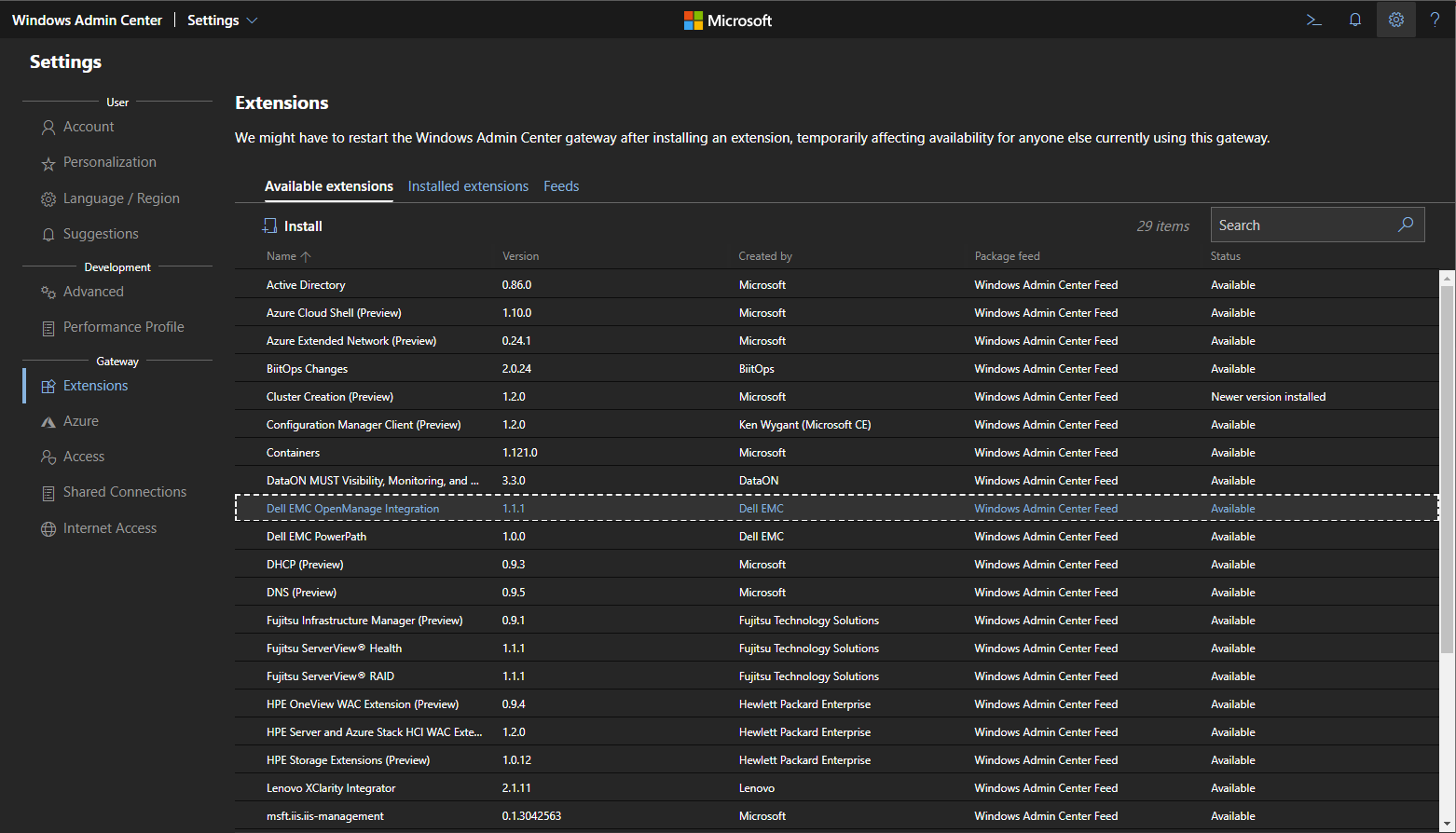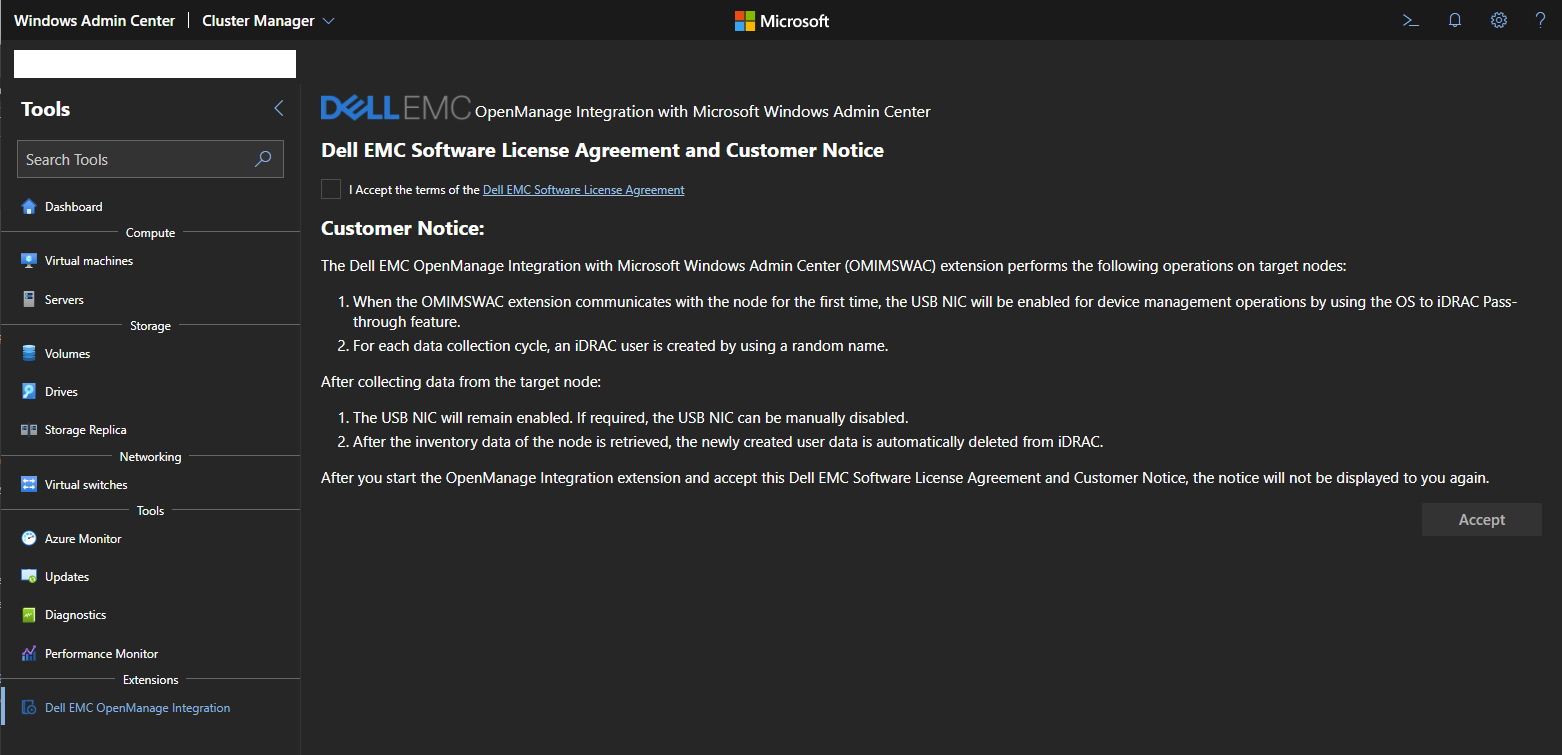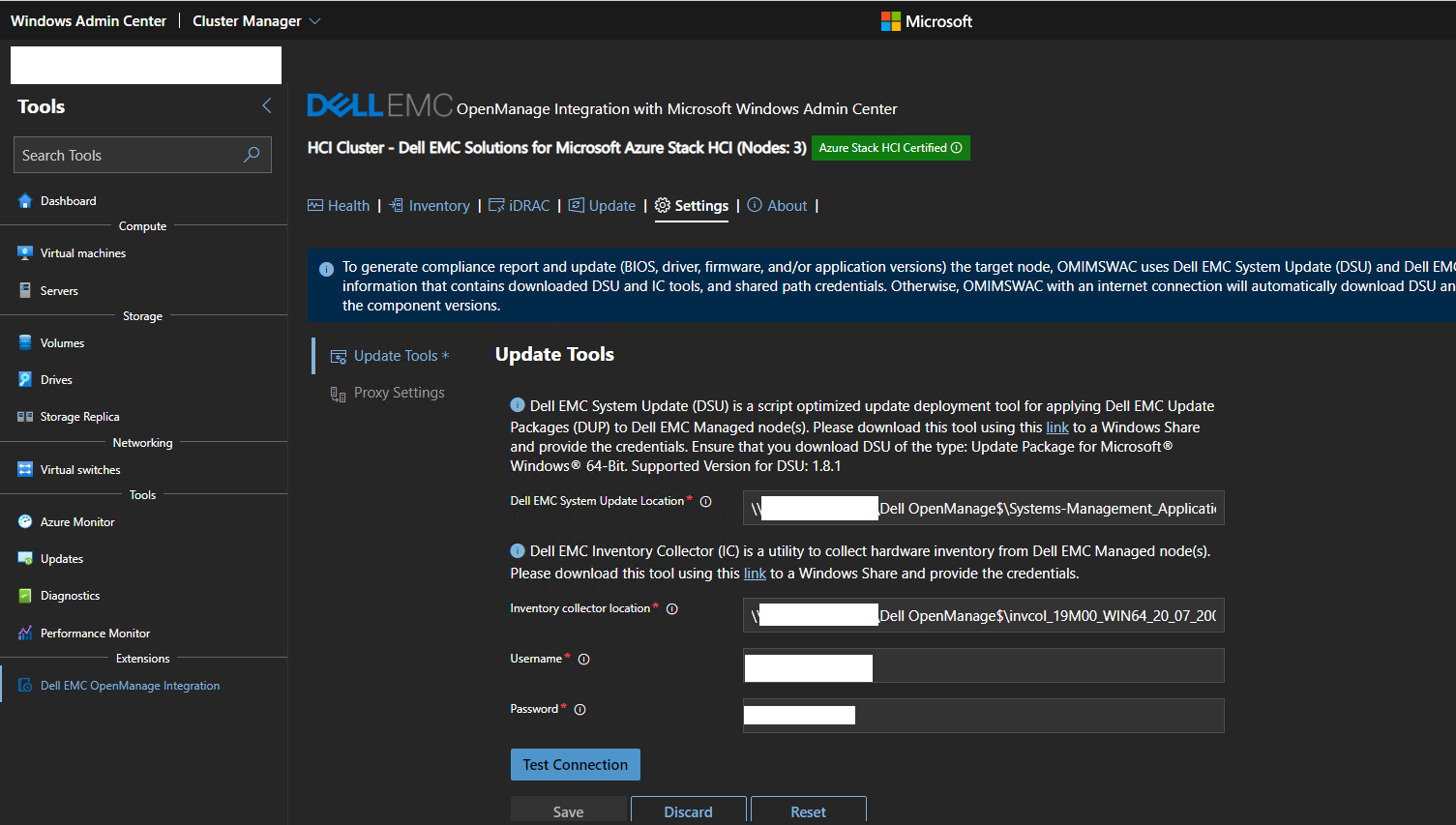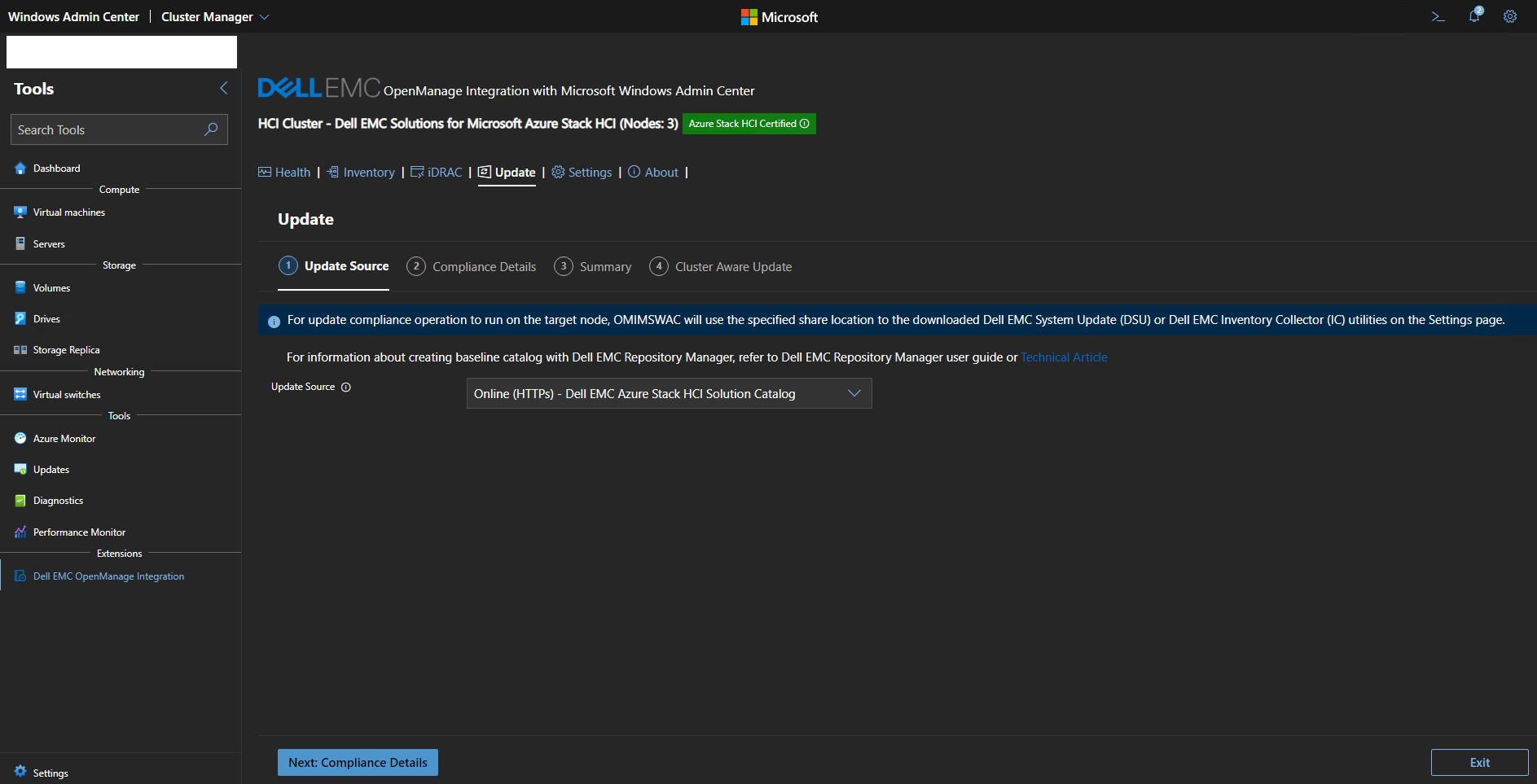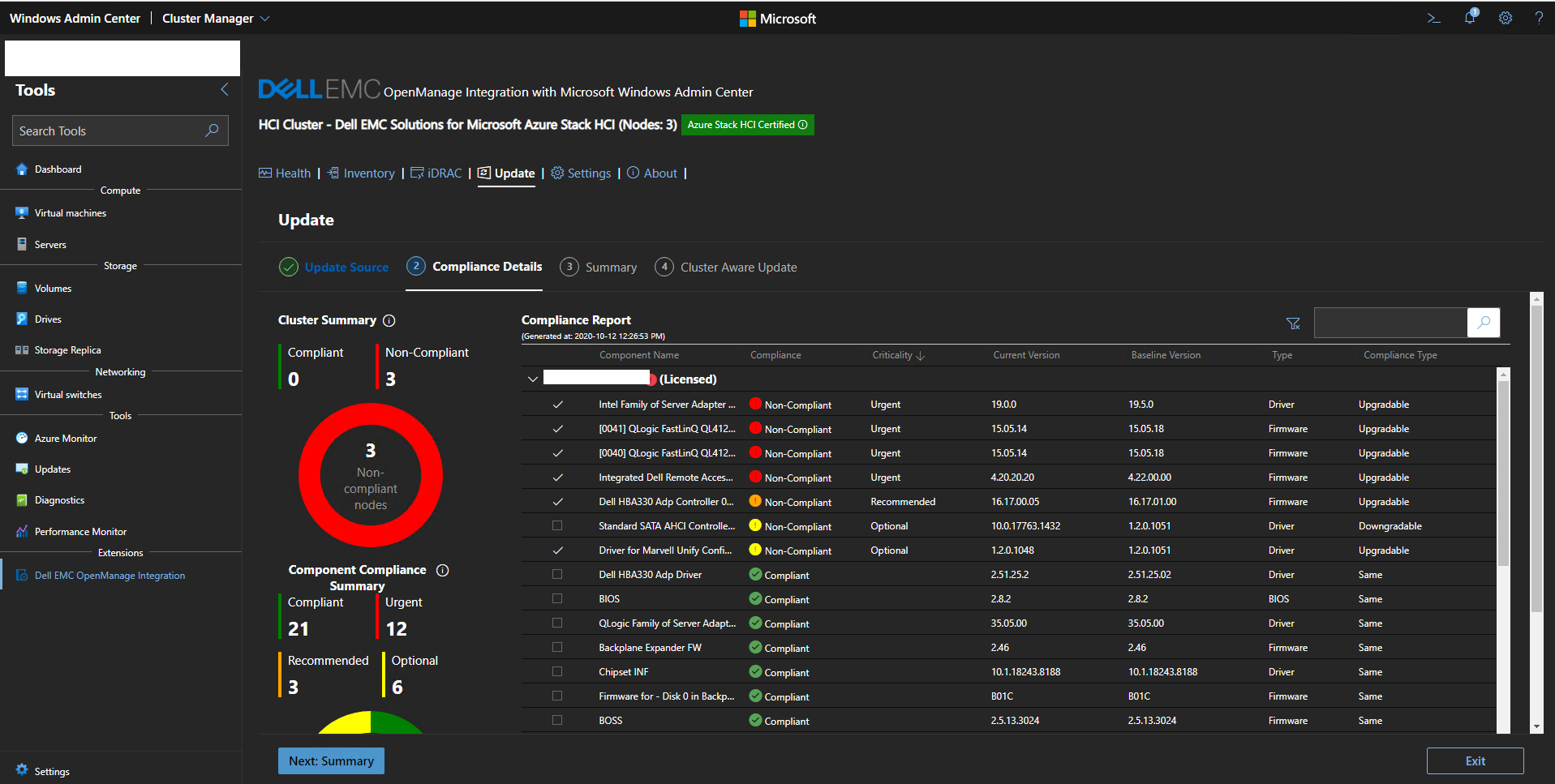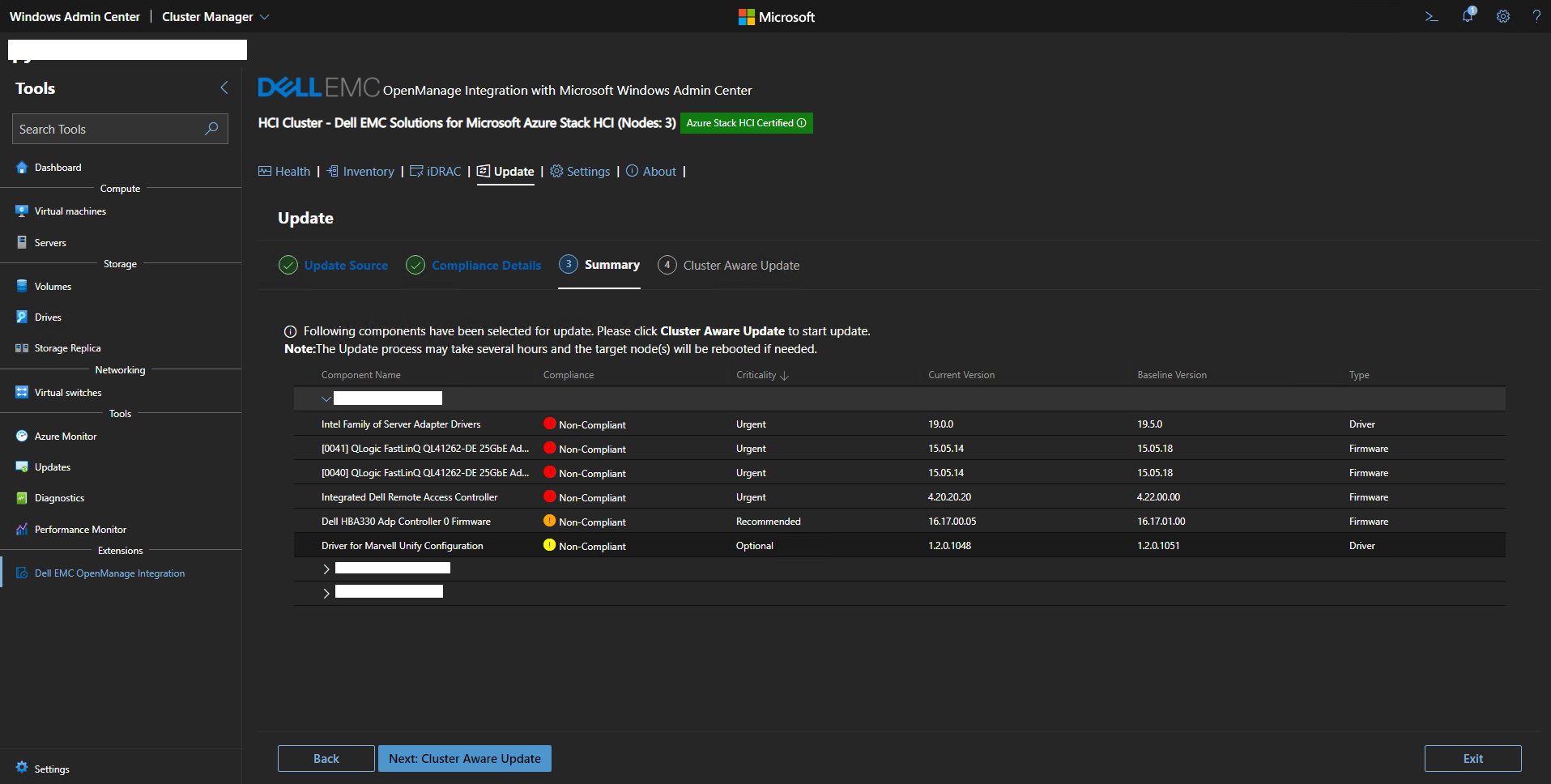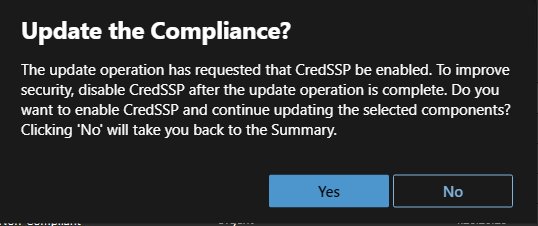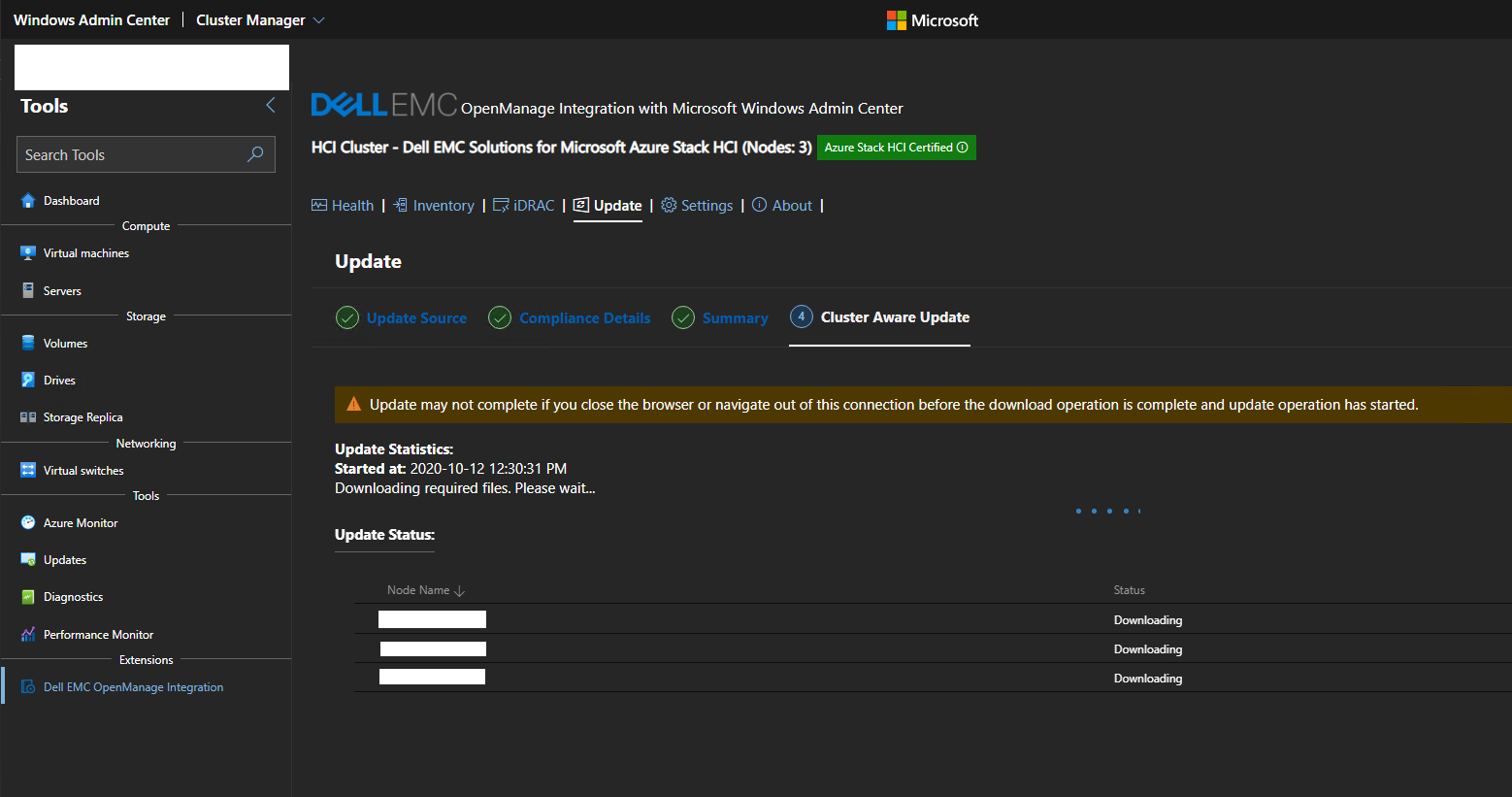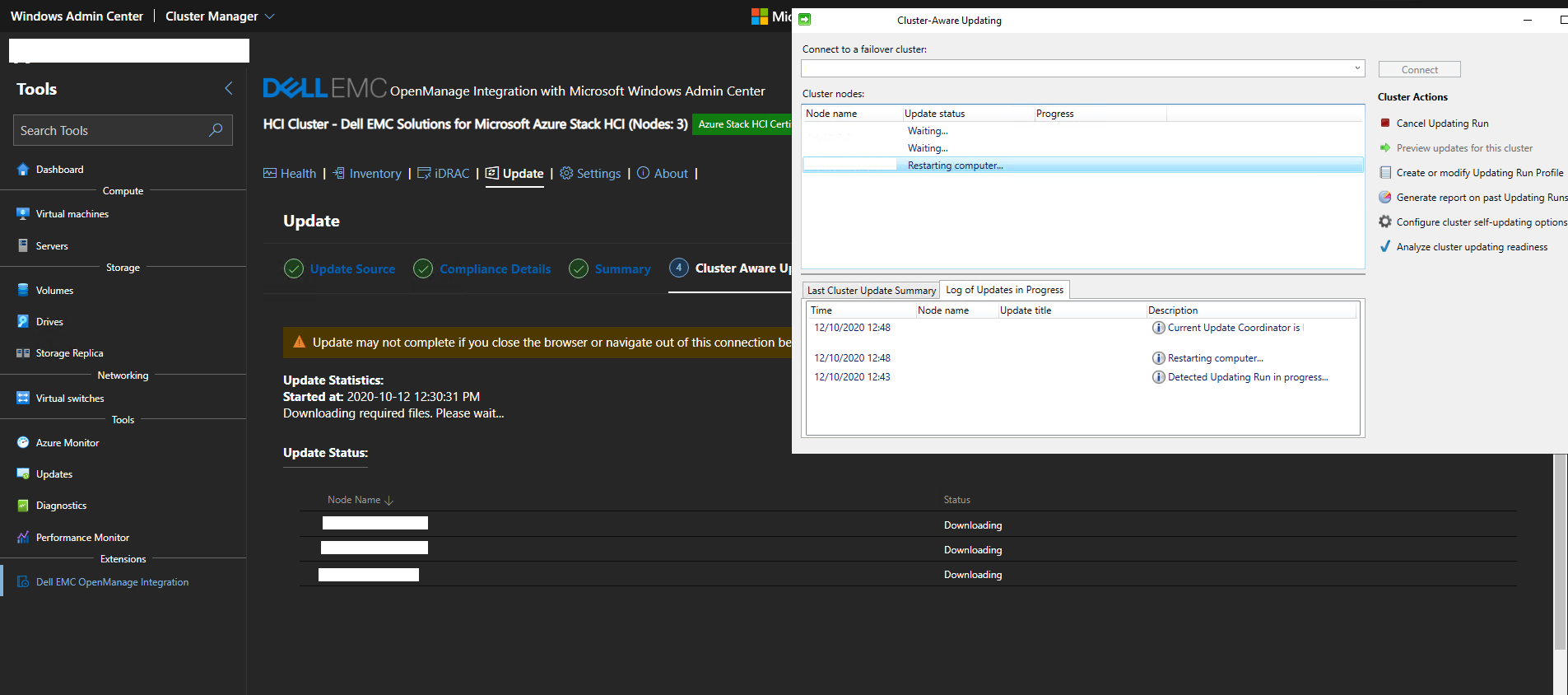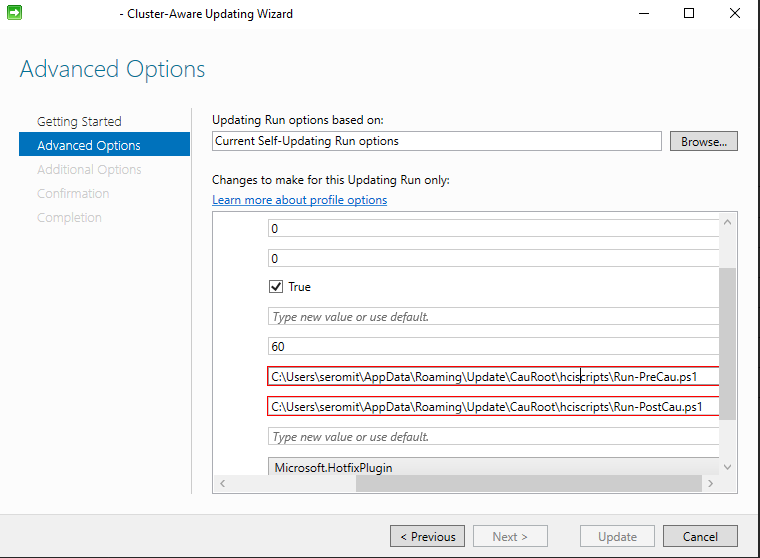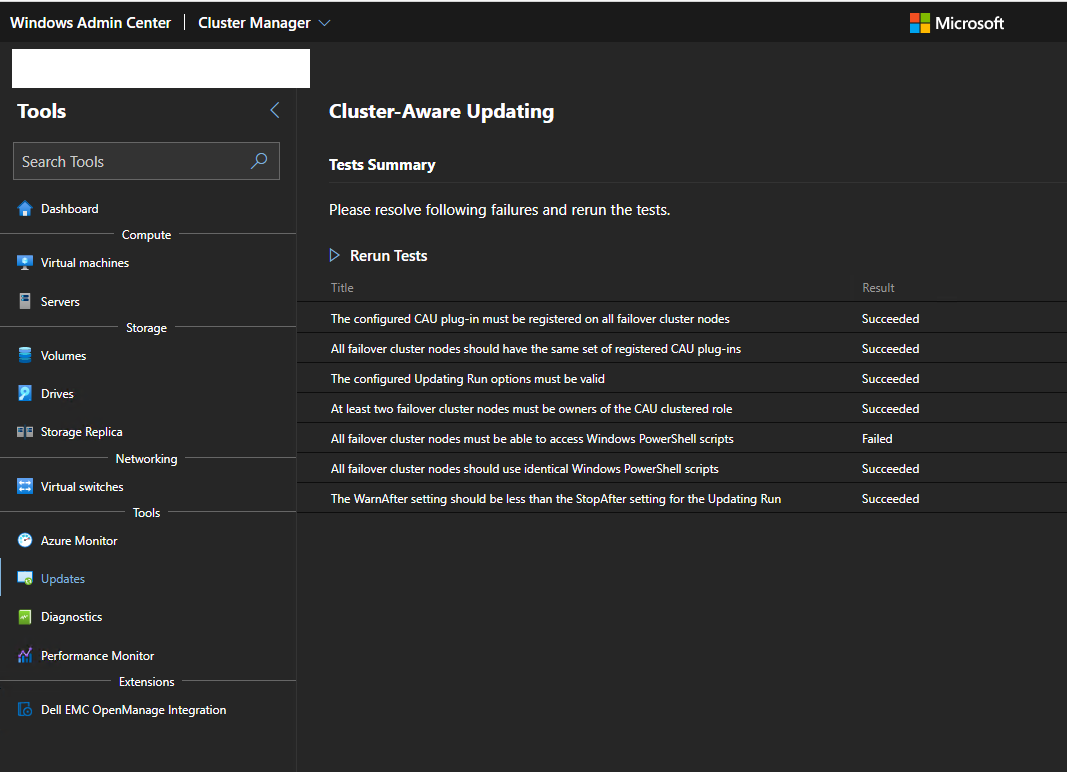Edit 12/01/2021: I worked with Dell for several issues I had. So you may find several topic updates to give you all information I have today.
For several years, some hyperconverged solutions such as Nutanix enables to update firmware, drivers and software from a single location or from a single click. That helps customers to keep up to date their infrastructures without watching a compatibility lists between hardware and software. Thanks to this kind of feature, the compatibility matrix is observed because firmware and drivers are delivered directly by the company that sells the product.
When Azure Stack HCI were released, this feature was not available, and you had to watch the compatibility matrix. Thanks to Windows Admin Center some companies have created extension to handle that. Today companies such as Dell, HPe or Lenovo provide an extension to manage hardware and software from a single pane of glass.
This month I have deployed an Azure Stack HCI cluster based on Dell hardware. I wanted to share with you the good, the bad and the ugly of their extension.
Windows Admin Center and Dell EMC OpenManage extension
N.B: Even if this extension is called Dell EMC Openmanage, you don’t need Dell OpenManage management tool to run this extension.
I installed Windows Admin Center 2009 on a three-node Azure Stack HCI cluster based on Windows Server 2019. The underlying hardware are based on brand new AX-740XD nodes. These information are important for the ugly part of this topic.
So, I opened my favorite web browser and navigated to Windows Admin Center. Then I installed Dell EMC OpenManage Integration extension.
Then I opened the Azure Stack HCI panel. In the left menu, a new sub menu appears called extensions. When Dell EMC OpenManage integration is selected, a customer notice appears asking you to accept agreement.
Use Dell EMC Openmanage integration for Windows Admin Center
To update firmware and drivers, you have two options:
- Download Azure Stack HCI catalog from the Internet
- Take the catalog from Dell Repository Manager
The second option requires that you make your own catalog based on Dell compatibility matrix. You have to deploy Dell Repository Manager and create your own repository based on latest supported firmware and drivers.
If you want to use this option, you have to navigate to settings and specify a SMB share for Dell EMC System Update (DSU) and Dell Inventory Collector (IC).
If you use option 1, DSU and IC are downloaded from the Internet and you don’t need to fill the above field. I choose this option because it is the more convenient. So, in the update panel, I choose Online – Dell EMC Azure Stack HCI catalog as source update.
After that, the extension makes an inventory of firmware and drivers of all of cluster nodes. Then you get a compliance report telling you which drivers and firmware you have to update to be compliant. Leave default selection and click on Next.
For each node, the extension give you input about components that will be updated. Then click on Next to start the updates with Cluster Aware Updating.
Edit 12/01/2021: Dell didn’t have the choice and CredSSP must be used. However, CredSSP is disable after the update process. So CredSSP is enabled only during update process.
CredSSP must be enable for this extension. Is not really pretty but you don’t have the choice.
Once the process is started, the cluster are updating configuration is changed to update firmware and drivers. And trouble begins …
Edit 12/01/2021: With Dell we found why the extension freeze. The extension requires a Windows Server component called RSAT-Clustering-Mgmt. Unfortunately, this component is not available in Windows Server Core Edition. This is why I had issue. I tried on another cluster based on Windows Server GUI Edition and it worked. Dell is aware about this issue and works on a workaround.
The extension freezes and change never state even if Cluster Aware Updating is running. In Windows Admin Center, the status is stucked on Downloading and will never change. However, Cluster Aware Updating is working and the update process is working.
When all nodes have rebooted, the extension is still freezed. So The Cluster Aware Updating configure remains. It’s a big issue because Cluster Aware Updating is completely broken, and you can’t use it anymore unless you reconfigure it manually.
The below screenshot presents why Cluster Aware Updating is broken. Some scripts were added and doesn’t exists.
If you try to run Cluster Aware Updating through Windows Admin Center, you will get this error.
Edit 12/01/2021: I have to update this part. I had bad information provided by Dell in France. The Extension was tested with Windows Admin Center 2007. Even if it is not tested for WAC 2009 or 2012, it should work. The program manager and his team contacted me about this extension and gave me many information and helped me to troubleshoot issues. Dell is actively working on his extension. Dell is aware about issue I had and is currently working on each of them.
I contacted Dell about this issue. They told me I have to use Windows Admin Center 1910 to use properly this extension … Except that this version is really old, and I want to use the latest Windows Admin Center. Does it mean that Dell doesn’t invest enough in that extension to follow new Windows Admin Center release?
Moreover, it seems that the catalog is not up to date with AX-740XD nodes. Even if I update each node with the latest version, my nodes are still marked as uncompliant because of a SATA driver. Windows Server and Dell provides the same drivers. However, the Windows Server driver version is 10.x.x.x and Dell Driver version is 1.2.xxx. The wizard asks me to downgrade but it is not possible because it’s the exact same driver.
A Word About Azure Stack HCI OS
In a few months, Microsoft will release Azure Stack HCI OS; a dedicated OS for this solution. The firmware and drivers update process will be integrated in cluster creation steps and directly in Updates menu. That means that with a single click, you will be able to update software and hardware.