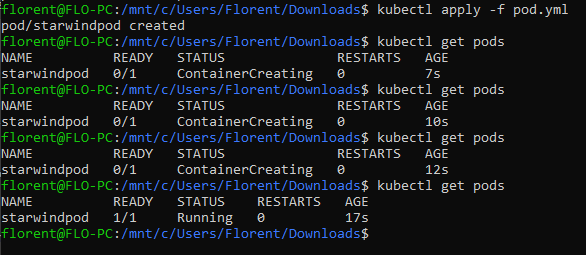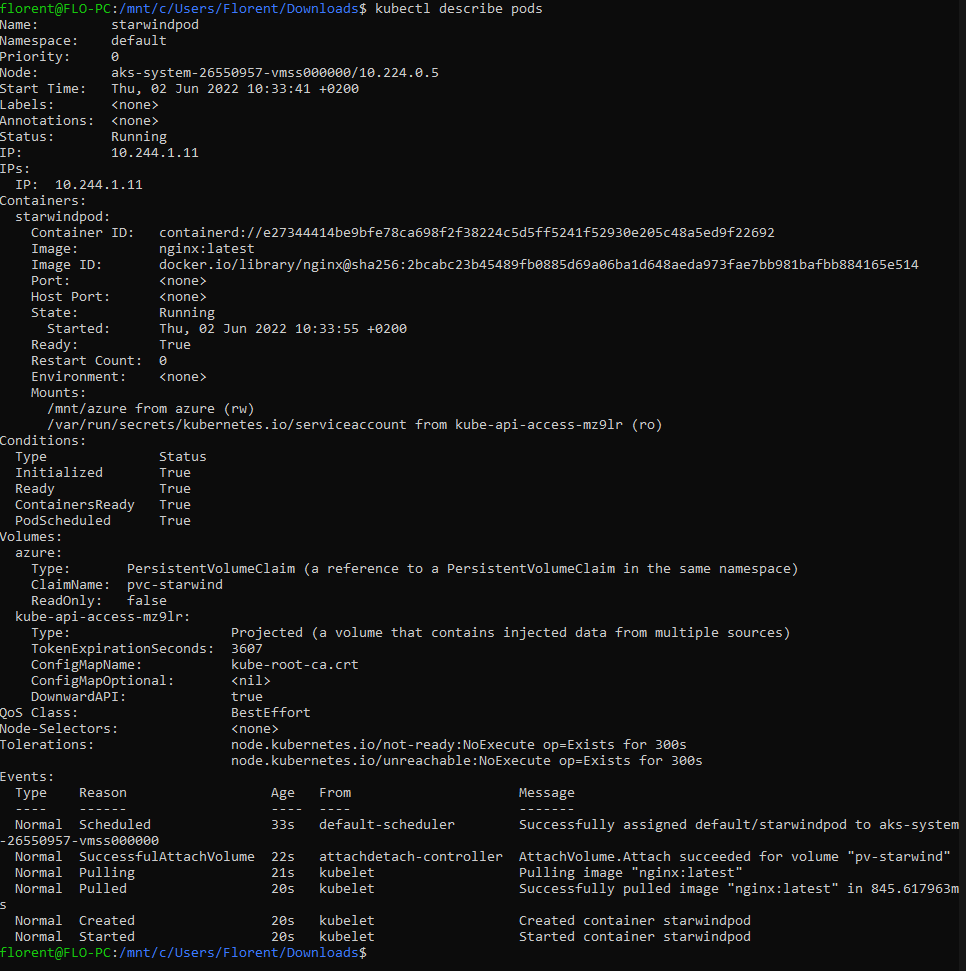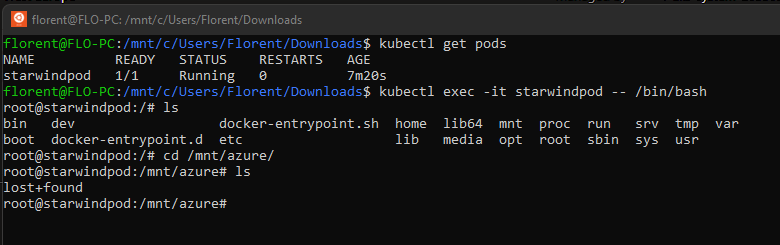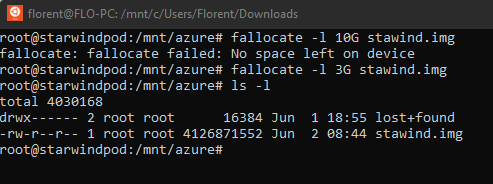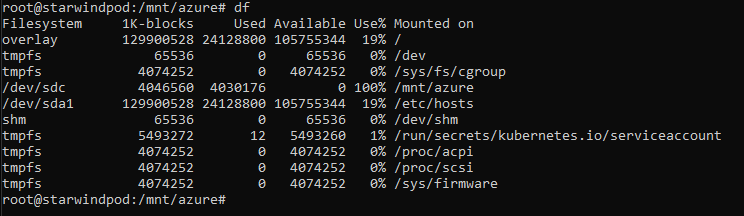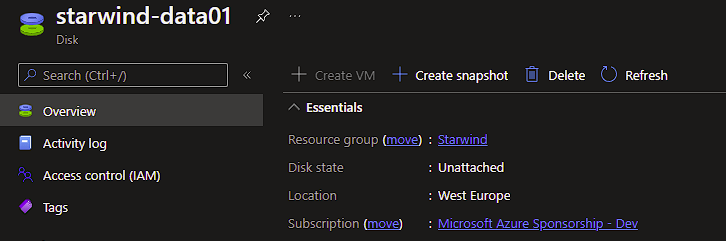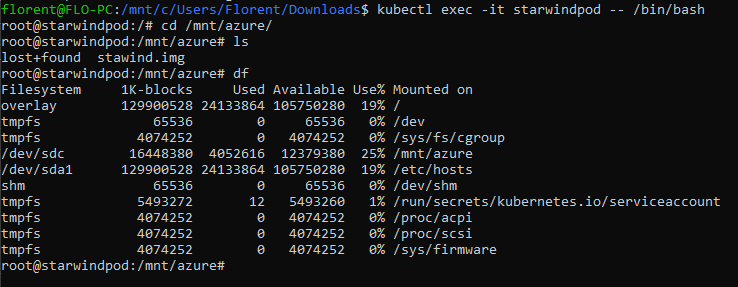One problem that I had recently was a full disk that was being used in a MySQL pod. We will see how to upgrade a disk in such a situation in this article.
As prerequisites, you need:
- An AKS cluster
- An Azure-managed disk, in my case, 4Gb
– In the RG where AKS resources are located
– In another RG, with Contributor permissions at the RG level, to the AKS SPN
We will start by creating a persistent volume, linked to our disk:
apiVersion: v1
kind: PersistentVolume
metadata:
name: pv-starwind
spec:
capacity:
storage: 4Gi
accessModes:
- ReadWriteOnce
persistentVolumeReclaimPolicy: Retain
storageClassName: managed-csi-premium
azureDisk:
kind: Managed
diskName: aksDisk
diskURI: /subscriptions/subscriptionId/resourceGroups/Starwind/providers/Microsoft.Compute/disks/starwind-data01We will now create a persistent volume claim for our application, to use this disk:
apiVersion: v1
kind: PersistentVolumeClaim
metadata:
name: pvc-starwind
spec:
accessModes:
- ReadWriteOnce
resources:
requests:
storage: 4Gi
volumeName: pv-starwind
storageClassName: managed-csi-premiumThese 2 resources are created:
For PV and PVC, it is very important to use a storageClassName that allows you to dynamically extend the volume size: https://docs.microsoft.com/en-us/azure/aks/concepts-storage#persistent-volumes
Otherwise, you will need to delete the PVC/PV and recreate them.
You can use pre-created classes or create your own. The important parameter here is allowVolumeExpansion which must be set to true.
We will now deploy a pod, with the PVC attached:
apiVersion: v1
kind: Pod
metadata:
name: starwindpod
spec:
containers:
- image: nginx:latest
name: starwindpod
volumeMounts:
- name: azure
mountPath: /mnt/azure
volumes:
- name: azure
persistentVolumeClaim:
claimName: pvc-starwindWe can see that the volume has been attached, in Mounts part:
The first thing, we will connect to the pod to see if the folder has been mounted correctly:
And next, we will create a file inside for the demo:
We can see with the df command the size of the volume and the space used. As you can see, there is no more space left:
We will now increase the size of our disk. To do this, you need to delete the pod, detach the volume and then increase it:
You can resize it through the portal or through CLI/PowerShell:
Update your PV/PVC with new values:
apiVersion: v1
kind: PersistentVolume
metadata:
name: pv-starwind
spec:
capacity:
storage: 16Gi
accessModes:
- ReadWriteOnce
persistentVolumeReclaimPolicy: Retain
storageClassName: managed-csi-premium
azureDisk:
kind: Managed
diskName: aksDisk
diskURI: /subscriptions/ce6d976b-5197-4ae5-8467-173ddf912b64/resourceGroups/Starwind/providers/Microsoft.Compute/disks/starwind-data01
---
apiVersion: v1
kind: PersistentVolumeClaim
metadata:
name: pvc-starwind
spec:
accessModes:
- ReadWriteOnce
resources:
requests:
storage: 16Gi
volumeName: pv-starwind
storageClassName: managed-csi-premiumYou can now recreate the pod and see that the volume has now more disk space available:
By using an Azure-managed disk, you will have downtime when you extend the disk. If your application must enjoy High Availability (HA), you should use Azure File Share, like this, so that the auto-extend is easier.