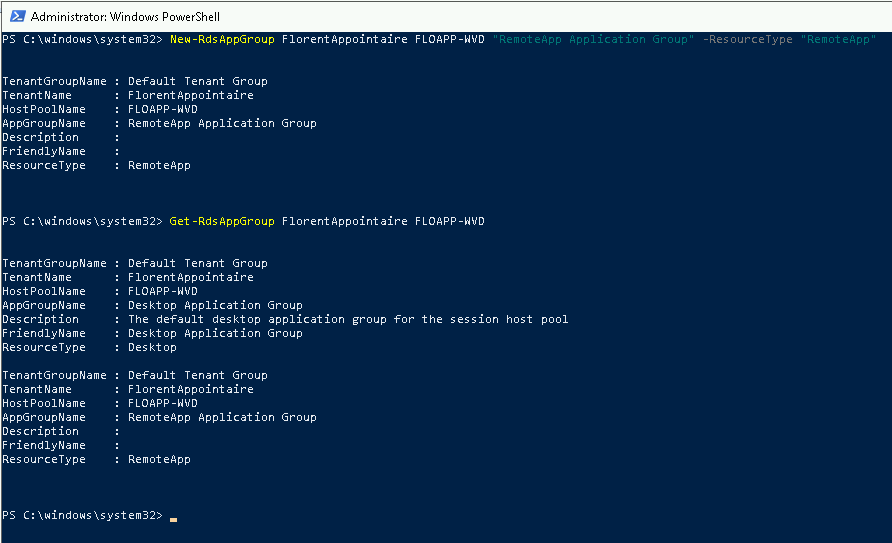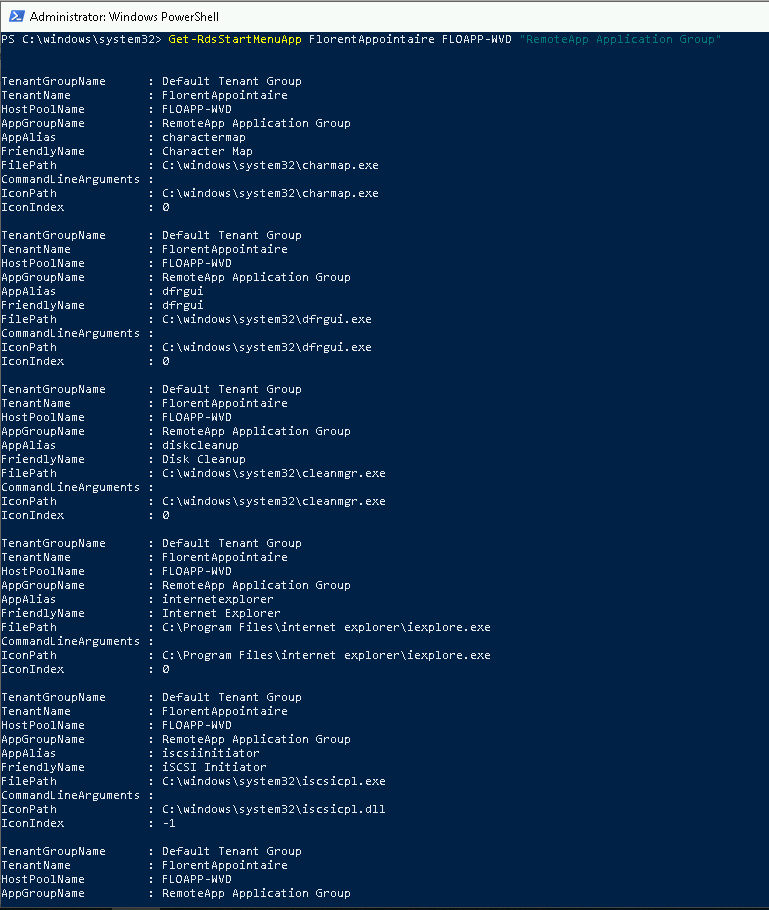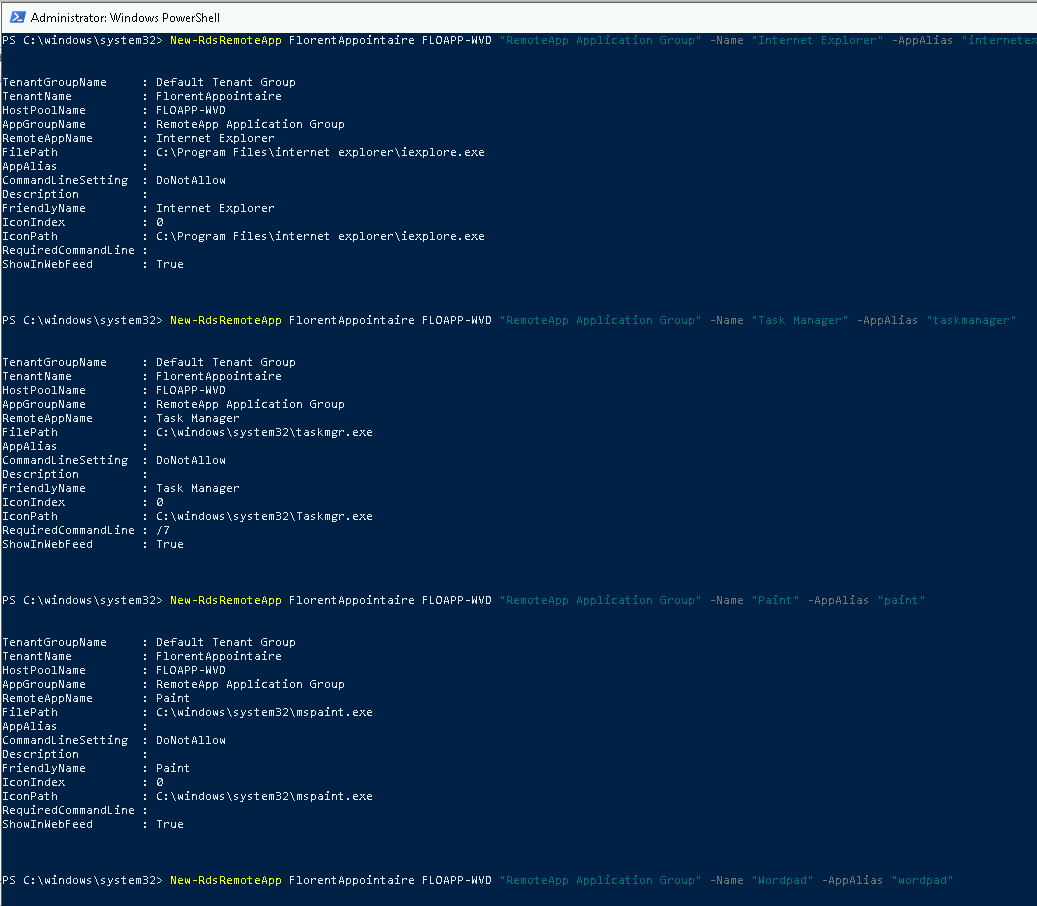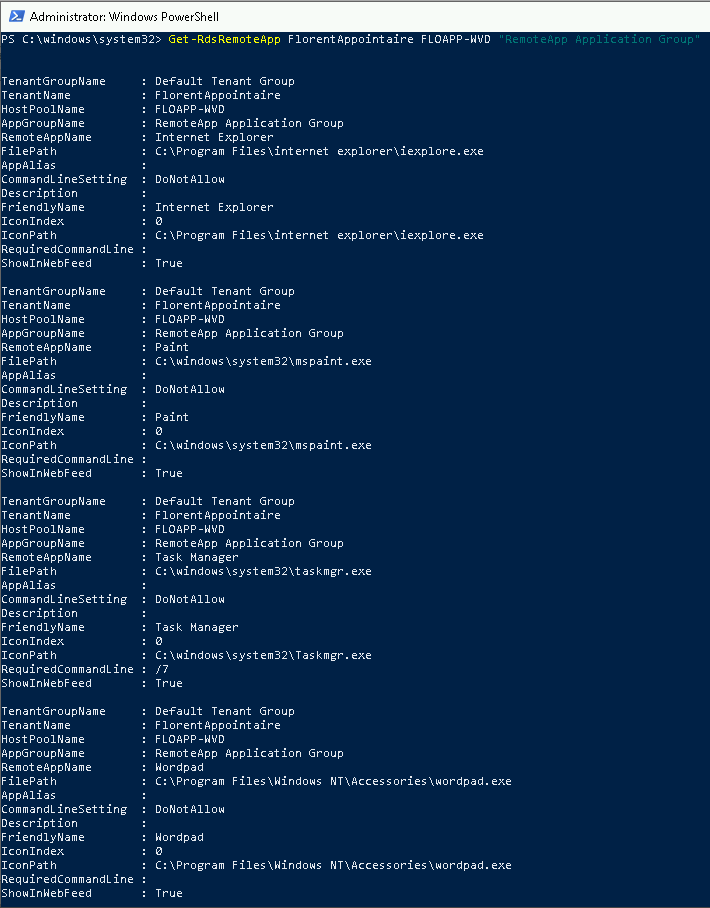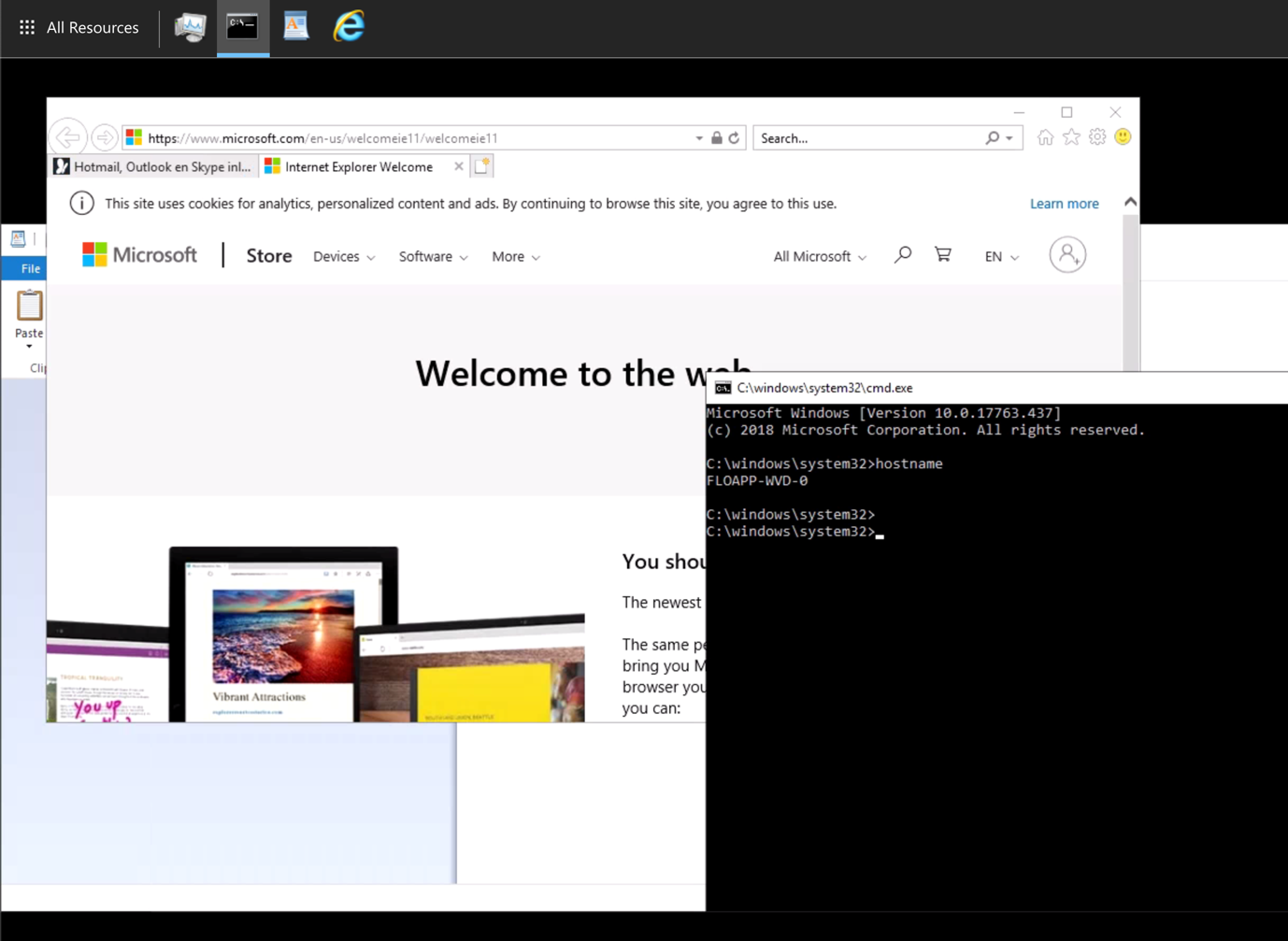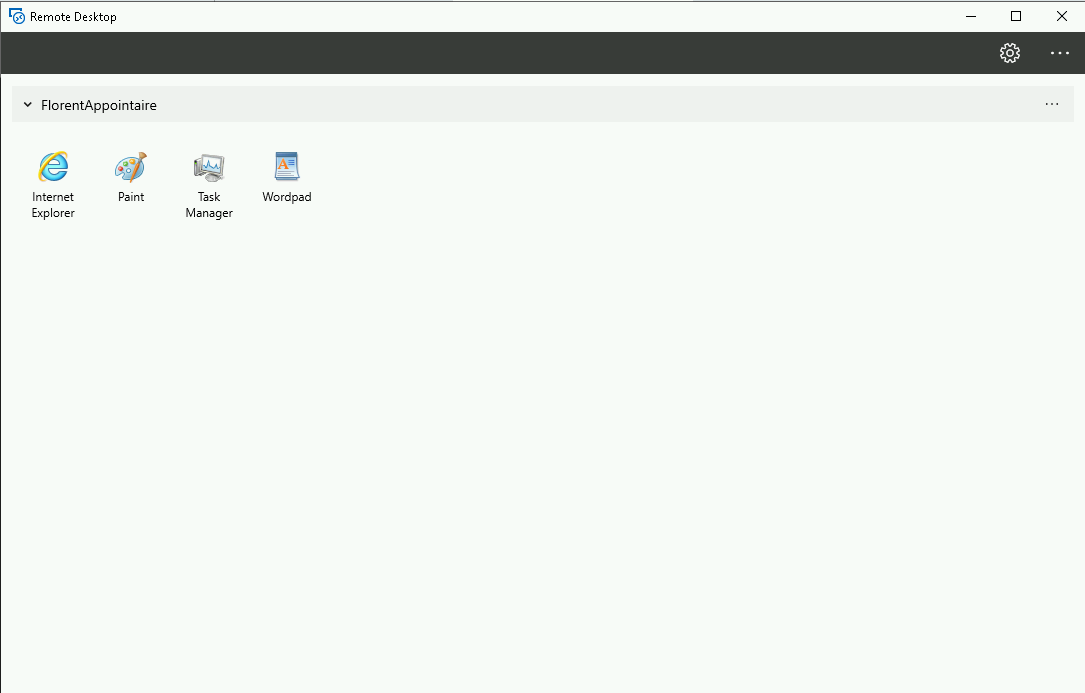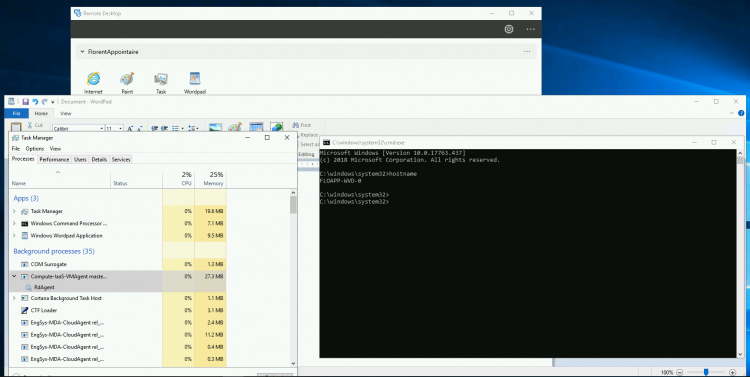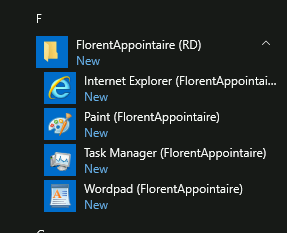After seeing how to deploy Windows Virtual Desktop, in session mode, we will see how to deploy applications.
Using the basic image, I only have the basic applications to publish. If you want to deploy custom applications, you will need to create an image and use it as a base image for your deployment.
To publish an application, you must first create a group, with the following commands:
|
You can then retrieve the applications that can be published, with the following command:
|
To publish an application or applications, use the following commands:
|
You can verify that the applications have been published:
|
You must then assign this group to a user. Be careful, for the moment, a user can be assigned to a single group and this user must not have MFA:
|
By logging in with this user, you can see that applications have been published on the portal:
Or from the application:
Note that shortcuts appeared in the start menu of your Windows:
Windows Virtual Desktop is still in Preview, so some features are missing. However, in a near future, WVD should be a serious competitor to Citrix on Azure.