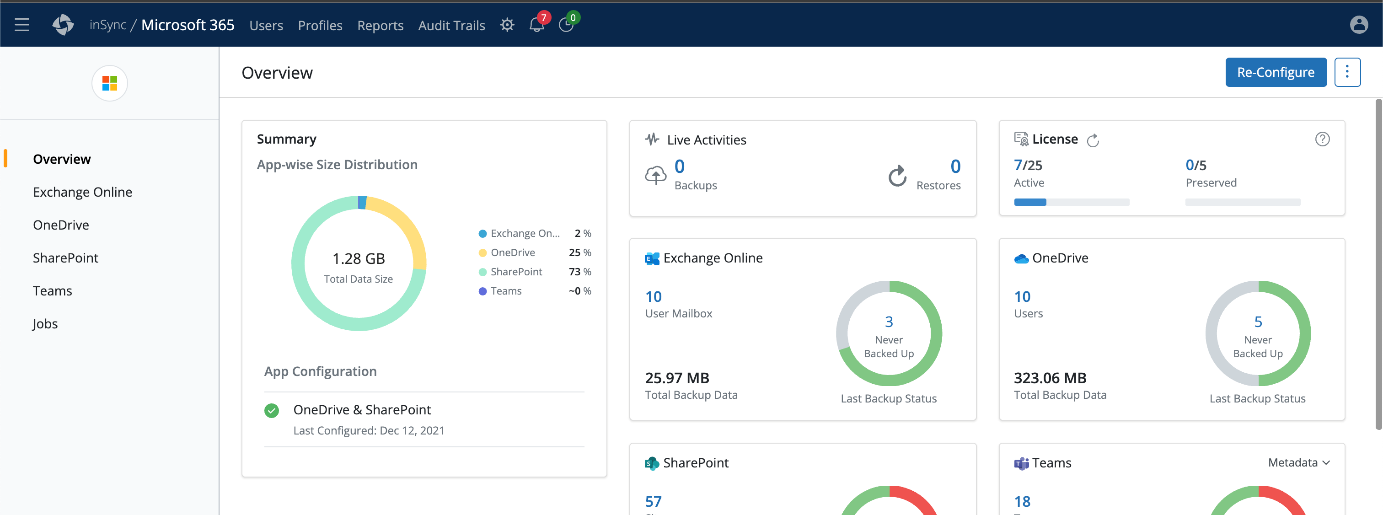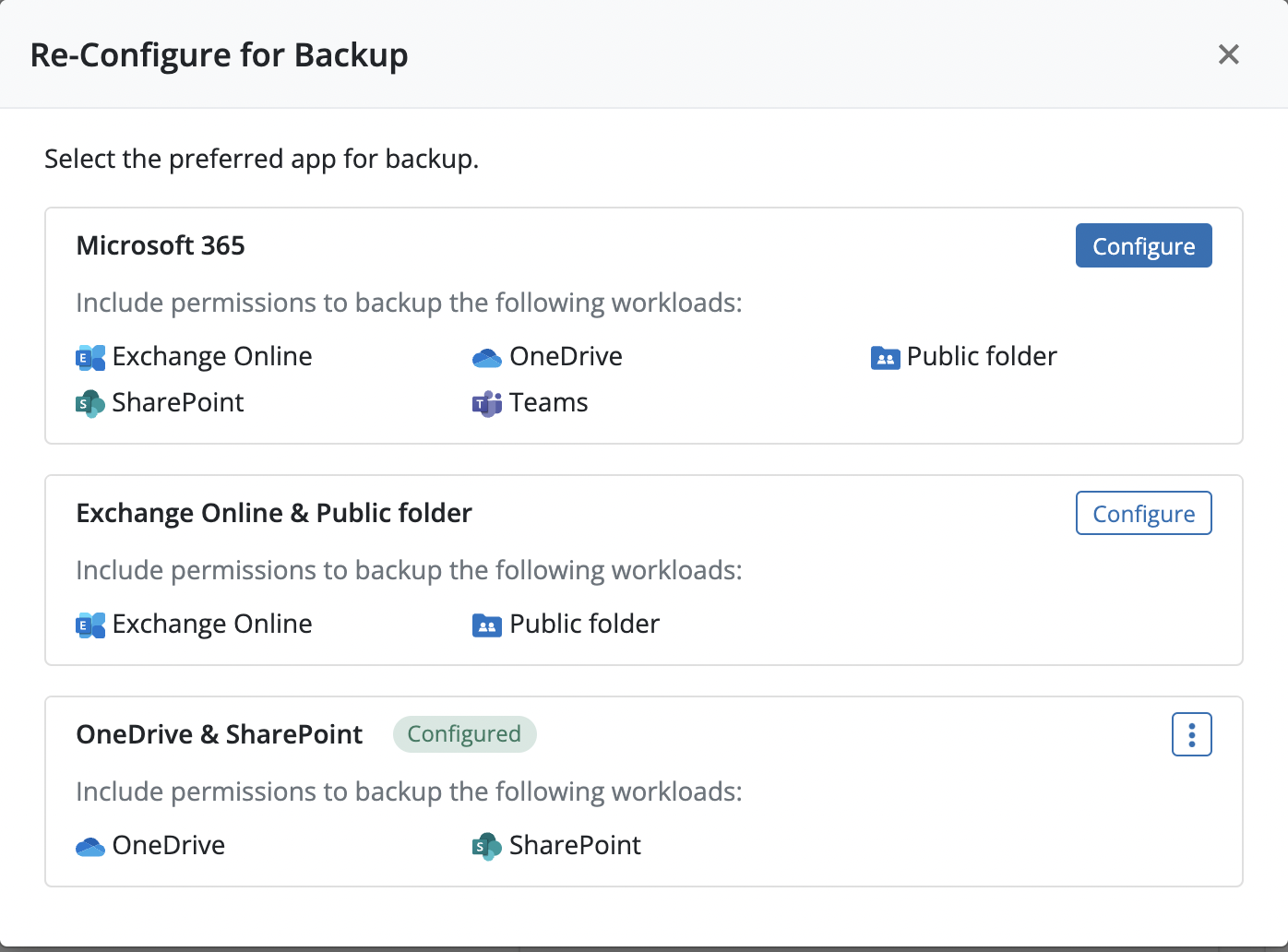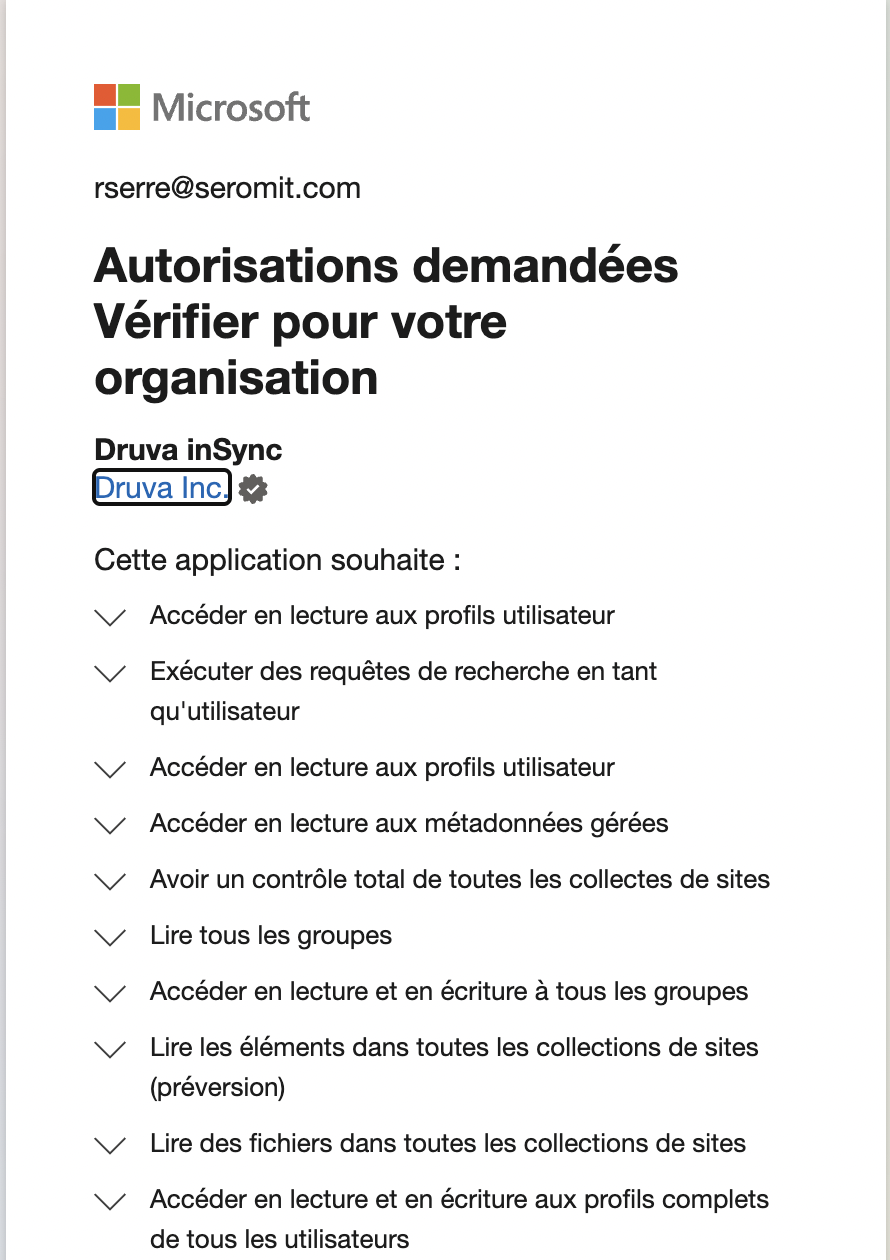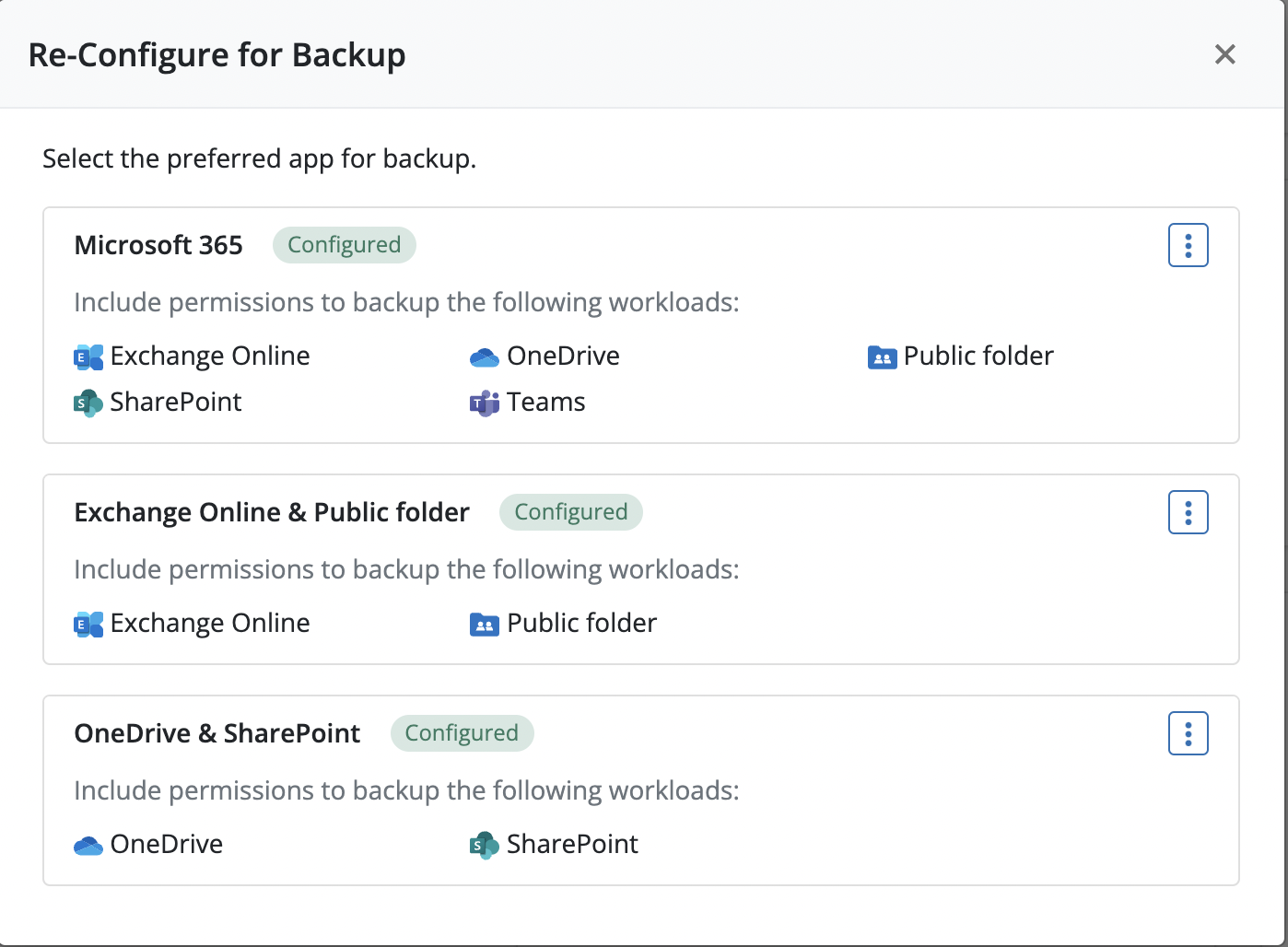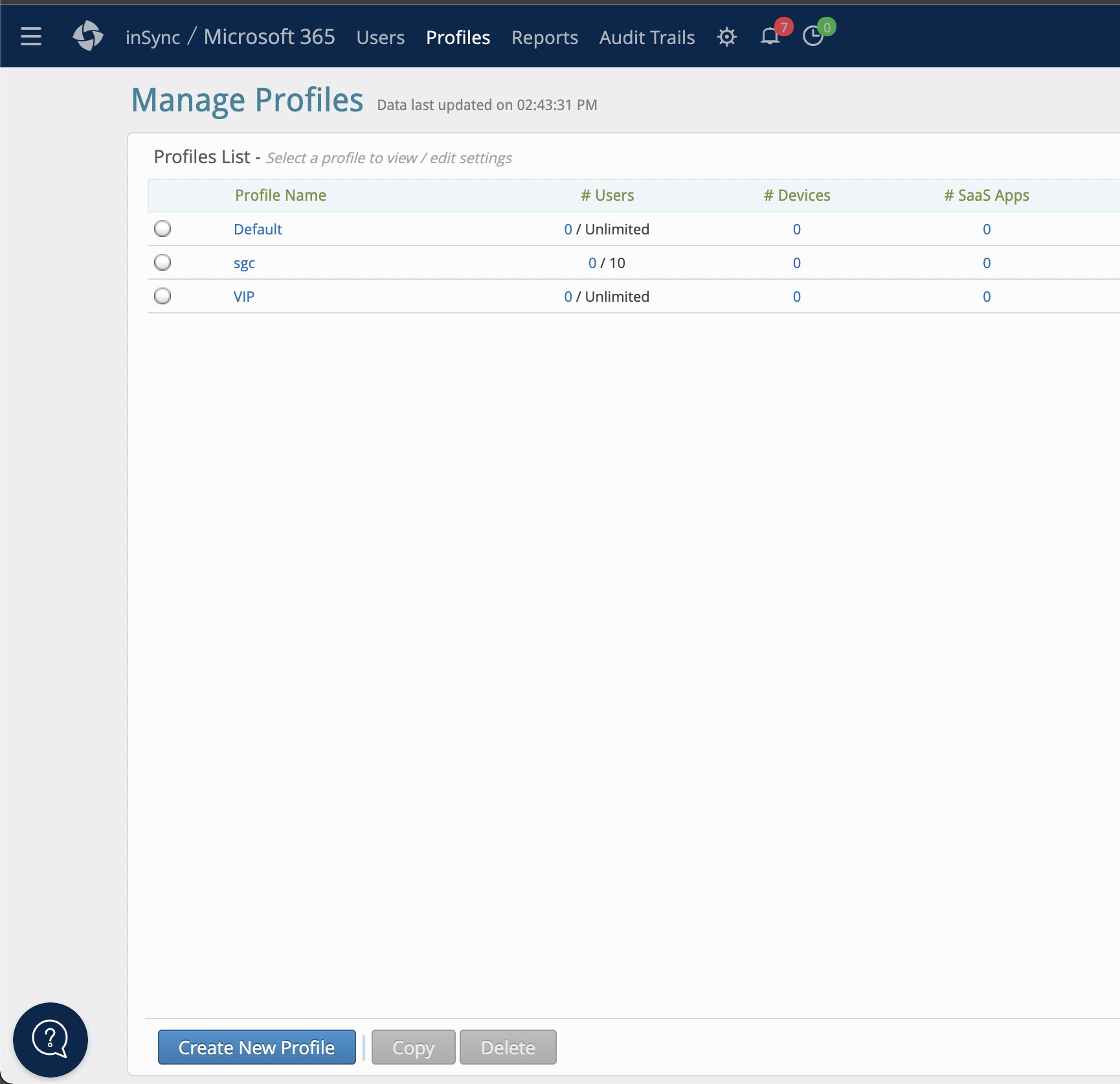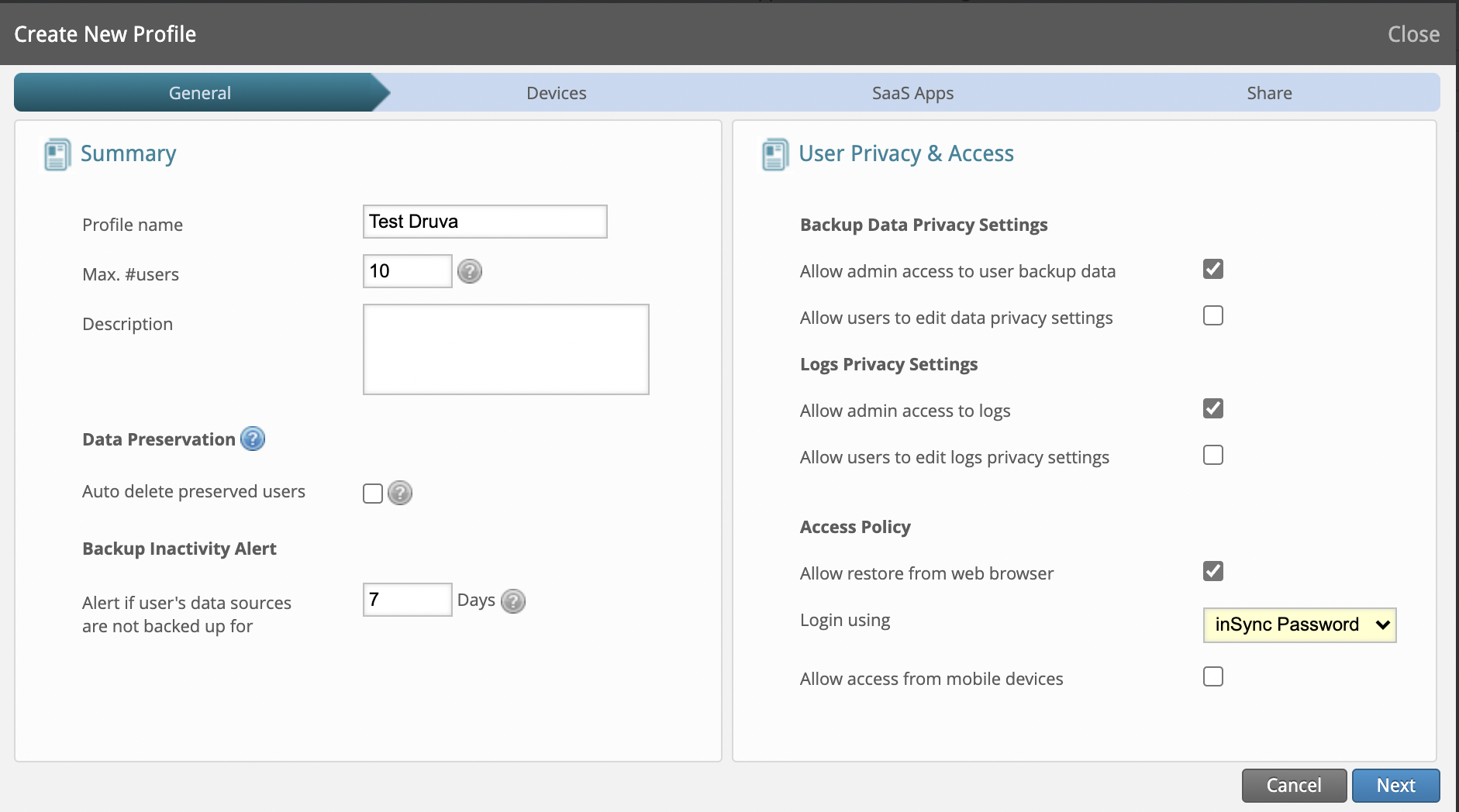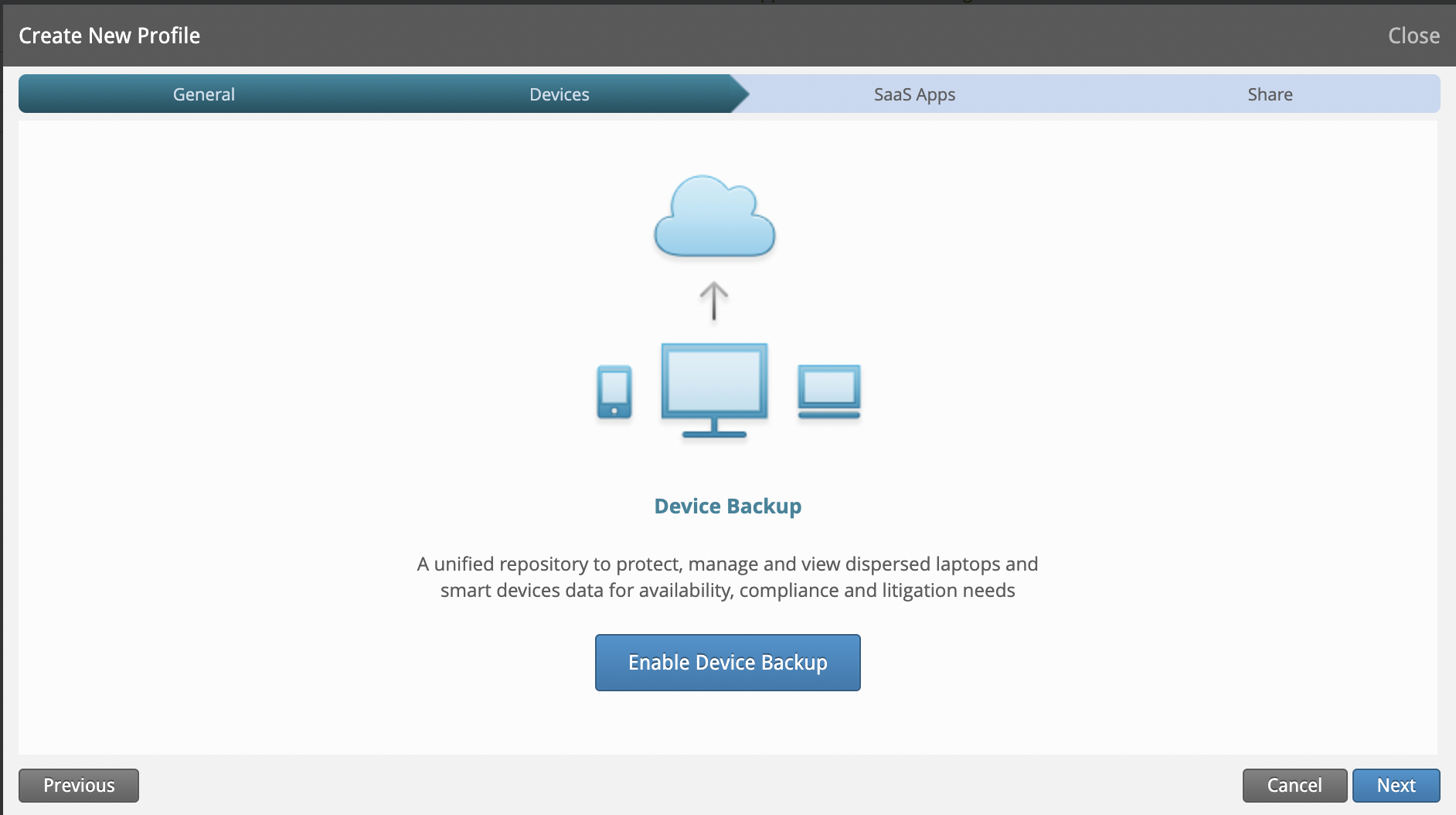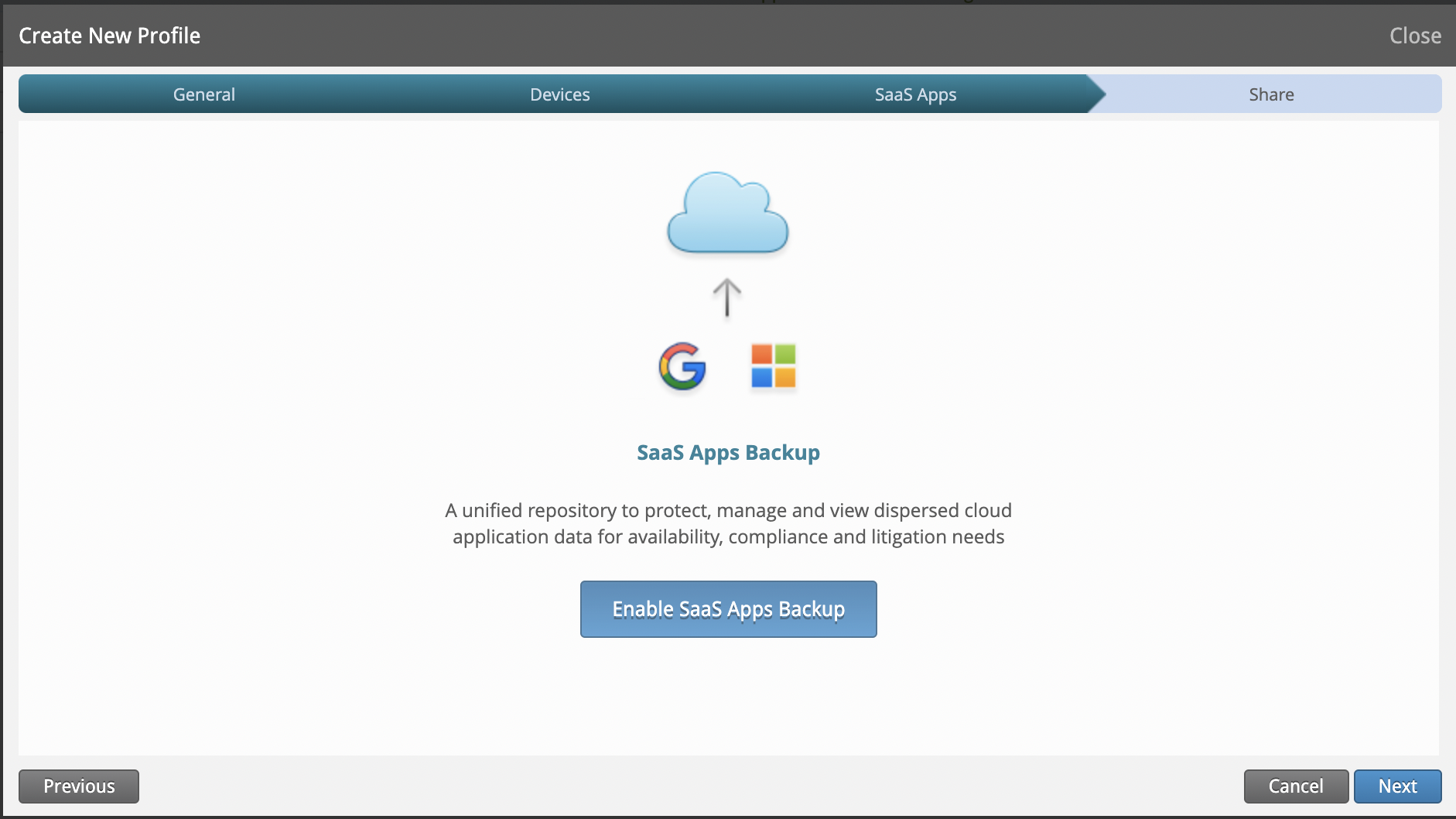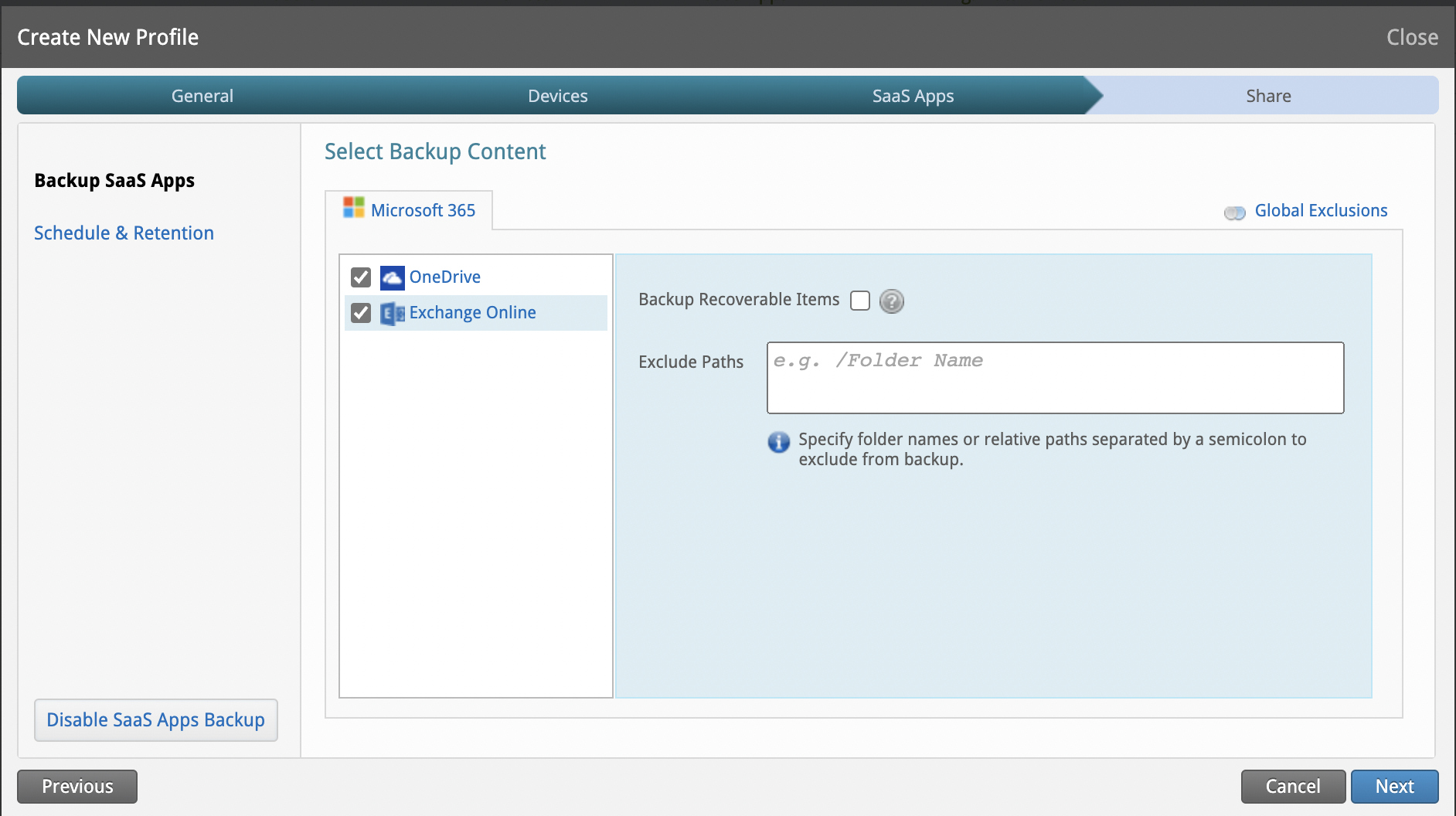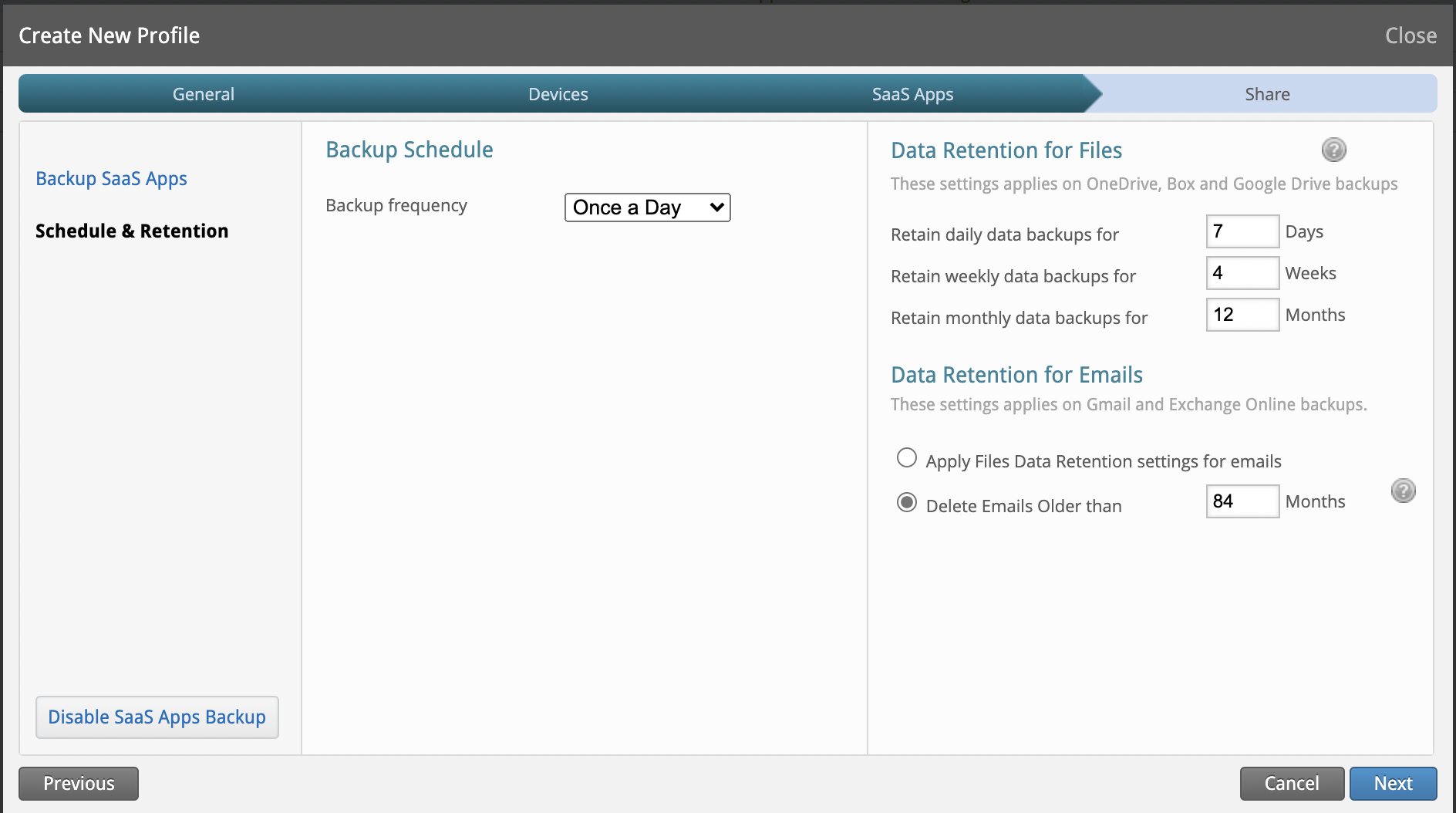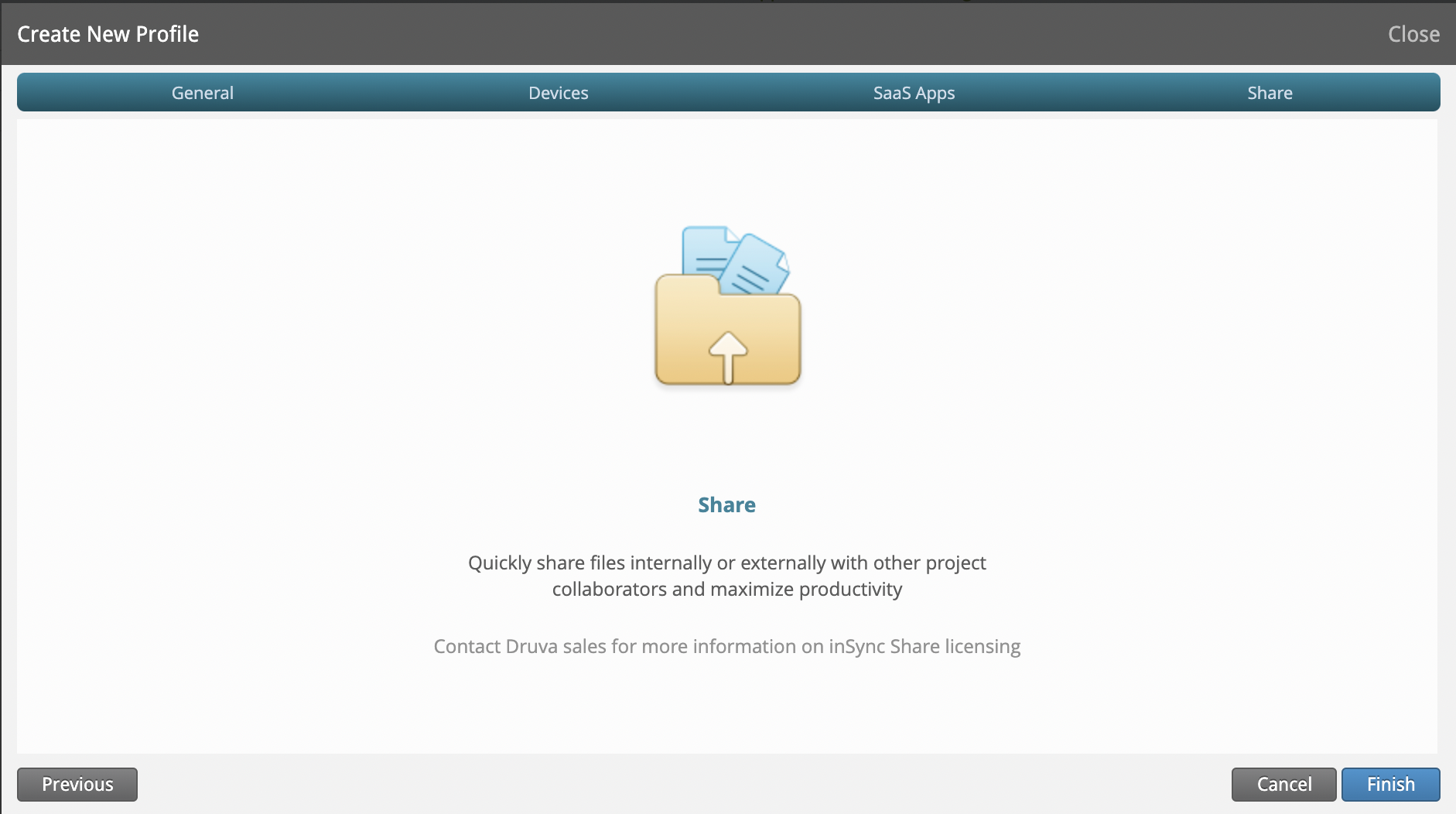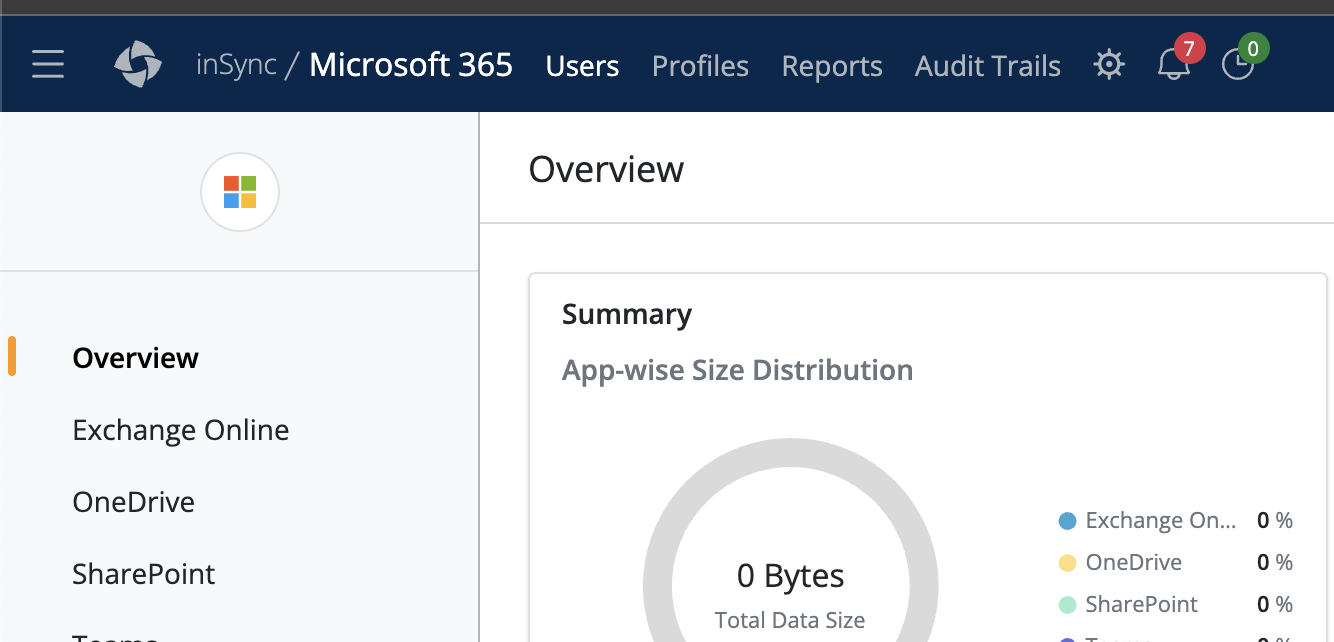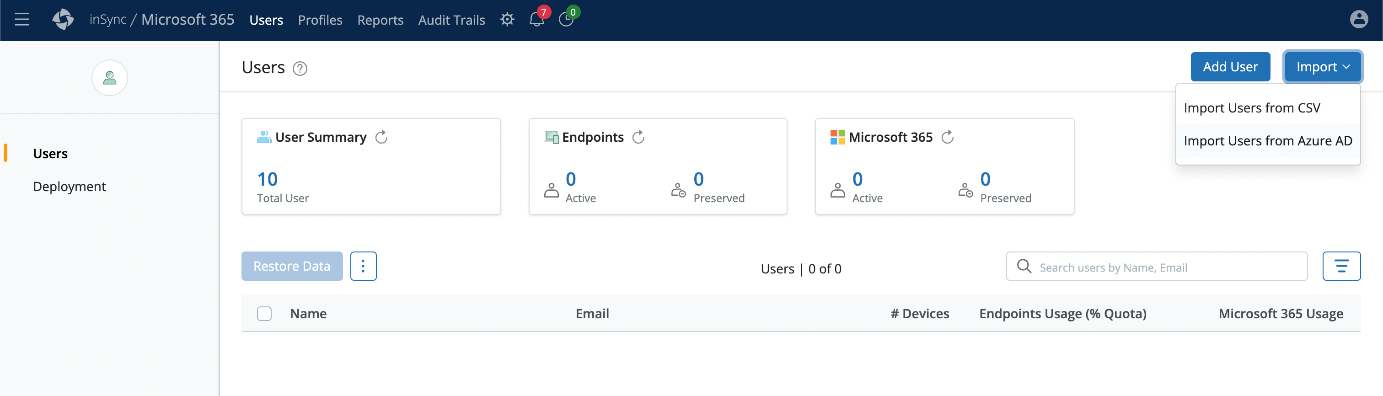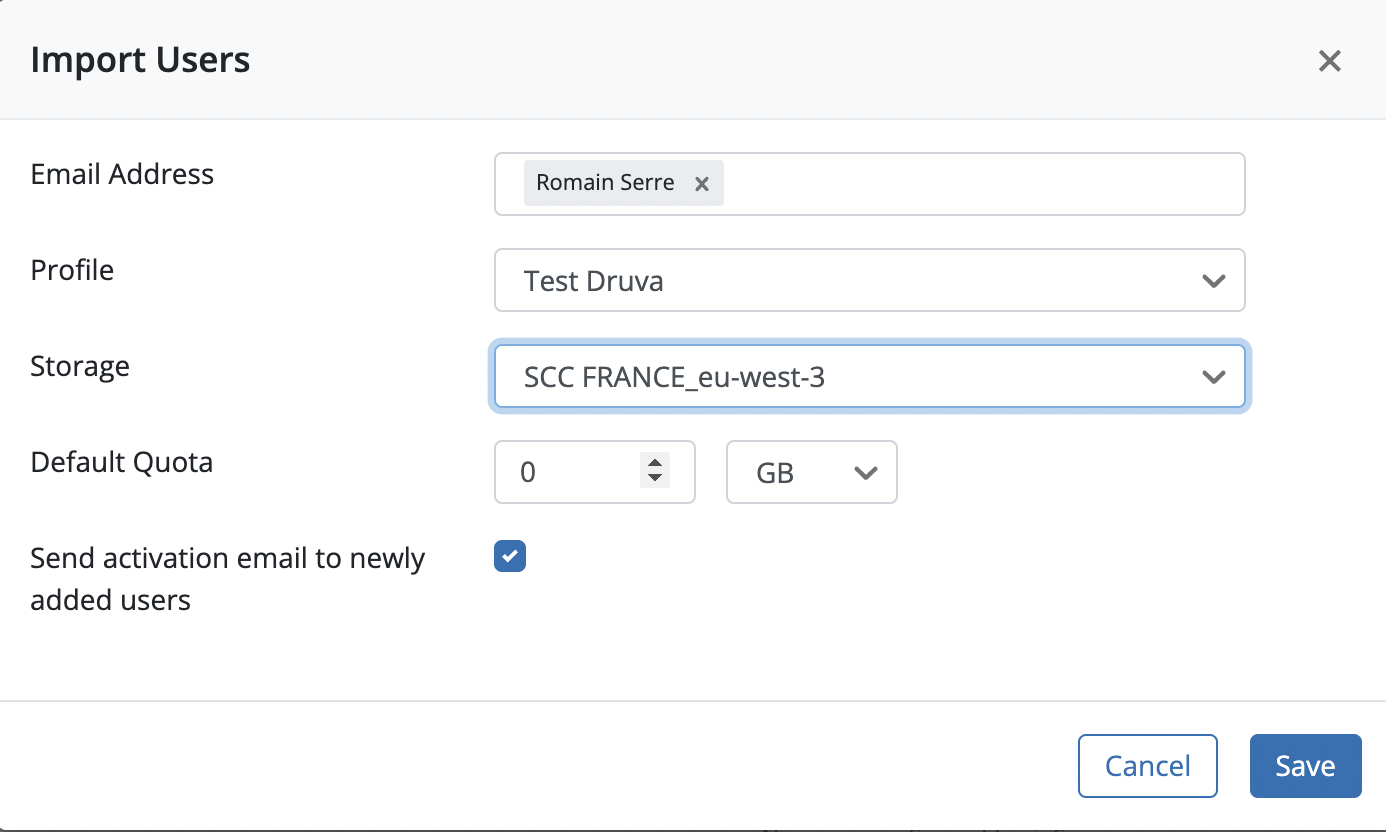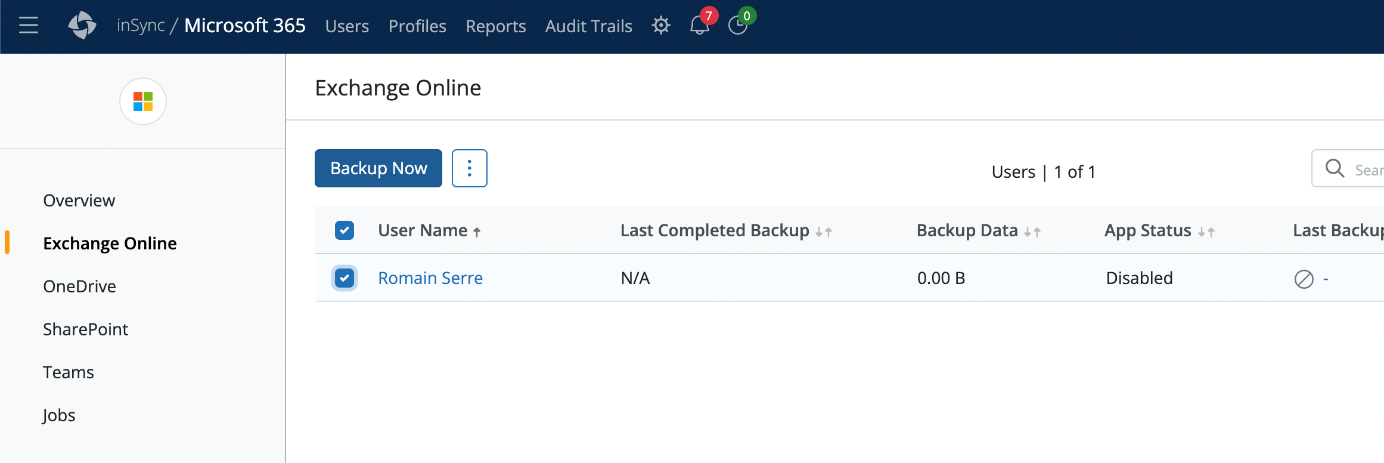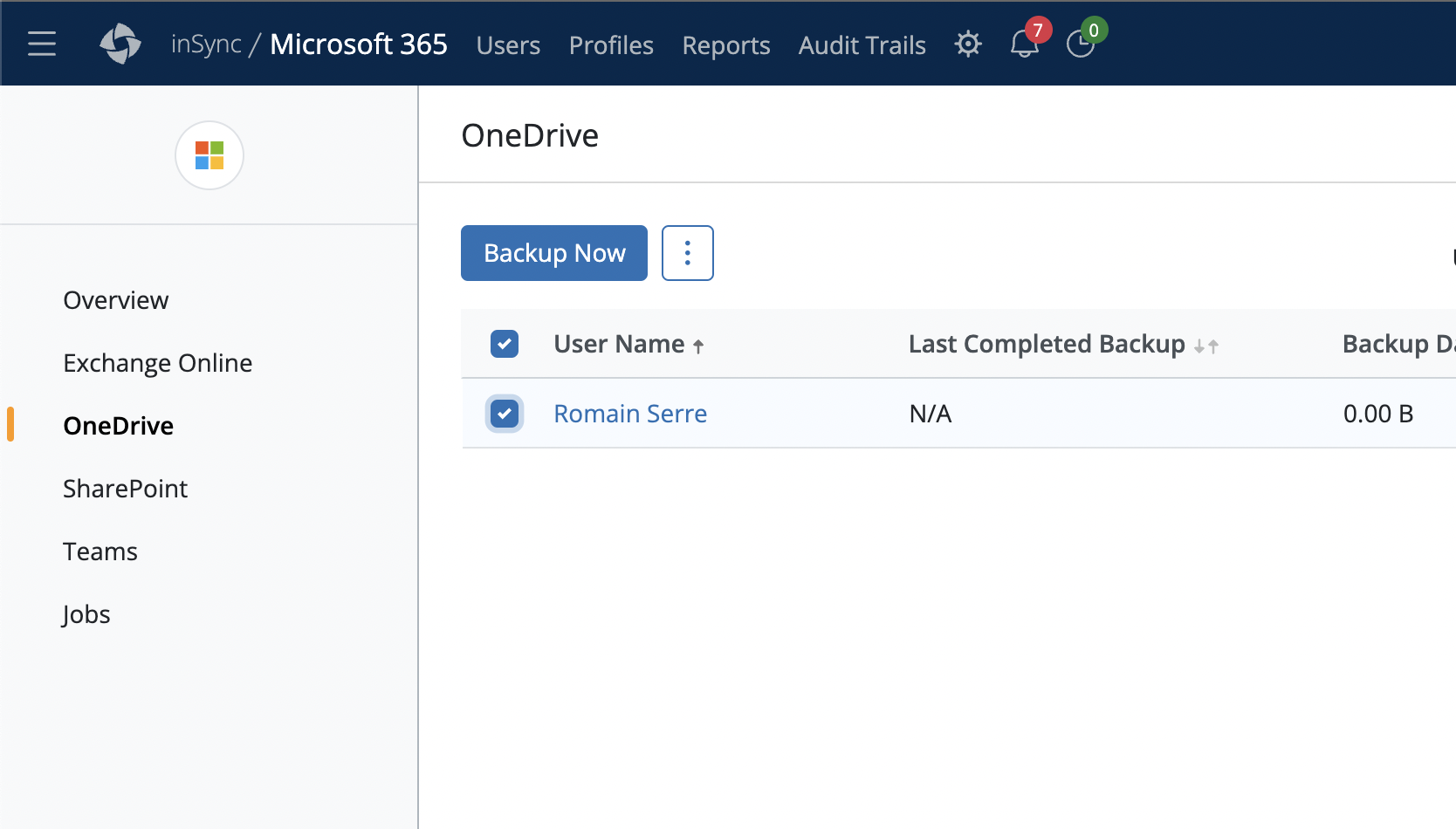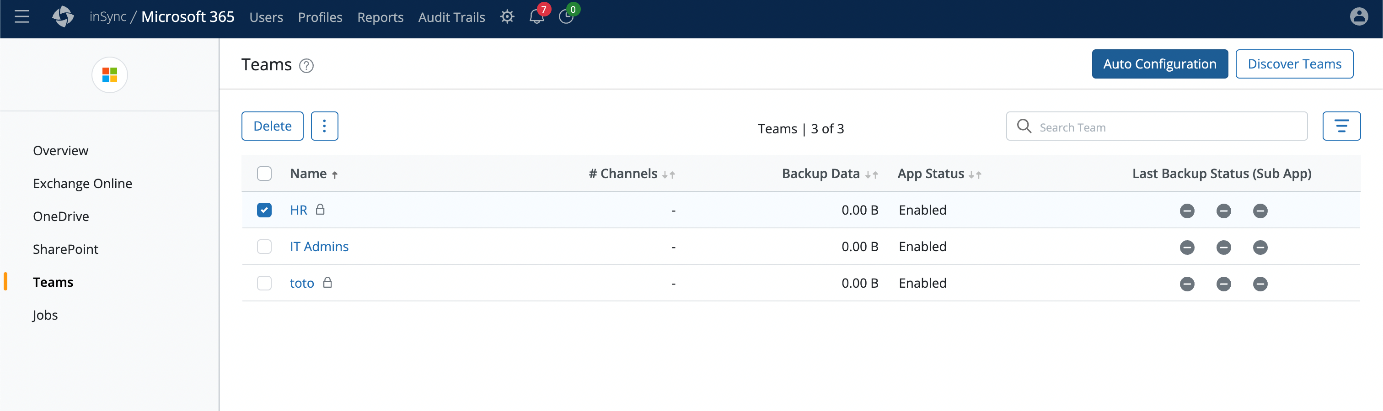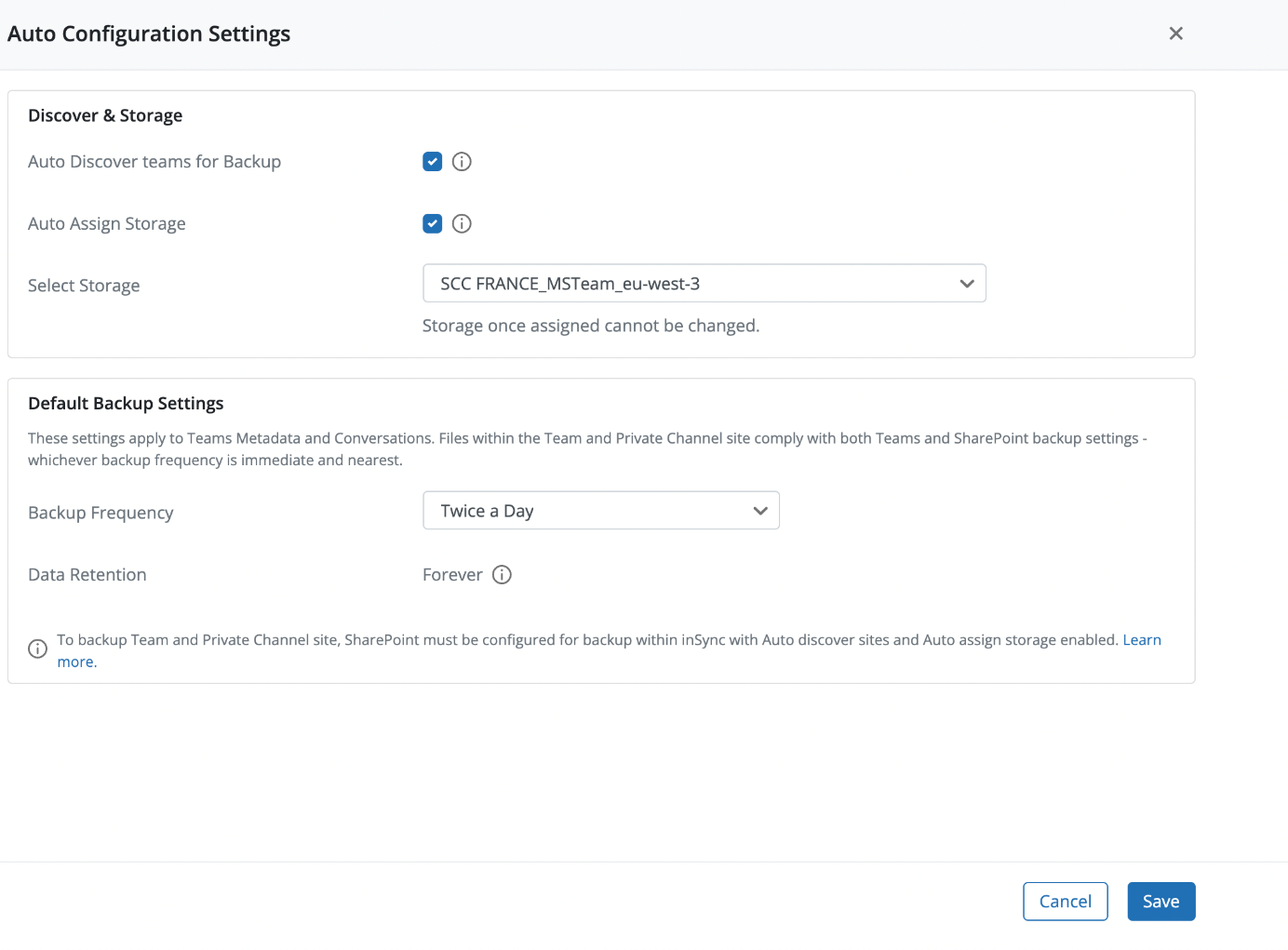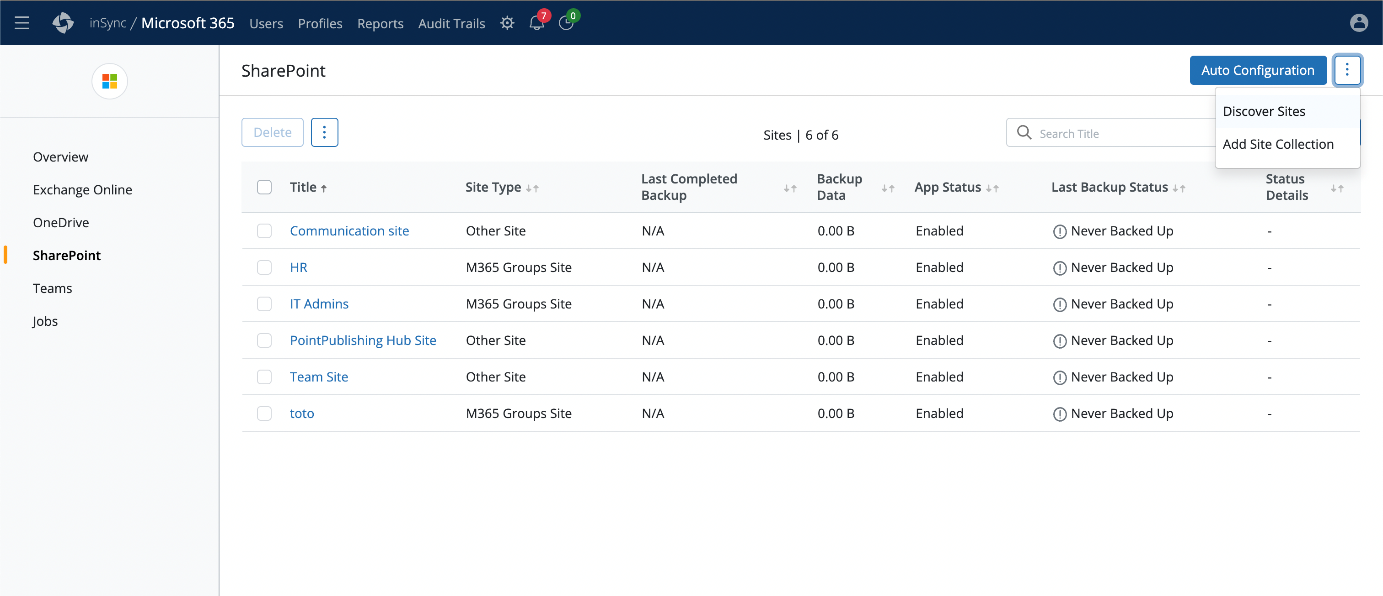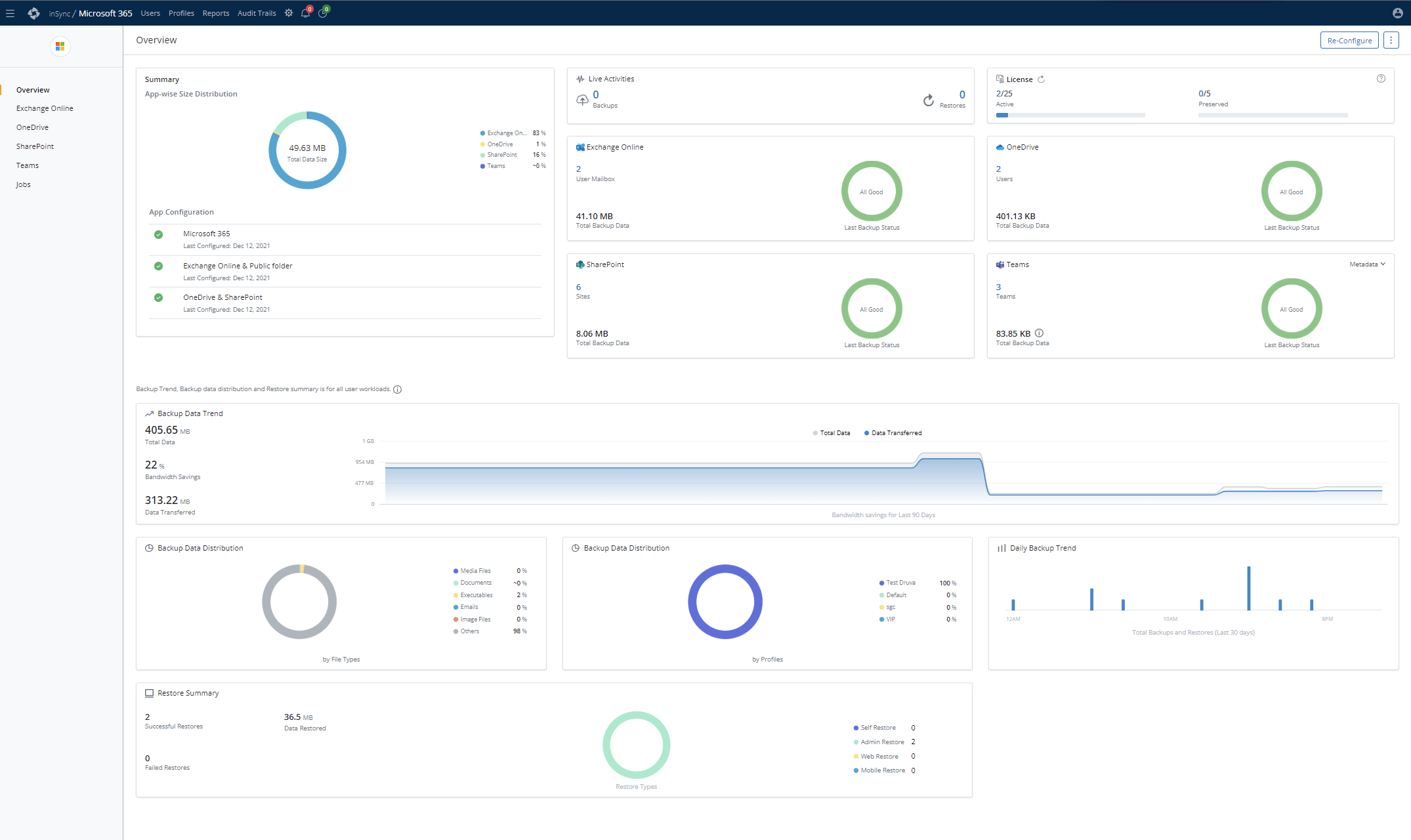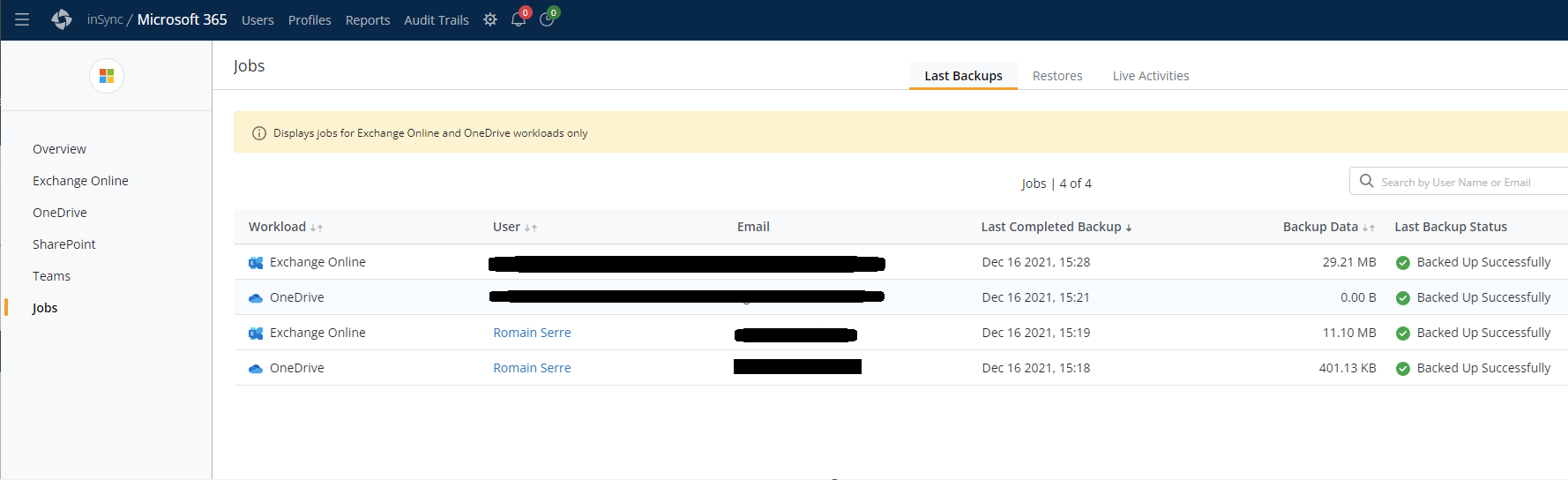I continue my journey about M365 backup solutions. This time I wrote a topic about Dell Druva which is a backup SaaS solution. Dell Druva is able to protect SaaS apps such as M365, Google Workspace, or Amazon service. It is also able to protect workloads such as Hyper-V, VMware, file servers, or MS SQL. Dell Kindly provided me with a dozen of licenses to protect M365 and to try the product. In this topic, I’ll show you how I configure Dell to protect M365.
Connect Dell Druva to M365
Connect to Dell Druva by using this URL: https://insync.druva.com. Then navigate to SaaS Apps and select Microsoft 365.
Before I took screenshots, I configured Dell Druva to try the configuration. This is why in the below screenshot there are some data. During the first configuration, you have to click on Configure instead of Re-Configure.
Then in each section, click on Configure. Then a new window is opened to ask you to specify global administrator credentials in your Azure AD tenant.
N.B: Even if global admin credentials are used, it is just to create enterprise apps. When enterprise apps are created, the global admin account is not used anymore. If you don’t trust the process, you can create a temporary global admin account and delete it just after the process is finished.
When you have specified the global administrator credentials, you have information about the permissions of the enterprise apps that will be created in Azure AD.
The following screenshot shows how looks like Dell Druva when M365 connectors are set.
Configure a profile
In Dell Druva, you have to configure a profile to backup Exchange and Onedrive to specify backup schedule and retention. To create a profile, navigate to profiles and click on create.
Then provide a profile name, a maximum number, and alerts. You can also set user privacy & access.
Because I want to protect M365 with this profile, I skipped the device part.
In the SaaS Apps section, click on Enable SaaS Apps Backup.
Enable both services.
Then specify your backup schedule and data retention settings.
I skipped the share section because I have no share to backup.
Import a user and backup Exchange and Onedrive
Even if Dell Druva is able to parse the Azure AD, the product doesn’t add automatically users to the inventory. Instead, you have to import users one by one or by using CSV. I’d have liked users to be inventoried automatically but maybe in the next version.
To add users, select users in the header.
Then click on import and choose the best options for you. I think if you have to import a dozen of users, you should select CSV. For my example, I chose to import from AzureAD.
Then type the E-mail of your user and then select the profile you created before. You have to choose also storage. With Dell Druva, data are stored in Amazon S3.
Now that the user is imported, you can select him and click on Backup Now.
Backup Teams and Sharepoint
The process to backup Teams and Sharepoint is different than backup Exchange and Onedrive. It is a shame because this makes the product more complex to handle than Rubrik Polaris for example.
To backup Teams, you have to navigate in Teams section. Then here, you can automatically discover Teams (that is a good point). When teams are discovered, you can select Auto-Configuration.
Then you can configure backup and auto-discover settings. If I were working for Dell, I’d ask my team to make this process available for Exchange and Onedrive to simplify the product management.
You have the same process for Sharepoint. That’s a good point to have consistency between Sharepoint and Teams backup process.
Dashboard and logs
When some backup jobs are finished, you should get some information in the dashboard as in the following screenshot.
If you navigate in jobs, you’ll see activities and information about the last backups. In this section, you can see only information for Exchange and Onedrive jobs.
Conclusion
Dell Druva is a SaaS backup solution for a lot of products such as Microsoft 365. In my opinion, it is a good product. Its strengths are it is available for companies from 50 users and the backup are stored in Amazon and not in Azure. The interface is also crystal clear. I found how to connect to M365 and how to backup things pretty easily. The main convenience of Dell Druva is the inconsistency of the backup process between Exchange Online / Onedrive and Teams / Sharepoint. I’d also like an “auto-discover” of Azure AD users to automate licenses binding. But as I’ve said, maybe in the next version