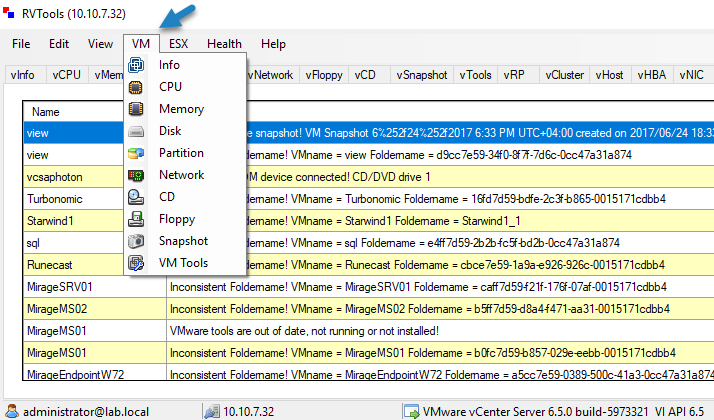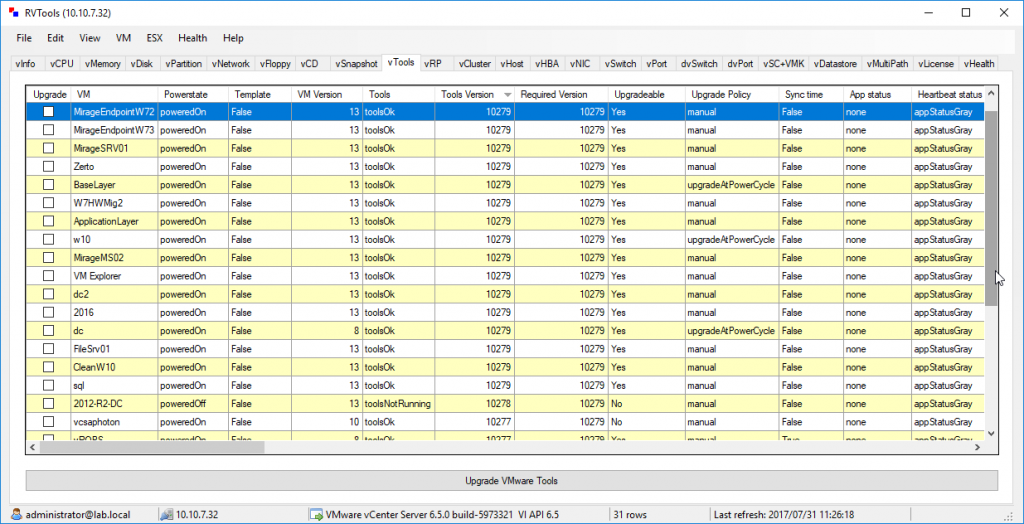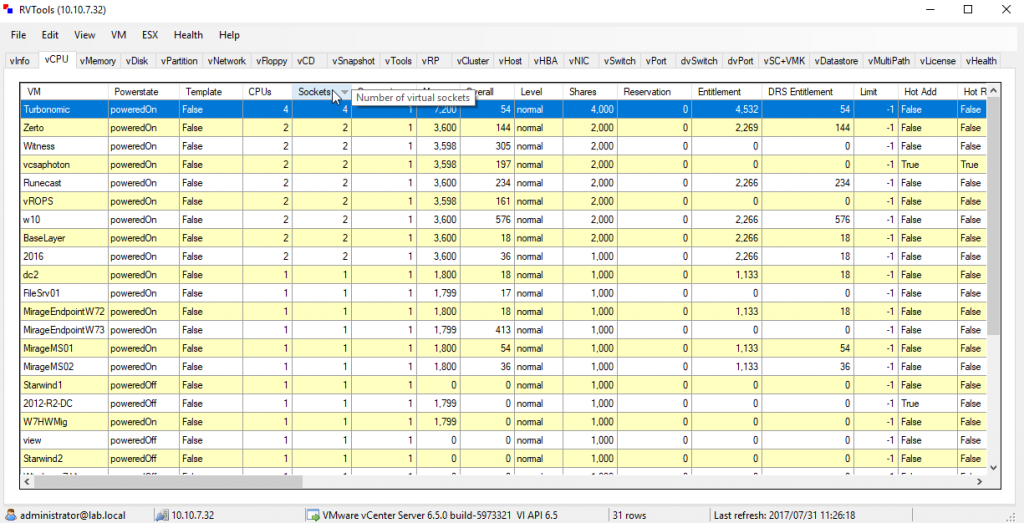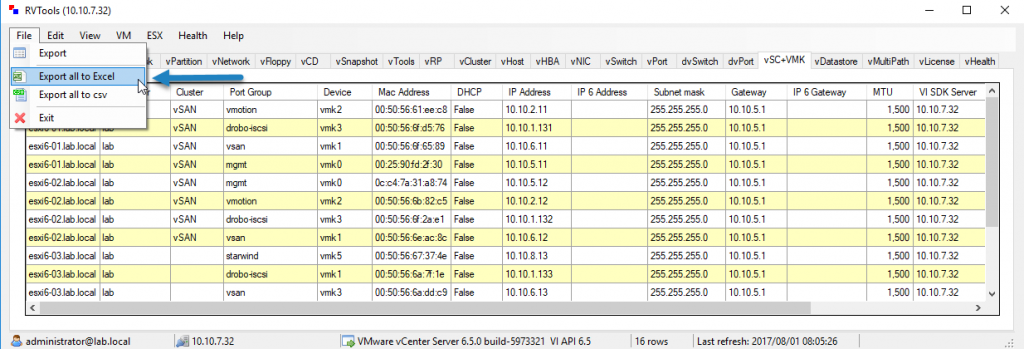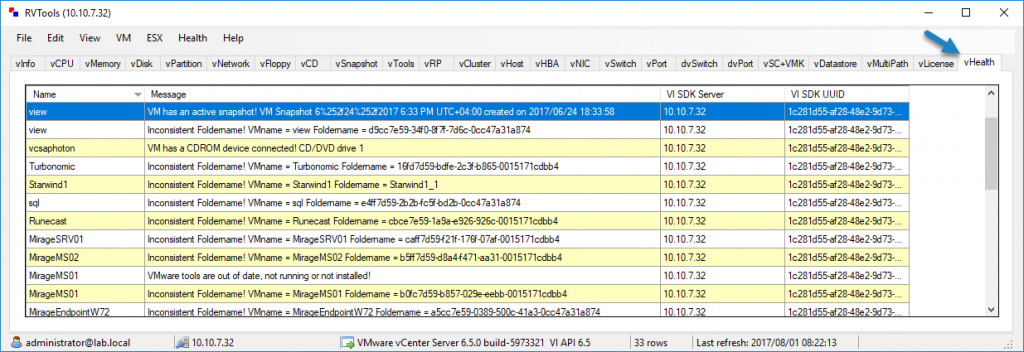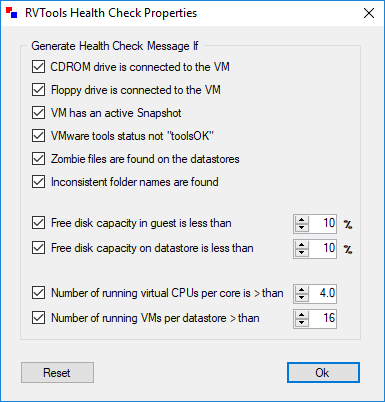One of the best freeware applications which gather a lot of information about VMware vSphere id definitely RVTools utility. Today we’ll have a look at some features which are the most useful ones for IT admins.
RVTools is a Windows .NET 4.0 application which uses the VI SDK to display information about your virtual environments. So, before you download and install the tool, you’ll need to check if your Windows system has at least .NET 4.0 installed.
Once you download and install the MSI package, you can enter the vCenter server IP address or Fully Qualified Domain Name (FQDN), enter your credentials, and connect to your vCenter server.
You can also connect to individual host if your environment does not have vCenter server. RVTools supports also Individual hosts.
The File Menu is organized according to certain categories related to the infrastructure. You can find for example the item VM or the item ESX, which then expands to further details. The example you expand the VM menu to get the full list of individual items related to VMs.
Or you can click the next one, to get everything related to individual ESX/ESXi hosts, such as Cluster, host, NIC, switch, datastore etc…
But when you first connect to the UI without selecting a menu item, you can see the number of TABs. Each tab shows details about one feature. The example below shows details about VMware Tools.
Each colon then shows important information about the VM and the VM tools installed. For example, there is the Upgradeable column, which shows you how which VMs can be upgraded or the Tools version which shows the exact version number.
This information is important when you want to harmonize your VMs and VM tools.
Another useful TAB is vCPU showing different columns. One of the useful ones is CPUs, Sockets and Cores p/s giving you exact information about vCPU configuration in each VM. As a consultant, you came usually across different infrastructures, and this kind of tool is a “gold”.
You may investigate possible configuration issues with oversubscription of CPUs/cores in VMs with this little tool. Does this particular VM need 4 or 8 vCPUs to function?
RVTools and Exporting Capabilities
One of the most features of such a tool is its exporting capability. We can export directly as XLS or CSV. When chose File > Export only, the tool exports the active TAB only. Compared to the two other options which export all TABS. Yes, useful too as sometimes you don’t need everything, just a one or two TABs.
Health Check
RVTools has a very cool capability. It can proceed to health checks of the whole infrastructure which checks the basics and the most important points which shall every admin watch out for. It guides you actually by telling you, hey, watch out on this or that:
- If there are any VMs with snapshots
- CD-ROM/ISO connected to the VM
- Number of vCPUs configured inside of VMs (default is greater than 4)
- Free disk capacity
- Free Datastore capacity
- Floppy connected to a VM
- Check for orphaned VMDK files on a datastore
- Inconsistent folder names (compared to VM names)
- VMware tools status OK
Some of the properties are configurable so, for example, you can change the vCPU check and verify only for example for VMs with more than 8vCPU. Or you can disable the Floppy disk check.
You can do that via the Health > Properties.
RVTools has updates released on regular basis. I think that the creator, Rob de Veij can be proud of his tool.
Wrap up:
You understand now why RVTools is one of the most popular and most useful freeware for VMware infrastructures. It’s easy to use, fast and has tremendous capabilities and details which can be exported for offline analyzing.