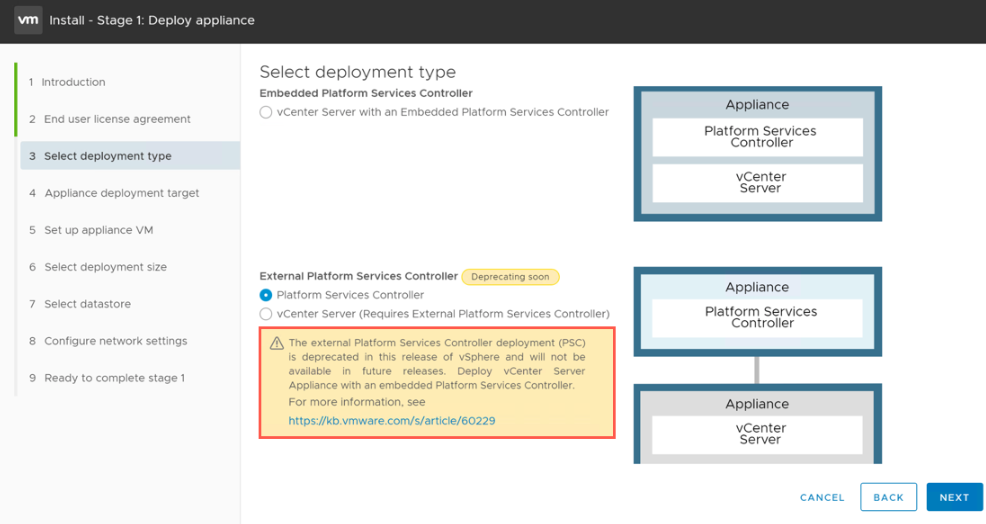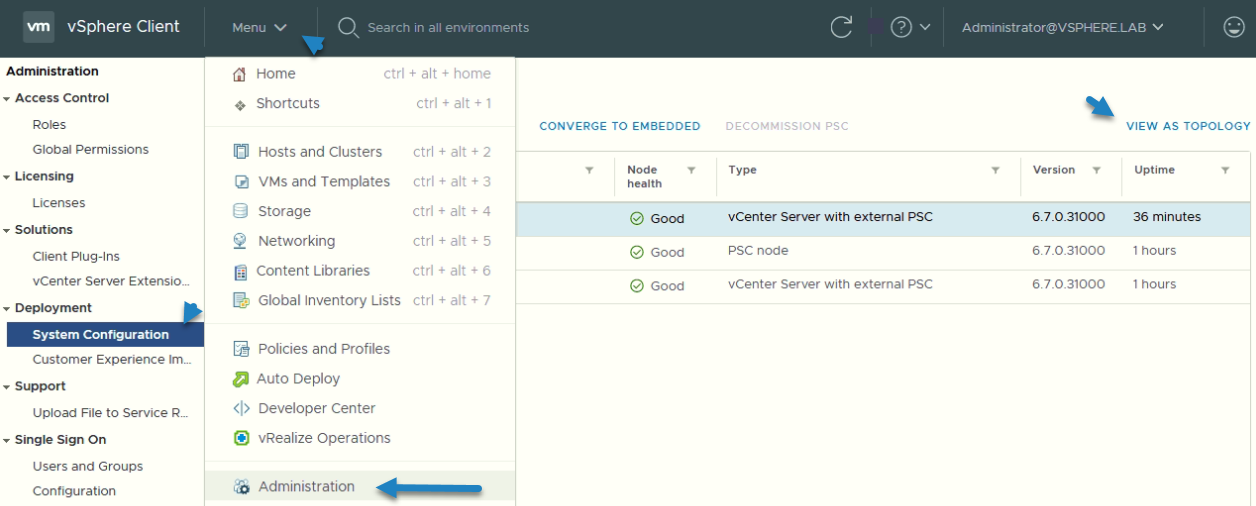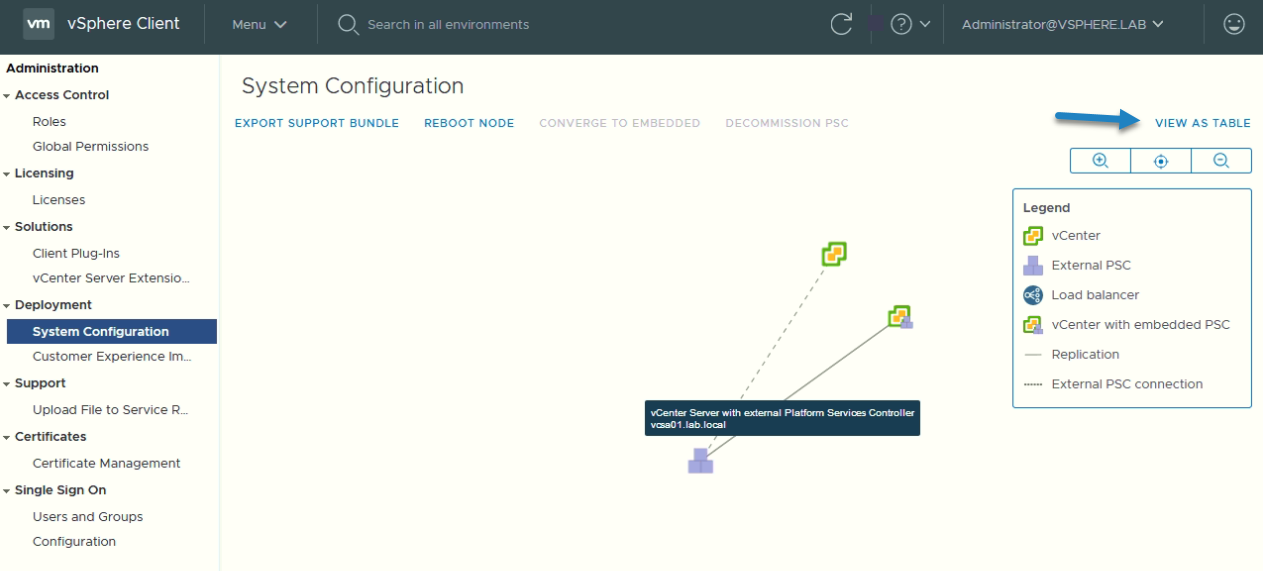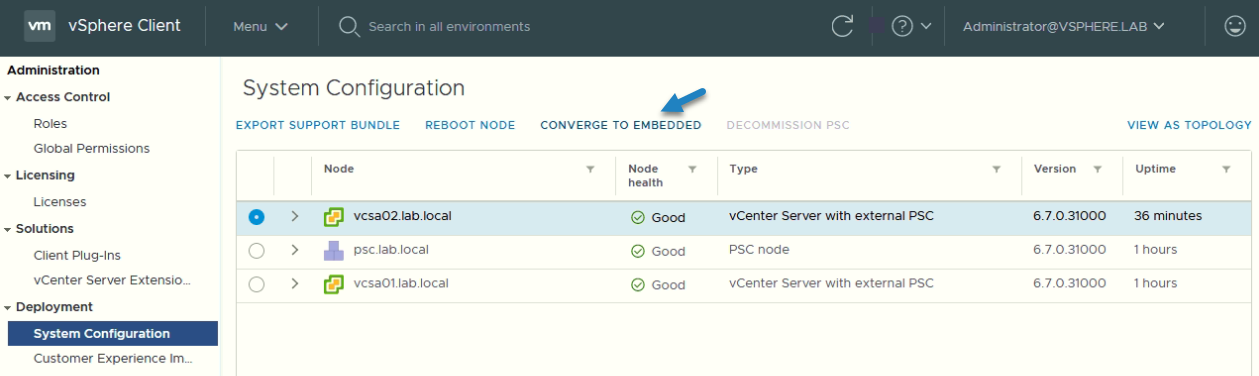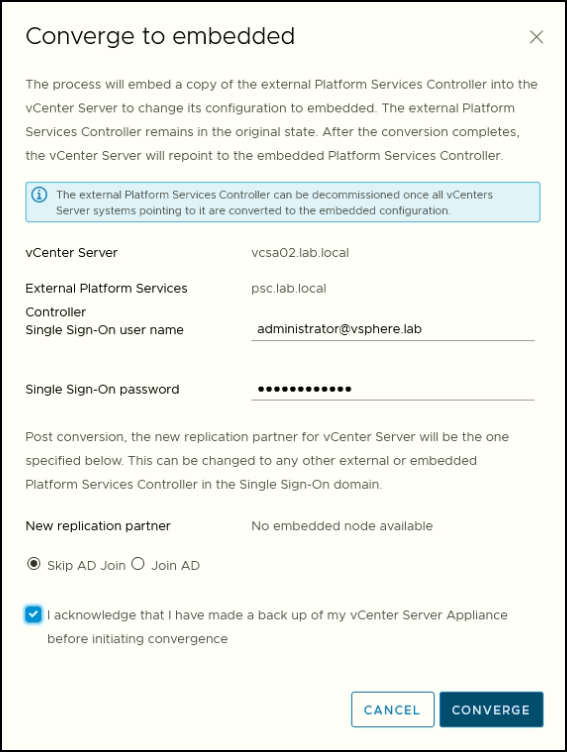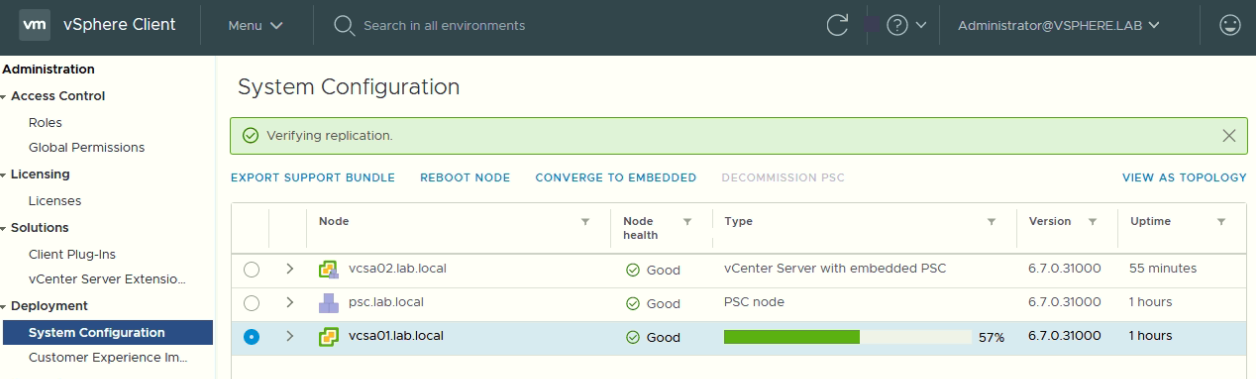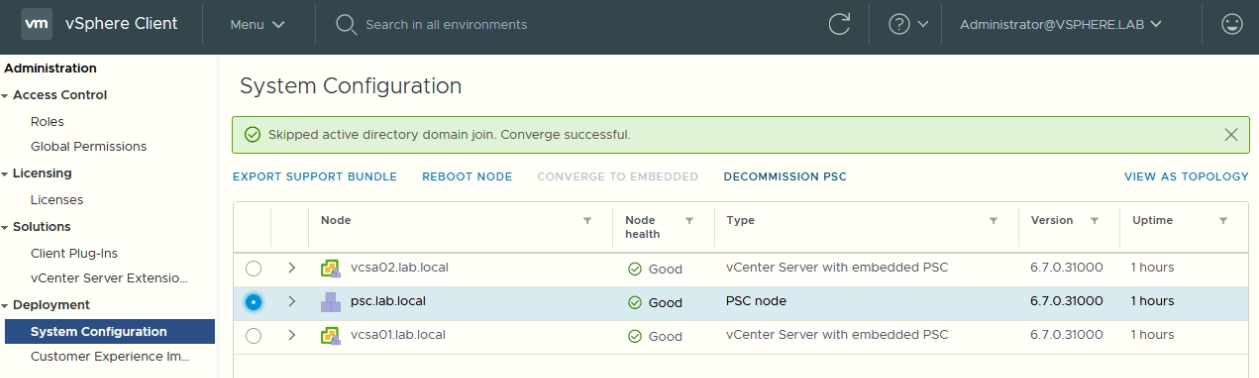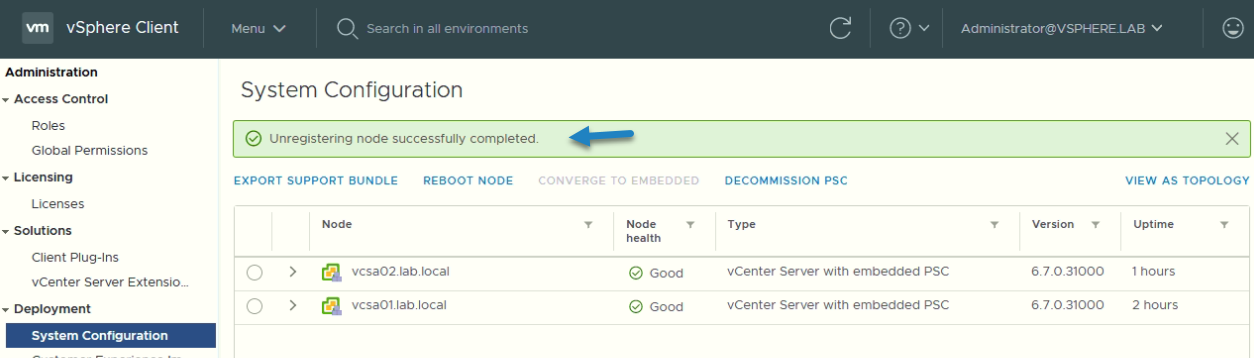VMware has announced the deprecation of the External PSC so all admins which are currently migrating to vSphere 6.7 U2 should start the migration to the embedded PSC deployment.
In fact, since vSphere 6.7 we have vCenter Enhanced Linked Mode support for vCenter Server Appliance installations with an embedded Platform Services Controller. With previous release of vCenter server this was the main limitation and external PSCs were necessary.
The Embedded PSC not only simplifies the overall architecture, simplifies patching, upgrading and management of the environment. Overall, you also have less VMs to manage.
Here is what it looks like when want to deploy external PSC today. You’ll see a nice warning message saying that external PSCs are getting deprecated.
Deployment of External PSC is getting deprecated soon
To convert external PSC into embedded, previously you had to fire up a CLI utility and use JSON templates to do the decommission, but now, since vSphere 6.7 U2, VMware has included a possibility to perform this task within the UI of the HTML 5 web client.
vCenter Server 6.7 Update 2 includes a completely New System Configuration interface. Within this updated view you are now able to see information on nodes that are within your vCenter Server Single-Sign On (SSO) Domain.
Another advantage is that when you execute the Converge Tool via the vSphere HTML 5 Client, the system will automatically download any needed components from the VMware Online Repository.
This is great approach as it simplifies the operations and allows admins to migrate their External vCenter Server Deployment to an Embedded vCenter Server Deployment with ease.
Before you start
Usually, the first thing you should do is to analyze your SSO domain and understand all the solutions and servers which are present within the infrastructure.
You’ll need to check the SSO environment and identify which VMware software solutions are registered with the SSO Lookup Service. This can be an NSX, Site Recovery Manager (SRM), or others.
It’s because after the conversion of the external PSC into embedded, you’ll need to manually repoint those solutions to the embedded vCenter Server with embedded PSC.
You can use VMware KB article KB2043509 which details the steps on finding out what services are registered with the SSO lookup service.
The Utility
After logging in to your vCenter server, go to Menu > Administration > System Configuration.
Access the vSphere System Administration UI
You’ll find the table view by default, but in some situations, it might be more interesting to understand which vCenter Server is pointing to which Platform Services Controller by using the “view as topology” view which represent graphically your environment.
Here is the topology view with the interactive map. Highlighting any node gives you details.
View as Topology
The Conversion is Two-step process
- Convergence
- Decommission
The convergence
Make a backup of the Platform Services Controller before you start to ensure no loss of data.
Switch to the Table view > Select the vCenter Server node > click the Converge to Embedded. Follow the assistant.
The vSphere Client will guide you through convergence. You’re asked for information specific to your environment and you’ll see an information about how long (if any) downtime will occur.
Converge to embedded assistant
During the process you’ll see several notification messages like this where the system basically informs you how things going.
You will see a notification messages about replication
Note: If you have several vCenter servers pointing to external PSC you’ll have to converge them all before attempting to decommission your external PSC. (Otherwise you’ll have a warning message that one of your vCenters is still pointing to the external PSC).
If you have converged all your vCenter server systems, you can then proceed with the decommission of the PSC(s).
The Decommission
And after doing the convergence, you can also decommission the old PSCs from the same UI. Select the PSC to decommission and click Decommission PSC to unregister the external node from its vCenter Server. Once the process finished, and the PSC is decommissioned, the VM is powered down automatically.
Decommission external PSC
The vCenter Server that you are logged into to perform the decommission will restarts its services. As such you’ll have to wait a moment and then log in back again.
Decommission Successful
You can delete virtual machine for the decommissioned Platform Services Controller.
Final Words
So, we have now successfully used the Converge Tool UI to migrate our lab’s external PSC to Embedded PSC and, we have decommissioned our External PSC.
VMware has done a great job with this utility now integrated in vCenter server appliance. The 6.7 U2 has got some neat additions which are worth to upgrade.
VMware does not officially recommend any backup practices, except the built-in VCSA backup.
However if you want to be more cautious, you can backup your multi-VM (your multi PSC environment) via your current backup solution or stop all PSCs participating in replication and do a hypervisor snapshot.