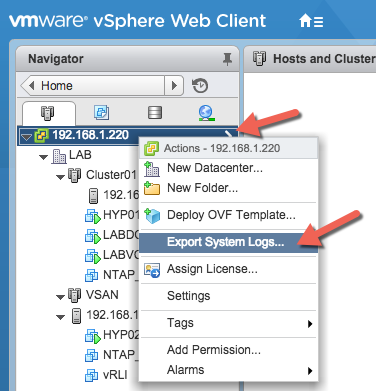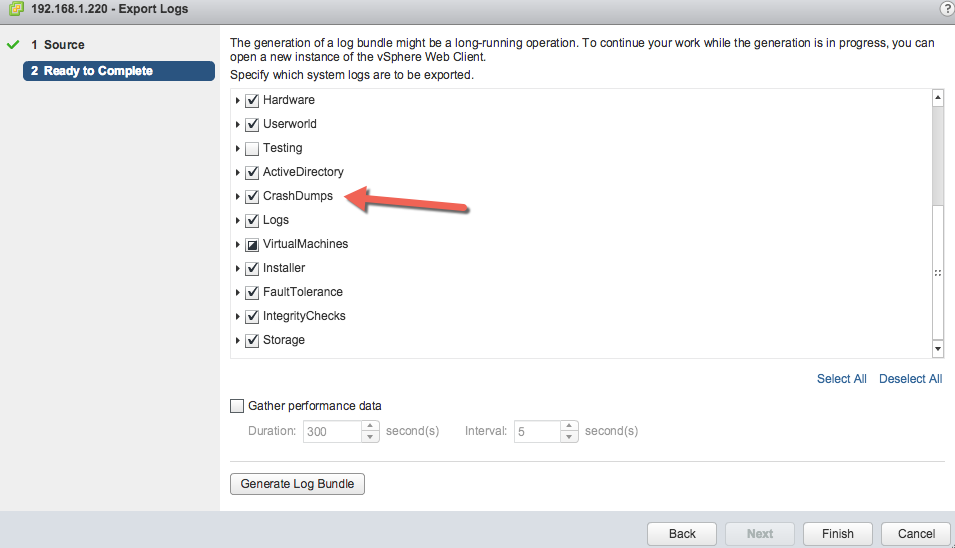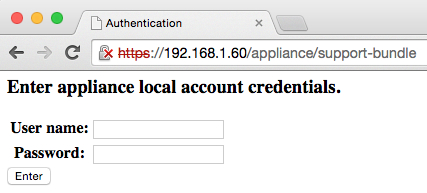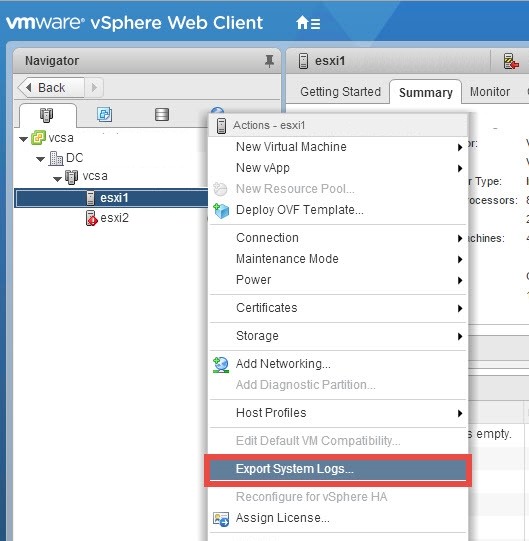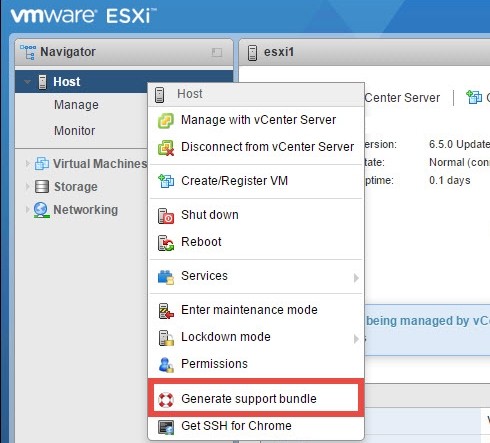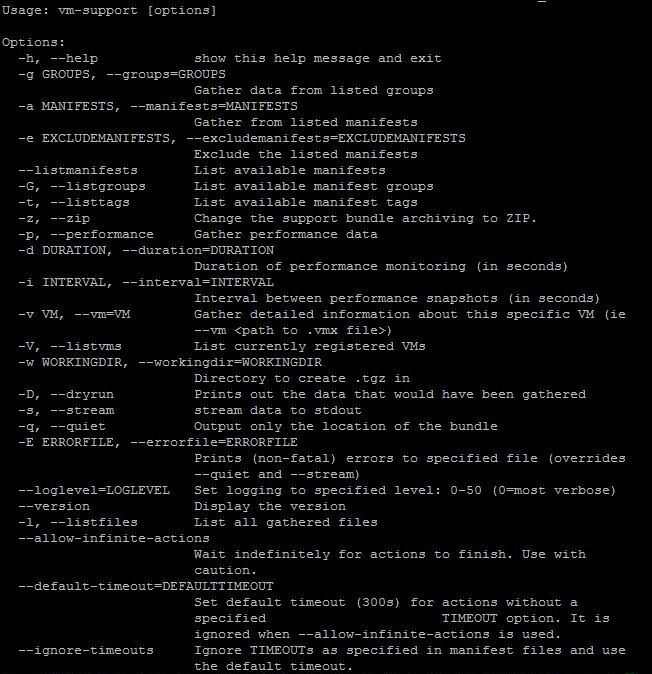One day, any VMware administrator may require the so-called “support bundle” which contains log-files, diagnostic information, and performance metrics. Taken together, these parameters allow troubleshooting VMware vSphere. The bundle provides VMware GSS (Global Support Services) the insight into virtualized environment configuration which allows them to resolve issues, when a client submits a support ticket with this bundle attached.
Apart from that, the bundle comes in handy, for example, while analyzing the reasons of the “pink screen of death” (PSOD) in ESXi environment and other errors.
This article discusses retrieving the support bundle for VMware vCenter servers (be it Windows or vCenter Server Appliance, vCSA) and VMware ESXi.
Before we go deeper, here’s a small note: the support bundle can bloat to 300 MB, depending on what it contains, the frequency of infrastructure configuration changes, and how long ago the last change has been made.
Retrieving support bundle for vCenter servers
In fact, uploading the bundle with vSphere Web Client is the easiest way to retrieve it. For that purpose, select the vCenter server from the inventory hierarchy, right click on it and press Export System Logs. Getting the bundle in this way works out for both vCenter and vCSA:
Afterward, you are to specify the system logs which are to be exported with the support bundle:
If you use vCSA, you can also retrieve logs via web-interface. Follow the address below for that purpose:
https://<ip vcsa>/appliance/support-bundle
Next, type vCSA root username and password:
Now, the Support Bundle will be generated and downloaded in your browser.
In Linux systems, you can also download all the logs with curl. Execute the following command for that purpose:
curl -k -u root -o support-bundle.tar.gz -O https://<ip vcsa>/applmgmt/support-bundle
Then, use the command below to extract the bundle from the archive.
tar -zxvf support-bundle.tar.gz
Also, you can retrieve the support bundle with PowerCLI. To have this done, connect to the vCenter server with the command:
Connect-VIServer -Server HostnameOrIPAddress
Next, type the following line:
Get-Log -Bundle -DestinationPath c:\Storage\Location\
Well, bear in mind that here we’ve only discussed how things are done. Find more on this topic in KB 1027932. By the way, there is some handy advice on searching in logs with PowerCLI command:
Get-VMHost HostNameOrIP | Get-Log LogName | Select -expand Entries | Select-String SearchTerm | More
In the line above, SearchTerm stands for the search line and LogName addresses one of the following logs:
- hostd
- vpxa
- messages
- vmkernel
- vmksummary
- vmkwarning
Getting the support bundle for ESXi servers
vSphere Client allows retrieving the support bundle in a similar way as VMware vCenter or vCSA does. Just pick the ESXi server and click “Export System Logs…”:
You also can generate the support bundle via a thin client – Embedded Host Client (it is also referred as ESXi Host Client), a web interface to manage ESXi hosts. It is available via the link below while connecting an ESXi host:
https://<ip esxi>/ui
In order to have things done, tick “Generate support bundle” in the host context menu:
Additionally, you can generate the bundle in the ESXi console. Just type vm-support in the console without any parameters. Learn more about this command in KB 1010705. Find the command itself below:
# vm-support
Note that the utility has numerous parameters. Find them all in the screenshot:
It should also be noted that the bundle for an ESXi host can be retrieved with PowerCLI in the same way as it is done for vCenter. Just connect to the host, derive the bundle, and allocate it where needed. Execute the following command for that purpose:
Get-VMHost HostNameOrIP | Get-Log -Bundle -DestinationPath c:\Storage\Location\
To learn what is inside an ESXi Support bundle, have a look at the self-titled article.
Conclusion
Well, retrieving a support bundle, a bunch of logs that you are to provide VMware GSS in order to have the issues resolved, is not rocket science. It can be done in any VMware environment, be it ESXi server, VMware vCenter, vSphere, or just vCSA running on top of something else. In few clicks (or commands if you are a command-line enthusiast), you get everything these guys need to help you.