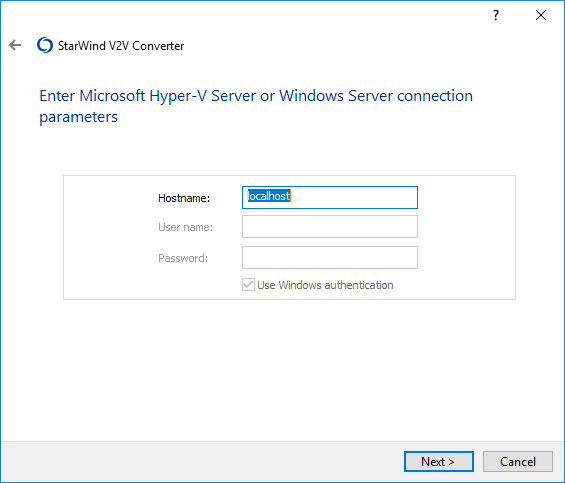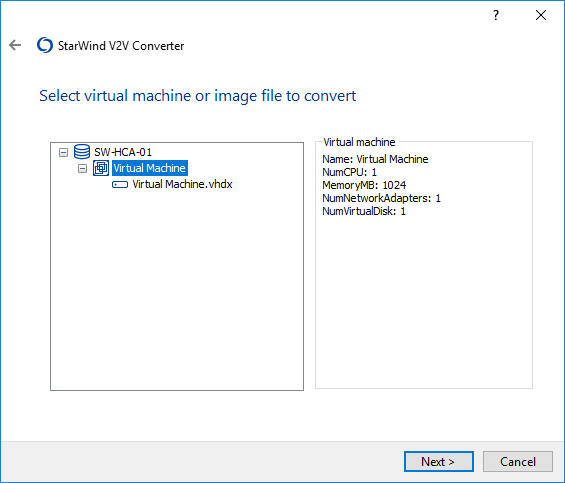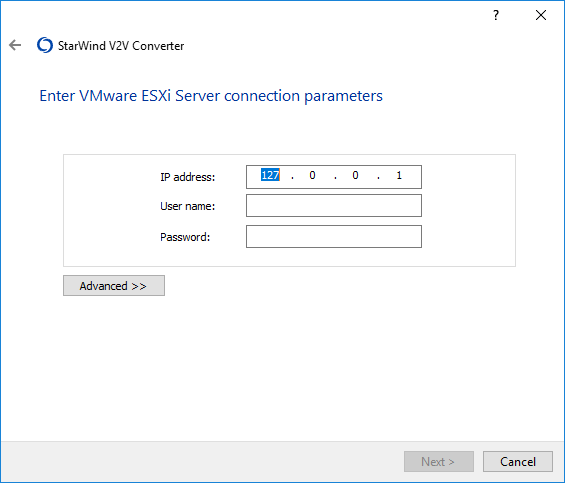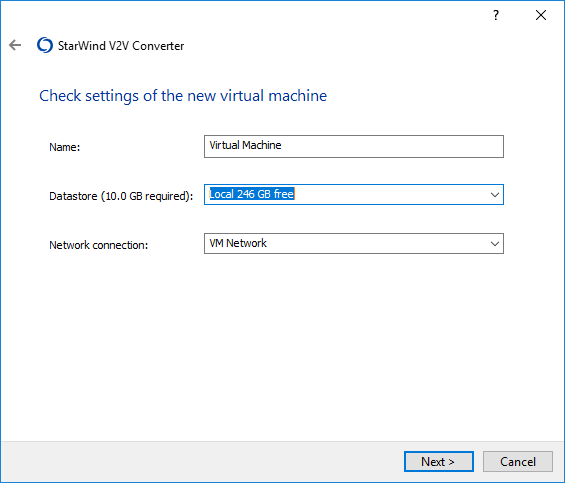VMware vSphere and Microsoft Hyper-V are both among the most popular type 1 enterprise hypervisors. Although they both serve the same purpose, obviously, their virtual machine (VM) formats are not compatible with each other.
Hyper-V is very easy to use out of the box and is the preferred choice for small and medium businesses using the Microsoft ecosystem, while the diverse feature set and great selection of cloud services provided by VMware vSphere are generally more preferable to large enterprises who can justify the premium pricing.
Hyper-V vs VMware
The structural specifics in both hypervisors result in significant differences regarding performance and operational management – such as:
- OS Support: VMware supports Windows, Linux, Unix and macOS while Hyper-V supports only Windows, Linux and FreeBSD.
- Snapshots: VMware allows only 32 snapshots per virtual machine, while Hyper-V allows 50 snapshots per virtual machine, and can be exported to a different location.
- Memory: Hyper-V’s Static and Dynamic Memory (all types of data are stored in the same place) provides simplicity and is easy to use, while VMware’s complex memory management may be challenging to maintain (memory compression, transparent page sharing, etc).
- High availability: VMware “Fault Tolerance” feature is available for an additional price without the need to deploy shared storage, compared to only “classic” HA clustering features in Windows Server that require cluster-aware shared storage.
Convert Hyper-V to VMware using StarWind V2V Converter
Under these circumstances, no wonder that occasionally one may need an easy way to convert and move a VM from one hypervisor to another. The first step in this process is selecting the appropriate tool.
StarWind V2V Converter / P2V Migrator is a simple yet powerful tool that converts VM images from VMware ESXi, Microsoft Hyper-V, and Citrix XenServer formats to formats compatible with other hypervisors and cloud platforms, such as Microsoft Azure, Amazon Web Services (AWS), or Google Cloud Platform (GCP). StarWind V2V Converter / P2V Migrator can support physical-to-virtual (P2V) migrations just as well, converting a physical server to a VM. This V2V Converter tool converts VMs directly from one hypervisor to another without creating an extra VM disk copy, which is a neat feature that saves a lot of time.
1. StarWind V2V Converter / P2V Migrator is easy to use and comes with a user-friendly interface. To start converting the image or the VM, you can begin by selecting one of the six available options.
The list depends on your needs, whether you want to convert a physical machine into a virtual one, local file, remote VMware ESXi, ASW, Azure, or Microsoft Hyper-V. Once you’ve chosen the necessary option, click Next to proceed.
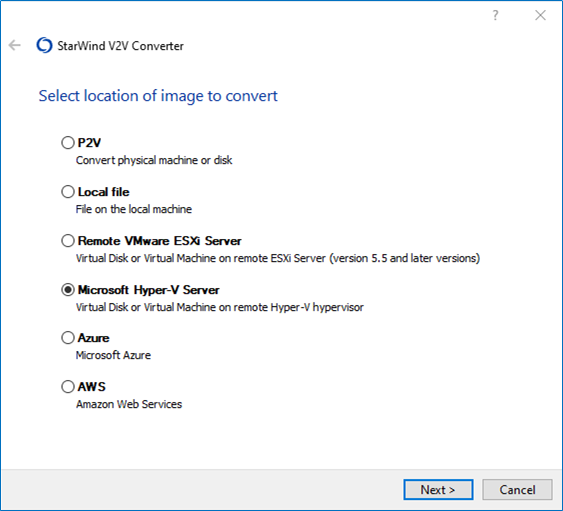 2. The next step will be selecting the server details:
2. The next step will be selecting the server details:
- Specify a Hostname for Windows Hyper-V Server
- Specify the name of a user with administrative permissions
- Specify the password of that user
Once you’re finished here, click Next to proceed.
3. Now it’s time to select the required virtual machine/image file to convert. You’ll need to choose Hyper-V Source Image or Virtual Machine.
As soon as you’ve done, click Next to proceed.
4. Furthermore, specify the parameters of the Destination image location. Do keep in mind, though, that it is possible to convert the source file either to the local server or directly to a different hypervisor.
Take a look at the image below to verify and select Remote VMware ESXi Server to proceed.
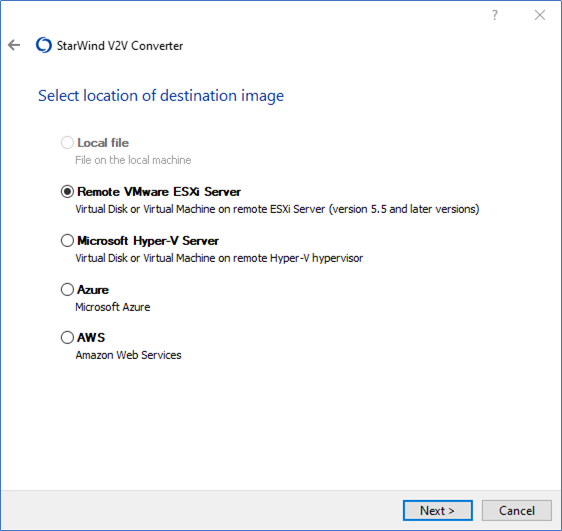
5. Don’t forget that StarWind V2V Converter can connect to the vCenter Server via IP address. Choose the IP Address and credentials for VMware ESXi Server.
Once you’re done, click Next to proceed.
6. Check settings of the new virtual machine. Make sure you’ve selected an appropriate network connection and that there’s enough space in the datastore.
If you are satisfied that all the settings are correct, move on and click Next to proceed.
7. Now, all that’s left for you to do is to wait for the process to complete (or to observe all the steps in Burning Log, if you want to make sure). As soon as it’s over, click Finish to close the Wizard.
Congratulations, you’ve just successfully completed migrating a VM from Microsoft Hyper-V to VMware vSphere. The new virtual machine is ready for work.
Conclusion
StarWind V2V Converter / P2V Migrator supports a wide range of VM and disk image formats, including VMDK, VHD, VHDX, and RAW. Customizing various settings (disk size, format, etc) before converting is also possible. With StarWind V2V Converter, you can move your Hyper-V virtual machines to a vSphere infrastructure without breaking a sweat.
This material has been prepared in collaboration with Viktor Kushnir, Technical Writer with almost 4 years of experience at StarWind.