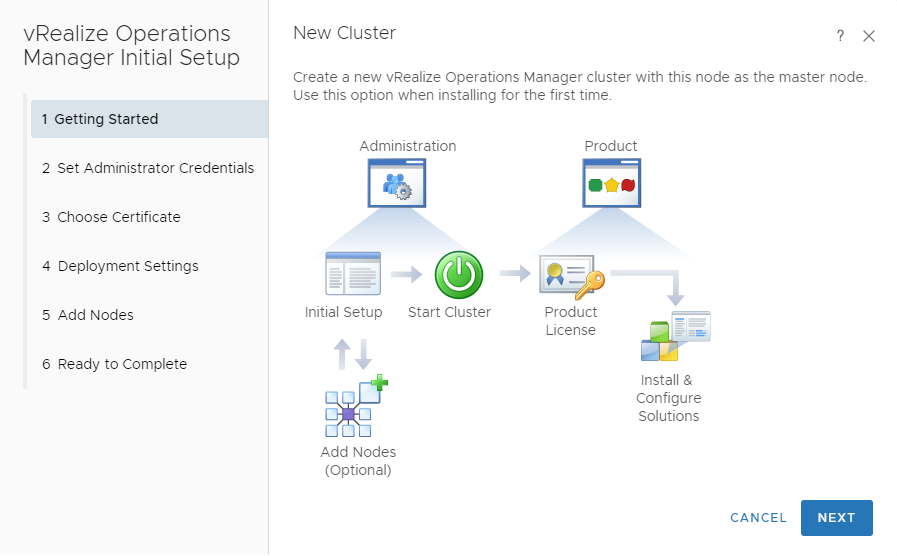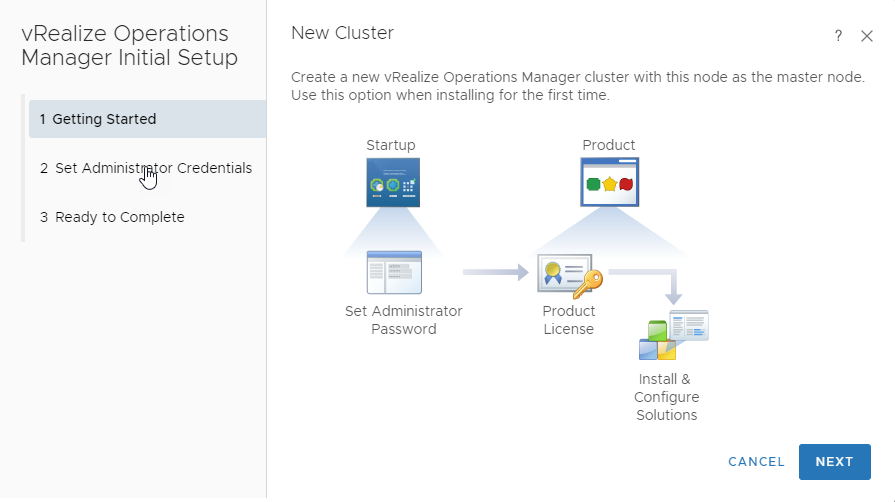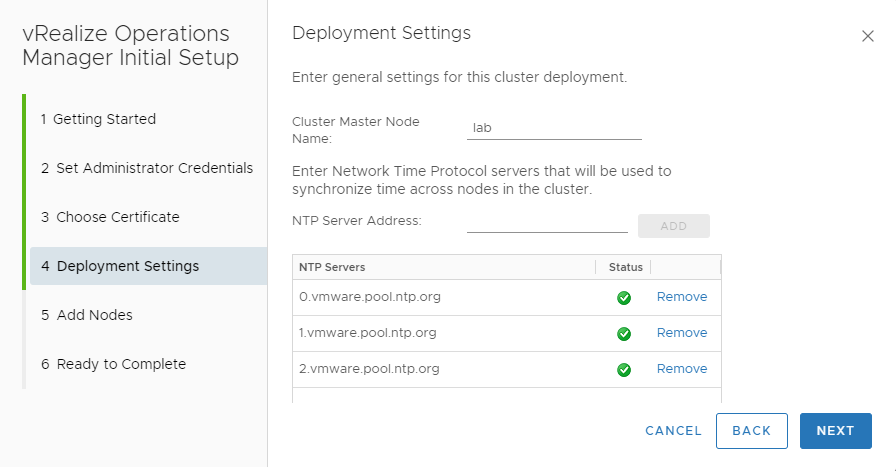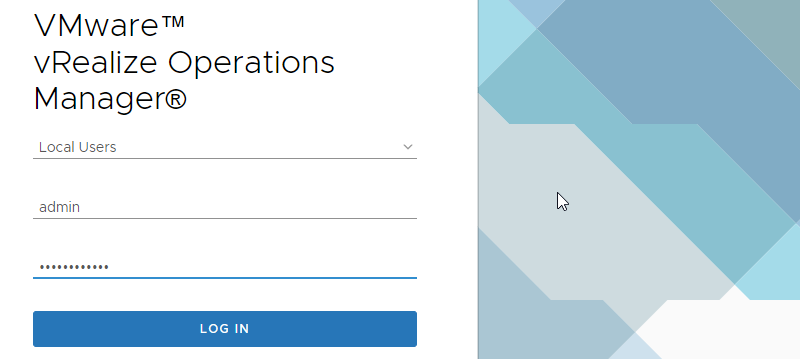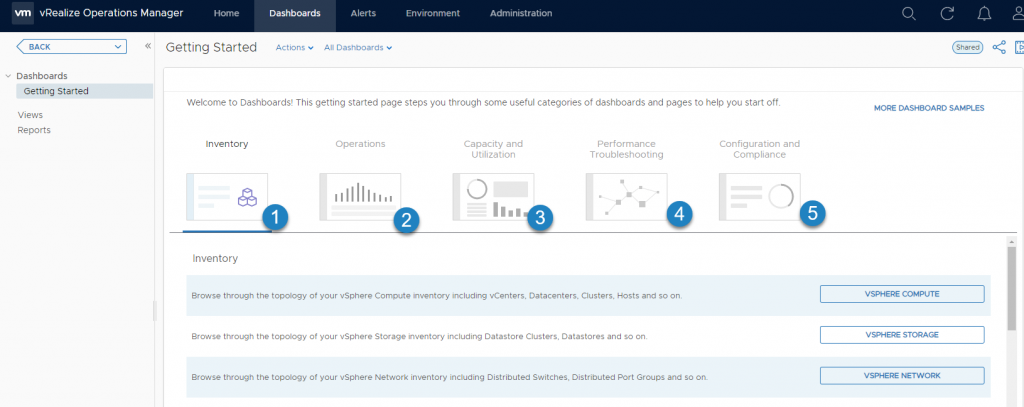VMware has recently released an update for their flagship monitoring and automating product vRealize Operations Manager (vROPS) 7.5 which brought some significant new features and enhancements. In this post we’ll have a look a all the details and will show you how easy is to deploy this product in VMware environment.
The 7.5 version of vROPS came with many added features and benefits. More and more focusing on “self-driving infrastructure” which helps admins to automate the operational burden of managing, maintaining, and troubleshooting. Also, there are many enhancements and new features added for a cloud interoperability and hybrid cloud environments.
VMware vROPS is able to deliver a continuous performance optimization based on operational and business intent, efficient capacity management, proactive cloud planning.
What’s New in VMware vRealize Operations Manager 7.5?
We won’t go into much detail here as the post is focusing on deployment and first configuration of the product.
- New Quick start page
- New Predefined Dashboards
- New efficient capacity management
- VMware VSAN-aware performance optimization
- Improved “what-if” scenarios
- Capacity planning including Hybrid public cloud migrations
- Intelligent remediation with application and OS monitoring
- Integrated Compliance – like PCI, HIPAA, DISA, ISO, CIS, and FISMA
How to deploy vRealize Operations Manager (vROPS) 7.5?
System requirements:
You have to have DNS records created – Go and create forward and reverse lookup records with static IP’s from same subnet. (Note: remote collectors can be in different subnet but its recommended for master, replica and data nodes part of cluster to be in same subnet or VLAN)
Configure Master node or first node in cluster. If you have smaller environment, a single VM holding all roles is sufficient. vRealize Operations Manager consists of one or more nodes in a cluster.
I pass the CPU, memory and disk requirements, or cluster requirements. You can find this easily in system documentation. I’ll focus on the essentials.
The deployment steps:
First, download the appliance from VMware website and deploy the OVF file to your environment. (make sure you have your DNS configured). After deployment start the VM and connect to the UI via an IP address.
After connecting to the appliance via your web browser, you’ll get a nice view of the Get Started page where you’ll have 3 options:
1. Express Installation
2. New Installation
3. Expand an existing installation
vROPS Quick Start Page
Let’s have a look at the New Installation wizard screen and compare it with the Express Installation. Here are both screens when the Wizard starts.
This is New Installation Overview.
VMware VROPS New Installation
This Is Express Installation overview.
Express Installation
Next step is to set the administrator’s password. You’ll have to use at least 8 characters and has to contain lowercase, uppercase, numeric, non-alphanumeric characters.
Set the administrator password
Then you’ll have a screen where you’ll have to chose a certificate. You have the option to use the default certificate or use your own certificate.
The certificate (if you have your own) must meet some criteria such as the PEM format, it’s a valid certificate for Server Authentication and also that the private key is included.
Usually to deal with certificates was always a pain in VMware environments, however, it seems that things are getting better.
As this is only a lab demo, I’ll pick the default certificates.
Chose a certificate installation
Next step is to specify some cluster general settings as well as NTP servers which VROPS will use for time synchronization.
In my case I’ve got some VMware time server pool configured so I’ve just used this one.
VROPS Cluster General Settings
Next, we have an optional step allowing us to add some additional nodes to the vROPS cluster. If you’re deploying just a single node, leave it as is.
Add some additional nodes
And you’ll get the final screen which summarizes the deployment. After that you’re taken directly to the UI of the vROPS where you can follow the deployment and see which nodes are online or offline.
In our case we have only one node, but if you deploying several nodes in once, you can start all nodes within this UI.
Start the vRealize Operations Manager
It takes some time until the node is fully operational. During the first boot, the node is initialized and configured according the information we provided.
In the lab, the process took about 5-10 min.
After a while we are logged off and we’re provided with a new default login screen. It looks like this. As this is a new installation and the system is not attached to our Microsoft Active Directory (AD) as an LDAP system, we use local user that we have created during the installation process.
vROPS Login Screen
I know it is a lot of screenshots to show you, but this is the best way to see how this product is easy to install and configure.
So, after the login we’ll have this welcome screen.
VROPS welcome screen
Well, the EULA and Product license screens are not very important. Just a note, you can start evaluation of VROPS when first installing, and add the product key later.
And next screen is VMware customer experience program (CEIP). I’d recommend enabling it as VMware is able to help you out via support ticket if you possibly run into some issues in your environment.
It is definitely a good thing for example for VMware VSAN product where the VMware tech can directly have a look at your installation and see whether your driver/firmware combination or whichever alert you get, can be a risk for your environment.
VMware customer experience improvement program
After that, you have only the last recap screen which, after a validation, brings you to the main screen of VROPS which looks like this.
From this moment, you can start to configure the solution and take the real benefits.
Start VROPS configuration from here.
I’ll walk you through the configuration of vCenter adapter as well. It’s fairly simple. Basically, enter your vCenter FQDN or IP address and name of the credentials.
Then click the PLUS sign to enter the login credentials allowing you to connect to vCenter server. Make sure to click the test connection, which will allow you to make sure that the credentials work.
You’ll have a certificate prompt which you must accept to install vCenter certificate.
Then click the Save Settings button and then Close.
In order to verify that your configuration is correct you should see the collection state “Collecting”
Add vCenter Adapter
Well this is about it. After adding the collector, it will take some time before the data gets populated. The solution collects many metrics from many sensors so give it some time for it. This is definitely a pause for a coffee or lunch break.
And when you click on the Dashboards Menu, you’ll get to this new UI allowing you to explore your environment. There are 5 main different preconfigured dashboards.
Different dashboards of vROPS
Final words
The deployment and first configuration of vROPS is fairly simple. The initial vCenter collector configuration is not difficult either. You might have other solutions within your environment, such as VMware VSAN, which needs additional configuration as well.
The real learning through this products however, starts right now. To navigate through different dashboards and getting relevant information is only the first step.
You’ll certainly need some time to master completely this product made by VMware.