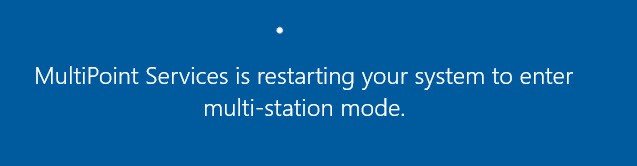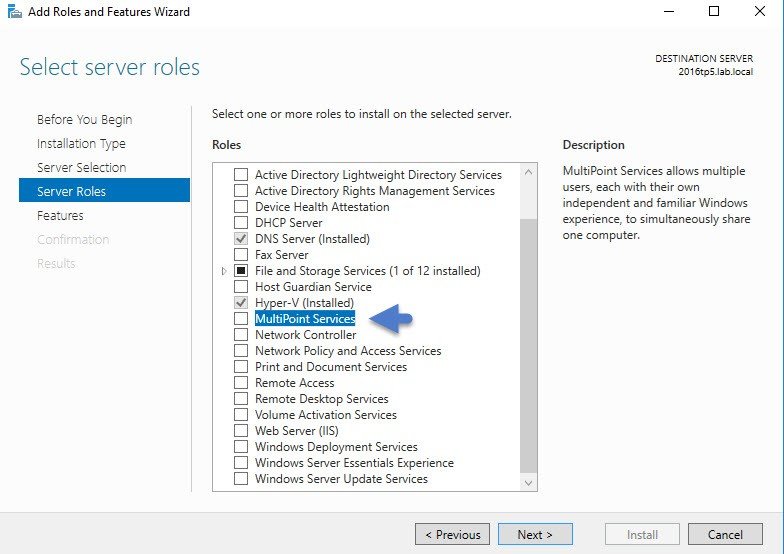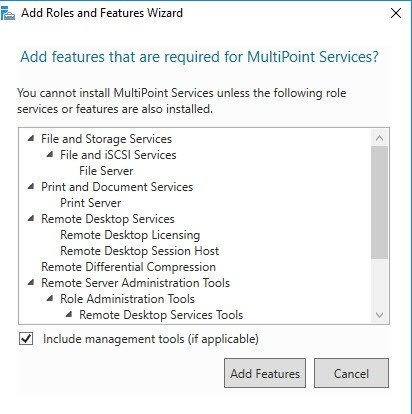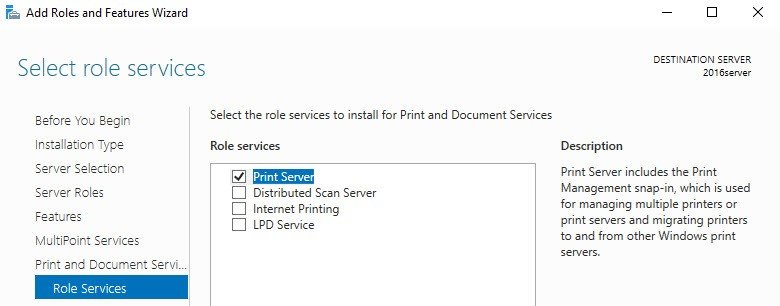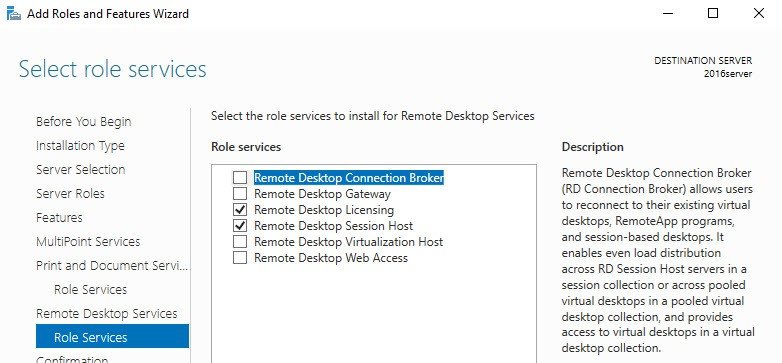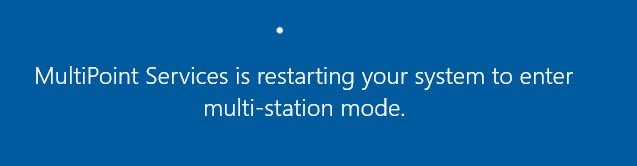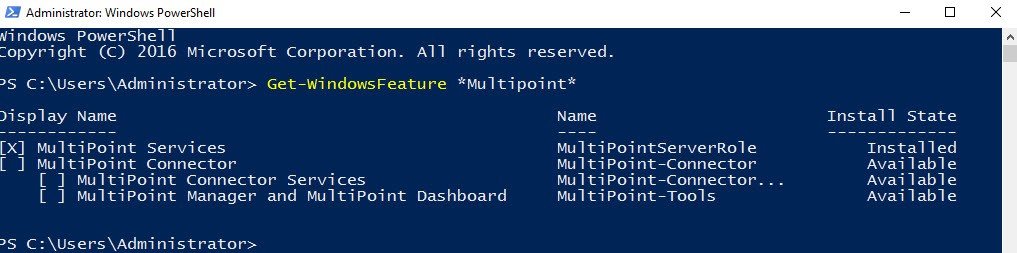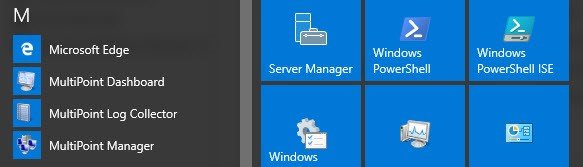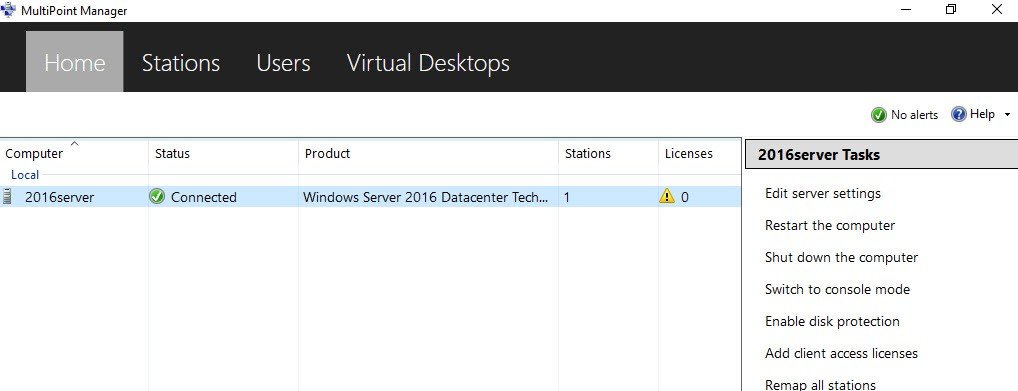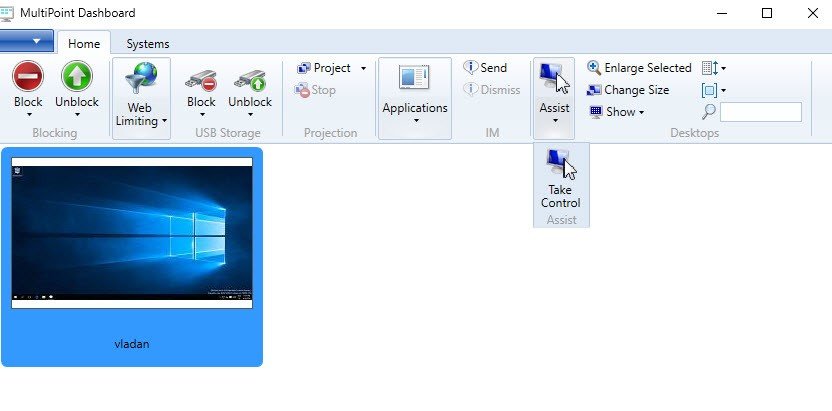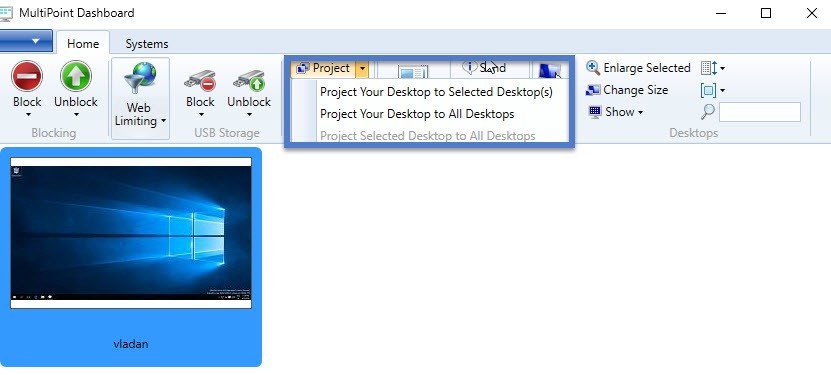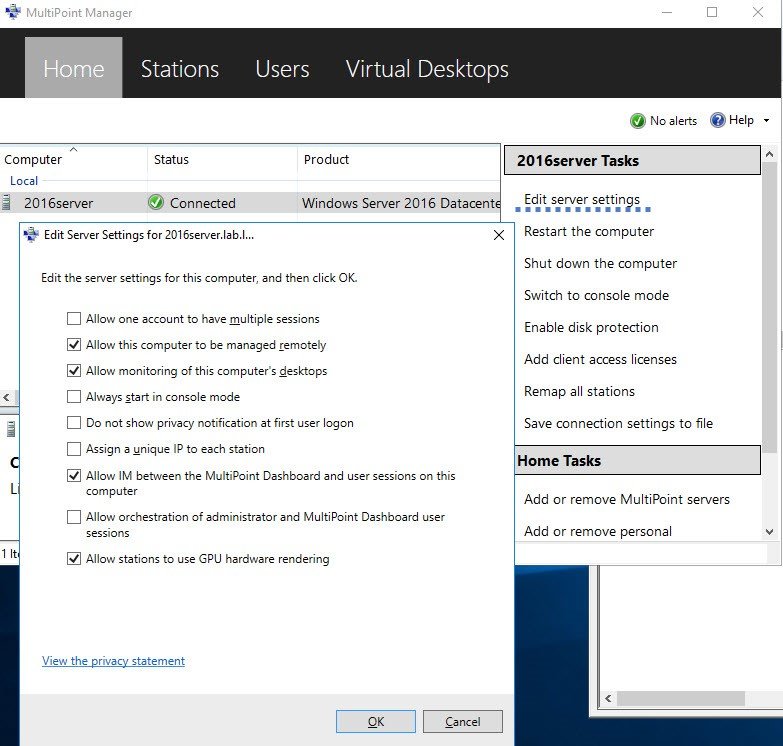Microsoft Windows Multipoint Server function is a function which allows you to use a shared resource technology from Microsoft to share compute. Share desktop. This is very convenient for example in environments like educational or training environments which can benefit from a single server in order to use a remote desktop experience.
User stations can be running only monitor, keyboard, mouse (zero clients) and be connected to MPS through USB (usb hubs), video cables or through LAN (RDP-over-LAN, if clients are not zero.
It can be a teacher in class willing to distribute equally configured desktops with pre-installed software, for all his (her) students – and use only a single physical box (or virtual machine) can be used to get the job done.
The MultiPoint Server role allows you to:
- Create users inside the server by using MultiPoint Manager.
- Gives you the full capabilities and experience of Windows as well as access to all of the latest updates
How to Install Microsoft MultiPoint Server?
The first thing to do is to go to the server manager and add it as a role. It’s actually a RDSH but simplified. (I assume that you have already named the server properly, assigned static IP and joined to your domain).
There are few dependencies which install at the same time as well…
You can check (uncheck) the features you want to use (or not). I just leave the Print Server for this demo…
- Print Server is needed to manage multiple printers
- Distributed Scan Server– enables you to manage and share networks scanners that support Distributed Scan Management
- Internet Printingcreates a web site where users can manage printer jobs on the server .
If you have installed Internet Printing client on stations you can connect and print to shared printers using Web Browser and Internet Printing Protocol - LPD service– Line Printer Daemon Service enables UNIX-based computers using the Line Printer Remote service to print to shared printers on MPS
The next screen shows role services to install
- RD Gateway– to publish RDS (not suitable for MPS)
- RD Connection Broker– to distribute connections (not suitable for MPS)
- RD Virtualization Host– for VDI
- RD Web Access– web access to RD session/vdi/remoteapp collections (not suitable for MPS)
I leave again, a default setting only….
The server needs to reboot after the installation of the MultiPoint Server Role. During the reboot, you’ll see a message saying the MultiPoint services is restarting your system to enter multi-station mode.
After a reboot, you’ll get a notification that the proper licensing has to be applied and that Remote Desktop services will stop working in 120 days. This is the “standard” Microsoft message you have on any RDSH server you just install. As concerning the licensing costs of Windows Server 2016, those aren’t known just yet as the product isn’t GA just yet. According to a document from Microsoft, the licensing costs of Windows Server 2016 should move from Per Socket to Per-core licensing model which brings the additional cost to datacenters with more than 16 cores.
Just a quick note: You can also deploy the Role via PowerShell.
Get-WindowsFeature MultipointLet’s get back to our setup.
Note: this setup assumes that the server is a member of a Microsoft domain. The MultiPoint server role adds local group WMSOperators for allowing access to Dashboard functionality. You can add some domain users to this group.
The Multipoint Dashboard and Multipoint Manager are accessible via start menu under the letter “M” when clicking “All Applications”
You can then add Add other Multipoint Servers or personal computers managed via this central location… (optional).
So now if a user connects to the server via RDP, the user’s screen will appear on the MultiPoint Dashboard.
You can block or unblock users, observe what they are doing on their stations etc. You also have a possibility to block USB storage on selected stations or limit their web access. Taking control over their station is also possible.
The MultiPoint technology is easy to use and pretty cool for training sessions where teacher/trainer can do actions to help students, control their progression through the course or also show His/her desktop to the particular user (or to all students) by “desktop sharing” capability (on the image below).
Options like limiting web access allow to restrict access you don’t want the users to consult. The hic is that the list is not predefined, so you basically have to first specify which web sites you want to restrict. It would probably be more usable if a list of sites not suitable would have been already predefined.
Accessing Settings of MultiPoint Server
You can do that at the Home Tab of the main console MultiPoint Manager.
- You can disable privacy notification at first user logon or assign a unique IP to each station.
- You can also permit users to benefit more than one session by “allowing one account to have multiple sessions”.
You can see all the options below
One interesting thing is to Enable Disk protection which activate disk protection of the MultiPoint server’s disk. It means that any changes done to the disk can are persistent until the server reboots. It’s kind of an “automatic revert” allowing to keep your server without clutter when testing different software, apps or settings.
I really like this approach by its relative simplicity (we have already enough complexity in the IT) which can be transmitted to people who are not IT administrators and still have to manage their IT because they don’t have the funds to pay a dedicated IT person inside their small businesses.
- Windows Server 2016 – Three Built-in Tools To Protect Your Data From Ransomware
- How to Configure Storage Replication using Windows Server 2016? – Part 1