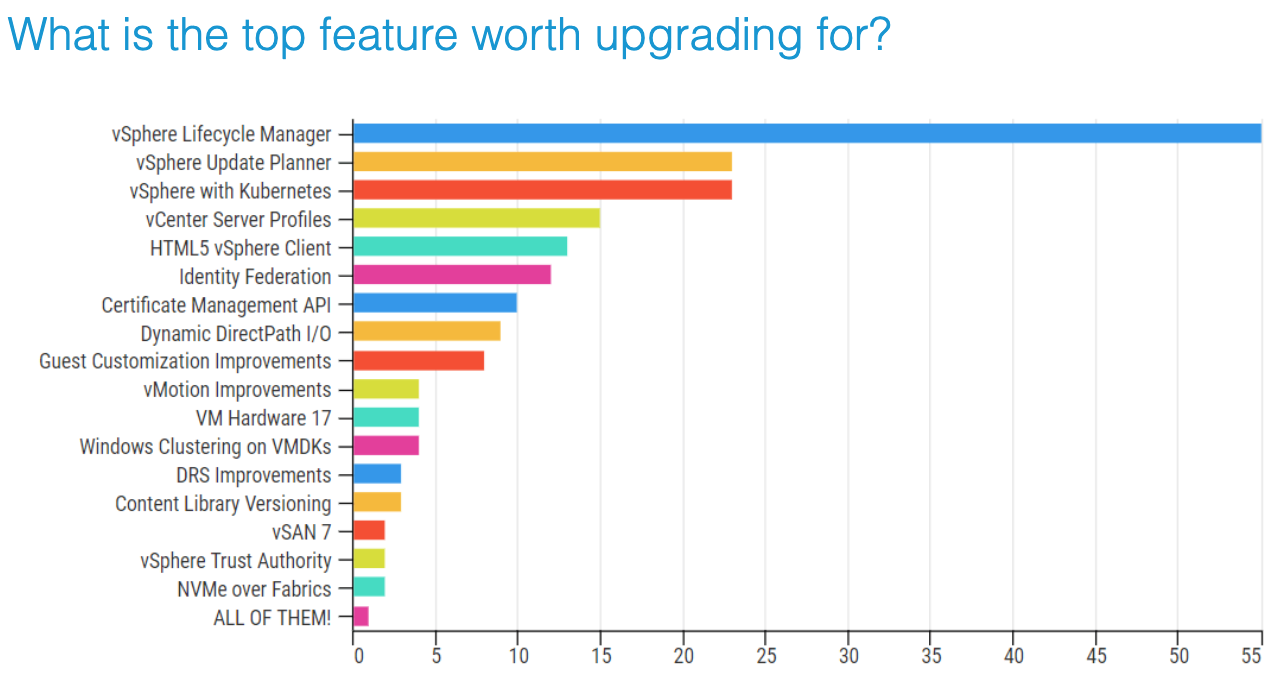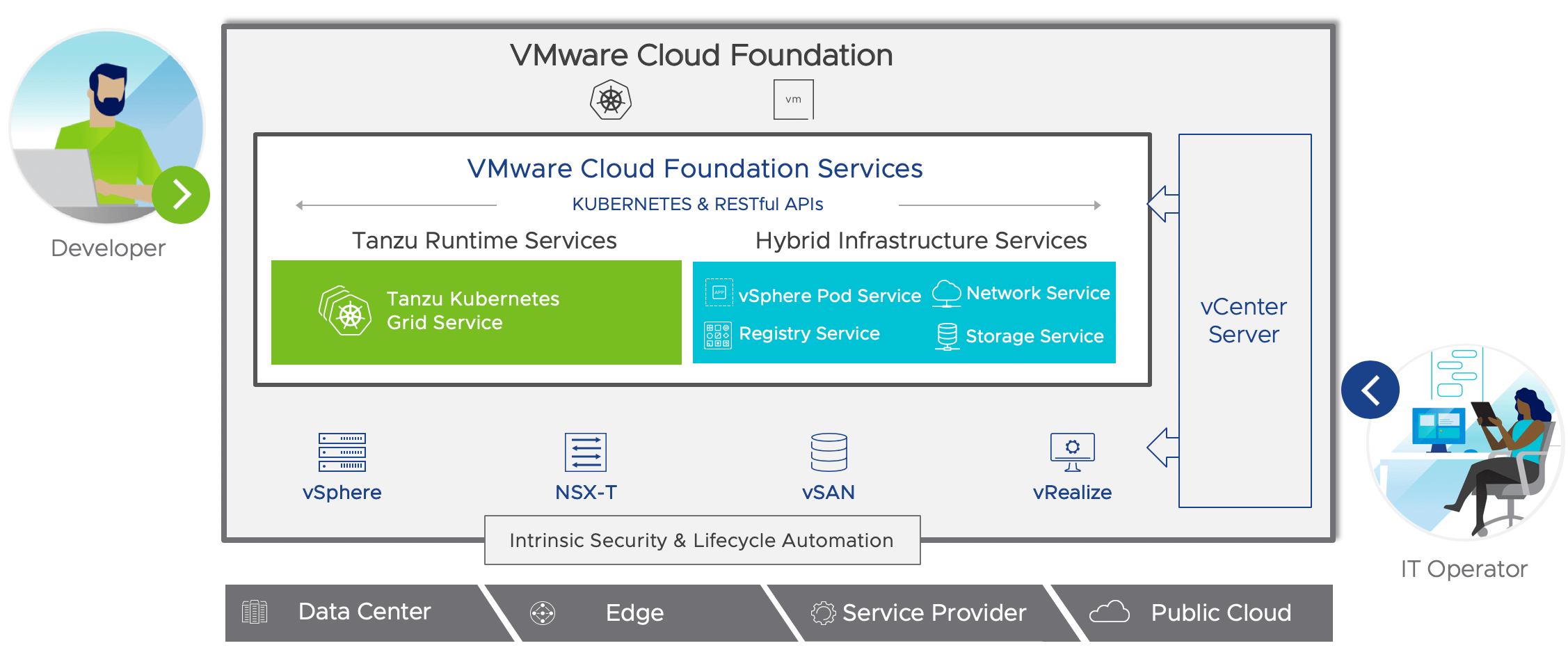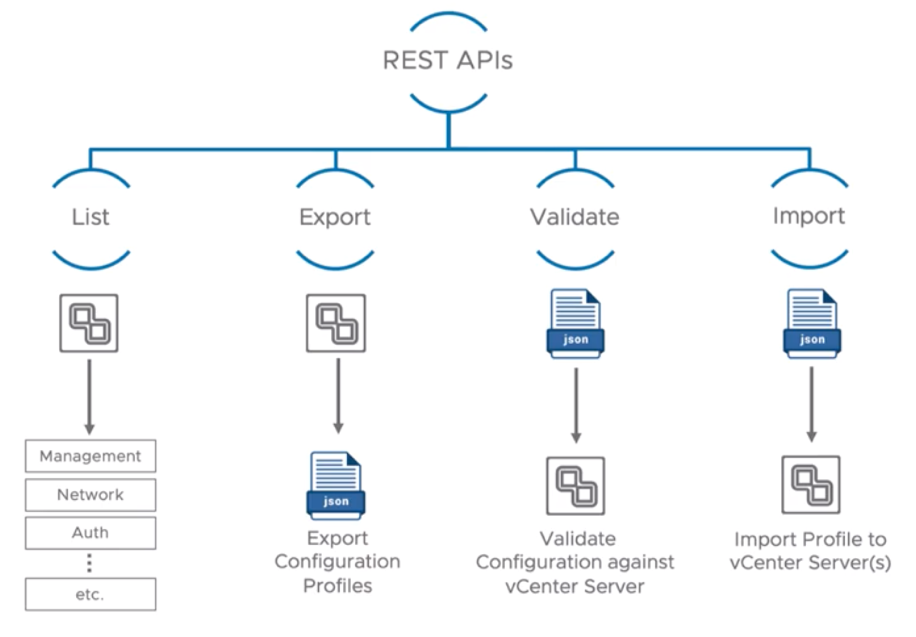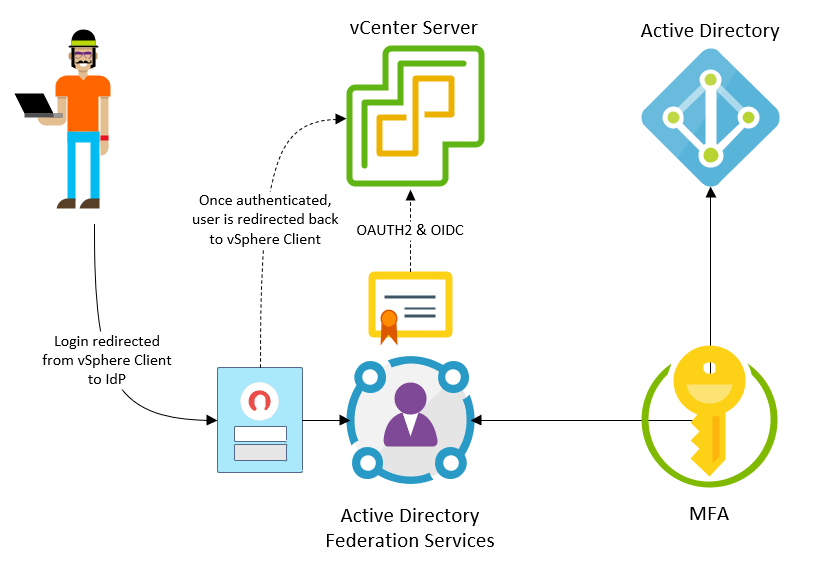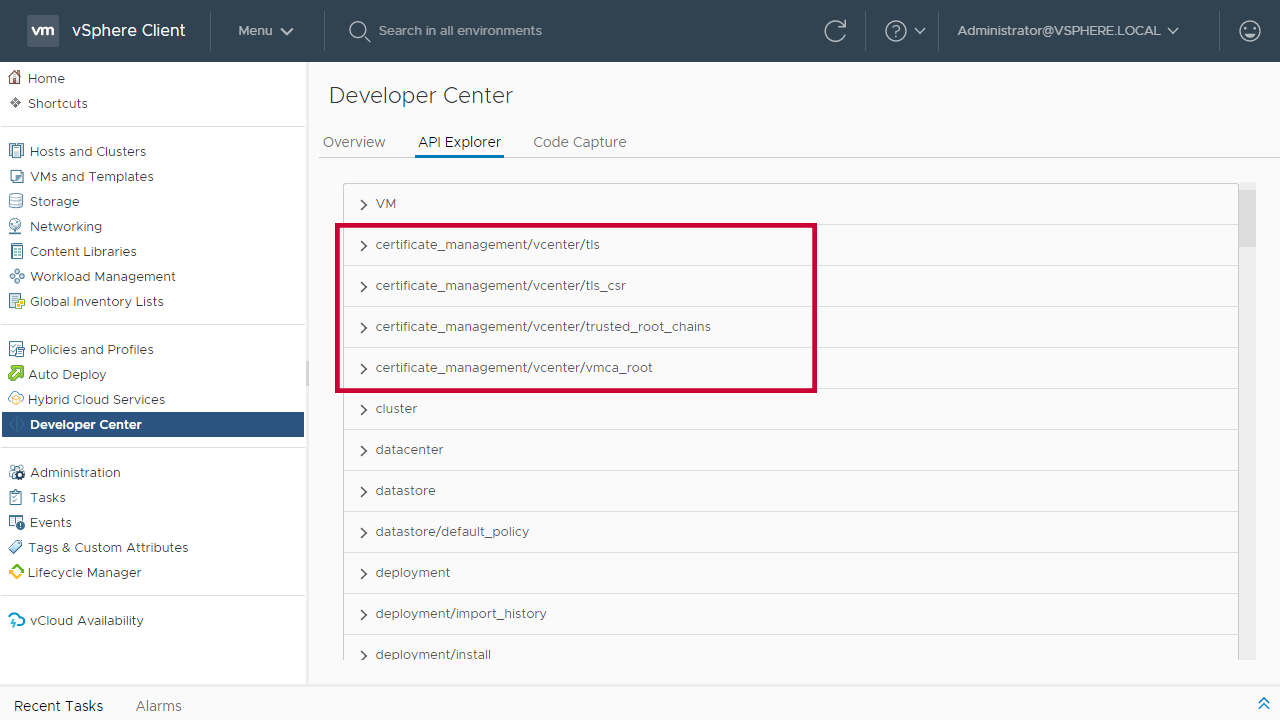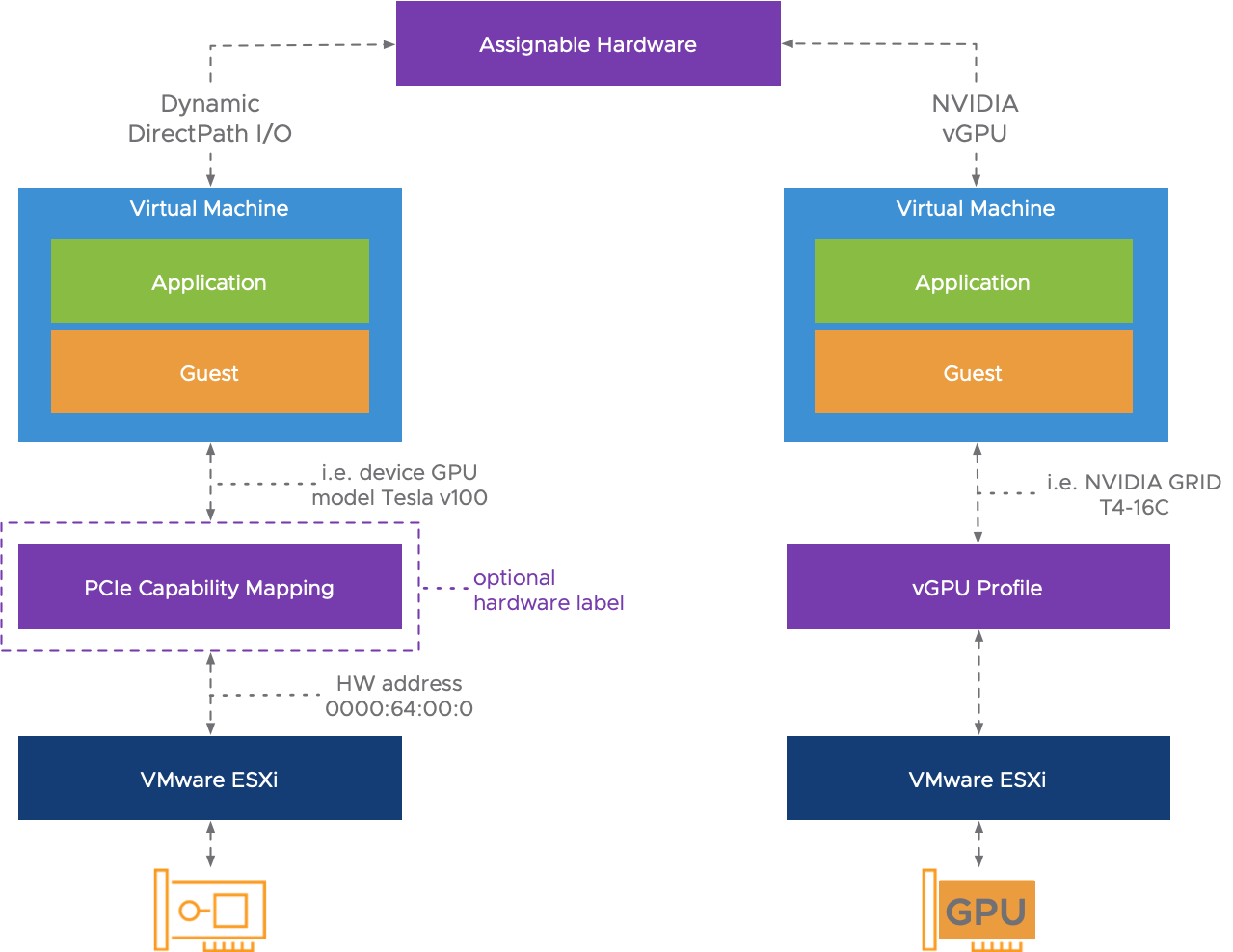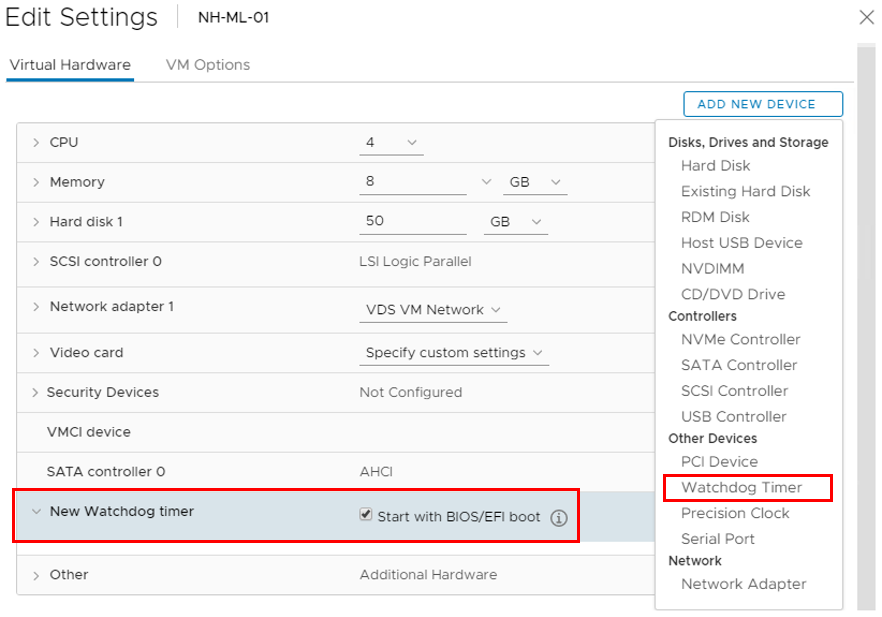Introduction
As you know, after a promising announcement, VMware vSphere 7 has been released in April 2020. Not so long since the release, in the same month, VMware has published interesting survey results based on the vSphere Beta Program participants’ feedback.
Look what these users have answered when asked why they’d upgrade:
Let’s take a quick peek on the main 10 reasons pushing users to upgrade to VMware vSphere 7.0 and vCenter 7.0:
1. vSphere Lifecycle Manager
As you probably know, vSphere Lifecycle Manager (vLCM) will eventually replace the vSphere Update Manager (VUM) for more efficient upgrades.
Previously, vSphere admins used to employ Update Manager for patching up servers and drivers. They also used various utilities from server manufacturers to update their firmware. From now on, the vSphere Lifecycle Manager takes care of all that.
In all fairness, simple in use and efficient vLCM is a good enough reason for the upgrade.
2. vSphere Update Planner
Well, it’s a part of vSphere Lifecycle Manager and is used to organize updating and patching components VMware vSphere 7 and other systems in your virtual infrastructure.
Previously, this process may have included manual steps such as:
- Discovering whether a new version is available (via blogs, etc.);
- Verifying the interoperability of a new version with the help of VMware Product Interoperability Matrix;
- Planning the supported Upgrade Path of a new version (Upgrade Path);
- Verifying the compatibility of VMware products in the datacenter before upgrading.
Now, all of these manual tasks have been consolidated into vSphere Update Planner workflow that brings it all into the vSphere Client:
3. VMware vSphere with Kubernetes
This solution transforms VMware vSphere into a Kubernetes platform on top of ESXi hypervisor. That’s a first step in implementing Project Pacific concept, which was announced at VMworld 2019.
As of now, vSphere with Kubernetes employs the NSX network infrastructure, while VMware introduces Kubernetes integration in the vSphere environment as a part of VMware Cloud Foundation 4.0 solution.
It’s a complex software solution incorporating elements from VMware vRealize Suite, VMware vSphere with Kubernetes, VMware Integrated OpenStack, VMware Horizon, NSX, and other services that work in the cloud, on-premises, or hybrid infrastructures under SDDC Manager.
If you’re interested in experimenting with the containerized apps in your working virtual environment, you should upgrade as soon as you can!
4. vCenter Server Profiles
To cut it short, vCenter Server Profiles is the same thing for vCenter Servers that Host Profiles is for ESXi hosts. This solution allows you to import and export the vCenter Server configuration as a JSON file via REST API, for backup purposes and to be imported to other vCenter Servers.
You won’t even need to reboot the vCenter Servers for this to work.
5. HTML5 vSphere Client
VMware has always been planning to replace the Flash-based vSphere Web Client, but it has always been postponed due to significant differences in functionality of the new HTML5-based vSphere Client. Well, with the release of VMware vSphere 7, the old Web Client has officially become history.
The HTML5-based vSphere Client did not merely inherit the functions of the Web Client but also has an expanded set of features, such as simplified fault tolerance mechanism with vCenter HA (VCHA).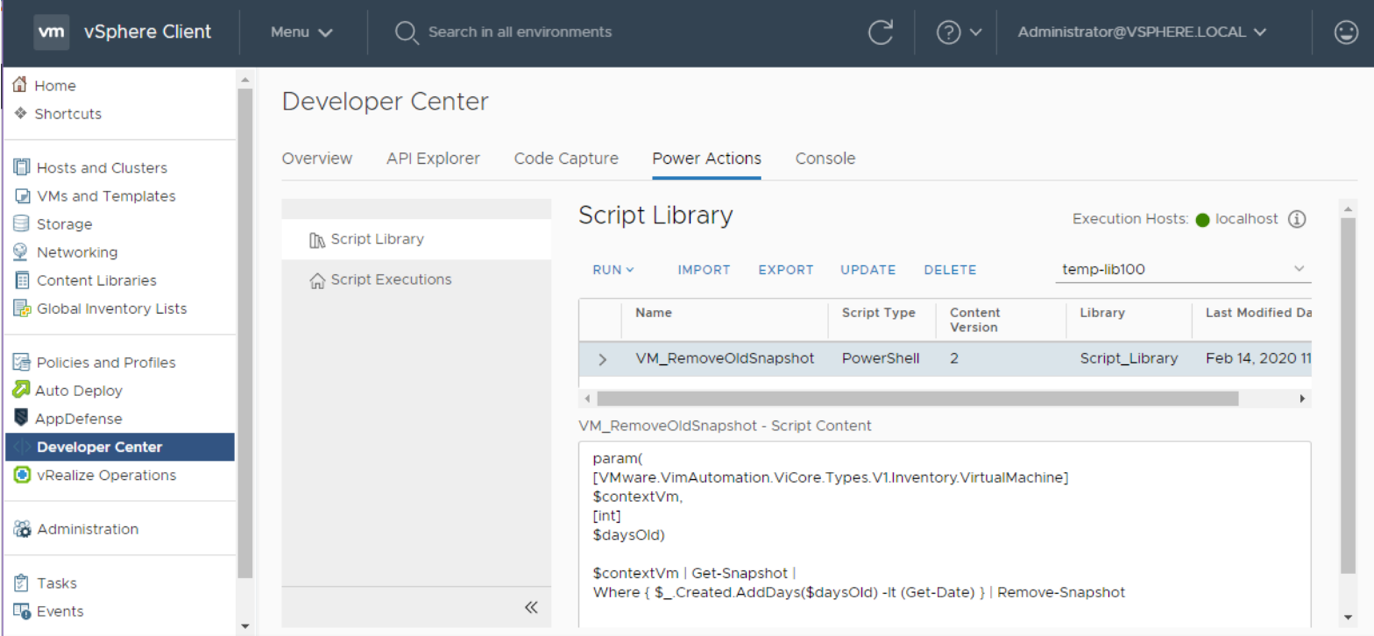
6. Identity Federation
Identity Federation allows you to attach vCenter Server to enterprise identity providers like Active Directory Federation Services (ADFS) in order to unify the two-factor or multifactor authentication process. In other words, users can use the same 2AF method to log into vCenter Server as they do for their desktops.
Once attached to the identity provider (ADFS), the vSphere Client will redirect logins to the provider’s login page. Once they’re authenticated, the identity provider redirects them back to the vSphere Client with a cryptographic token that authorizes them, through which the user will work with vCenter services.
In terms of user experience, it’s very much like logging using Google or Facebook authentication. If you’ve ever have done that – you won’t get lost! The service uses the standard protocols OAUTH2 and OIDC for communications.
7. Certificate Management API
It’s no secret that certificate management is one of those things that bugs your average vSphere admin the most. It has become much easier now that Solution User Certificates have been replaced with VMCA Certificates (Intermediate CA).
Moreover, there are now REST APIs for handling vCenter Server certificates, as part of the larger scheme to ensure APIs are present for nearly everything in vSphere:
There are also additional simplifications around certificates for services in both vCenter Server and ESXi, so the number of certificates to manage is much lower, regardless of whether you are managing them manually or using the VMware Certificate Authority (VMCA) that is part of vCenter Server to manage them automatically.
8. Dynamic DirectPath I/O
Assignable Hardware in vSphere 7 provides a flexible mechanism to assign PCIe devices with the Dynamic DirectPath I/O or NVIDIA vGPU support for initial placement for virtual machines in the cluster.
Assignable Hardware allows for a level of abstraction, including a profile with the functions of devices your VM requires. There two profiles for two technologies such as the new Dynamic DirectPath I/O and NVIDIA vGPU:
Basically, Assignable Hardware technology allows you to separate a VM from the device and boot it on another suitable ESXi host with an identical device as configured (or find a host with a device with identical functions).
9. VM Hardware version 17
Every major vSphere version release is usually accompanied by new virtual hardware version release, allowing virtual machines to explore new possibilities.
What’s new in Virtual Hardware 17:
- Virtual Watchdog Timer – congratulations, you’re no longer dependent on physical hardware to restart the virtual machine if the guest operating system stops responding. The timer is to be reset constantly if the system is operating in a usual way.
- Precision Time Protocol (PTP) – for time-sensitive applications (such as trading platforms), you may want to use PTP instead of NTP and assign it to use for VMs. This protocol enables the sub-millisecond accuracy. That’s what Hardware time stamping mechanism is for (you need specific network adapters with PTP support)!
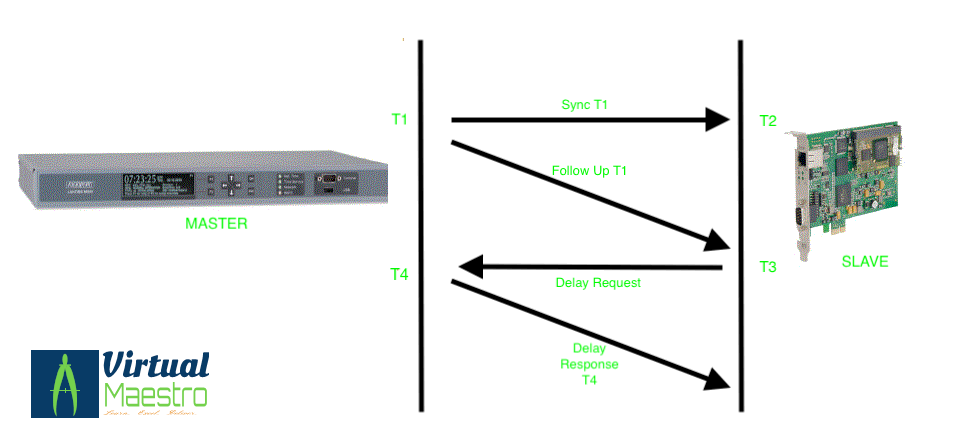 10. VMware vSAN 7
10. VMware vSAN 7
Finally – last but not least. Let’s remember, that VMware vSAN 7.0 is a solution for organizing fault-tolerant storage clusters for VMs on VMware ESXi servers.
This platform has introduced a lot of new options, and here there are some of them:
- vSphere Lifecycle Manager (vLCM) integration for cluster updates;
- Native File Services for vSAN;
- Application deployment with Enhanced Cloud Native Storage;
- DRS is ensuring that virtual machines are on the same site during data synchronization;
- Protecting vSAN stretched clusters from failure on the level of separate VMs by assigning the additional cluster capacity;
- Supporting more efficient storage devices;
- Native support for NVMe hot plug/remove.
Conclusion
Of course, these are not all reasons that make people upgrade their VMware vSphere. One article would be way too limited for such a task. However, the most important is that this upgrade is up and running for two months now, and no critical errors were detected, which means its time to get on with it!
Have a happy upgrade!