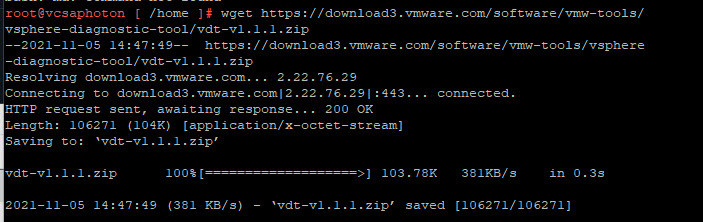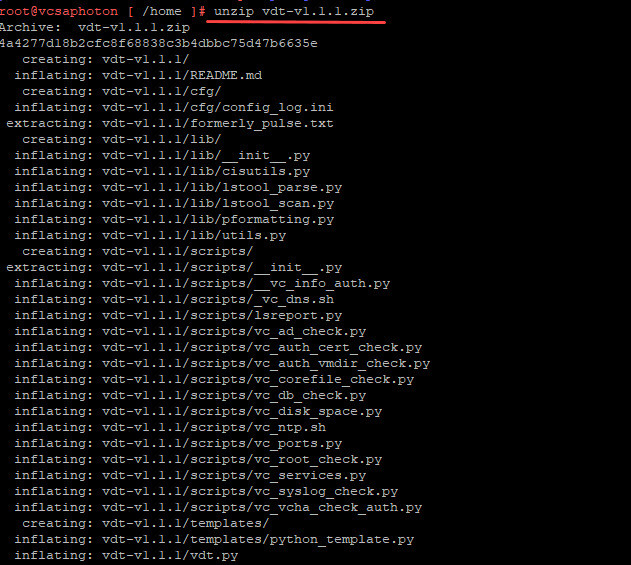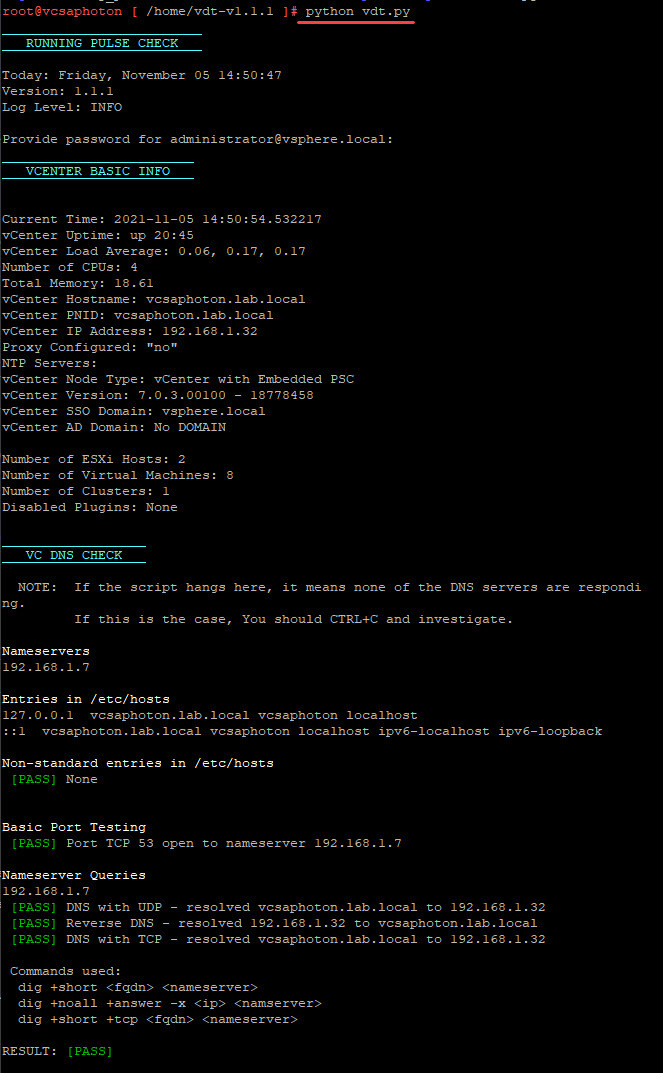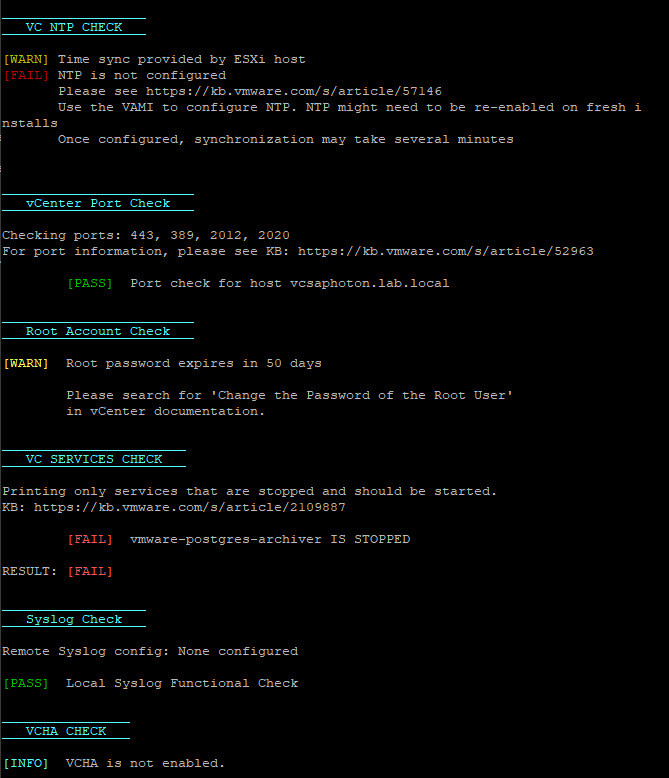There is a new free utility called vSphere Diagnostic Tool you can check out. It is a free tool (a script) which does some interesting checks of your vCenter server.
You can for example find out whether your vCenter server is running all the required services, it does a port check or certificate check to see whether there are some issues in the environment.
It is uses by VMware support engineers to actually isolate an issue which you might encounter within your vSphere environment. You can use this tool with vSphere 6.5 or higher.
vSphere Diagnostic Tool (VDT) is very new tool, still in an early alpha stage, but has a big plan as for the development roadmap.
The utility is actually a set of self-contained python and bash scripts which are able to perform those tests against VCSA and PhotonOS platform.
vSphere Diagnostic Tool Tests:
- vCenter Basic Info
- Lookup Service Check
- AD Check
- vCenter Certificate Check
- Core File Check
- Disk Check
- vCenter DNS Check
- vCenter NTP Check
- vCenter Port Check
- Root Account Check
- vCenter Services Check
- VCHA Check
Each test has its own result to show you whether there is a pass, fail or warning. The usage is pretty simple as all you need to do to download and unzip the script to your local hard drive and then upload it to your VCSA appliance via file transfer utility such as WinSCP. Let’s have a look.
How to use vSphere Diagnostic Tool
First, download the ZIP file from the link, then upload the ZIP file to the vCenter system to be analysed.
You can either use a file copy utility such as WinSCP to copy the entire ZIP directory to the /root directory or if your VCSA has an internet connection, you can download the zip file directly to your VCSA (ssh session from Putty will help).
If you’re trying to use WinSCP from Windows workstation, you might see this error:
“Host is not communicating for more than 15 seconds. If the problem repeats, try turning off ‘Optimize connection buffer size”.
In this case, you’ll have to have a look at this VMware KB article and follow the procedure to solve the issue.
In my case, I simply use Putty to initiate a SSH session and then download the file directly to my VCSA via wget command. Like this I can unzip and run directly from within VCSA:
Use this command:
wget https://download3.vmware.com/software/vmw-tools/vsphere-diagnostic-tool/vdt-v1.1.1.zip
Screenshot from the lab:
Download VDT utility directly to your VCSA
Once done, just connect and change directory to the location of the file, and unpackage the zip:
$ cd /root/home
$ unzip vdt-version_number.zipUnzip the file
Then to run the tool, you have to unzip and changed to the newly created directory for it. Then, run the following command:
$ python vdt.pyRun the utility via Python
The tool will prompt you for an admin password for your SSO domain. (Like this: administrator@sso.domain).
However, if you don’t specify any credentials, some of those checks will still run.
Here is another screenshot detecting some issues on my test lab. Apparently, my NTP isn’t configured there and VMware-postgre-archiver service is stopped.
As you can see, the tool has some real use for your environment giving you directions on things that might not be working as expected.
The utility is an early alpha phase so you’re more than likely to give some feedback to VMware engineers that have created the tool.
The VMware team continues to add new features and checks into this tool. They have already a big list of about 100 new features that are in the works. This is pretty exciting as the tool is still very new and has actually just been released in early November 2021.
The long-term goal is basically to have this utility pre-installed within the PhotonOS appliance and also the ESXi hypervisor. To be honest, it’s pretty exciting.
Imagine having the possibility to troubleshoot your environment, whether it is just couple of ESXi hosts or large vCenter server environment with several SSO domains and linked vCenters.
Final Words
VMware engineers have created interesting utility for troubleshooting vSphere environments. One has never enough tools to make sure that the environment runs as expected, is configured as expected, with best performance, security and optimization.
It is built by VMware engineers for VMware engineers. We’re all geeks in heart and need tools which helps us to troubleshoot issues within vSphere.
Many such as tools (Flings) will make it to the final product. Some of them reach the goal quickly, the others need several years. But VMware Flings website has many other gems being developed. Check VMware Flings site here.