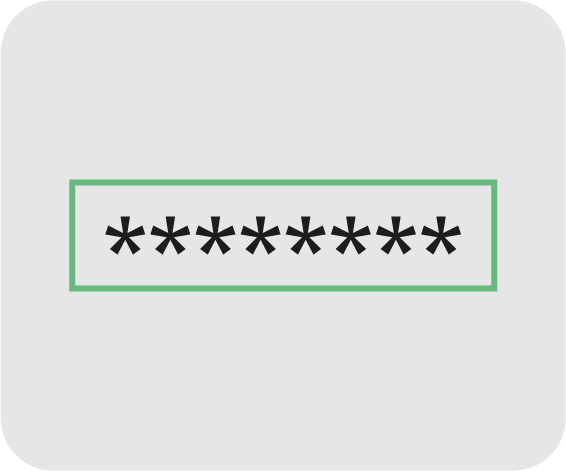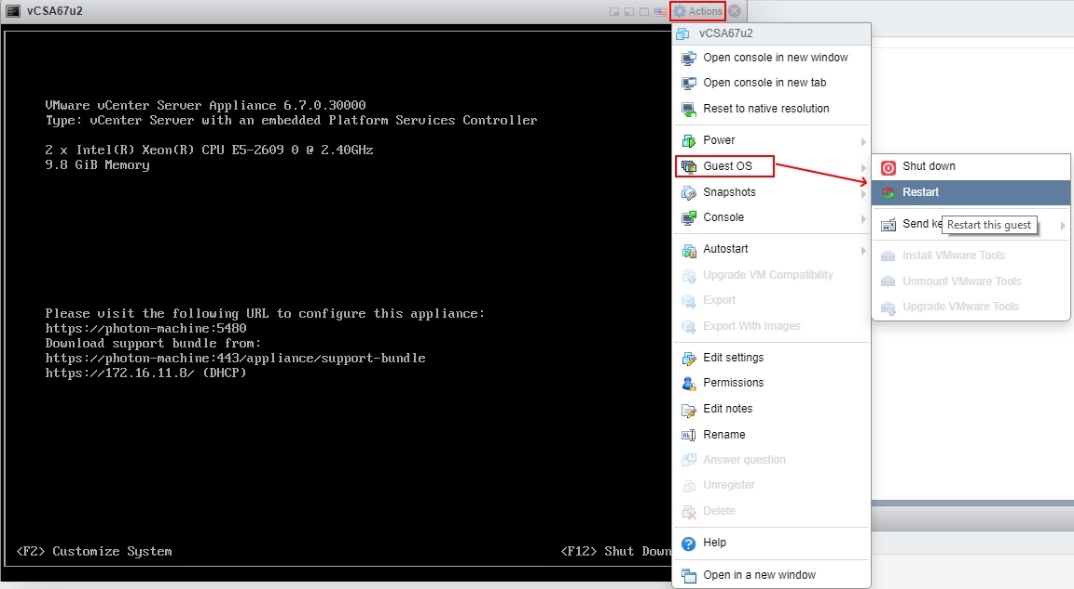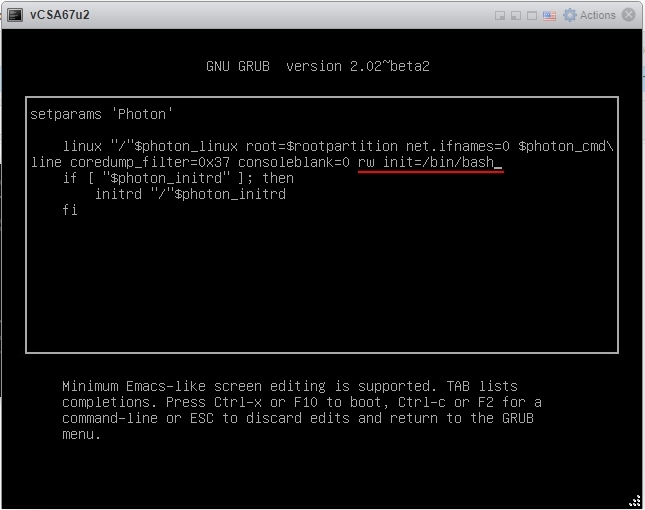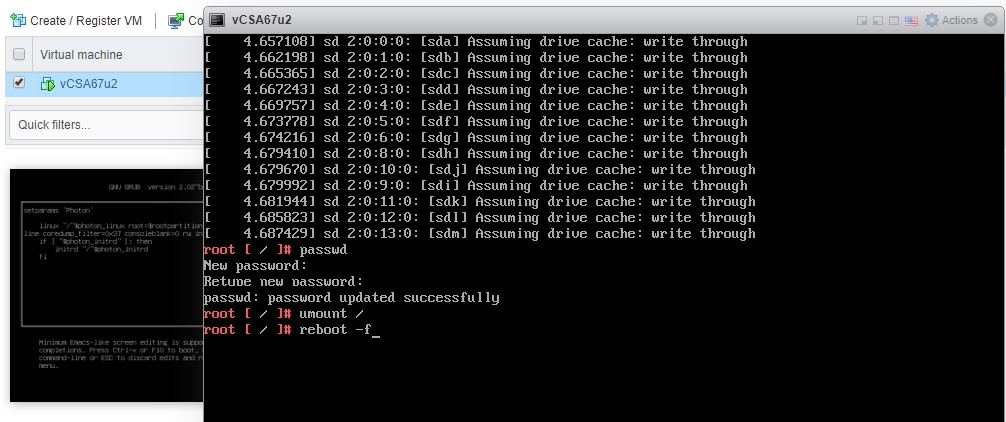This post will be pretty handy for those who rely on their memory too much because it discusses how to reset vCenter Server Appliance root password.
Before we start…
Some jot down their passwords, some reuse the same passwords all the time (that’s not smart at all), and there are a lot of people who just overestimate on their memory. I am actually one of those guys… so, I press forgot password pretty often.
And, being an admin, I sometimes need to reset passwords across my environment. Recently, I forgot vCSA root password again, and that’s how I came up with the idea of this article. Today, I use an ESXi 6.7 U2 host with vCSA 6.7 U2 on top to show how to reset vCSA root password.
What is vCSA? Come on, it is nothing more than a VM with Photon OS on top and a configured vCenter Server instance.
How you reset the password
Resetting vCSA root password is as easy as pie. Note that you need to make a snapshot or backup of your VM with vCSA beforehand. Please, do not ignore this step! If something goes wrong, you’ll always have a copy of your VM.
1. Reboot the vCSA VM after you make the backup.
2. Press E once the OS starts in order to open the GNU GRUB menu.
3. Type the command below in the line that starts with “linux “/”$photon_linux” (it follows setparams ‘Photon’one)
rw init=/bin/bash4. Press F10 to continue Photon OS loading.
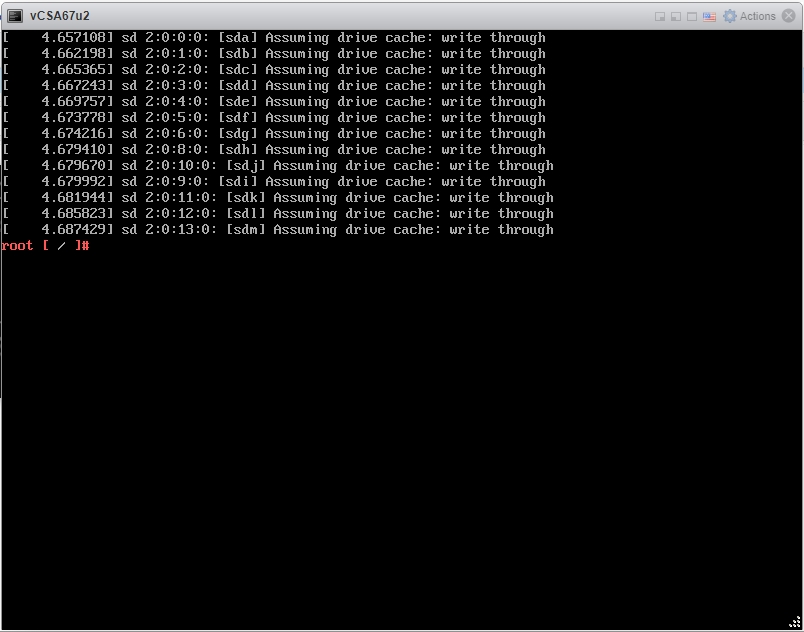
5. Then, type passwd to set up the new password.
6. Enter the new root password twice.
7. Unmount the OS with the command below:
umount /8. Reboot the vCSA 6.7U2 VM with reboot -f.
9. Make sure that you can access vCSA with the new password. If something is wrong, go back to square one.
10. If everything works fine, delete the backup you did at the very beginning to avoid the system rolling back by accident.
Conclusion
See, resetting vCSA root password is as easy as pie. Just as I said it before. Hope, this short post was helpful for you.