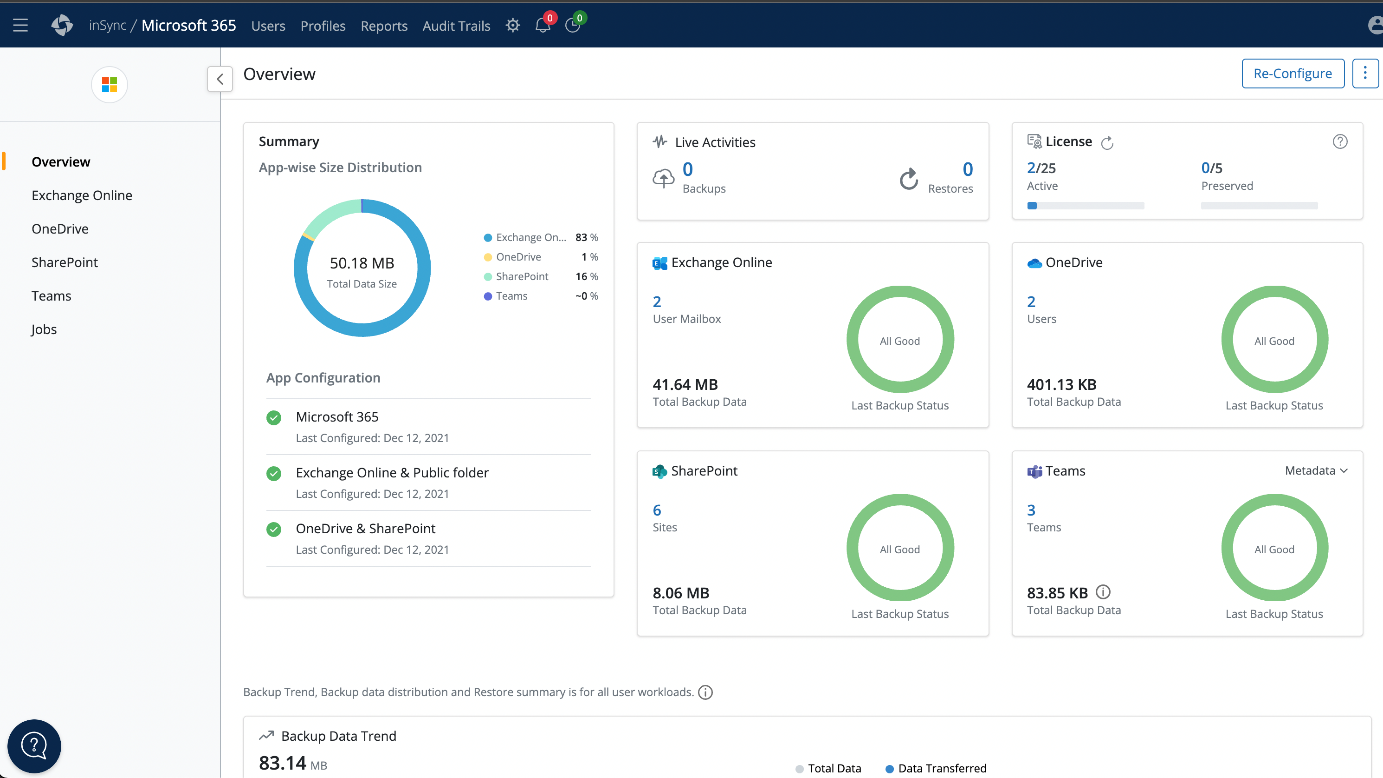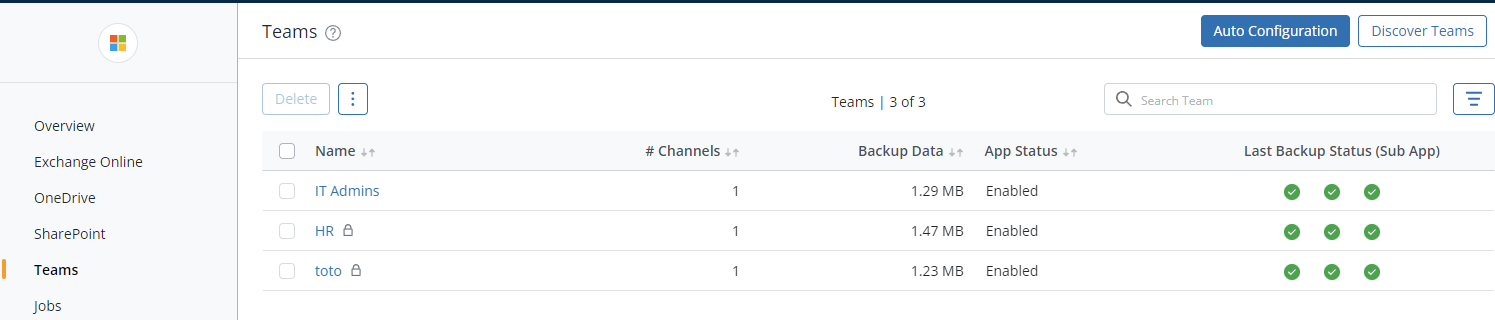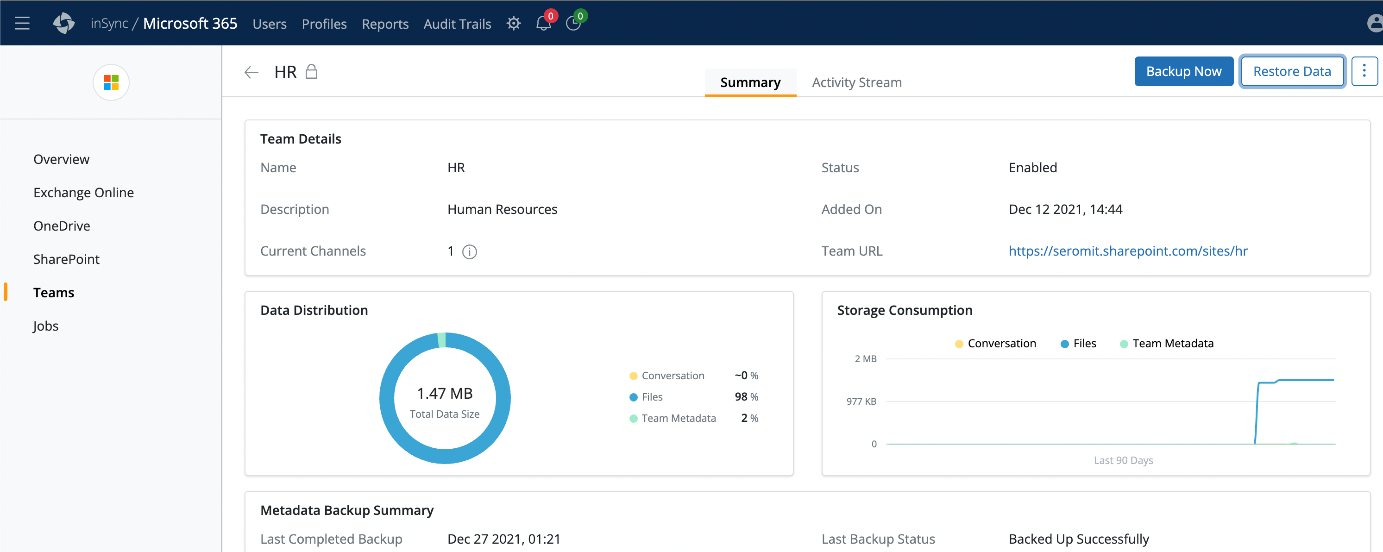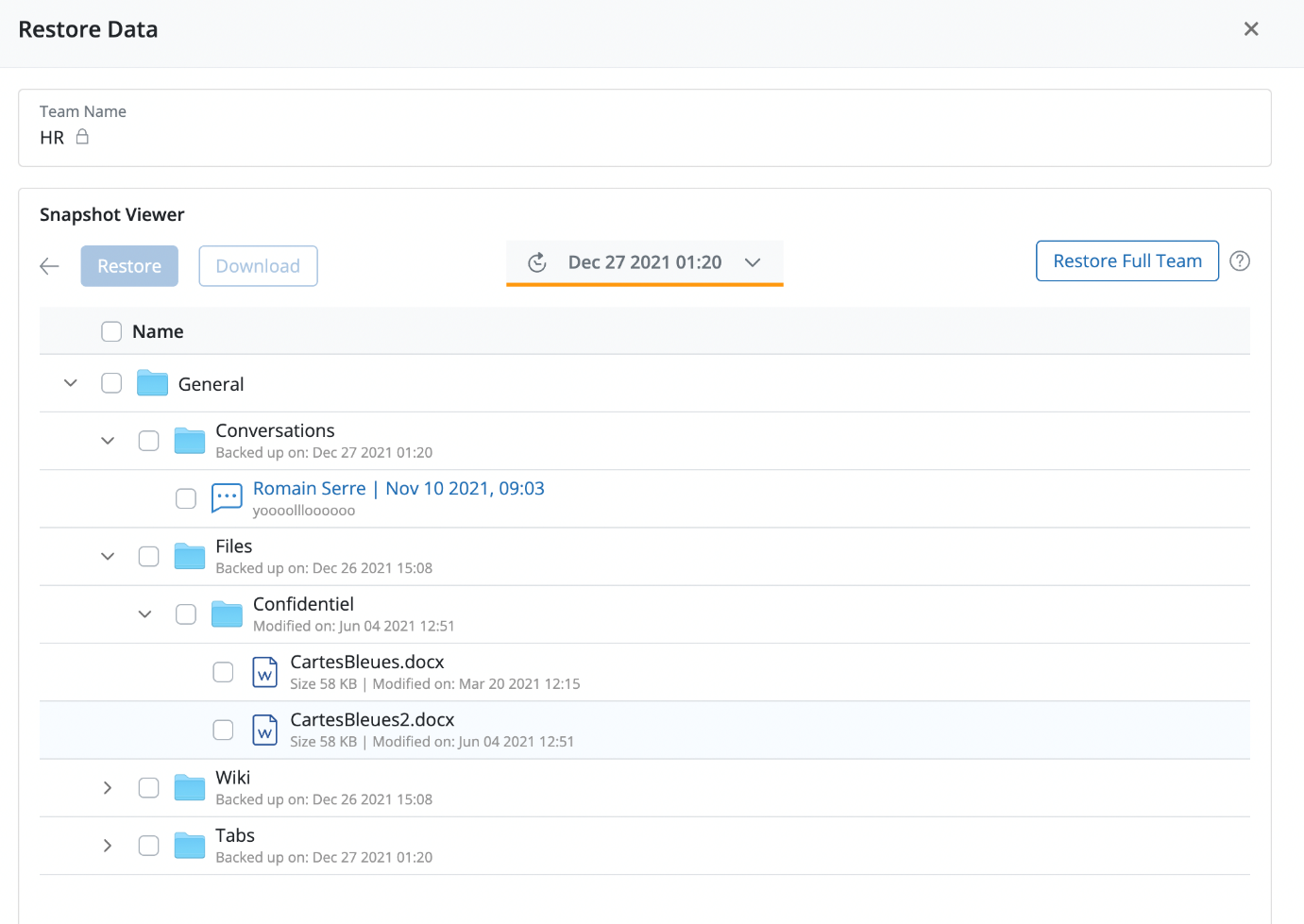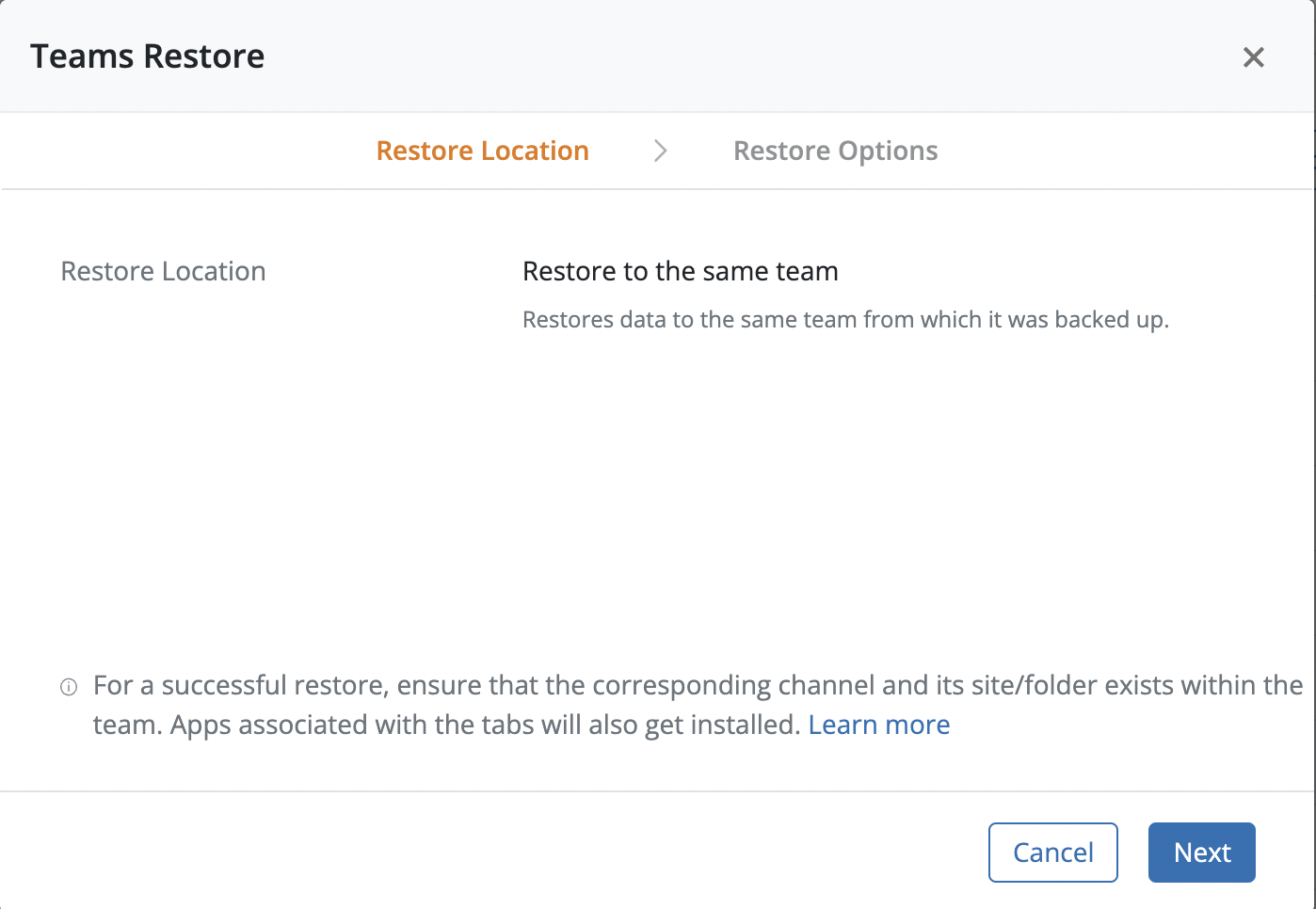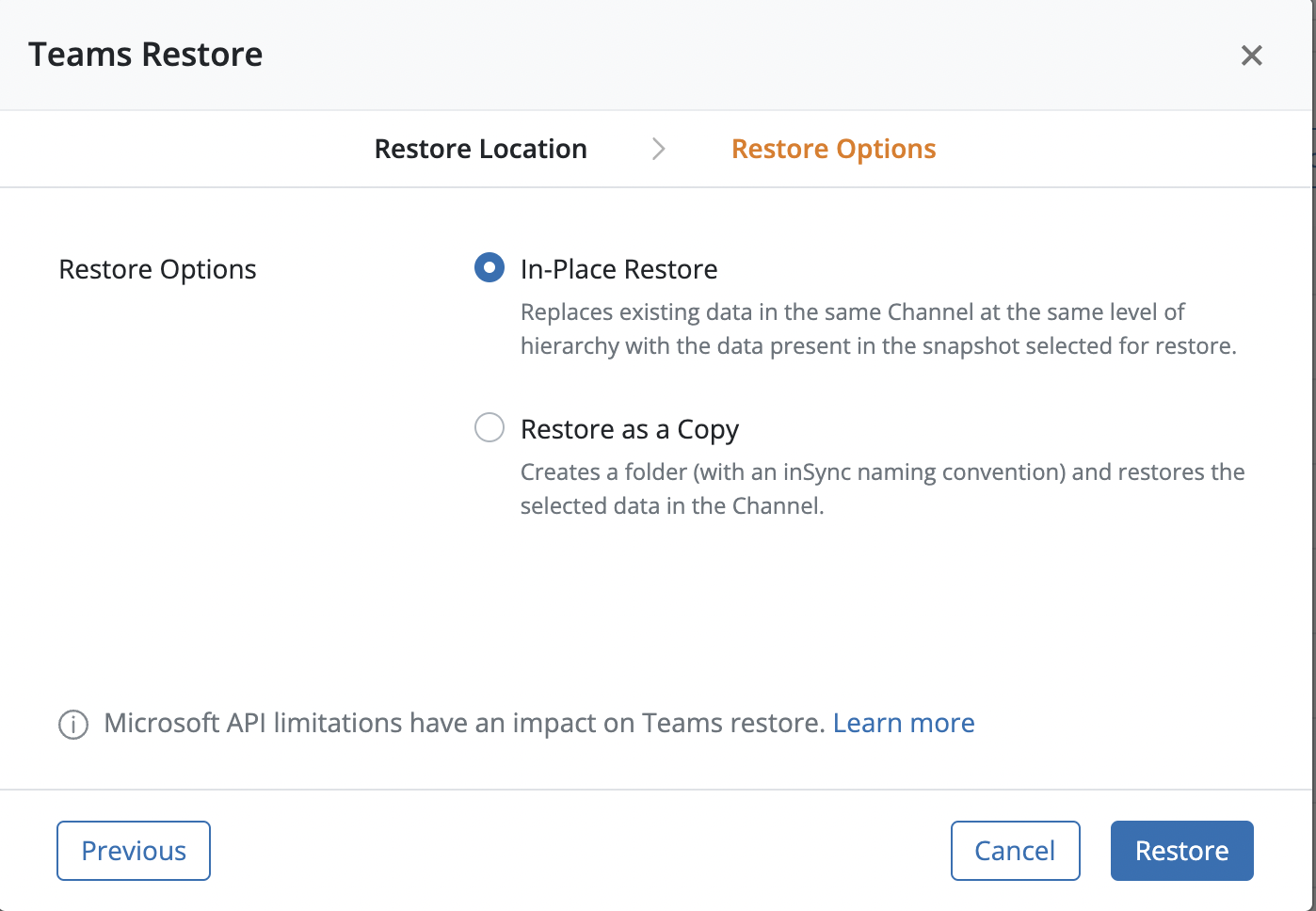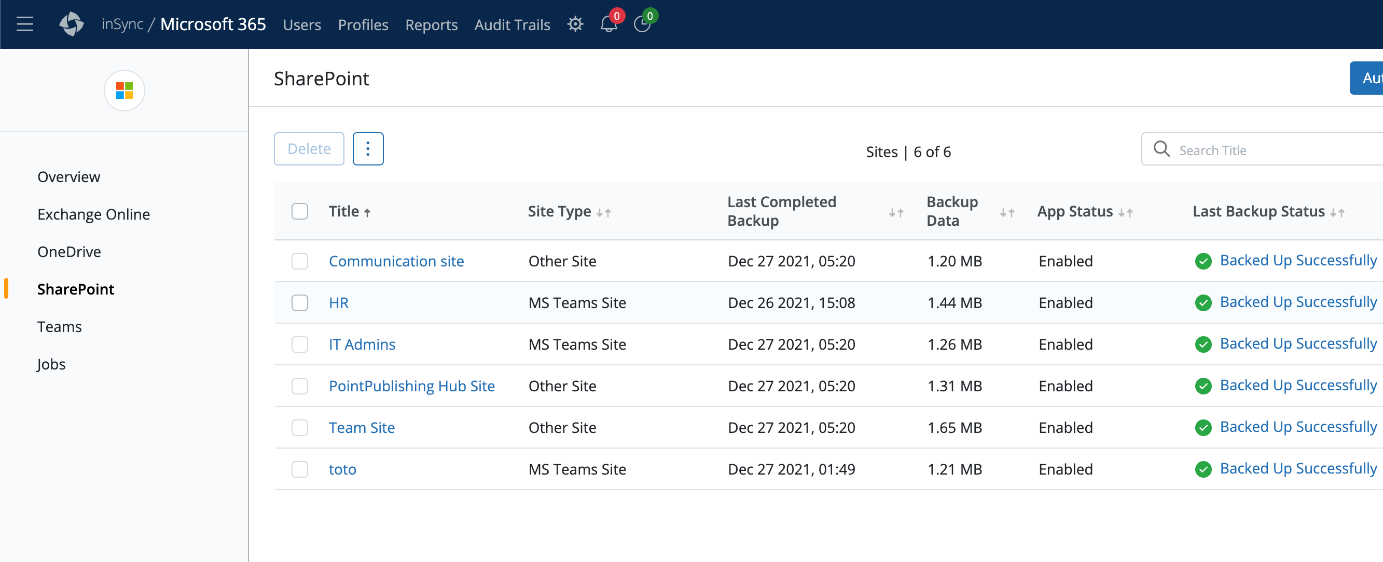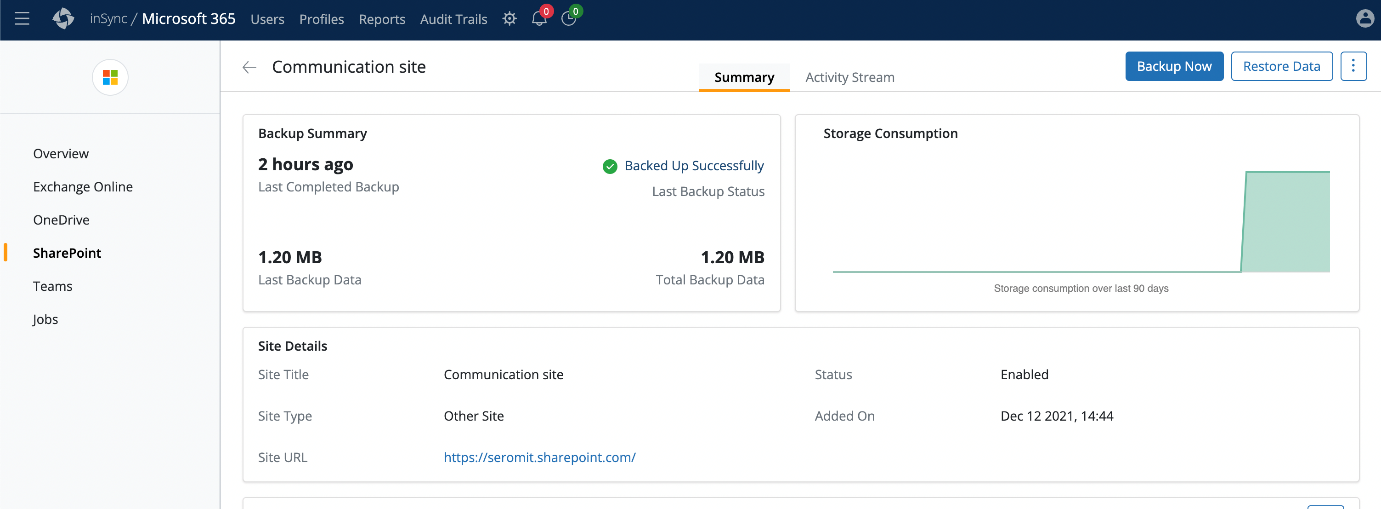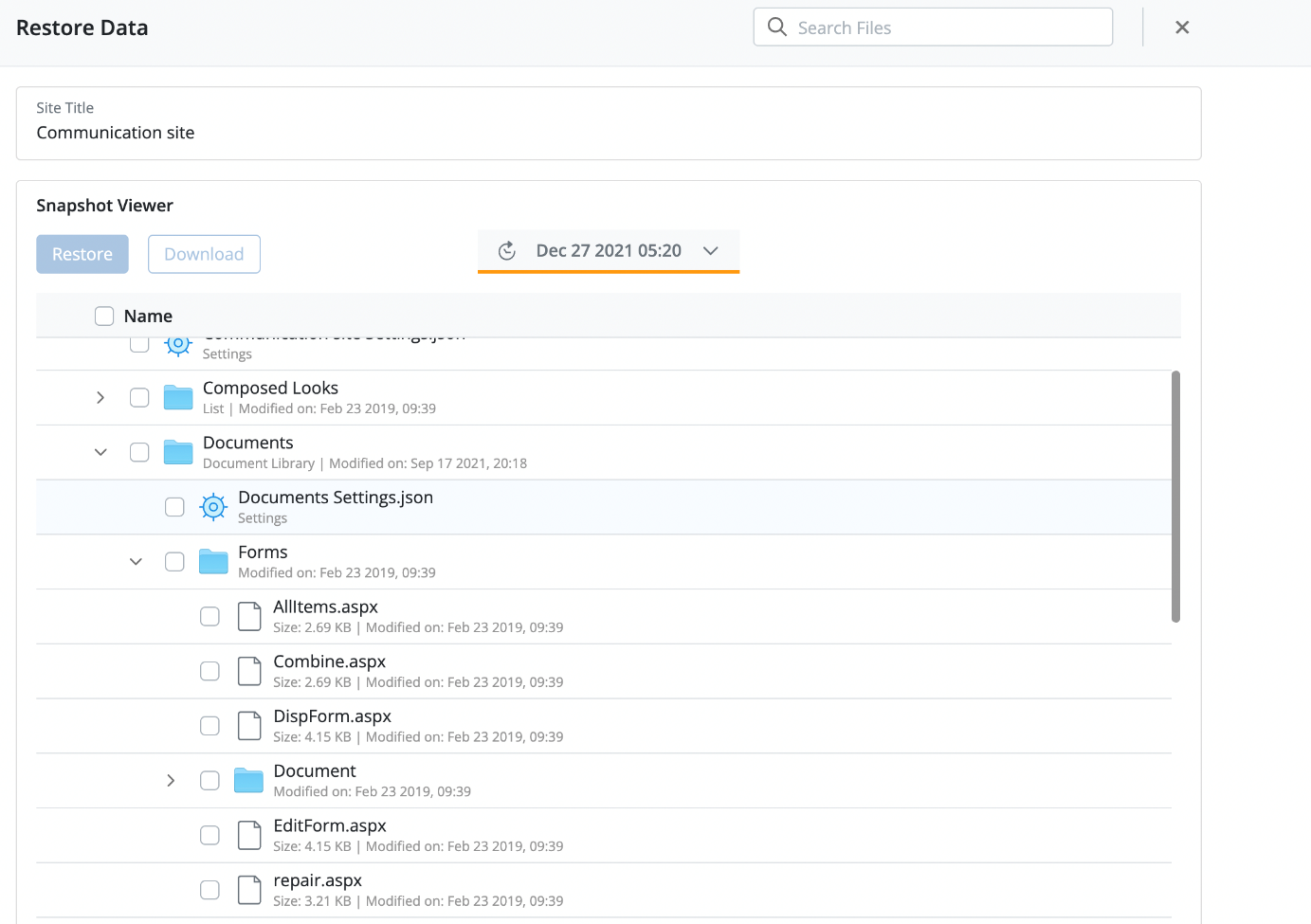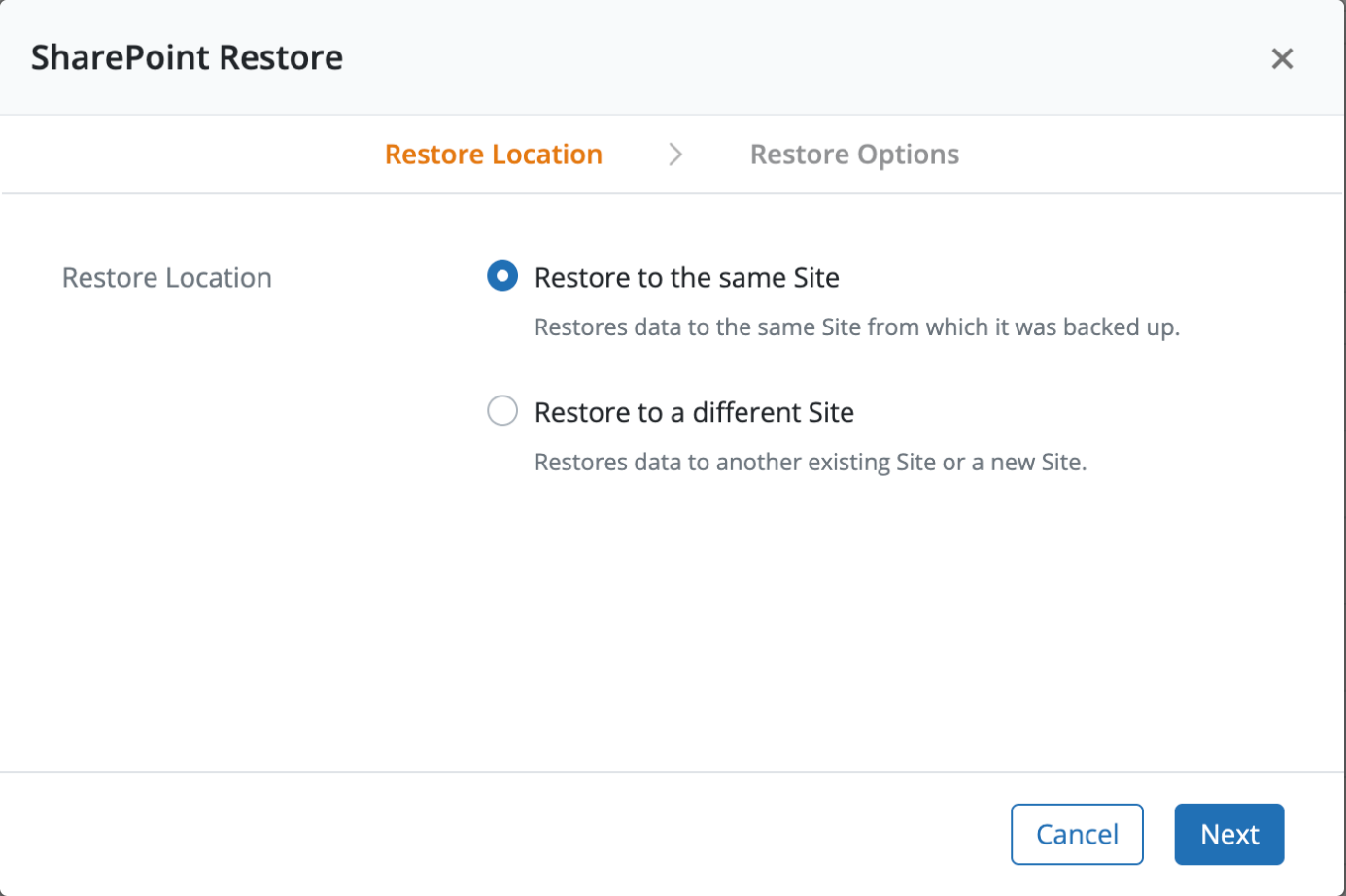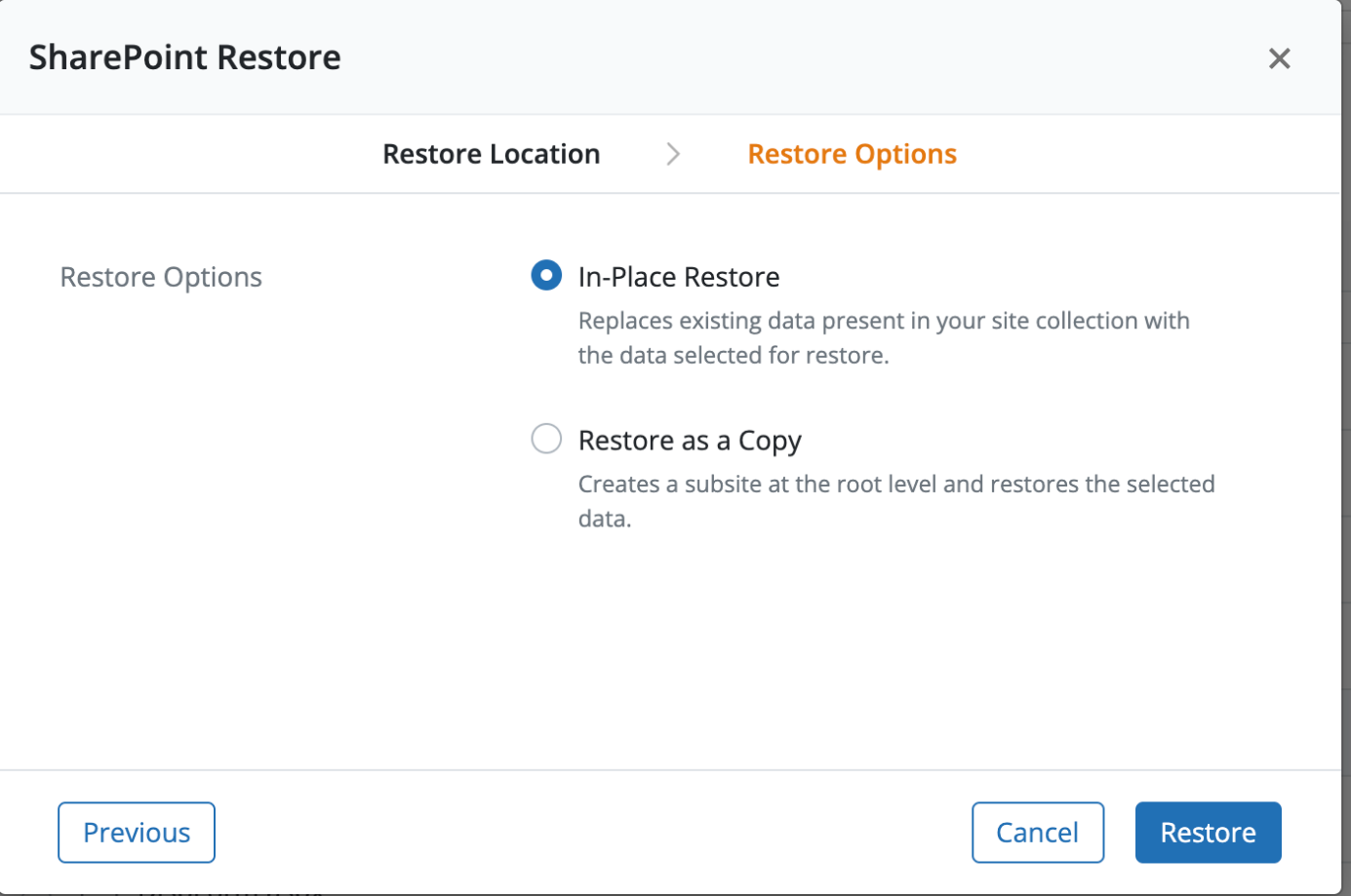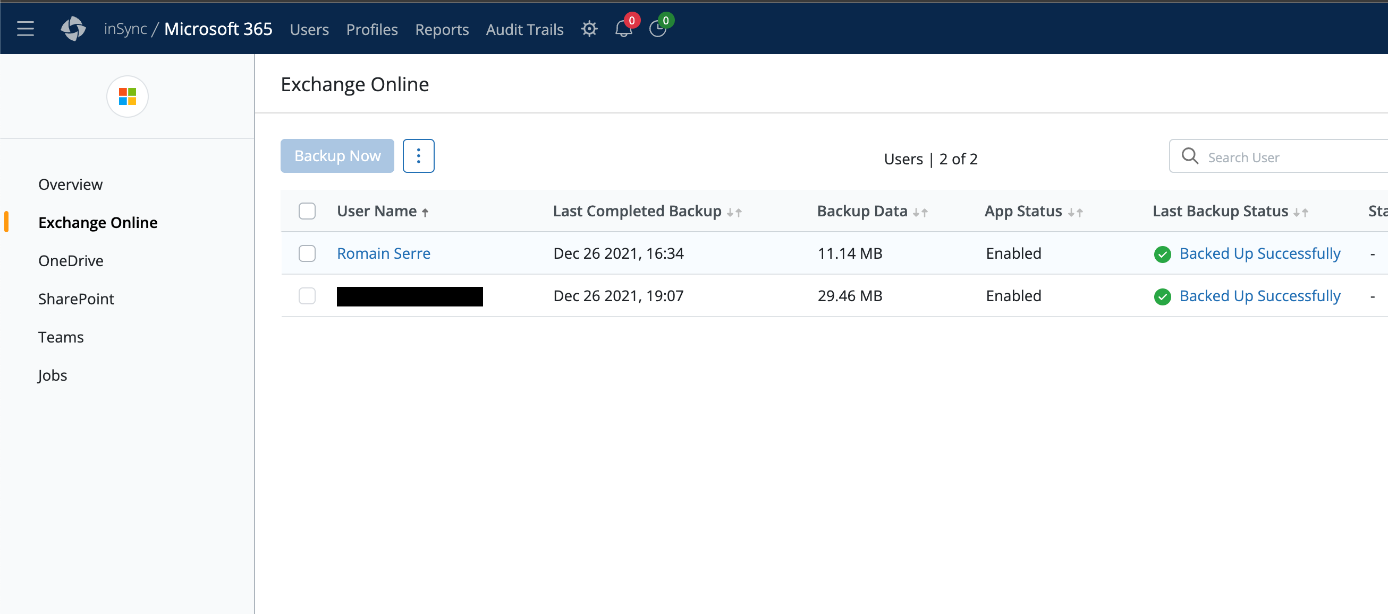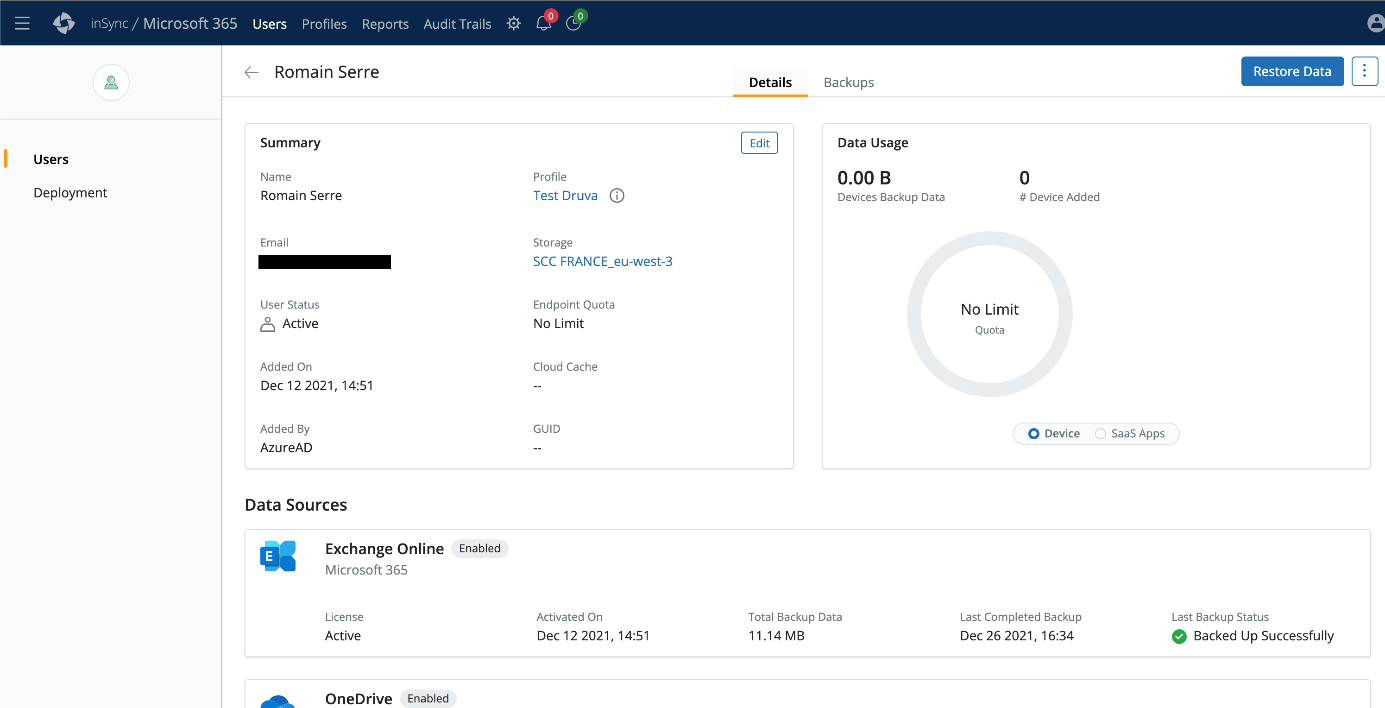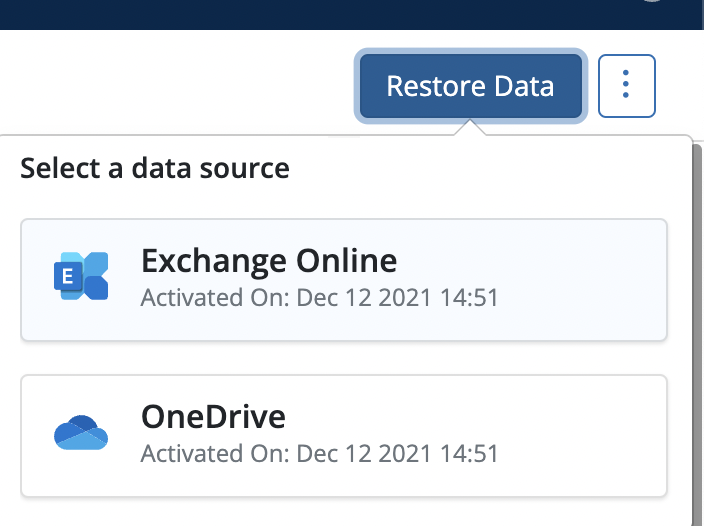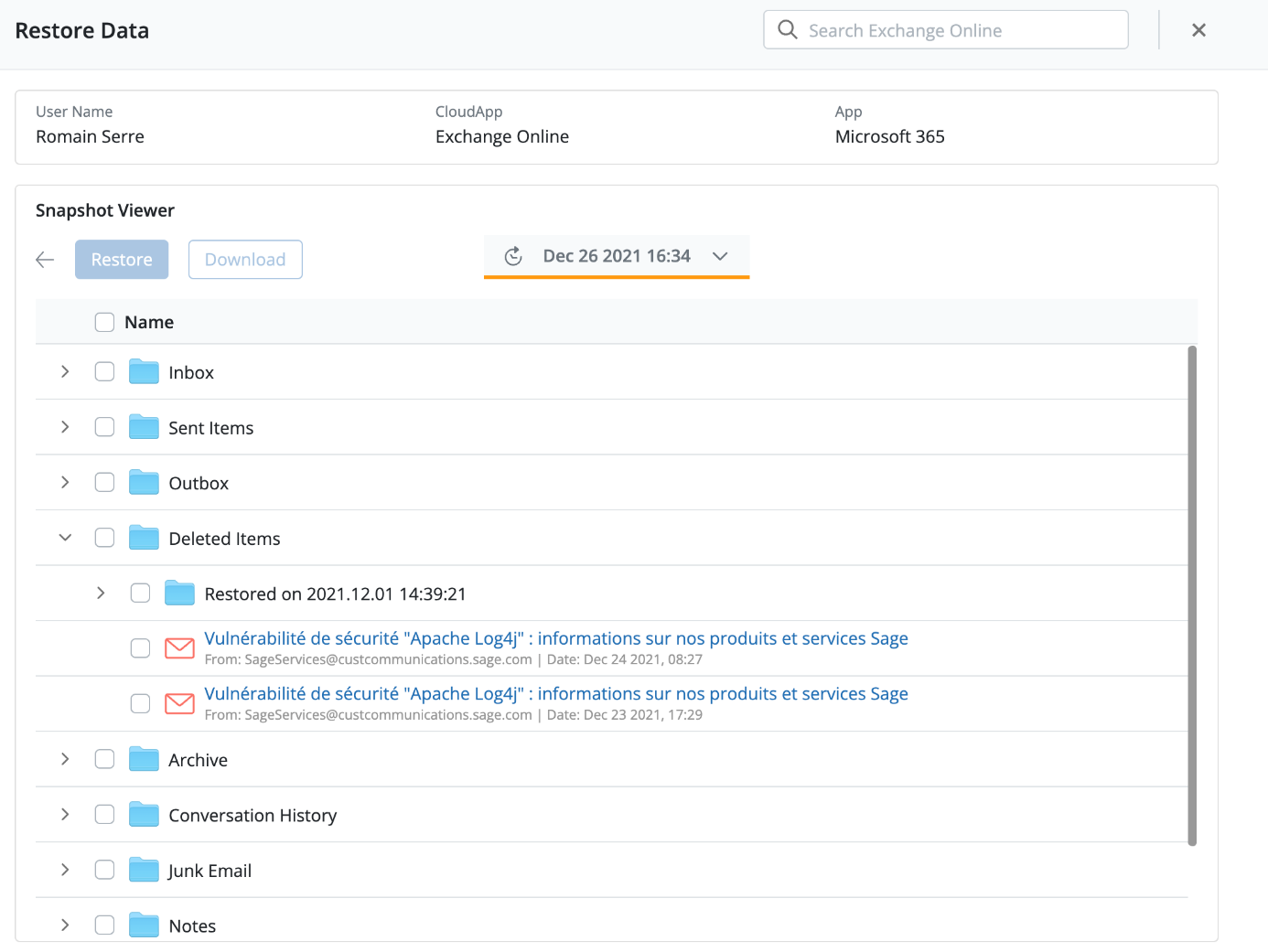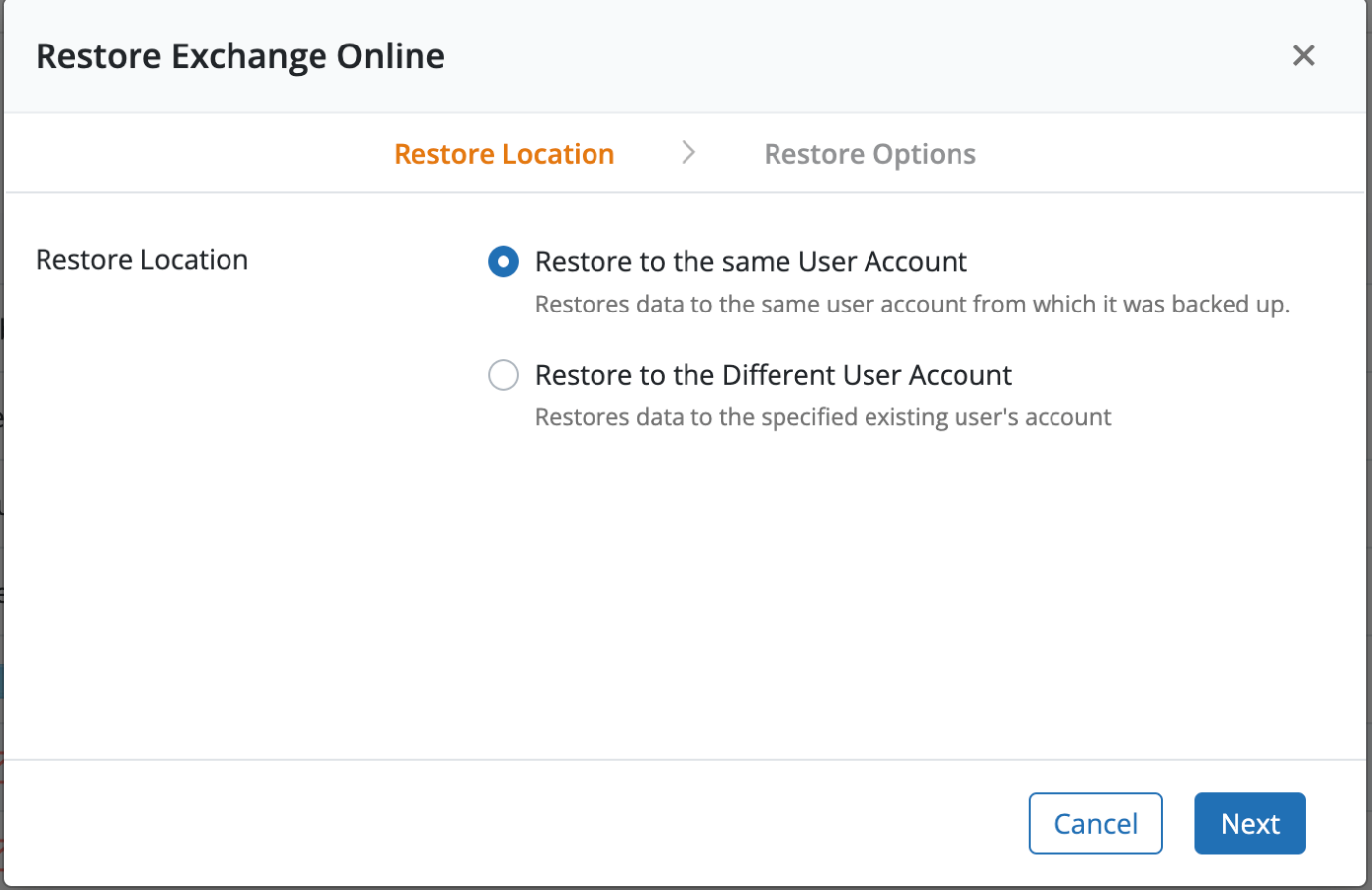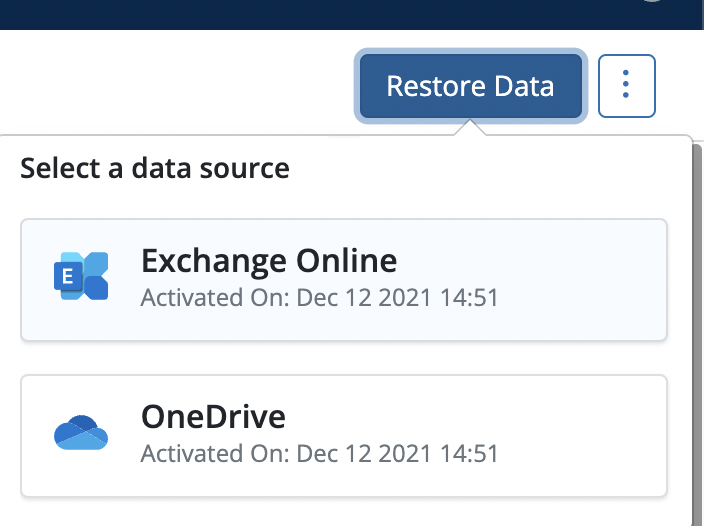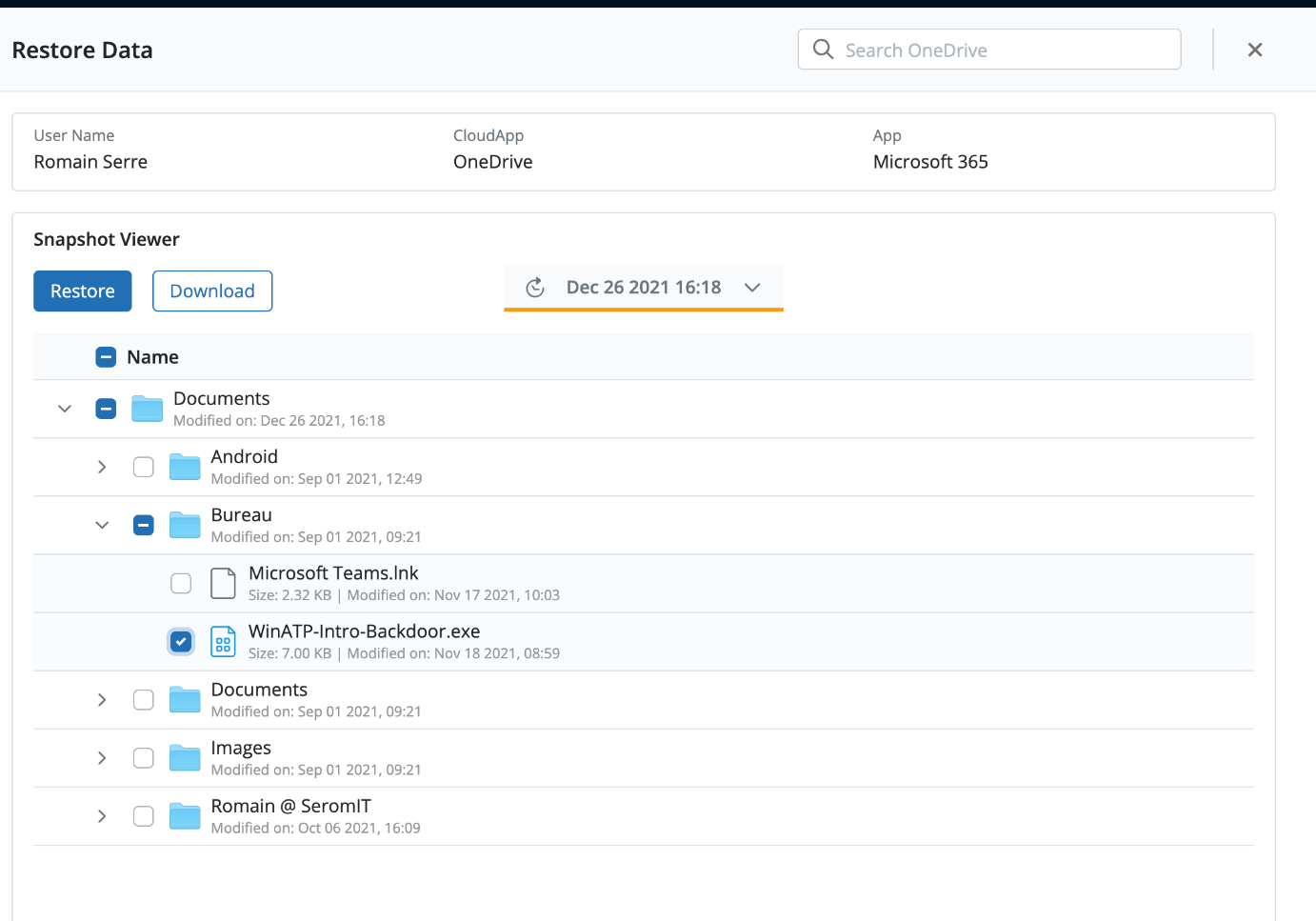In a previous topic, I wrote about Dell Druva to set up the backup for M365. In this topic, I’ll show you how to restore data from Dell Druva.
The following screenshot was taken in Dell Druva after a while. As you can see, it indicates if items are protected and if there are any errors.
Restore Teams
To restore Teams, navigate to Teams in the menu on the left. From there you should get all the Teams in your tenant. Select a Teams you protected previously.
In each Teams, you get a summary of data protected. To restore data, just click on restore data
In the next window, you get a tree. As you can see in the following screenshot, you can restore conversations, files wiki, and tabs. The two files called “CartesBleues” are protected with Azure Information Protection. So Druva is able to backup files encrypted with AIP. You have also an option to restore an entire Team.
When you restore something in a Team, currently you can’t change the restore location. You can only restore in the same team.
However, you can restore In-Place or as a copy.
Restore Sharepoint
The process to restore Sharepoint is nearly the same as Teams. Navigate to Sharepoint in the menu on the left and then select a Sharepoint site you want to restore.
You have also a summary for Sharepoint Site. To restore the site, click on Restore Data.
In the next window, you can choose the restore point and the data you want to restore.
Unlike Teams, here, you can choose the restore location. You can restore in the same site or in a different site.
Like in Teams, you can select either In-Place Restore or as a copy.
Restore Exchange or OneDrive
The process to restore Exchange and OneDrive is similar to SharePoint or Teams. Navigate to Exchange Online or OneDrive in the menu on the left. Select the user you want to restore.
From there, you get some details about the user such as Quota, data that’s been protected, and so on.
When you click on Restore Data, you have two options: Exchange Online or OneDrive.
If you select Exchange Online, you can parse the mailbox of the user. You can restore a folder or just an email.
You can restore the item in the same mailbox or in another mailbox.
You have another interesting option is the restore Exchange Online process. You are able to restore only deleted items. For example, the user told you that the mails to restore are in the folder “HR” but he doesn’t know exactly which mails. You can restore this folder and select deleted items only.
In the restore menu, you can also select OneDrive.
For OneDrive you can also parse the folders of the user and select a folder or a file to restore.
Using Exchange Online, you can restore in the same OneDrive or in a different OneDrive. There is also an interesting option that restores data and retains the share settings.
Conclusion
I found Dell Druva more complicated to set up than some other solutions on the market, especially because it’s not the same process to protect Exchange / OneDrive as Teams / Sharepoint. However, for the restore process, Dell Druva is easy to handle. Whether you restore Teams, OneDrive, Exchange, or Sharepoint, you have pretty much the same process to restore your data. It is easy to recover data because you parse a tree and you just have to select the data you want to restore, and that’s it. In my opinion, Dell Druva is a good product to protect M365.