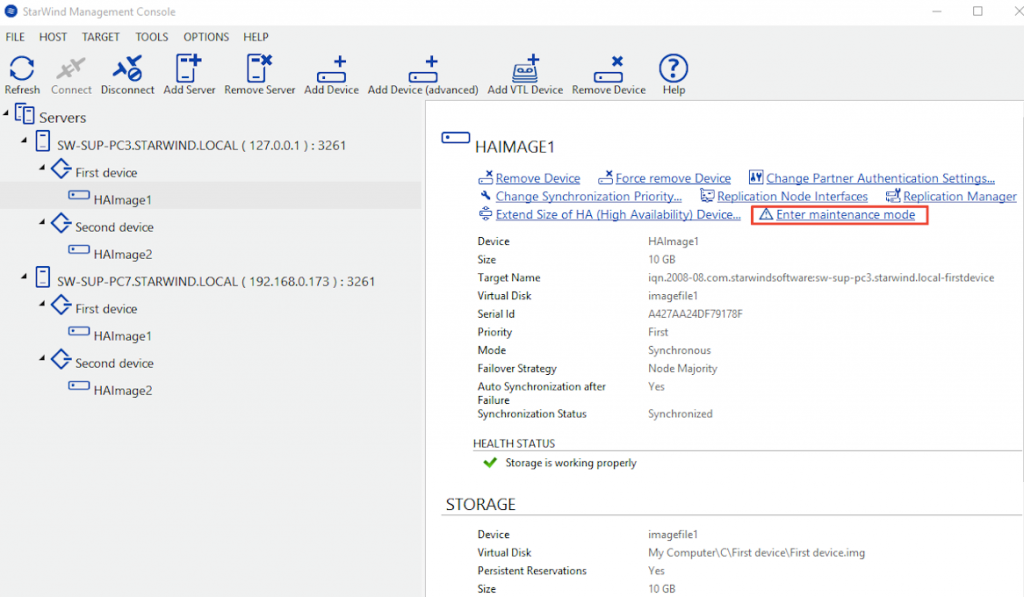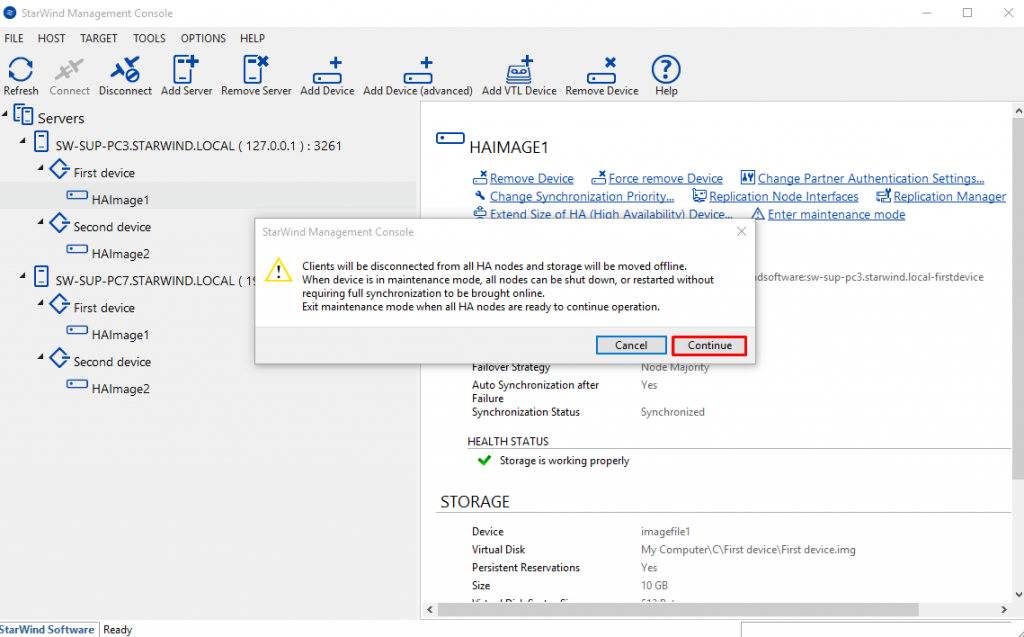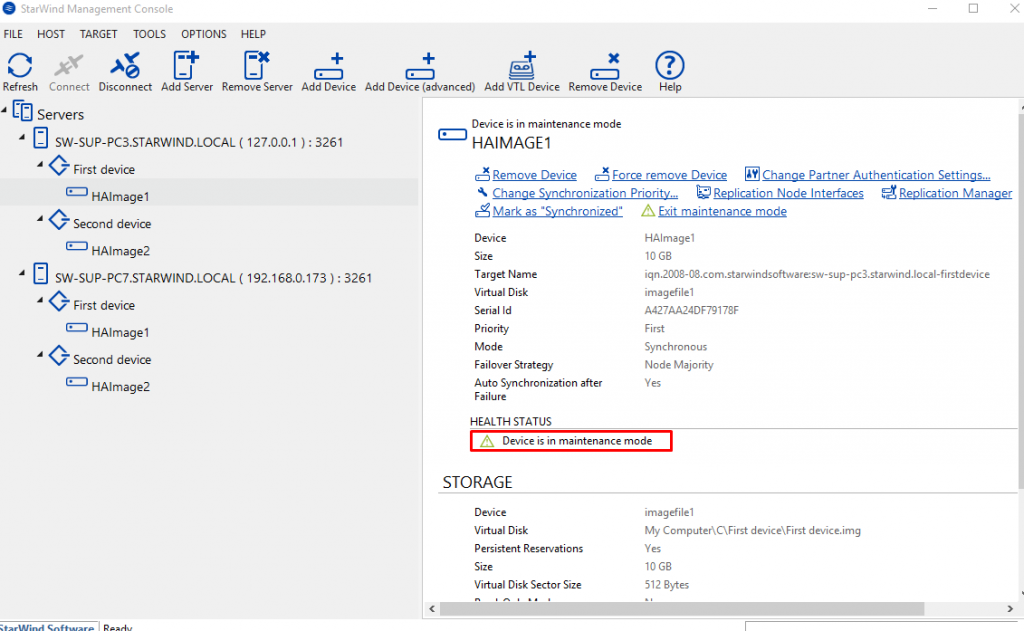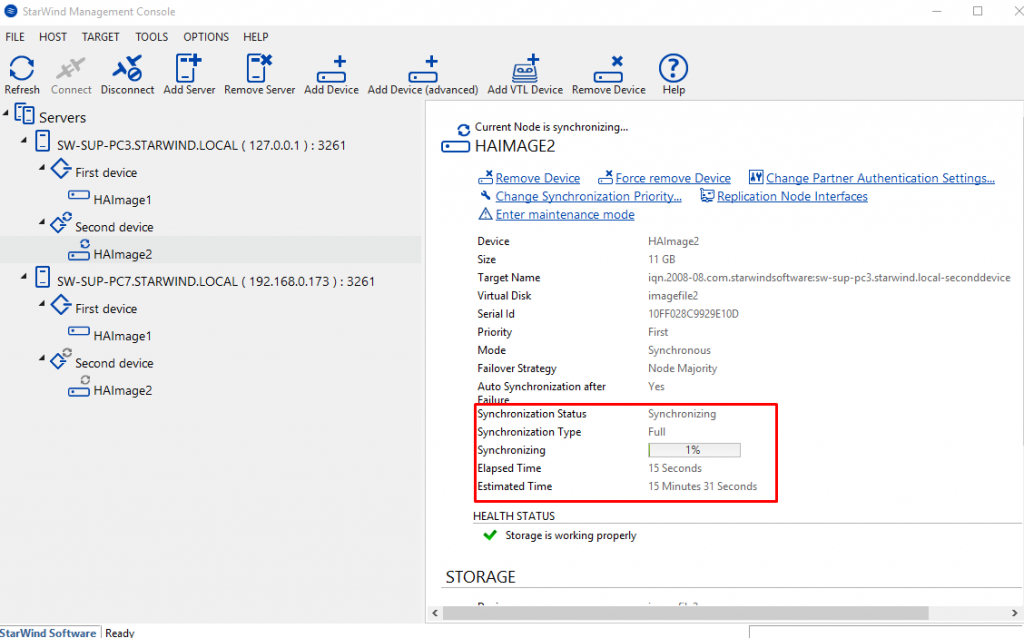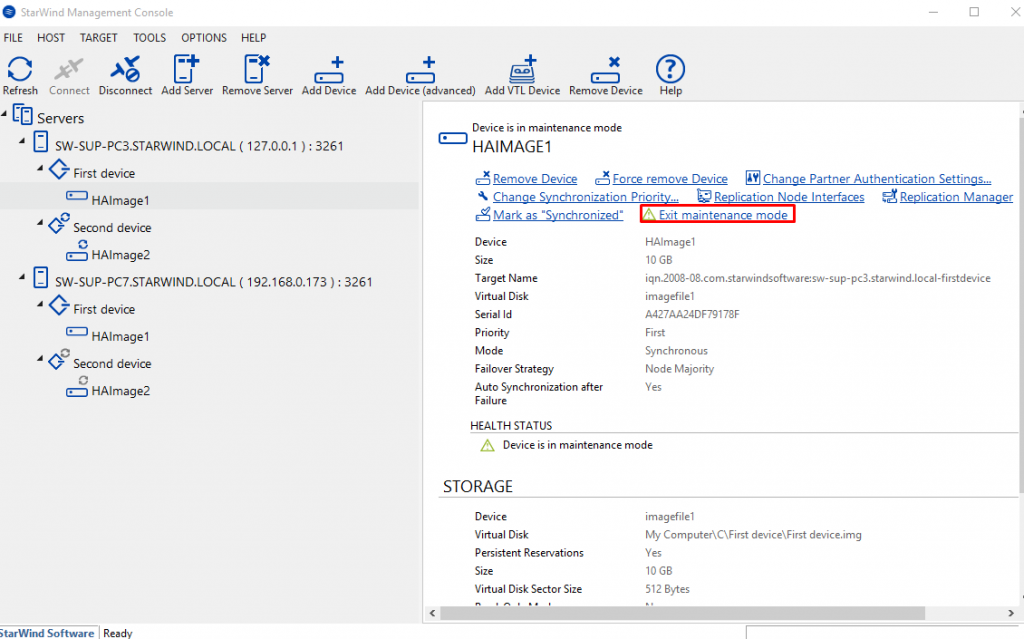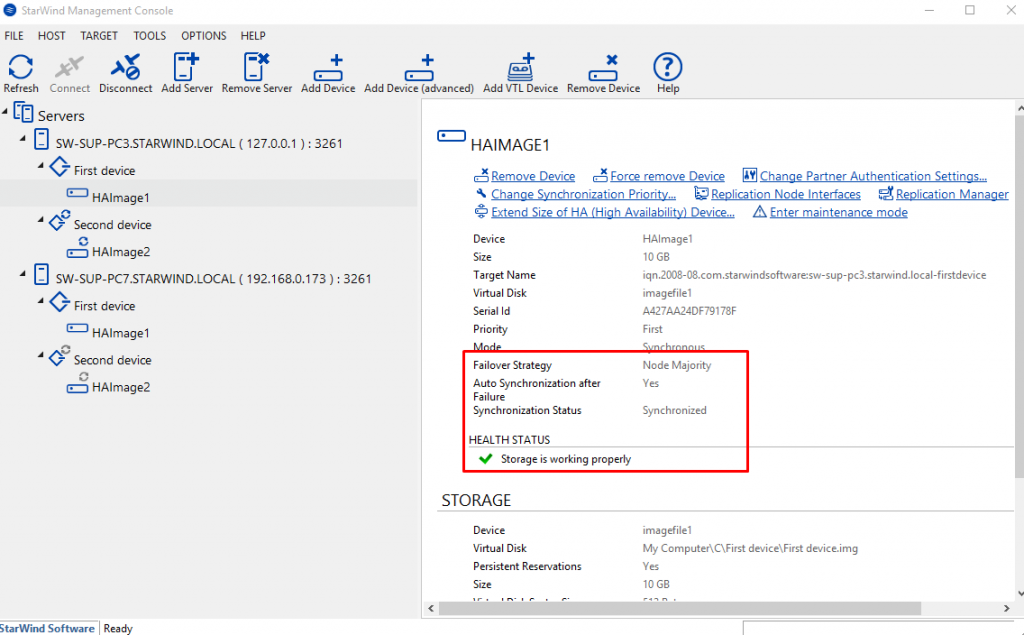Howdy, folks, I would like to start my tale with a little backstory regarding usefulness which the “maintenance mode” brings to us. And in order to do that, I’ll start from the times when updates have led to the downtime for production.
That’s not a secret for anyone that any production environment sometimes needs to be maintained. It could either be a software update or a hardware reconfiguration. To do this, the administrator should stop the production server for a certain period of time, and this may affect the reliability of the production environment. For example, the fault tolerance level can be decreased, as well as the performance. This is especially critical for small infrastructures which consist of 2 nodes.
So, let’s take a closer look at StarWind maintenance mode and what it delivers to us. First of all, it eliminates the downtimes caused by the planned nodes shutdowns and thus, allows keeping nodes in the pre-synchronized state so that synchronization resumption would not be needed. As a result, the system doesn’t experience any performance and availability degradation.
And now, I’ll show the difference between two devices. In order to do that, we will enable the maintenance mode for the first device, whereas for the second one, we won’t do that. Therefore, we should be able to see the results of enabling the maintenance mode for planned nodes shutdowns.
In order to do that, we should click on HAImage1 and enable the maintenance mode.
When a device enters the maintenance mode, it should contain fully synchronized data on all HA nodes. The maintenance mode for the selected device will be enabled/disabled on all nodes simultaneously. When an HA device is in the maintenance mode, connection to this HA device is blocked on any node to ensure the integrity of data till the maintenance mode is off.
By clicking on “Continue”, we enable the maintenance mode.
After enabling the maintenance mode, we are able to see the changes in the “Health Status” bar.
We have left the second device without the maintenance mode to see the difference between them after we reboot the nodes for the planned maintenance. I expect that the second node should start full synchronization because of the fact that the connectivity between the nodes has been interrupted.
And as you can see on the screen above, I was right in my assumptions. Now, let’s check how the first device’s doing. I would like to mention that we enabled the maintenance mode, so my expectation is that this drive is operable. Exiting the maintenance mode is quite easy, as you can see it below.
And as I expected, the device which was in the maintenance mode is ready to act.
So, we have the proof of concept, and I can tell that using the maintenance mode in StarWind before planned actions are the way to reduce the time for data synchronization between the nodes. StarWind Maintenance Mode allows simplifying the process of making any changes in highly available production environments without any need to wait for synchronization process to finish.