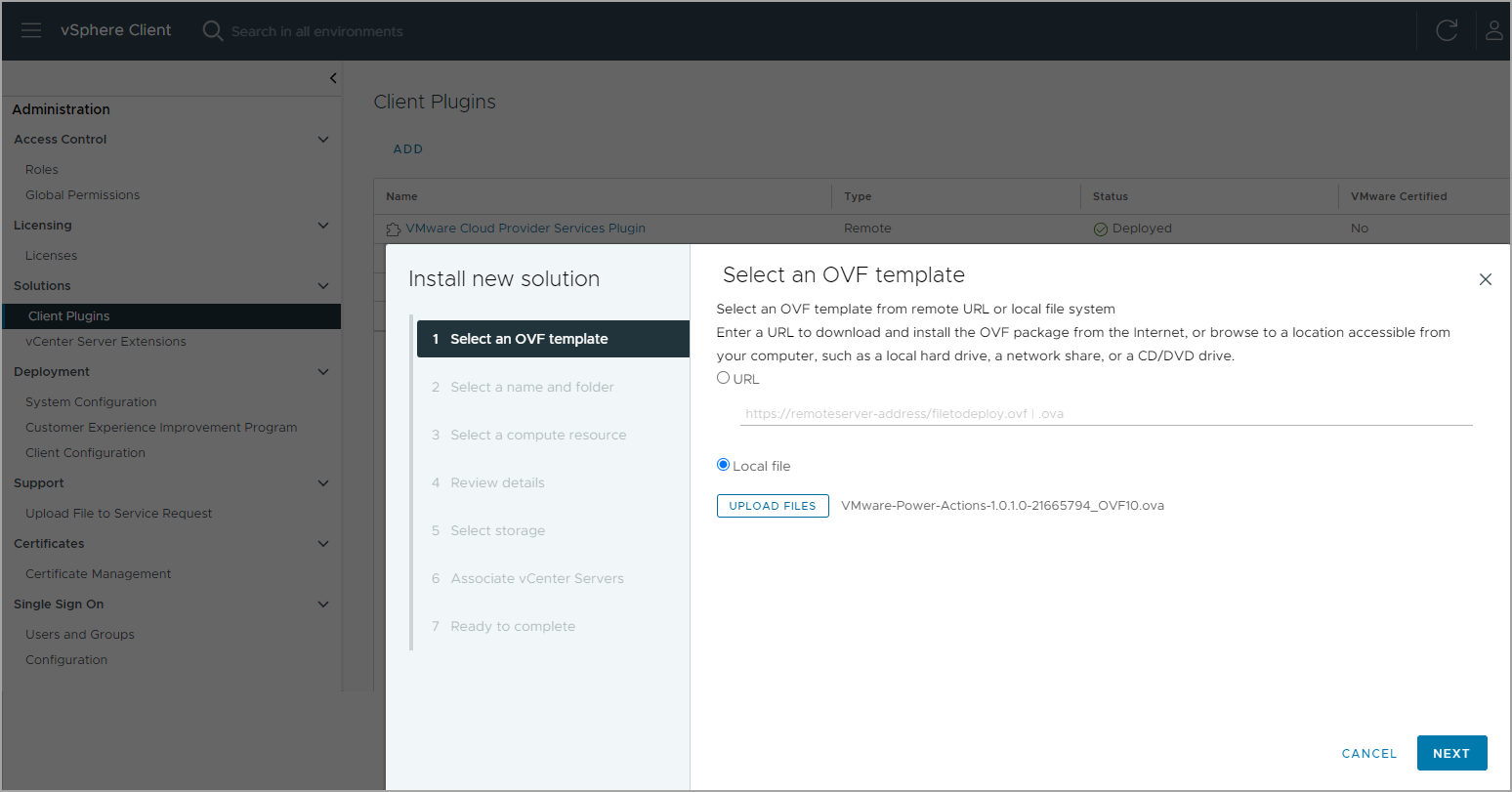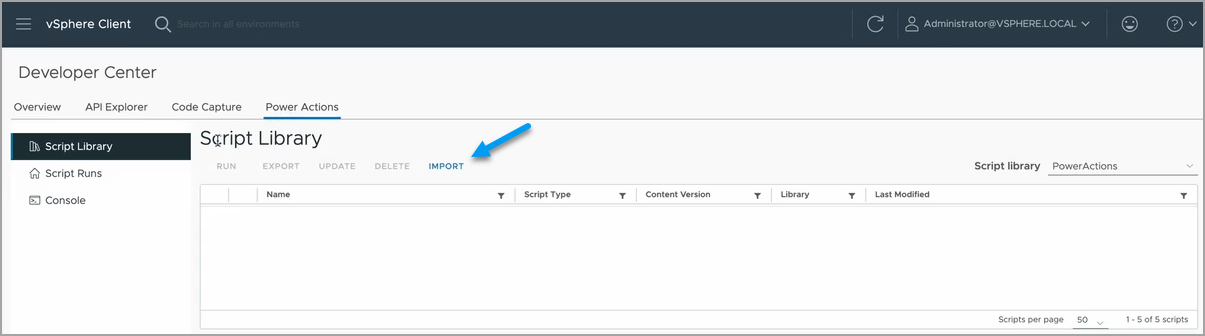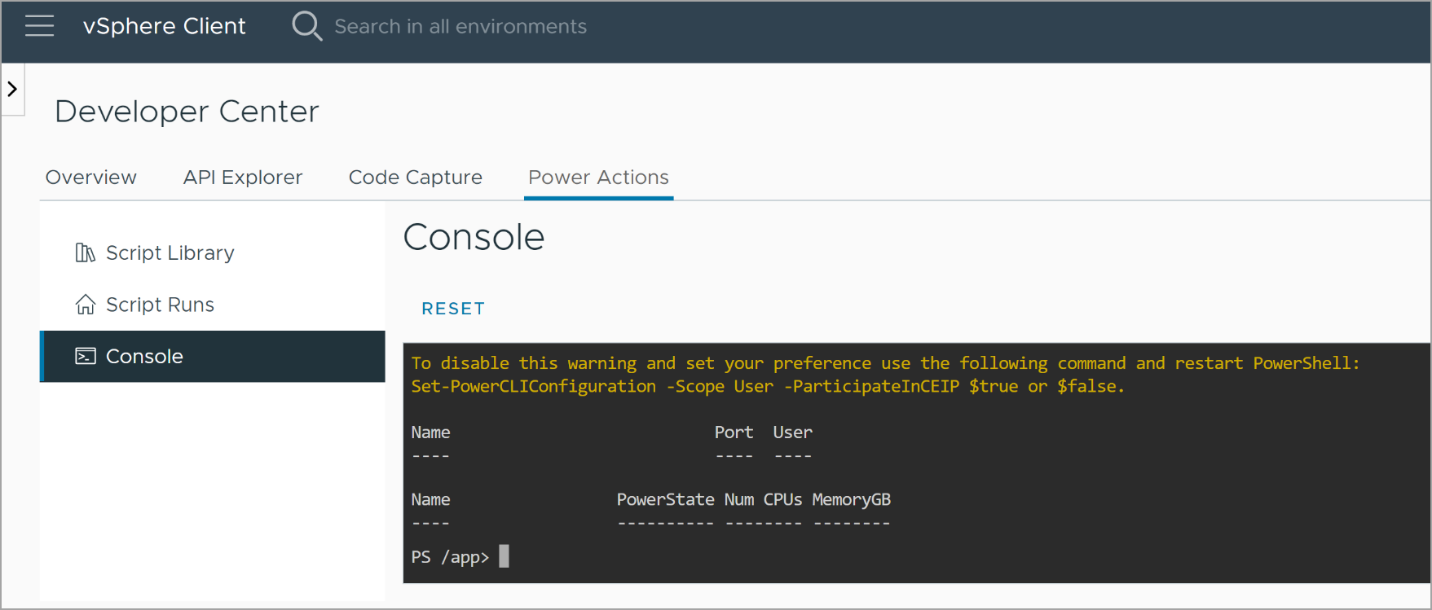VMware Flings is a website where VMware engineers can experiment with new ideas and concepts that can enhance their products. One such new software is called Power Actions that just come out and it is a fling that enables VMware administrators to automate and execute complex administrative tasks with ease, via vSphere web client instead of via external console.
In this blog post, we will explore the features and benefits of Power Actions and how it can help you streamline your administrative tasks and collaborate within your admin teams easier.
What is Power Actions Fling?
Power Actions is a VMware Fling that allows administrators to automate and execute complex administrative tasks across a VMware vSphere infrastructure. It is a web-based application that integrates with the vSphere Web Client, enabling administrators to perform complex actions with just a few clicks. Power Actions provides pre-built scripts and templates that can be easily customized to suit your specific needs, saving you time and effort.
Power Actions is a vSphere Client plug-in that provides an easy way to share PowerCLI scripts with users that have no PowerShell experience.
The installation is done via vSphere web client:
Go to Administration > Solutions > Client Plugins > Add > Select the OVF file you have downloaded from the VMware Fling Website and then continue the wizard by clicking the Next button.
Deployment of the Power Actions via OVF Template
After you install Power Actions you can use it through the Developer Center in the vSphere Client. You can leverage the built-in script library where you can upload PowerCLI scripts that you want to make available to everyone in your admin team within your organization.
Your co-workers and admins can then easily execute those scripts by using a user-friendly interface and they can enter different script parameters depending on their needs.
Power Actions is available for download as a virtual appliance from the VMware Flings website and can be installed through the vSphere client plug-in installer.
Power Actions System Requirements
- vCenter Server 7.0 U3i or later
- An ESXi host with at least 4 CPU
- 100Gb free space on your datastore
- Admin privileges in vCenter
Features of Power Actions
Customizable Scripts and Templates – Power Actions provides a library of pre-built scripts and templates that can be customized to suit your specific needs. You can also upload your own scripts that you might be already using within your organization.
The scripts and templates cover a wide range of tasks, including VM deployment, configuration, and management, making it easy for administrators to automate and execute complex tasks with ease.
To access the Power Actions, go to Home > Developer Center > Power Actions tab
Import Existing PowerCLI Scripts
Streamlined Administration – Power Actions provides a web-based interface that integrates with the vSphere Web Client, making it easy for administrators to manage their virtual infrastructure from a single location. This streamlined administration reduces the time and effort required to manage the infrastructure, enabling administrators to focus on more important tasks.
The built-in console allows directly executing the scripts. The script libraries are actually content libraries so any content library can also be used as a script library. If you don’t have content library, just simply create one, however it’s recommended to use a dedicated content library as a script library.
How to run scripts with different script parameters and different examples can be found within the User Guide PDF that is available from the Power Actions Fling page here.
PowerCLI Window within vSphere Web Client
The PowerCLI console can be used to monitor the progress of execution of a script, can start different commands or start the execution of a script.
Comprehensive Task Automation – Power Actions enables administrators to automate a wide range of tasks, including VM deployment, configuration, and management. This comprehensive task automation reduces the time and effort required to manage the infrastructure, enabling administrators to focus on more important tasks.
Efficient Resource Management – Power Actions provides efficient resource management by enabling administrators to perform tasks that optimize resource usage. For example, administrators can use Power Actions to power off VMs during off-peak hours to reduce resource usage and save costs.
Benefits of Power Actions
Improved Efficiency – Power Actions improves administrative efficiency by enabling administrators to automate and execute complex tasks with ease. The customizable scripts and templates provide a wide range of options that enable administrators to complete tasks quickly and accurately.
Reduced Downtime – Power Actions reduces downtime by enabling administrators to perform tasks that optimize resource usage. For example, administrators can use Power Actions to migrate VMs to another host during maintenance periods, reducing the risk of downtime.
Increased Cost Savings – Power Actions increases cost savings by enabling administrators to perform tasks that optimize resource usage. For example, administrators can use Power Actions to power off VMs during off-peak hours to reduce resource usage and save costs.
Simplified Management – Power Actions simplifies management by providing a single location for administrators to manage their virtual infrastructure. The streamlined administration reduces the time and effort required to manage the infrastructure, enabling administrators to focus on more important tasks.
Final Words
Power Actions is a powerful tool that enables VMware administrators to automate and execute complex administrative tasks using PowerCLI much easier. The built-in console with customizable scripts and templates provides a wide range of options that enable administrators to complete tasks quickly and accurately.
The streamlined administration reduces the time and effort required to manage the infrastructure, enabling administrators to focus on more important tasks. With Power Actions, administrators can improve their efficiency, reduce downtime, increase cost savings, and simplify management. If you are a VMware administrator, Power Actions is definitely worth exploring. Note that before downloading and installing, you must agree to the Tech Preview license.