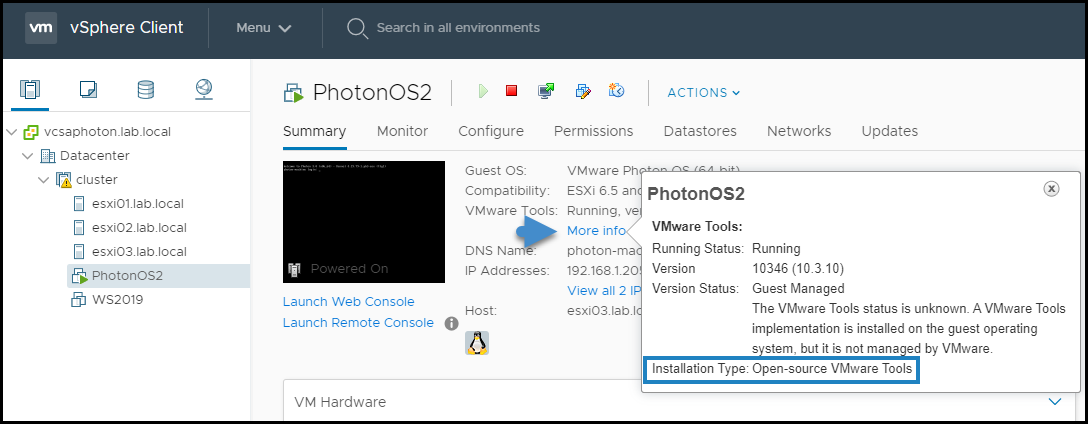For Windows VMs the choice is simple. You install VMware tools and that’s it. But for Linux VMs? What are the differences between VMware Tools and Open-VM tools (OVT)?
Open-VM tools (OVT) is an open source implementation of VMware tools. The same as VMware tools, OVT is suite of virtualization utilities which improves the performance, functionality, administration and management of virtual machines (VMs) running within VMware vSphere environment.
It has kernel modules for enhancing the performance of VMs running Linux or another VMware supported Unix like guest OS.
With OVT you’ll be able to perform graceful shutdown, authentication for guest OS operations, generation of heartbeat from guest to host (so VMware High Availability can determine if the guest OS is up and running or not).
OVT are also responsible for clock synchronization between guest and host, as well as quiescing of guest file systems which is needed for filesystem consistent guest snapshots.
VMware Tools are, as you know, VMware proprietary implementation of tools which does provide the same (or better) implementation of functions you need for your VMs.
While we cannot say that this one or the other is better, there are some significant differences which we’ll be talking about today so you get better understanding.
Open VM Tools Installed on Photon OS Linux Virtual Machine
The benefits of Open-VM Tools
Installed out of the box – The primary benefit of OVT is the fact, that Linux distros have in most cases incorporated those packages within the installation ISO so when you create a new Linux VM within your environment and you’re using this installation ISO, most likely the OVT will be installed out-of-the-box.
It is the software and OS vendors, as well as communities, who does bundle the open-VM tools into their product releases.
Easier patching – the patching process of the Linux distro using open-VM tools is usually handled by the Linux distro itself and not your vCenter server. It’s perhaps easier to let the Linux VM patch itself (including OVT) instead of letting this job done via vCenter update manger (VUM).
Small footprint – the OVT package is small package included with the guest OS. It is optimized for each particular distro, not a single Linux package like VMware tools for Linux.
Compatibility matrix not needed – The compatibility matrix check is VMware online tool which shall be used to verify that the guest OS release version is sufficient for your version of tools.
In case OVT isn’t installed, you have to use the OS package management system to install it. In general, Ubuntu, Debian and other OSes from this family use apt to install Debian (*.deb) packages.
Redhat, Fedora and CentOS use dnf or yum to install RPM (*.rpm) packages. And lastly, SuSE Linux Enterprise (SLE) and OpenSuSE use zypper to install RPM (*.rpm) packages.
Dependencies?
Yes, there are some dependencies when using Open-VM tools version lower than 9.10. You must install a deployPkg plug-in which is necessary for the seamless function.
What’ inside the package of Open-VM tools?
You might be interested what’s in, after all. Yes, the package has an open-vm tools user-space programs and libraries such as vmtoolsd.
OVT desktop package
This is an optional package which can extend open-vm tools with some additional user-space programs and libraries in order to improve the interactive functionality of VMs you working with.
This package depends on X and as such you must install this additional package only when X is available. Basically, this is for Linux desktops which will certainly be useful when running VMware View and Linux desktop pools within your VDI infrastructure.
Features:
- Allows resizing guest OS display to auto-adapt to the VMware Remote Console (VRMC) or Web console.
- Allows Copy-Paste operations between guest and host.
- You can use Drag and drop between guest OS and host when connecting via VMware Workstation or Fusion desktop virtualization software.
VMware Support for Open-VM Tools?
Good questions. Yes, OVT are recommended to be used by VMware support and they are fully supported.
However, the guest OS must be on the list on the VMware Compatibility Guide. This is normal as you might want to try some exotic Linux distro which is not supported by VMware.
What to do if I see in the VMware vSphere console that VMware tools are “unmanaged”?
The answer is simple. This basically means that vCenter Server cannot be used to install updates or upgrades of open-vm-tools. You should manage the installation and update of open-vm-tools from within each guest OS via the native package manager, such as yum or apt.
Links:
- Github location of OVT source code is here
Final words
I hope you now see now the difference in management of OVT compared to VMware tools. While VMware tools can be updated and upgraded via vCenter server, respectively via vSphere Update Manager (VUM), OVT cannot.
VMware tools upgrade at the cluster level your preferred method because VUM can automatically create snapshot of your VM which can be kept for like 24h (configurable) and this can help you to roll back changes to the VMs if you find out that you have some problems. Also with VUM you can
In Guest patching on the other hands can be scheduled to be done automatically, however you must do that at the per-VM basis.