Storage types explained
Losing even a small portion of your data is not fun, especially if you didn’t back it up for some reason. So, in today’s topic, I’d like to talk about backup storage media. I’ll review the most popular options and provide some ideas on how to choose the appropriate one for your backups. I understand that the choice of media strongly depends on the volume of data to be backed up, the peculiarities of the environment, and the preferences of the admin.
While looking for a backup storage solution, we also consider some general factors like price, environment scalability, and media reliability. That’s what I’m going to highlight today. So, in this topic, I’ll share my ideas on how to choose the backup storage solution that would be a perfect fit for your environment.
Tapes
Tapes are old but still considered gold in the world of data storage, so let’s start with them. The concept of storing data on tapes is not new; it dates back to the 1980s. However, after some modifications, tapes have become one of the best options for backups. Even today, they are actively used and continually developed. It may sound strange to those outside the IT world, but many administrators still prefer tapes over other media for their backups.
Today, there are many myths about tape backups out there. It may be surprising, but despite the widespread use of tapes, people are actually debating whether or not they are becoming obsolete. In reality, the lack of proper advertising and marketing solutions is to blame, as some people are genuinely unaware of the benefits that tapes offer.
Although tapes may not be as powerful as modern storage mediums, it is still irreplaceable in certain cases. Say what you will, but it is still the first go-to option for offsite archiving of large data volumes to ensure long-term data retention.
Disks and the cloud are efficient, but they cannot entirely replace tapes for admins. We love tapes for their massive capacity, durability, and low cost. Tapes allow the transfer of 1 TB in an hour or so, paying just 0.01 $/GB. Also, storing data on tapes is pretty cheap due to reduced energy consumption; typically, tapes consume only 1/15 of what disks consume. With all that being said, it’s rather obvious why tapes are a universal medium for backups.
However, there is a small issue with tapes – they use sequential writing, which means they cannot perform as fast as other media that uses random access. Now, let’s take a closer look at the two most popular technologies used in manufacturing tape cartridges: Digital Data Storage and Linear Tape-Open.
Digital Data Storage
Everyone, even those who are not familiar with IT, are aware of Digital Audio Tape (DAT) recording and playback media.
Later, DAT cartridges evolved into Digital Data Storage (DDS), which allows you to store from 1.3 to 80 GB of data on 180-meter-long tapes. In fact, such tapes are commonly used for backups. The table below shows the evolution of DDS cartridges:
| Format | DDS-1 | DDS-2 | DDS-3 | DDS-4 | DAT-72 | DAT-160 | DAT-320 | (Gen 8) |
| Year | 1989 | 1993 | 1996 | 1999 | 2003 | 2007 | 2009 | canceled |
| Tape width (mm) | 3.81 | 3.81 | 3.81 | 3.81 | 3.81 | 8 | 8 | 8 |
| Track pitch (mm) | 13.6 | 9.1 | 9.1 | 6.8 | 5.4 | 6.8 | ||
| Tape length (m) | 60/90 | 120 | 125 | 150 | 170 | 154 | 153 | |
| Native capacity (GB) | 1.3/2.0 | 4 | 12 | 20 | 36 | 160 | 160 | -300 |
| Capacity assuming 2:1 compression (GB) | 2.6/4 | 8 | 24 | 40 | 72 | 72 | 320 | -600 |
| Drum rotation speed (RPM) | 2000, 2551 | 4000, 4400, 5737, 8500 | 3835, 4252 | 11400 | 8609.7, 10000 | 6457 | ||
| Data transfer speed (MB/s) | 0.183 | 0.183 | <1.5 | 1.0-3.2 | 3.2 | 6.9 | 12 | ≥16 |
New and better tapes – Linear Tape-Open
Once used for backups, the cartridges evolved quickly, with their capacity growing and data transfer rates becoming faster. However, the amount of data to back up increased much faster than the cartridges’ capacity. Indeed, DDS cartridges were good enough for the 80s and 90s, but they became inefficient in the 2000s. That’s why Gen 8 cartridges were never released.
Linear Tape-Open (LTO) is another magnetic tape data storage technology, as its name suggests. It evolved from DDS and eventually replaced it. LTO cartridges have been produced since 2000 and are still being actively developed today. They can store large amounts of data and offer fast data transfer rates, making them a promising technology. The evolution of LTO is shown in the table below:
| Format | LTO-1 | LTO-2 | LTO-3 | LTO-4 | LTO-5 | LTO-6 | LTO-7 | Type M (M8) | LTO-8 | LTO-9 | LTO-10 | LTO-11 | LTO-12 | LTO-13 | LTO-14 |
| Release date | 2000 | 2003 | 2005 | 2007 | 2010 | Dec. 2012 | Dec. 2015 | Dec. 2017 | Sep. 2021 | TBA | TBA | TBA | TBA | TBA | |
| Native/raw data capacity | 100 GB | 200 GB | 400 GB | 800 GB | 1.5 TB | 2.5 TB | 6.0 TB | 9 TB | 12 TB | 18 TB | 36 TB | 72 TB | 144 TB | 288 TB | 576 TB |
| Max uncompressed speed (MB/s) | 20 | 40 | 80 | 120 | 140 | 160 | 300 | 360 | 400 | 1,100 | TBA | TBA | TBA | TBA | |
| Max compressed speed (MB/s) | 40 | 80 | 160 | 240 | 280 | 400 | 750 | 900 | 1,000 | 2,750 | TBA | TBA | TBA | TBA | |
| Time to write a full tape at max speed(hh:mm) | 1:23 | 1:51 | 3:10 | 4:20 | 5:33 | 8:20 | 9:16 | 12:30 | 12:07 | TBA | TBA | TBA | TBA | ||
| Compression capable? | Yes, “2:1” | Yes, “2.5:1” | Planned, “2.5:1” | ||||||||||||
| WORM capable? | No | Yes | No | Yes | Planned | ||||||||||
| Encryption capable? | No | Yes | Planned | ||||||||||||
| Max. number of partitions | 1 (no partitioning) | 2 | 4 | Planned | |||||||||||
Optical disks
The optical disc is a data storage format that uses optical technology. Information is recorded on top of the disc and later read using a laser. There is a special encoding material on the surface of the disc.
There is actually a multi-layer coating on top of the disc, but providing more details on this matter would be delving into specifics. Of course, when discussing backup media, you may be skeptical about optical discs as they can easily crack or get scratched. Additionally, their capacity is not as large as other storage media. However, they can be useful for backing up individual local systems.
I am not referring to DVDs or CDs, which are good for storing family photos, games, or movies. I am talking about the larger Blu-Ray and Archival discs that can hold up to 100 GB and 1 TB of data, respectively.
Pros
- Cheap media.
- You only need to hook up an optical disk drive via USB to read/write.
Does not consume energy while stored.
Cons
- They can be accidentally scratched or cracked, or even explode in your optical disk drive.
- Buffer underruns are possible (the disk reads much faster than data is fed). This issue brings a risk of data inconsistency.
- Find disc types in the table below:
| Name | Capacity | Experimental | Years |
| LaserDisc (LD) | 0.3 GB | 1971-2001 | |
| Write Once Read Many Disk (WORM) | 0.2-6.0 GB | 1979-1984 | |
| Compact Disc (CD) | 0.7-0.9 GB | 1981-today | |
| Electron Trapping Optical Memory (ETOM) | 6.0-12.0 GB | 1987-1996 | |
| Mini Disc (MD) | 0.14 GB | 1989-today | |
| Magneto Optical Disc (MOD) | 01.-16.7 GB | 1990-today | |
| Digital Versatile Disc (DVD) | 4.7-17.0 GB | 1995-today | |
| LIMDOW (Laser Intensity Modulation Direct OverWrite) | 2.6 GB | 10 GB | 1996-today |
| CD-ROM | 1.2 GB | 1997-today | |
| Fluorescent Multilayer Disk | 50-140 GB | 1998-2003 | |
| Versatile Multilayer Disk (VMD) | 5-20 GB | 100 GB | 1999-2010 |
| Hyper CD-ROM | 1 PB | 100 EB | 1999-? |
| Ultra-Density Optical (UDO) | 30-60 GB | 2000-today | |
| FVD | 5.4-15 GB | 2001-today | |
| Enhanced Versatile Disk (EVD) | 4.7-17 GB | 2002-2004 | |
| HD-DVD | 15-51 GB | 1 TB | 2002-2008 |
| Blue-ray Disc (BD) | 25 GB 100 GB 50 (BDXL) GB 128 (BDXL) GB |
1 TB | 2002-today |
| Professional Disc for Data (PDD) | 23 GB | 2003-2006 | |
| Professional Disk | 23-128 GB | 2003-today | |
| Digital Multilayer Disk | 22-32 GB | 2004-2007 | |
| Multiplexed Optical Data Storage (MODS-Disc) | 250 GB-1 TB | 2004-today | |
| Universal Media Disc (UMD) | 0.9-1.8 GB | 2004-2014 | |
| Holographic Versatile Disc (HVD) | 6 TB | 2004-today | |
| Protein-coated Disc (PCD) | 50 TB | 2005-today | |
| M-DISC | 4.7. (DVD format) 25 (Blue-ray format) 50 (Blue-ray format) 100 (BDXL format) |
2009-today | |
| Archival Disk | 0.3-1 TB | 2014-today | |
| Ultra HD Blu-ray | 50 GB 66 GB 100 GB |
2015-today |
External drives
Well, actually, there are two types of disks used in portable drives: solid state drives (SSD) and hard disk drives (HDD). I’ll talk about each of them a bit later.
Drives, or external drives, whatever, come in handy once you need something faster than tapes. Sure, they are more expensive than tapes, but as time goes on disks and portable devices price goes down while their capacity just keeps on growing.
Unfortunately, disks are not as reliable as tapes by their design: disks are much more complicated than tapes, so the risk that the entire thing malfunctions is higher. On the other hand, modern external drives have plenty of cool features like Wi-Fi connection, built-in card readers, hot buttons, and automatic backups. Portable devices are available both in 3.5″ and 2.5″ form factors. Note that there’s the small thing about 3.5-inch disks: they require an individual 220 V power supply. At this point, I should mention that some portable 3.5″ devices have batteries allowing you to use them, let’s say, while you are out of the office.
Pros
- Inexpensive hot storage
- Fast
- Portable
Cons
- Too expensive for archival purposes
- The case can be broken during transporting
- They do not scale properly, so portable drives are good only for small installations.
Solid-State Drives
SSDs keep data in semiconductor-based integrated circuits. Their capacity reaches up to 2 TB. Conventional disks form factor is 2.5″, but there also are commercial 3.5″ SSDs available on the market.
Pros
- Long-living
- Rocket-fast
- Lightweight
Cons
- Price. External SSDs can be quite pricey, so it’s important to consider whether they are the best option for your backup needs. Instead of buying multiple expensive SSDs, you may want to explore other options that are more budget-friendly.
- Endurance. Keep in mind that an SSD drive’s lifespan is finite, as it is based on the number of write/erase cycles a flash block can accept before inevitable failure. The reason for this is quite simple: every time the drive goes through a full cycle, the oxide layer of the memory cells deteriorates. It is essential to note this fact because we are talking about backups here, and ensuring the safety of your data is a top priority.
HDD
The technology behind Hard Disk Drives (HDD) is quite old, with the first HDD designed by IBM back in 1956. It was a massive rack that would cost you a fortune and could store only 5 MB of data. However, modern HDDs are much smaller in size and their storage capacity has increased dramatically over the years.
Thanks to increased bit density, HDDs can now store up to 5 or 12 TB depending on the form factor. However, ultra-high bit densities have played a trick on the durability of HDDs. Magnetic fields degrade over time, and the higher the density, the worse it becomes. Furthermore, ultra-high-capacity platters are not a mature technology, so there is no available data for scientists to address this side effect.
Pros
- HDDs are much cheaper than SSDs, and they last longer
- High capacity
- Good for archives (but not that good as cloud or tapes)
Cons
- Hard disks spin while operating, and their heads are always in motion. These moving components can produce some annoying noise.
- Vulnerable to physical damages
Network-attached storage
Network-attached storage (NAS) is a computer appliance with multiple drives that are typically arranged into RAID. NAS provides access to files using conventional file-sharing protocols such as NFS, SMB/CIFS, FTP, SFTP, etc.
As NAS consists of multiple disks, it ensures higher redundancy and reliability than an individual disk. Depending on the RAID level, you can achieve awesome performance.
Pros
- Reliable and redundant
- You can access information with any operating system.
- High performance with the NAS (again, depending on the RAID level).
Cons
- NASes are noisy.
- Costs.
- Management & Maintenance
Storage Area Network
Storage Area Network (SAN) provides block-level access that interconnects and delivers shared pools of storage devices to multiple servers, introducing the benefits of shared storage. It normally uses high-speed fiber channel or iSCSI (Internet Small Computer System Interface) protocols to connect servers with devices, creating a separate network dedicated to data storage and retrieval.
The most common use cases for a SAN are large data centers and enterprise environments where storage requires high performance. It freely supports a variety of storage media, including HDDs, SSDs, and tapes.
Pros:
- Performance. High-speed fiber channel or iSCSI protocols provide fast access to data and high performance.
- Centralized Storage. Centralized storage management simplifies administration, improves data availability, and reduces downtime.
- Data Availability. Redundant storage controllers, storage disks and network links improve data availability and reduce the risk of data loss.
- Scalability. Scales out simply by adding additional storage devices or controllers.
- Cost. Sharing storage resources across multiple servers and apps eventually may reduce storage costs.
Cons:
- Complexity: SANs can be complex to set up and manage, requiring specialized skills and knowledge. This can increase the cost of implementation and maintenance.
- Expensive: SANs can be expensive to purchase and implement, especially for small and medium-sized organizations.
- Single Point of Failure: SANs have a single point of failure, which is the storage controller. If the controller fails, it can result in downtime and data loss.
- Security: SANs can be vulnerable to security threats, such as unauthorized access and data breaches, which can result in data loss or theft.
- Compatibility: SANs require compatible hardware and software, which can limit their interoperability with other systems and applications.
- Overall, SANs can be a powerful storage solution for organizations with high-performance and reliability requirements. However, they require careful planning and management to ensure their benefits outweigh their costs and risks.
Disk arrays
A disk array is a storage system that consists of multiple drives.
It can be thought of as a NAS system with a greater number of disks. Typically, cloud providers utilize disk arrays for their storage needs.
Pros
- Disk arrays have high performance
- Redundancy and fault-tolerance.
Cons
- Require cooling
- Noisy
- Significant energy consumption
Cloud Storage
Sure, you can use an on-premises environment to keep backups or send your tapes, disks, or external drives offsite. Alternatively, you can find companies that will store the data for you. That’s actually what public cloud providers do.
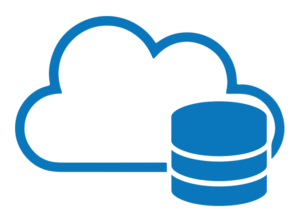
To date, there are many public cloud providers (i.e., Microsoft Azure, Amazon Web Services, Google Cloud, etc.) that readily provide you with rock-solid storage for your backups. Which provider to choose is up to you, but this article discusses which provider offers the cheapest storage. Also, you can go even further and keep backups in multiple cloud storages. Of course, you may need dedicated software to offload and manage your data, so this article discusses such solutions.
Pros
- High redundancy
- Safety
- There’s no need to buy hardware dedicated for backups
Cons
- You depend on cloud providers
- Prices may grow.
So, which backup storage solution should I choose?
Certainly, there is no universal solution, but here is some advice on how to pick the best option based on your IT environment:
First, decide on the data you want to back up, whether it’s a single file or your entire environment, such as VMs, physical servers, databases, etc. The data you intend to back up will determine the solution you should use.
Next, consider the reliability of the storage media. You do not want to lose your entire database due to an accidental optical disk explosion in your optical drive, right?
Think about how scalable and fault-tolerant the resulting infrastructure should be.
Do not forget about redundancy. It’s important to have an extra copy in case one is lost. This is where the famous 3-2-1 backup rule comes into play: keep three copies of your data on two different media with one copy off-site.
Come up with the retention period. In other words, decide how long you may need your copies.
Determine how much data you will accumulate over that period of time.
Looking at some cases
Now, let’s discuss some scenarios that can help you pick the right backup storage for your needs.
You have a small environment, and the retention period is six months. Each month, 100 GB of backup data arrives, which means your backup storage should keep 600 GB of data in total. In this case, you have two possible solutions: a couple of HDDs (external drives should also work), or public cloud storage. However, keep in mind that the resulting solution should be redundant.
This is why it’s important to have at least two HDDs or external drives. In a backup scenario like this (if you can call it that), one disk is used as the primary backup storage, while the second device keeps another copy of the data. Should the main backup disk malfunction or be lost, you always have an extra copy of your data! While disks are a good option, they are still on your main site. If something goes wrong, all of your valuable data could be lost.
Actually, that’s why it may be a good idea to use public cloud storage. By paying a few cents per GB in the cloud, you can achieve higher fault tolerance and data safety. Who knows, you may even save some money! Of course, you can also choose to use both solutions to make your data even more redundant.
There is a medium-sized environment and the retention period is 6 months. 1 TB of data arrives each month. After doing some quick math, it becomes obvious that your backup storage will grow to 6 TB in 6 months. It would take a while to restore so much data, so you should choose between NAS/SAN, tapes, or cloud storage.
Let’s take a closer look at each option now. NAS may seem like a great solution to store all that data. It is reliable and fast, but it may turn out to be too expensive for you. SAN is a reliable, redundant, and easily scalable option that can be a powerful storage solution for organizations with high requirements. Nonetheless, a SAN requires careful planning and management. Alternatively, you can use tapes. They are cheap and can easily last for a decade. However, tapes aren’t as fast as storage media using random access. You could easily go beyond the backup window for one day. Also, tapes have their scalability limited by the capacity of the format. So, businesses using tapes may end up looking for new formats.
Looking back at two solutions mentioned above, public cloud may be a perfect fit. It enables you to keep your backups off-site for a modest price. And, you should not maintain a dedicated environment! Well, sure you still can keep some frequently accessed data on-premises on disks leaving the rest for the public cloud.
There is a large-scale environment with a retention period of 6 months. There is a monthly backup requirement of 10 TB, which means that at the end of the retention period, there will be 60 TB of backups. This is a substantial amount of data, and it requires a fast backup infrastructure that is easy to manage.
If I were in your shoes, I would consider using disk arrays, tapes, or public cloud storage, or even a combination of two of these options, to store your backups. Although disk arrays can be quite expensive and energy-consuming, they provide the data redundancy you need in such a large-scale backup scenario. If you have this much data on-site, a disk array may be the perfect fit for your needs. Tapes could also be a viable option, but it’s not advisable to rely on them heavily as they are quite slow, despite being cheap and having low storage costs.
If you need fast storage without paying a lot, consider using public cloud storage. It is fast and not as expensive as a disk array. Plus, you won’t be the one responsible for maintaining the backup environment. As for me, it’s always better to keep one copy on-site and another off-site. So, why not combine, for example, disk arrays with public cloud storage? However, if you don’t have the budget for that and can tolerate waiting for a while, tapes are still an option.
Conclusion
Today, I discussed backup storage solutions that you can use for backups. Choose the one that suits your needs, environment, and budget. As you may have noticed, I prefer to keep my backups in the public cloud. You may also want to keep your backups there, but again, it is not a universal backup medium. So, think through your needs and expectations. Of course, you can combine storage media. By doing that, you will achieve even higher data redundancy, so you will always have an extra copy of data.
This material has been prepared in collaboration with Hanna Parich, Senior Technical Support Engineer, Post-Sales at StarWind, and Viktor Kushnir, Technical Writer with almost 4 years of experience at StarWind.









