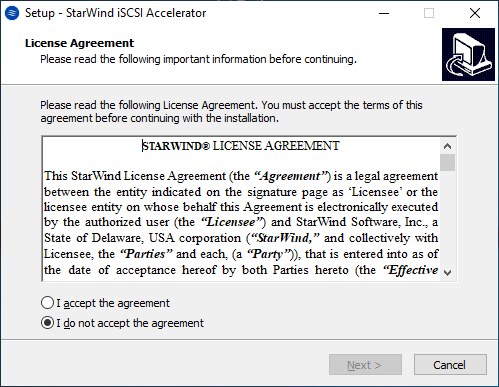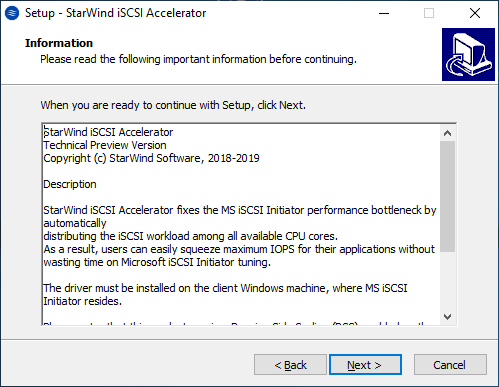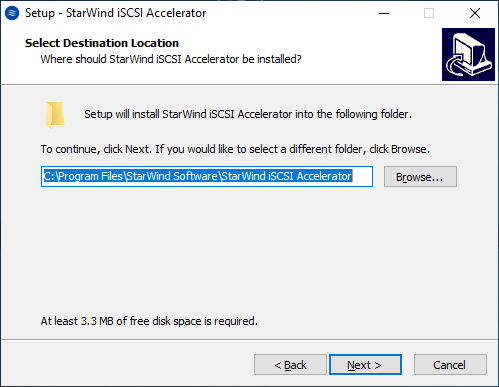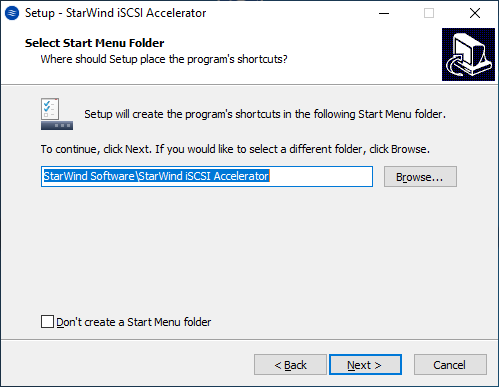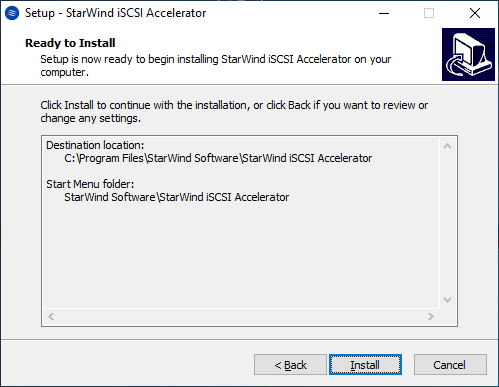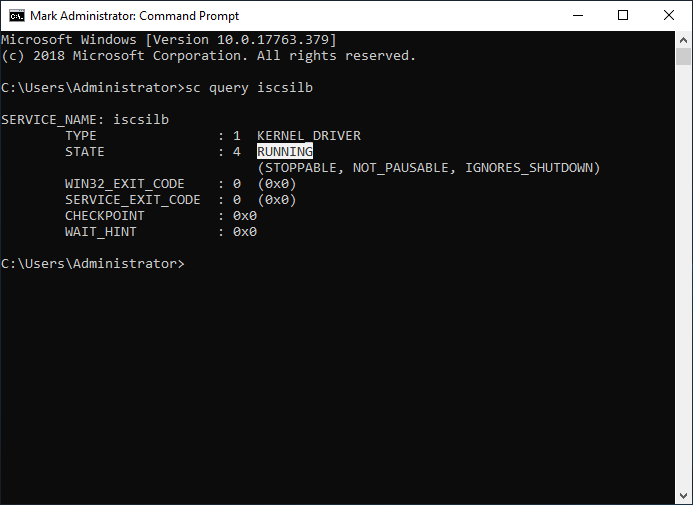StarWind iSCSI Accelerator (Load Balancer): Installation Guide
- January 25, 2018
- 5 min read
- Download as PDF
Annotation
Relevant Products
StarWind iSCSI Accelerator / Load Balancer
Purpose
StarWind iSCSI Accelerator / Load Balancer is a filter driver which fixes the Microsoft iSCSI Initiator performance bottleneck by automatically distributing the iSCSI workload among all available CPU cores.
StarWind iSCSI Accelerator / Load Balancer should be installed on the server where ISCSI sessions are connected over the network interfaces. The sessions discovered and connected via loopback interface can be optimized by StarWind Loopback Accelerator, which is one of the components of StarWind VSAN.
As a result, users can easily squeeze maximum IOPS for their applications without wasting time on Microsoft iSCSI Initiator tuning.
This guide is intended for Windows system administrators, and IT professionals who would like to configure the StarWind iSCSI Accelerator / Load Balancer. It provides detailed instructions on how to install the solution and check that it runs on top of Windows Server 2016 or Windows Server 2019.
A full set of up-to-date technical documentation can always be found here, or by pressing the Help button in StarWind Management Console.
For any technical inquiries please visit our online community, Frequently Asked Questions page or use the support form to contact our technical support department.
Audience
The primary audience for this guide includes Windows system administrators, IT professionals, and network engineers responsible for managing server infrastructure, particularly those with environments utilizing iSCSI sessions on Windows Server.
Expected Result
By following this guide, the StarWind iSCSI Accelerator / Load Balancer should be successfully installed and configured, leading to improved performance in handling iSCSI workloads by effectively distributing them across CPU cores.
Installing StarWind iSCSI Accelerator / Load Balancer
1. Download StarWind iSCSI Accelerator / Load Balancer here: https://www.starwindsoftware.com/starwind-iscsi-accelerator#download
2. Launch the downloaded installation file starwind-iscsi-accelerator.exe on Windows Server 2016 or Windows Server 2019, where Microsoft iSCSI Initiator is configured and ISCSI workload should be balanced.
3. Accept the agreement in the appeared window and click Next.
4. Read the information about the product and click Next.
5. Select destination location (by default C:\Program Files\StarWind Software\StarWind iSCSI Accelerator) and click Next.
6. Select Start Menu folder and click Next.
7. Confirm installation by clicking the Install button.
8. Click Finish to exit Setup. Restart the server if it is requested and if it is possible, assuming that the server could be in use by other applications.
9. StarWind iSCSI Accelerator / Load Balancer is installed in C:\Program Files\StarWind Software\StarWind iSCSI Accelerator folder and available in Start Menu under StarWind Software folder.
Working with StarWind iSCSI Accelerator / Load Balancer
StarWind iSCSI Accelerator / Load Balancer has been designed as a fire-and-forget solution. Once installed, it starts every time when the server, where it’s installed, is booted. Thus, there is no need to start it every time after a server reboot.
1. To check StarWind iSCSI Accelerator / Load Balancer state, run sc query iscsilb in command prompt as administrator.
2. To stop StarWind iSCSI Accelerator / Load Balancer, click on the appropriate button in Start Menu under StarWind Software folder. Alternatively, the stop_lb.cmd file can be executed from C:\Program Files\StarWind Software\StarWind iSCSI Accelerator folder.
3. StarWind iSCSI Accelerator / Load Balancer can be started by executing start_lb.cmd file from C:\Program Files\StarWind Software\StarWind iSCSI Accelerator folder.
Please, note that StarWind iSCSI Accelerator / Load Balancer works only with the sessions that are created after the StarWind iSCSI Accelerator / Load Balancer driver has been started. It means that iSCSI sessions that were established before the driver installation stay intact until the session is reconnected.
StarWind iSCSI Accelerator / Load Balancer does not consider the current workload on CPU cores created by another process; it just distributes ISCSI sessions equally between CPU cores. Thus, there could be a situation when ISCSI session performance is affected by another process located on the same core.
Conclusion
The StarWind iSCSI Accelerator / Load Balancer installation guide provides a straightforward process for enhancing iSCSI session performance on Windows servers. By completing this installation, users can expect an optimized server environment with better utilization of resources and increased IOPS for their applications.