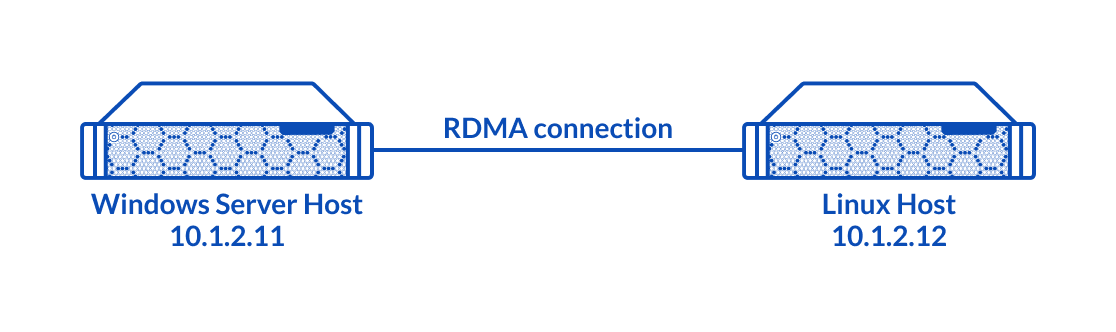Annotation
Relevant Products
StarWind rPerf
Purpose
This guide provides instructions for installing and using the StarWind rPerf tool, a free software application designed to measure latency and throughput on RDMA (Remote Direct Memory Access) connections between different operating systems, specifically Windows and Linux.
Audience
The guide is aimed at IT professionals, network administrators, and system engineers who need to evaluate and enhance RDMA connection performance between Windows and Linux servers in their networks.
Expected Result
Upon successful implementation of the guide, users should be able to measure and analyze the latency and throughput of RDMA connections between Windows and Linux servers. This analysis will help in assessing the efficiency of the RDMA network and in making informed decisions for network optimization.
System Requirements
Servers interconnection diagram is demonstrated in the image below.
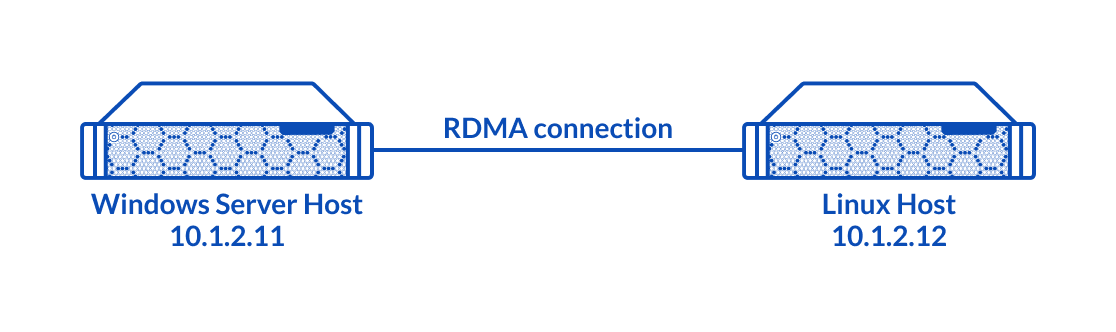
In this guide, to measure the RDMA connection between Windows and Linux operating systems, two servers are connected directly over RDMA. As an example, Windows Server 2016 has been installed on Host 1 and Linux CentOS 7 has been installed on Host 2.
Network Requirements
- For Windows-based systems, NIC must have Network Direct Provider v1 and lossless RDMA configured. Latest drivers from NIC manufacturer are recommended, as standard Windows drivers don’t have ND API support.
- For Linux-based systems, latest network drivers with RDMA and RoCE support are required.
The utility has been tested on Mellanox ConnectX-3, ConnectX-4 cards.
Software Requirements
StarWind rPerf is compatible with the following operating systems:
- Microsoft Windows 7 or later versions
- Microsoft Windows Server 2012 and later versions
- CentOS 7
- Ubuntu
Implementing StarWind rPerf
1. Download StarWind rPerf tool from the StarWind website at the following link: https://www.starwindsoftware.com/starwind-rperf#download
2. Copy the rPerf utility to both Windows and Linux hosts to a directory of choice.
3. Change the utility mode to allow its execution on Linux by executing the following command: chmod +x rperf.
4. The list of command line options used to launch the StarWind rPerf tool is provided in the tables below.
| General Options |
| Command line option |
Description |
| -a addr |
IP address. IP address set for the server should be specified on the client side to connect to the server. |
| -d debug |
Emit debugging output. |
| -p port |
The server port for the server to listen on and the client to connect to. This should be the same in both client and server. Default is 17174. |
| Server Specific Options |
| Command line option |
Description |
| -s server |
Run StarWind rPerf in a server mode. To bind to any address with IPv6 use -a ::0 |
| Client Specific Options |
| Command line option |
Description |
| -c client host |
Run StarWind rPerf in a client mode, connecting to the StarWind rPerf server running on host. |
| -C count |
Count the number of iterations. |
| -o operation |
Set the operation to be performed: [S], [R], [W] (SEND/READ/WRITE) |
| -q queue depth |
Set the queue depth. |
| -S size |
Set the data size to be transferred. |
Conclusion
The installation guide for StarWind rPerf provides a straightforward approach for IT professionals to assess RDMA connections between different operating systems. By following these steps, users can gain valuable insights into the performance of their RDMA networks, leading to potential improvements in network efficiency and data transfer speeds.