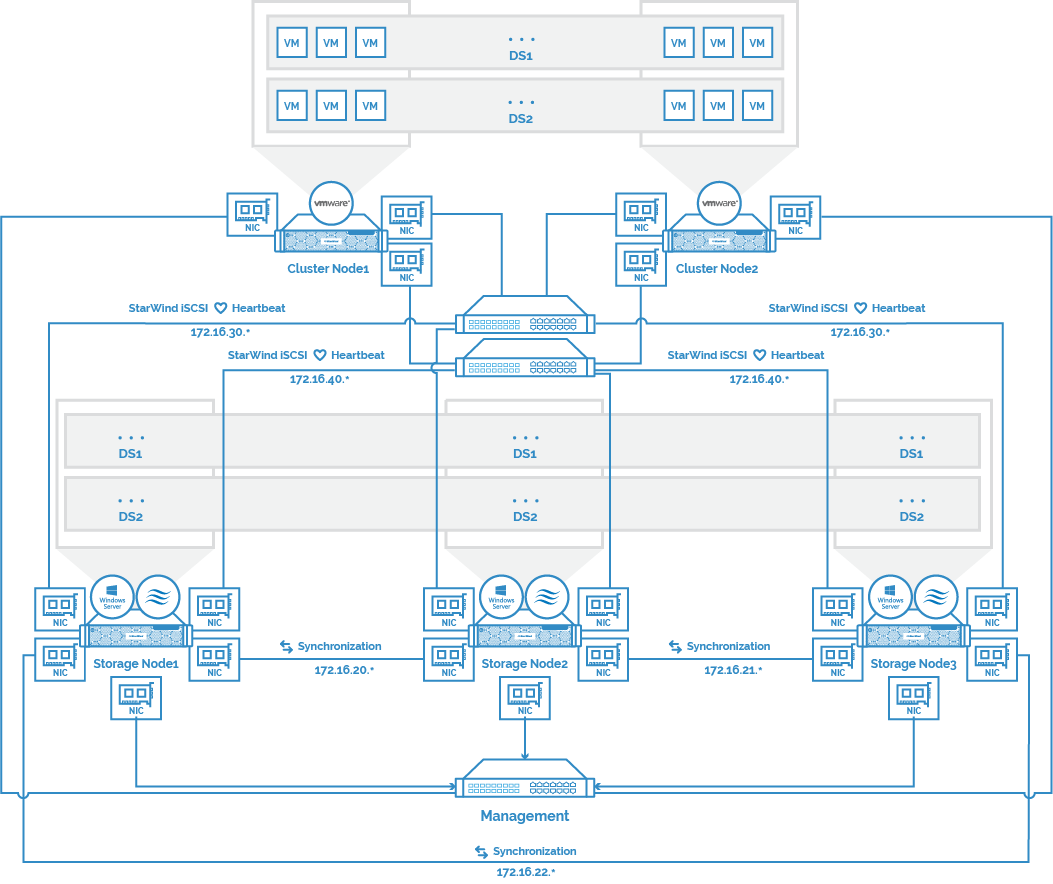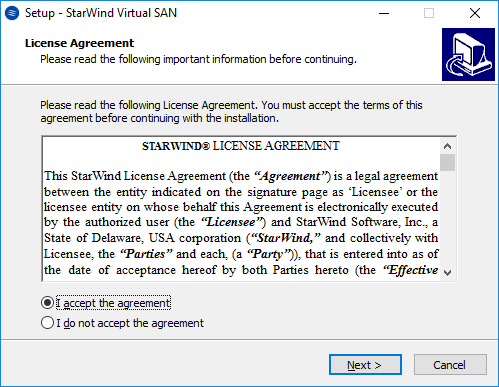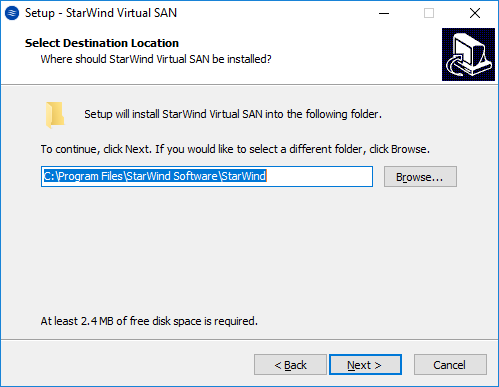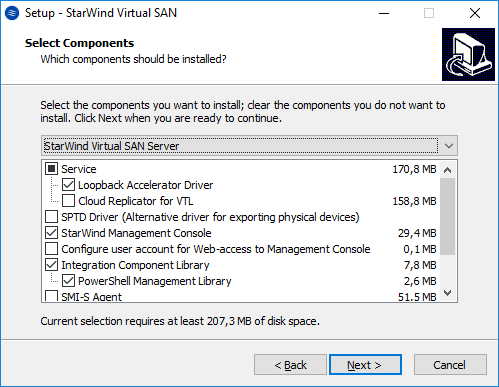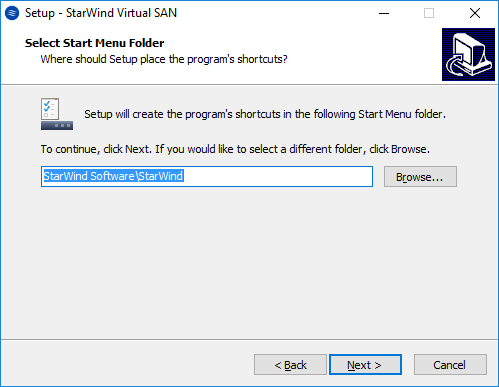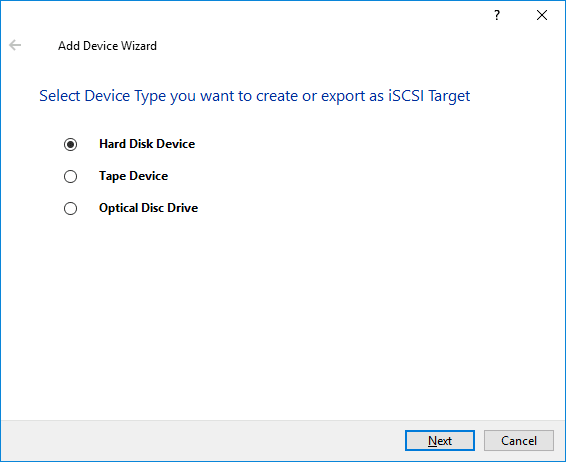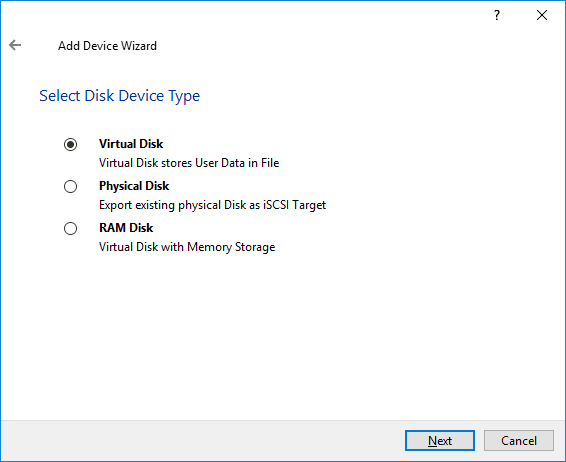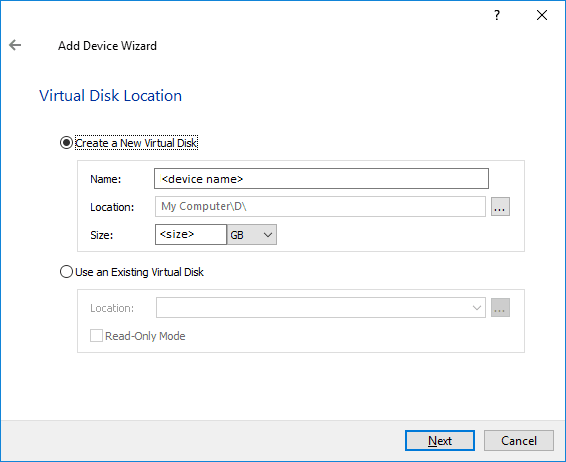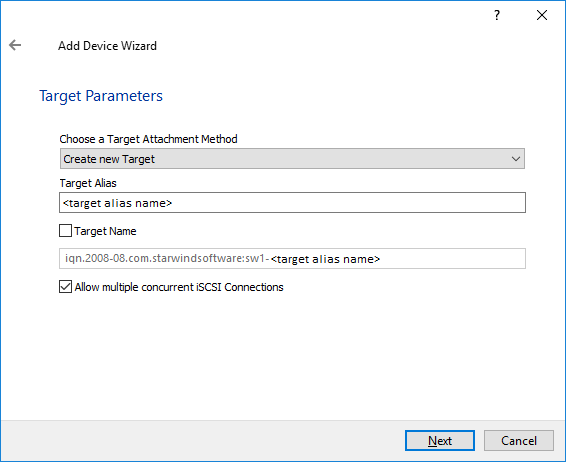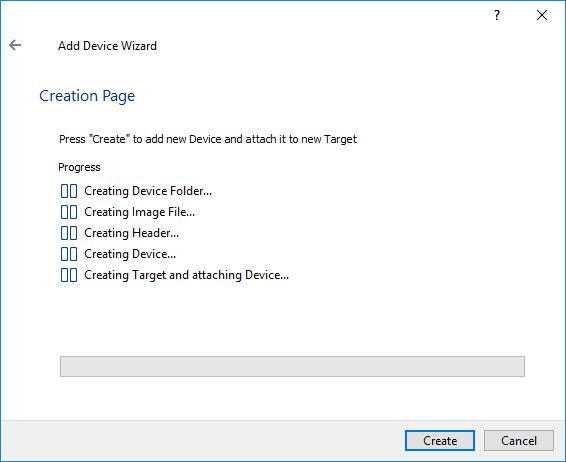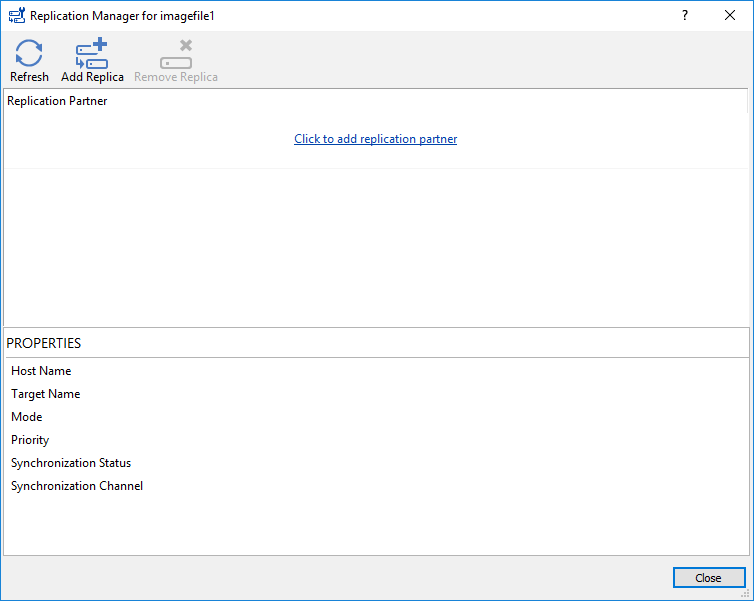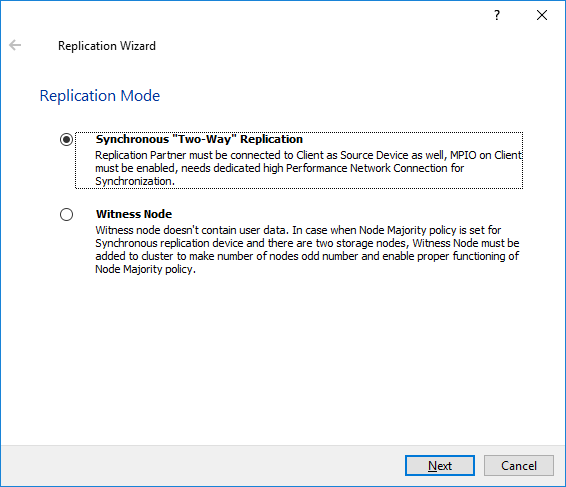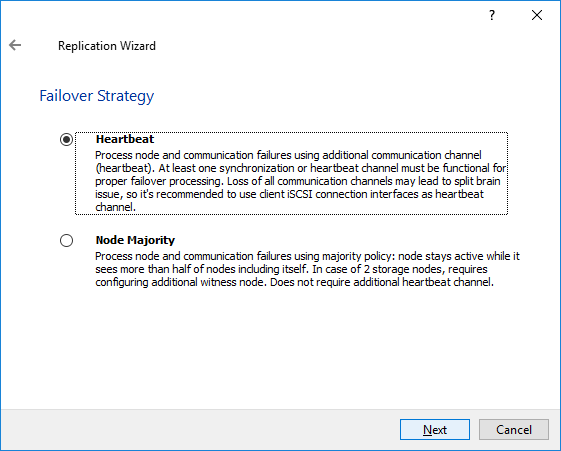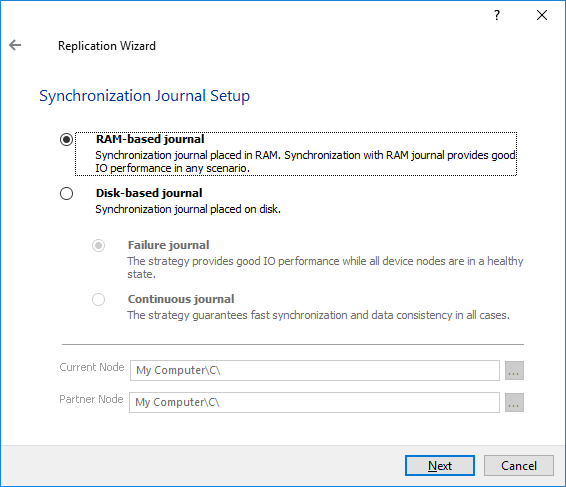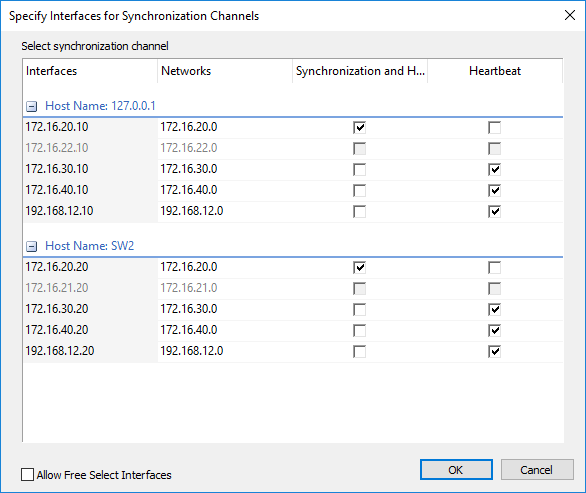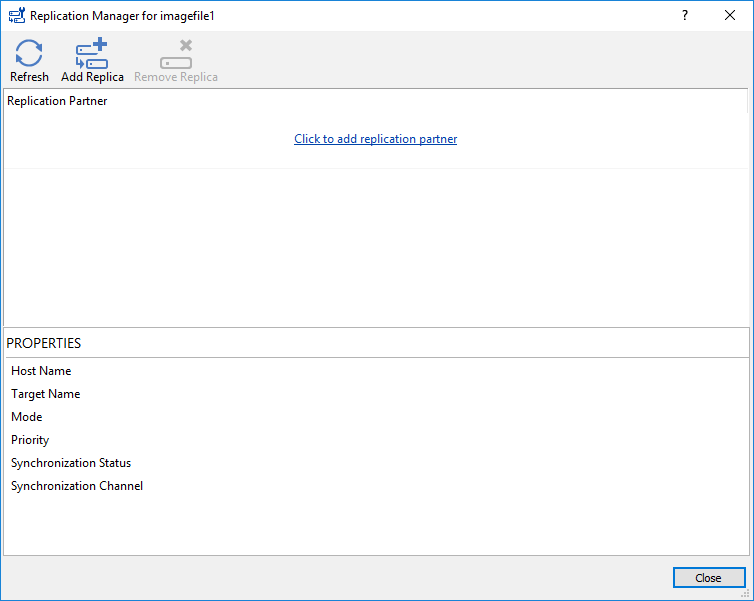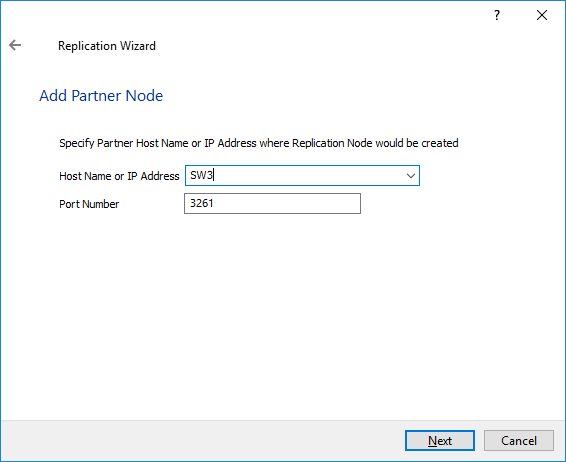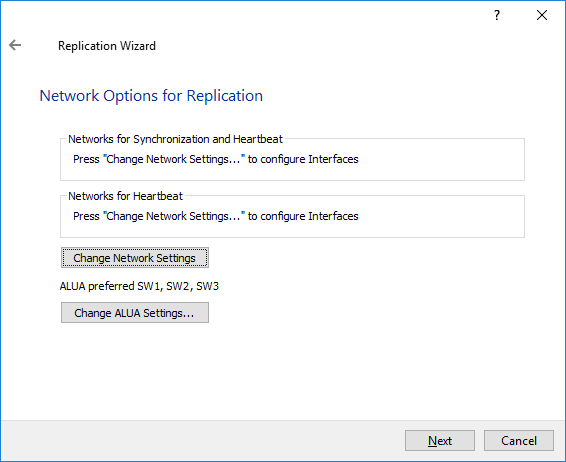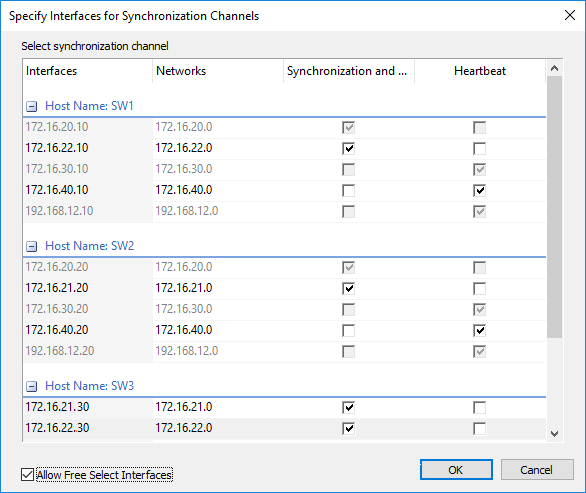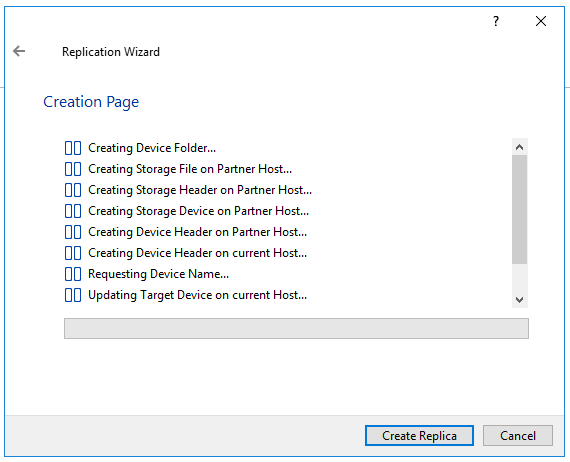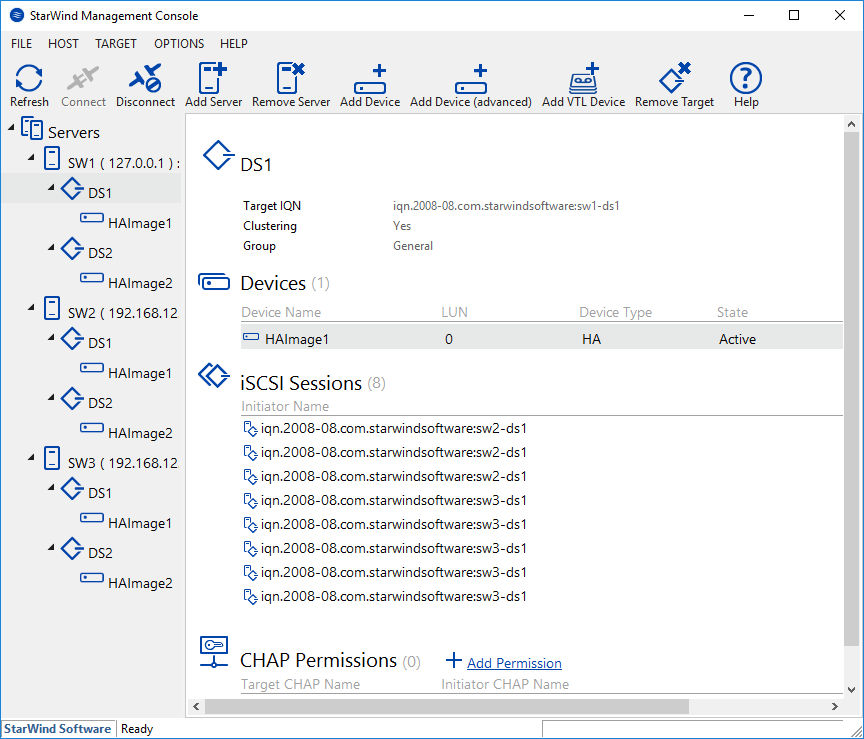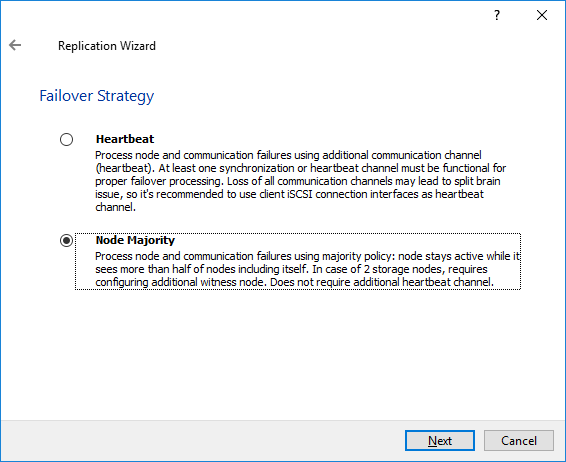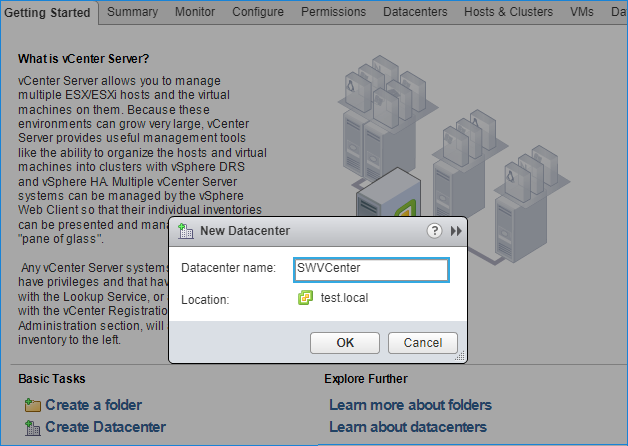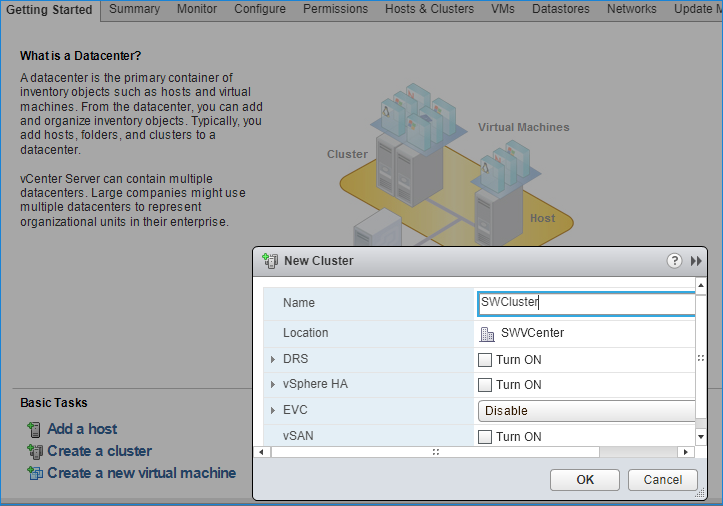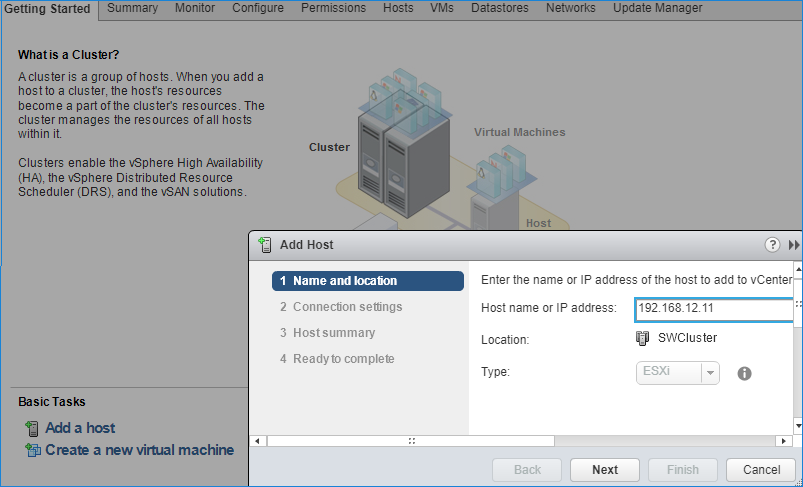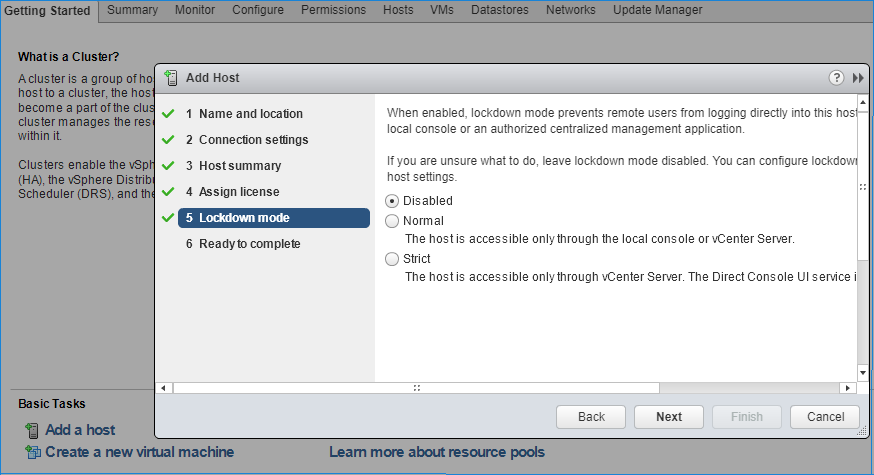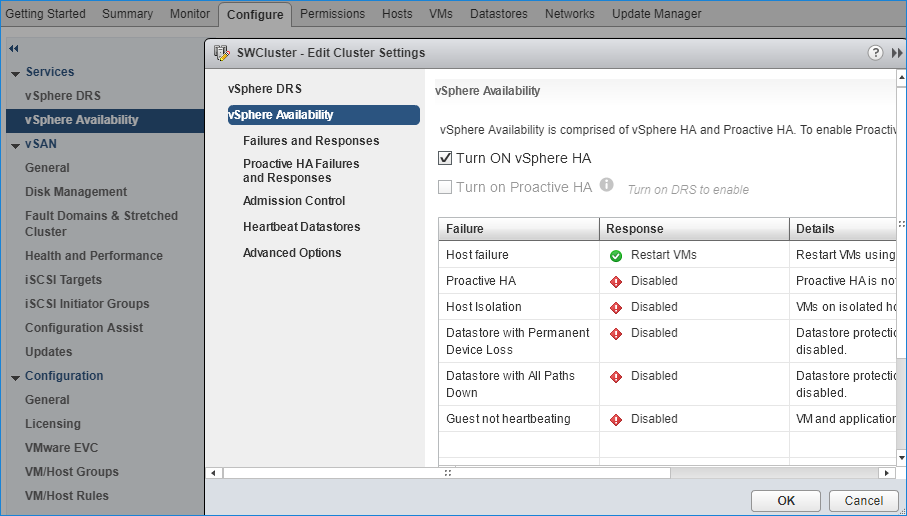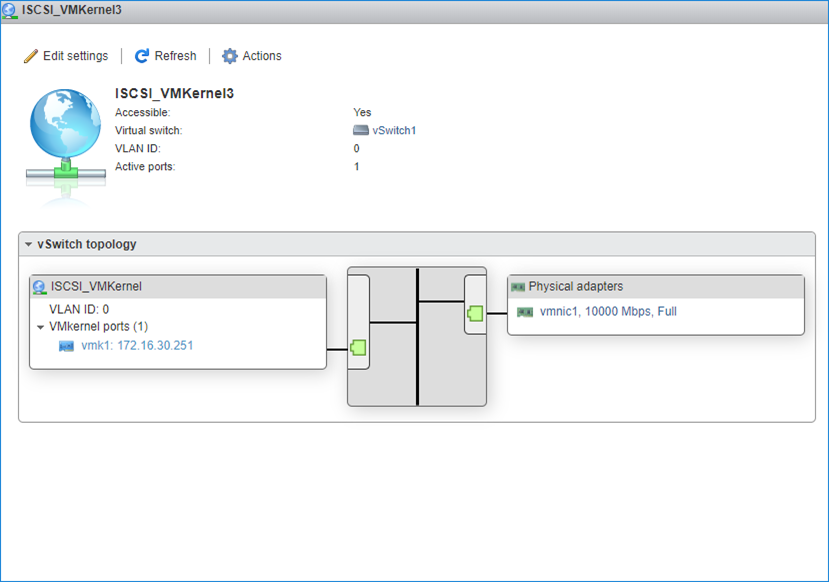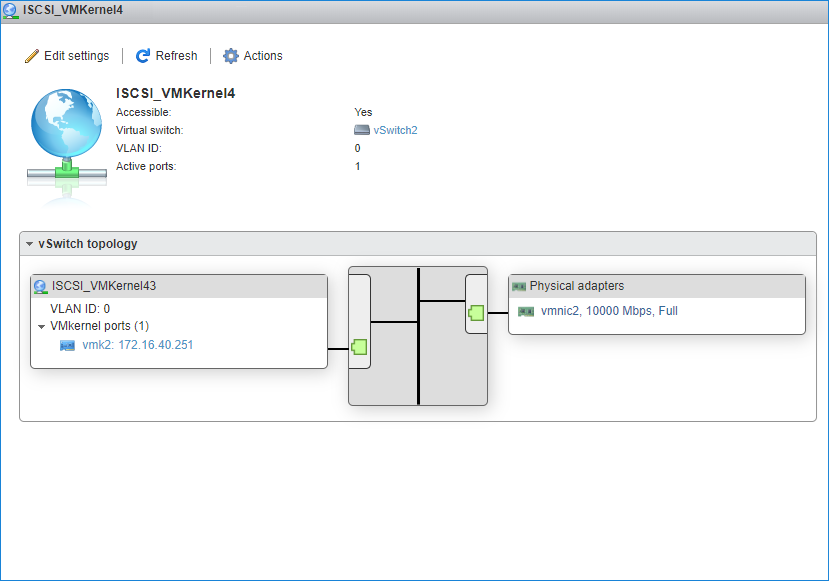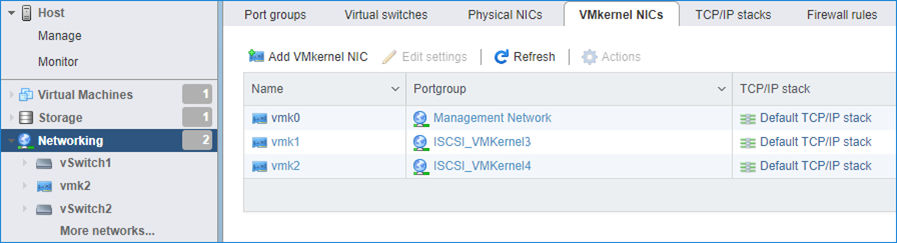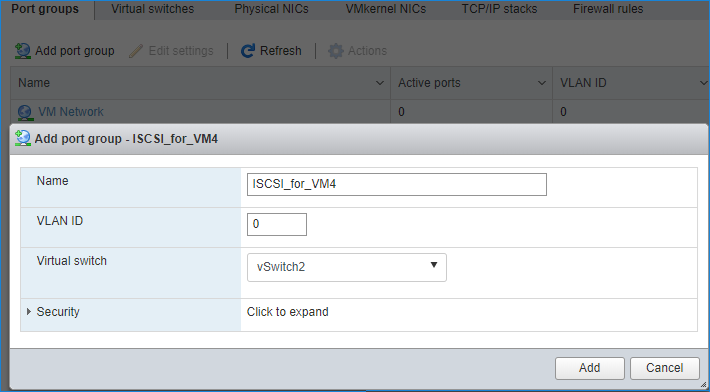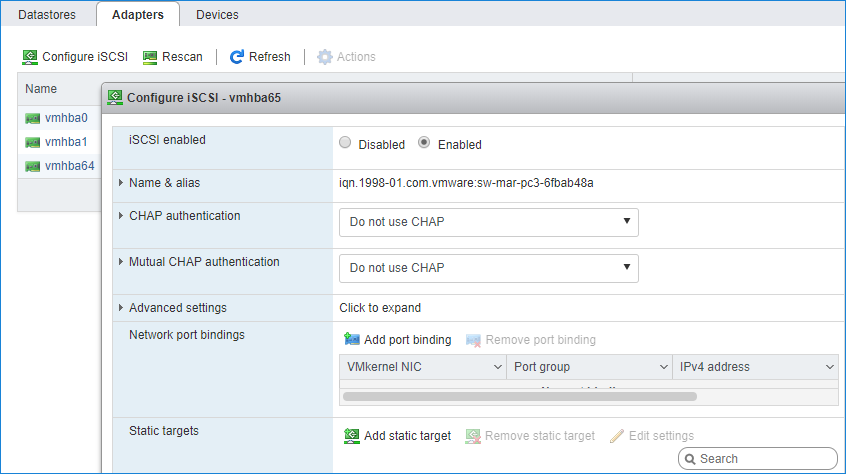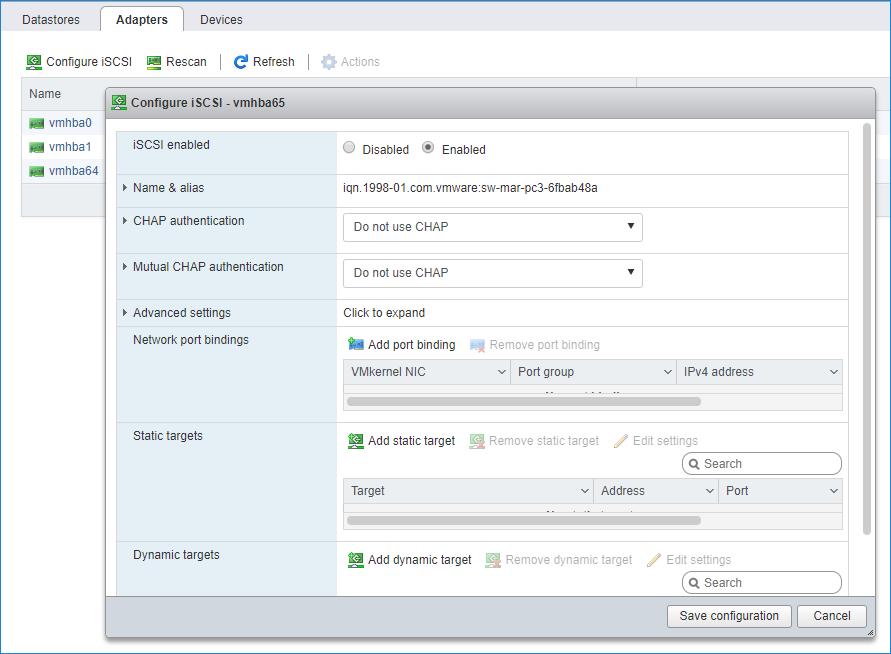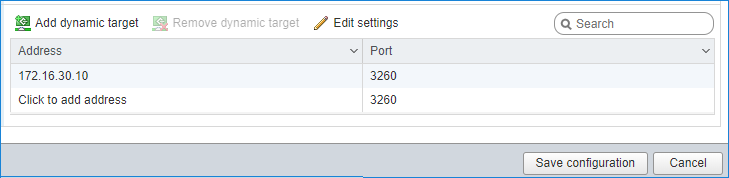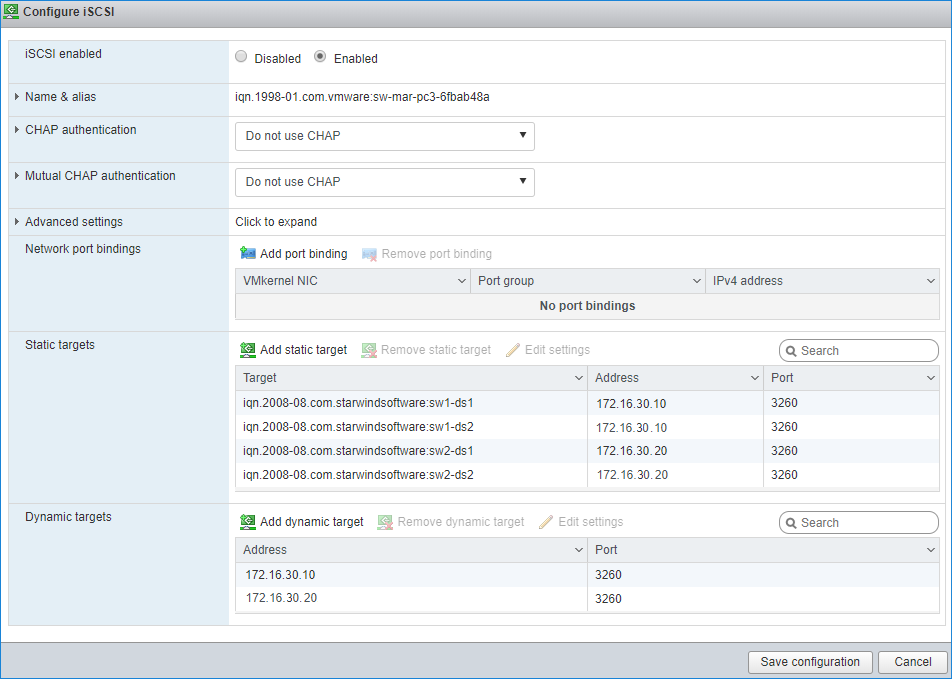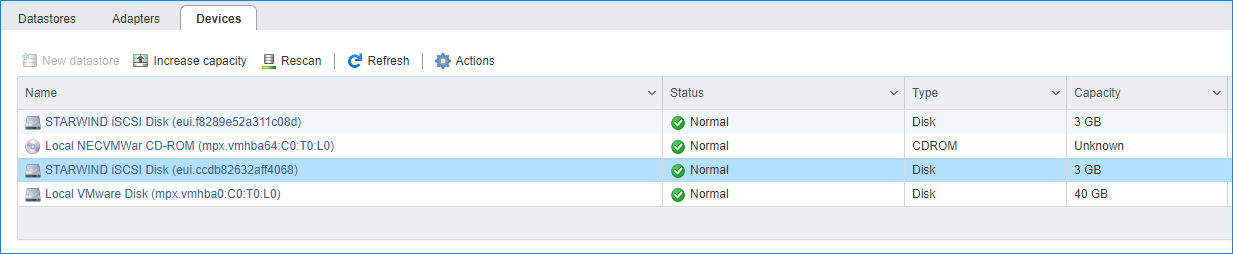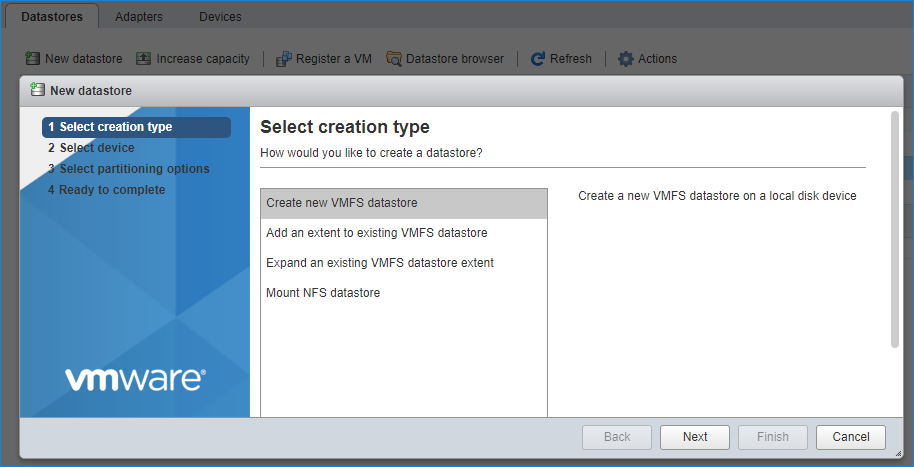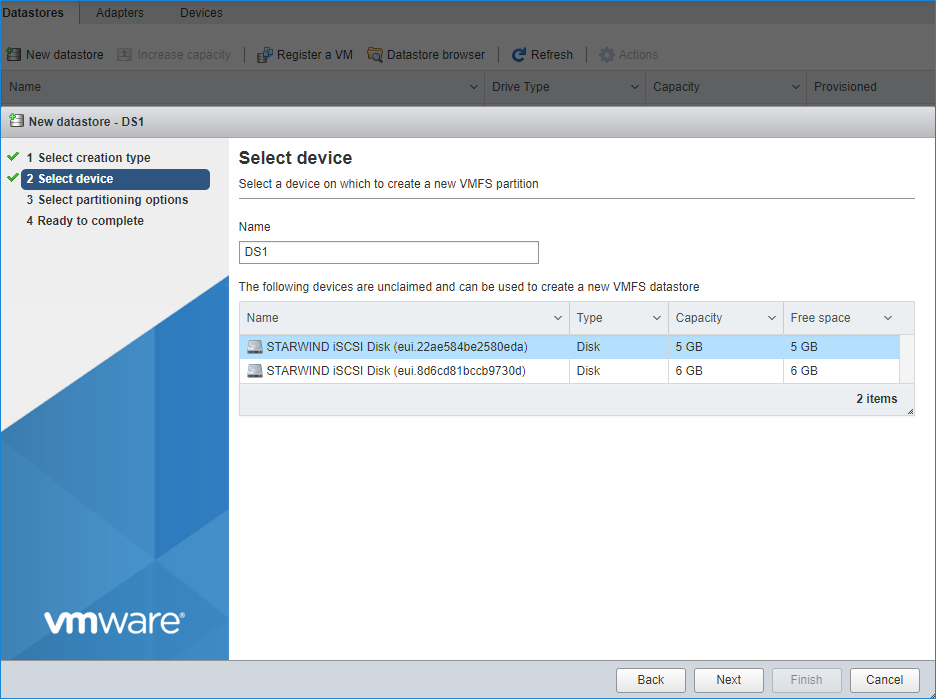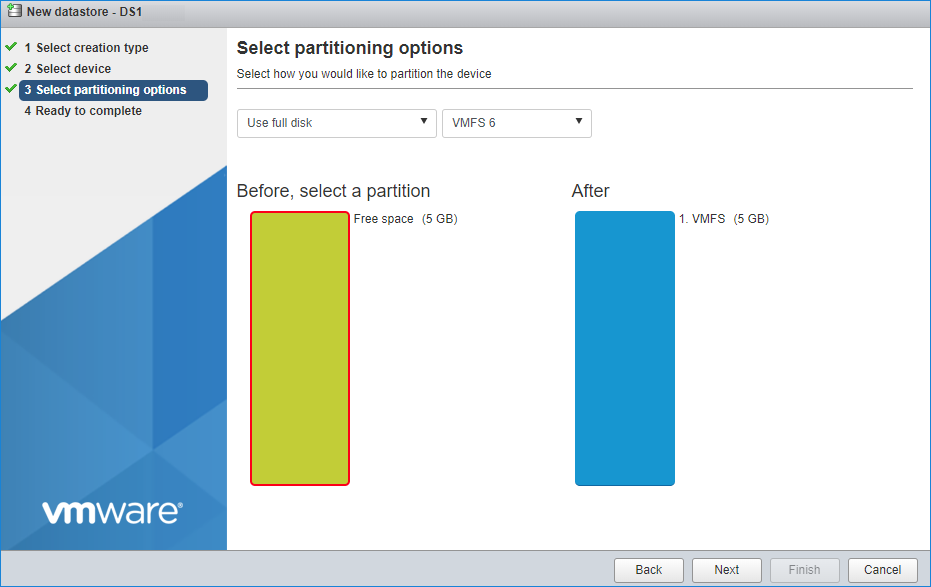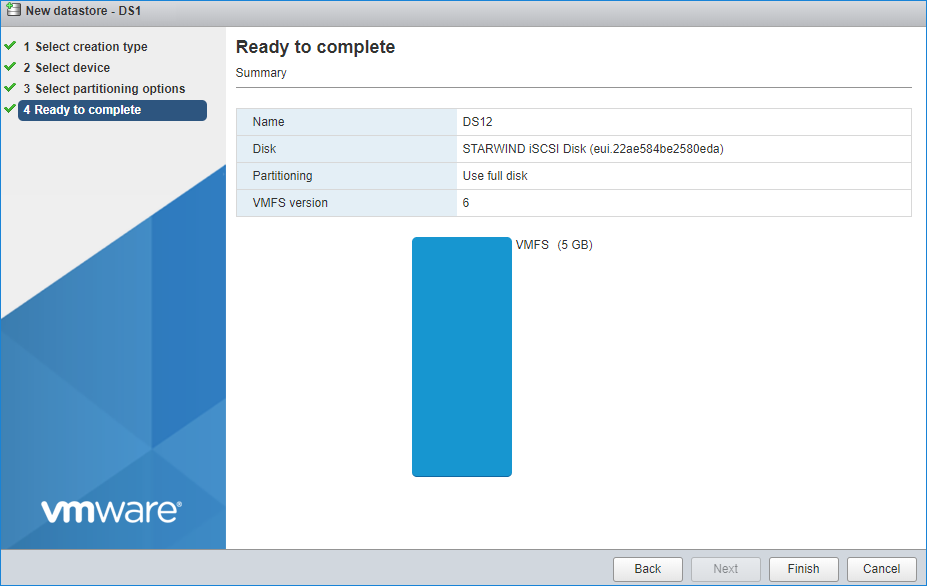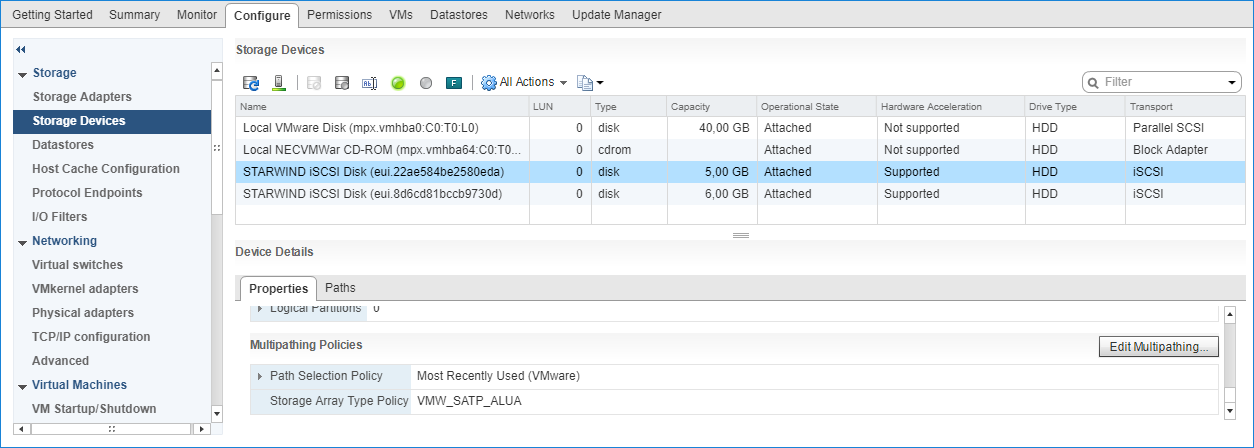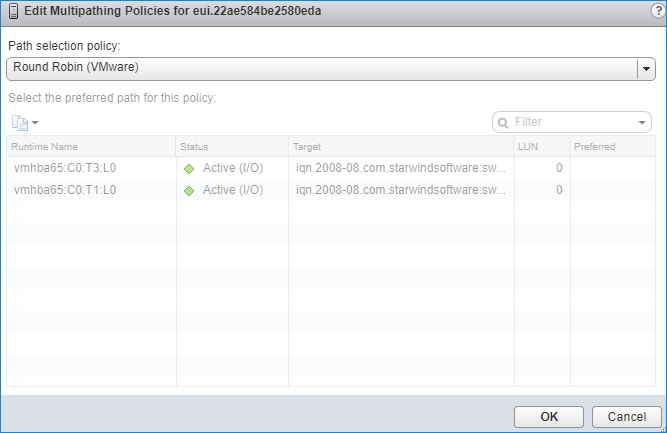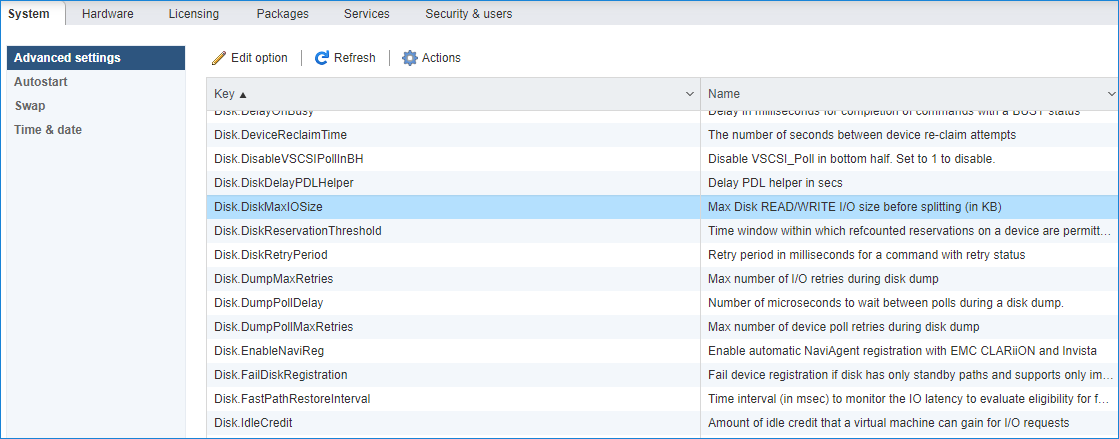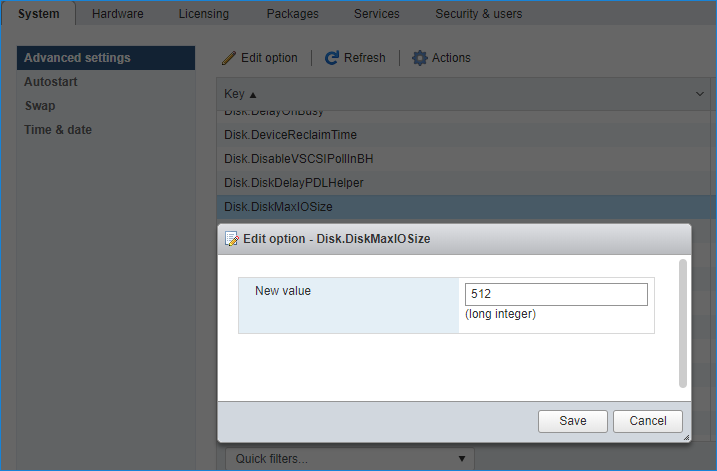Heartbeat
1. Select Failover Strategy.
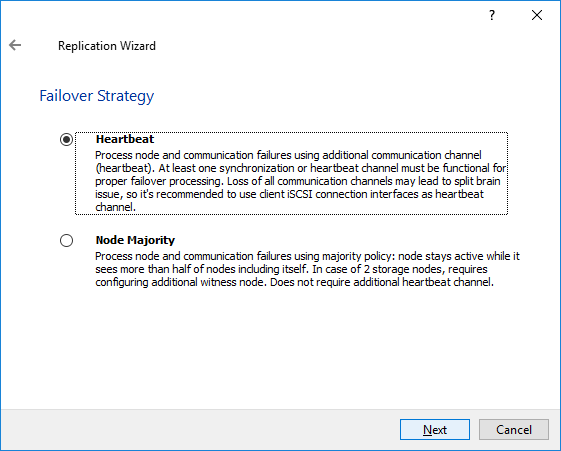
2. Select Create new Partner Device and click Next.
3. Select a partner device Location and click Next.
4. Select Synchronization Journal Strategy and click Next.
NOTE: There are several options – RAM-based journal (default) and Disk-based journal with failure and continuous strategy, that allow to avoid full synchronization cases.
RAM-based (default) synchronization journal is placed in RAM. Synchronization with RAM journal provides good I/O performance in any scenario. Full synchronization could occur in the cases described in this KB: https://knowledgebase.starwindsoftware.com/explanation/reasons-why-full-synchronization-may-start/
Disk-based journal placed on a separate disk from StarWind devices. It allows to avoid full synchronization for the devices where it’s configured even when StarWind service is being stopped on all nodes.
Disk-based synchronization journal should be placed on a separate, preferably faster disk from StarWind devices. SSDs and NVMe disks are recommended as the device performance is defined by the disk speed, where the journal is located. For example, it can be placed on the OS boot volume.
It is required to allocate 2 MB of disk space for the synchronization journal per 1 TB of HA device size with a disk-based journal configured and 2-way replication and 4MB per 1 TB of HA device size for 3-way replication.
Failure journal – provides good I/O performance, as a RAM-based journal, while all device nodes are in a healthy synchronized state. If a device on one node went into a not synchronized state, the disk-based journal activates and a performance drop could occur as the device performance is defined by the disk speed, where the journal is located. Fast synchronization is not guaranteed in all cases. For example, if a simultaneous hard reset of all nodes occurs, full synchronization will occur.
Continuous journal – guarantees fast synchronization and data consistency in all cases. Although, this strategy has the worst I/O performance, because of frequent write operations to the journal, located on the disk, where the journal is located.
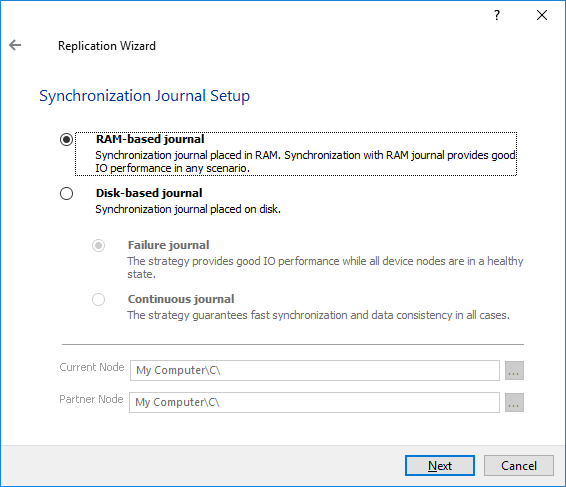
5. Click Change Network Settings. Specify the interfaces for Synchronization and Heartbeat Channels. Click OK and then click Next.
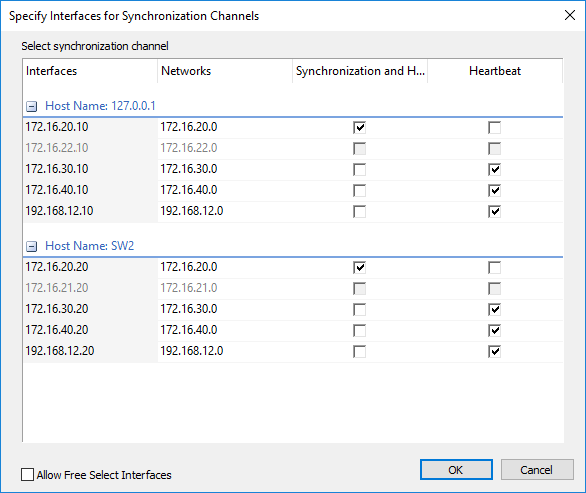
6. In Select Partner Device Initialization Mode, select Synchronize from existing Device and click Next.
7. Click Create Replica. Click Finish to close the wizard.
8. The successfully added device appears in StarWind Management Console.
9. Choose device, open Replication Manager and click Add replica again.
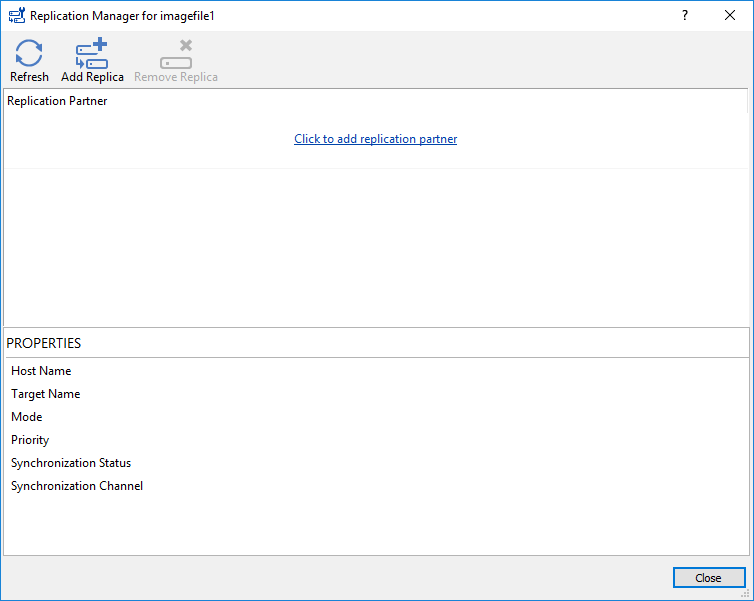
10. Select Synchronous “Two-Way” Replication as a replication mode. Click Next to proceed.
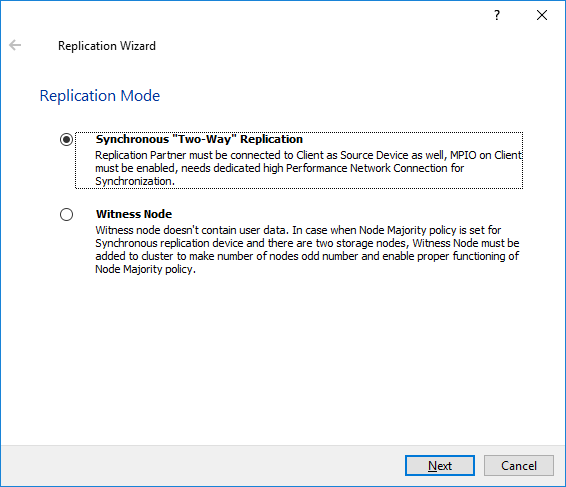
11. Specify a partner Host name or IP address and Port Number.
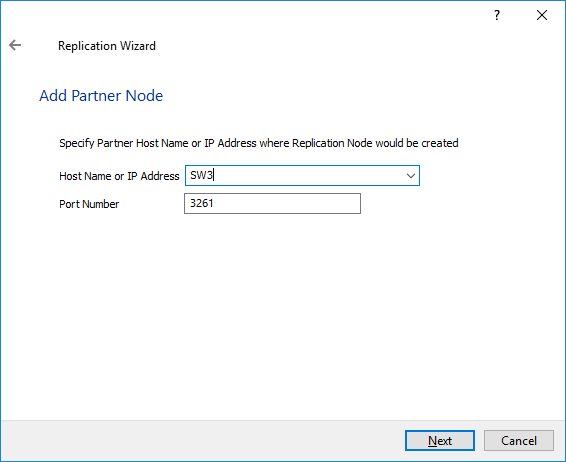
12. Select Failover Strategy.
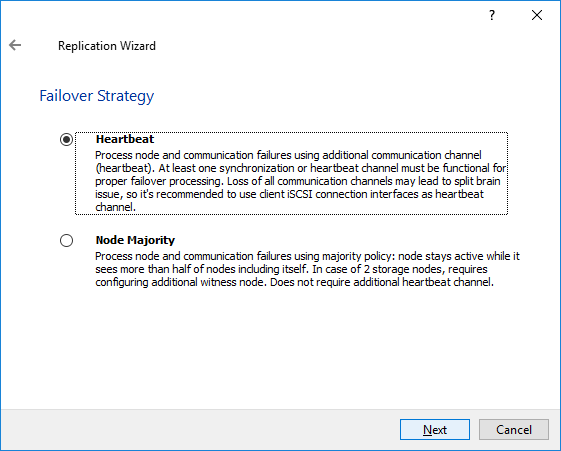
13. Select Create new Partner Device and click Next.
14. Select a partner device Location and Synchronization Journal Strategy. Set journal location if required.
15. Click Change Network Settings.
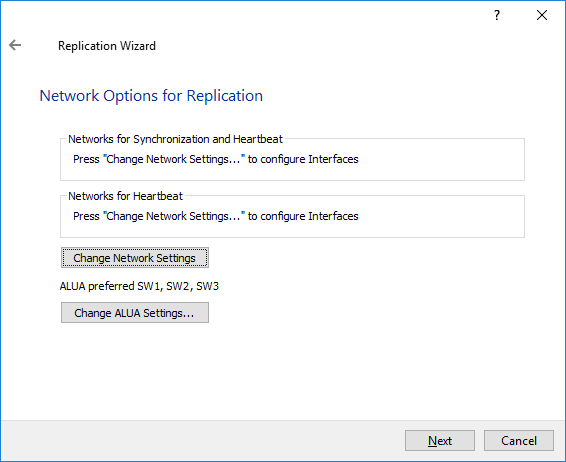
16. Specify the interfaces for Synchronization and Heartbeat Channels. Click OK and then click Next.
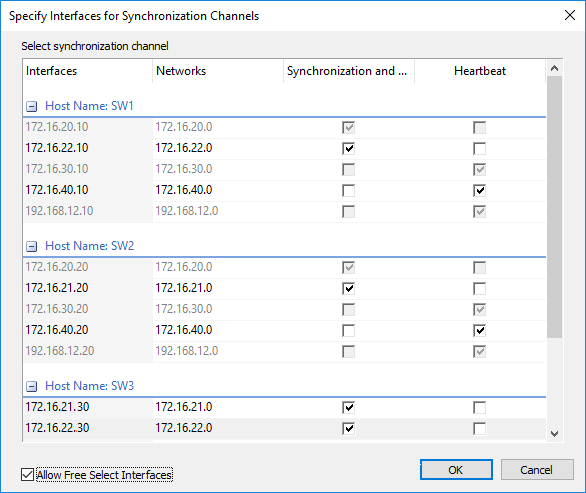
NOTE: It is not recommended to configure the Heartbeat and iSCSI channels on the same interfaces to avoid the split-brain issue. If the Synchronization and Heartbeat interfaces are located on the same network adapter, it is recommended to assign one more Heartbeat interface to a separate adapter.
17. In Select Partner Device Initialization Mode, select Synchronize from existing Device and click Next.
18. Click Create Replica. Click Finish to close the wizard.
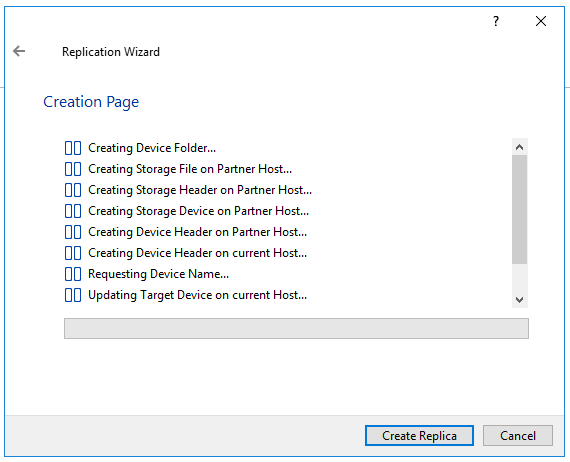
The successfully added device appears in StarWind Management Console.
19. Follow the similar procedure for the creation of other virtual disks that will be used as storage repositories.
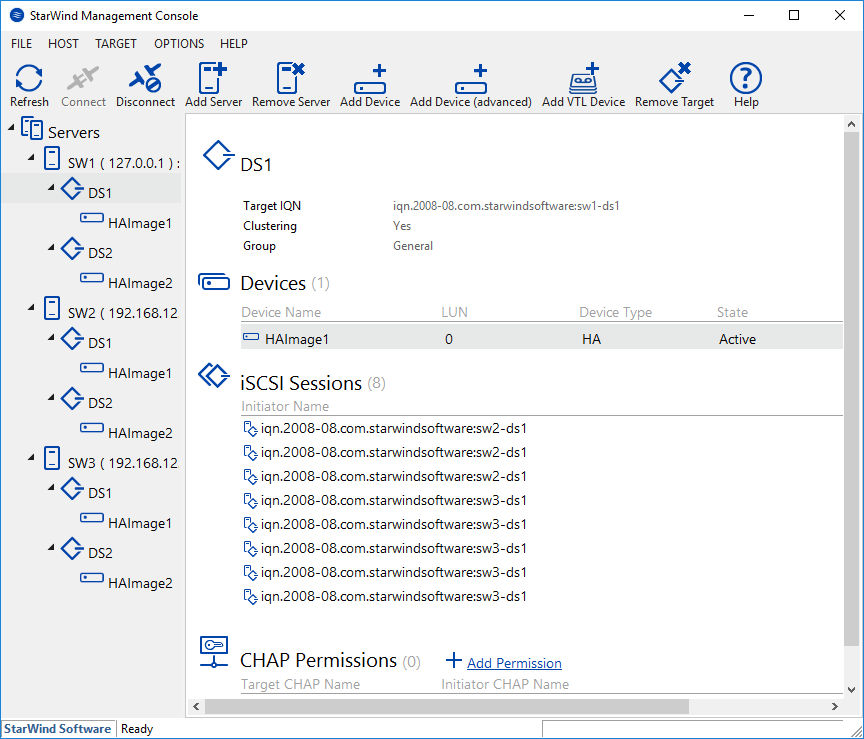
NOTE: To extend an Image File or a StarWind HA device to the required size, please check the article below:
https://knowledgebase.starwindsoftware.com/maintenance/how-to-extend-image-file-or-high-availability-device/
Node Majority
1. Select the Node Majority failover strategy and click Next.
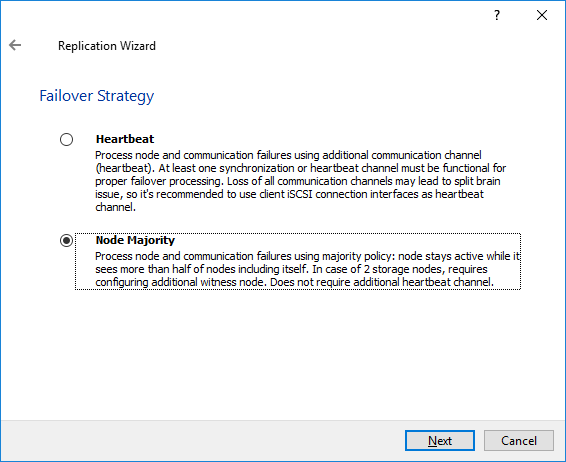
2. Choose Create new Partner Device and click Next.
3. Specify the partner device Location and modify the target name if necessary. Click Next.
4. Select Synchronization Journal Strategy and click Next.
NOTE: There are several options – RAM-based journal (default) and Disk-based journal with failure and continuous strategy, that allow to avoid full synchronization cases.
RAM-based (default) synchronization journal is placed in RAM. Synchronization with RAM journal provides good I/O performance in any scenario. Full synchronization could occur in the cases described in this KB: https://knowledgebase.starwindsoftware.com/explanation/reasons-why-full-synchronization-may-start/
Disk-based journal placed on a separate disk from StarWind devices. It allows to avoid full synchronization for the devices where it’s configured even when StarWind service is being stopped on all nodes. Disk-based synchronization journal should be placed on a separate, preferably faster disk from StarWind devices. SSDs and NVMe disks are recommended as the device performance is defined by the disk speed, where the journal is located. For example, it can be placed on the OS boot volume.
It is required to allocate 2 MB of disk space for the synchronization journal per 1 TB of HA device size with a disk-based journal configured with 2-way replication and 4MB per 1 TB of HA device size for 3-way replication.
Failure journal
The strategy provides good I/O performance, as a RAM-based journal, while all device nodes are in a healthy synchronized state. If a device on one node went into a not synchronized state, the disk-based journal activates and a performance drop could occur as the device performance is defined by the disk speed, where the journal is located. Fast synchronization is not guaranteed in all cases. For example, if a simultaneous hard reset of all nodes occurs, full synchronization will occur.
Continuous journal
The strategy guarantees fast synchronization and data consistency in all cases. Although, this strategy has the worst I/O performance, because of frequent write operations to the journal, located on the disk, where the journal is located.
5. In Network Options for Replication, press the Change network settings button and select the synchronization channel for the HA device.
6. In Specify Interfaces for Synchronization Channels, select the checkboxes with the appropriate networks and click OK. Then click Next.
7. Select Synchronize from existing Device as the partner device initialization mode.
8. Press the Create Replica button and close the wizard.
9. The added devices will appear in StarWind Management Console.
10. Choose device, open Replication Manager and click Add replica again.
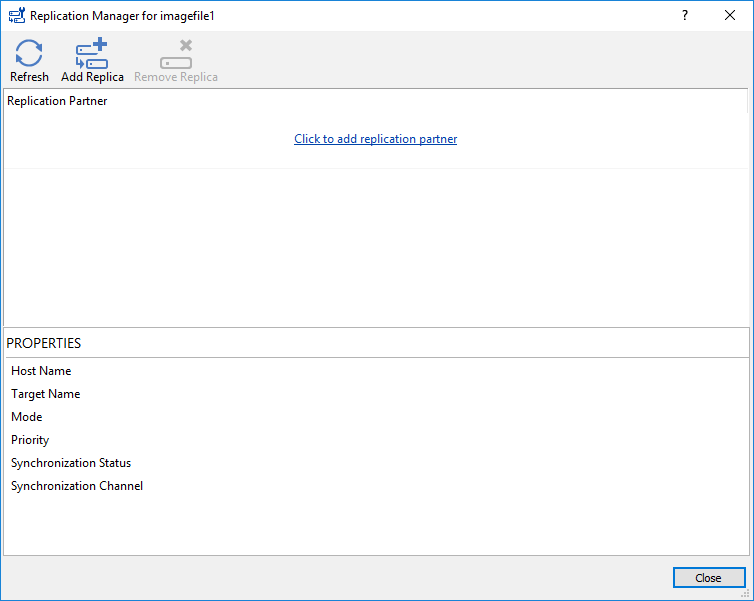
11. Select Synchronous “Two-Way” Replication as a replication mode. Click Next to proceed.
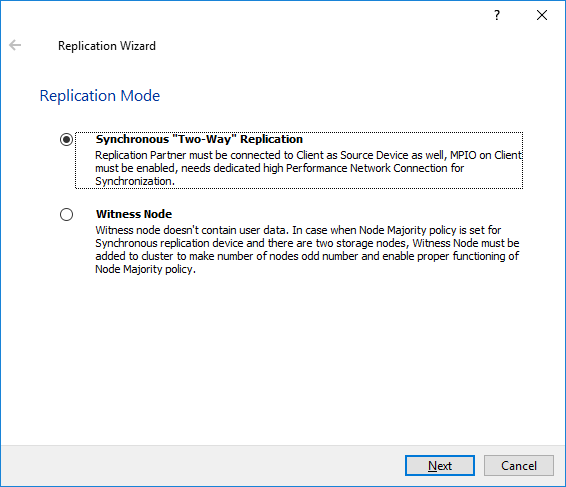
12. Specify a partner Host name or IP address and Port Number.
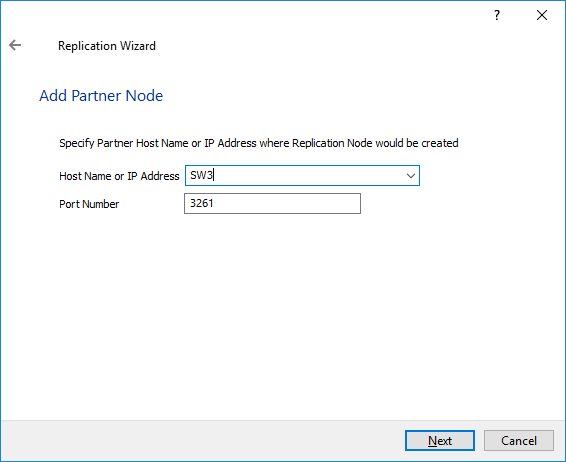
13. Select the Node Majority failover strategy and click Next.
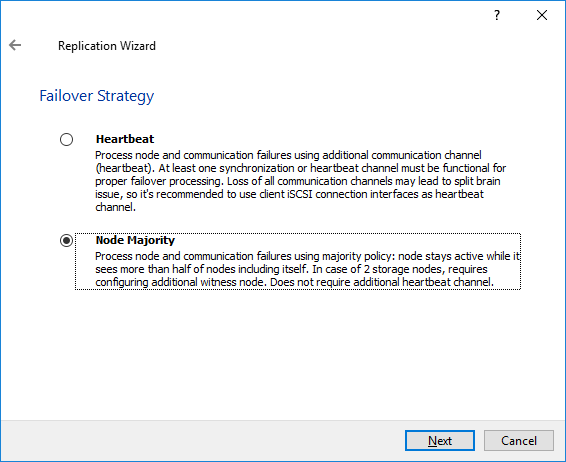
14. Choose Create new Partner Device and click Next.
15. Specify the partner device Location and modify the target name if necessary. Click Next.
16. Select Synchronization Journal Strategy and click Next.
17. In Network Options for Replication, press the Change network settings button and select the synchronization channel for the HA device.
18. In Specify Interfaces for Synchronization Channels, select the checkboxes with the appropriate networks and click OK. Then click Next.
19. Select Synchronize from existing Device as the partner device initialization mode.
20. Press the Create Replica button and close the wizard.
21. The added devices will appear in StarWind Management Console.
Repeat the steps above to create other virtual disks if necessary.
NOTE: To extend an Image File or a StarWind HA device to the required size, please check the article below:
https://knowledgebase.starwindsoftware.com/maintenance/how-to-extend-image-file-or-high-availability-device/