StarWind Management Console vSphere Plug-in Installation Guide
- September 01, 2016
- 3 min read
INTRODUCTION
This document describes the installation process for the StarWind Management Console vSphere plugin.
StarWind Management Console vSphere plugin provides a possibility to manage StarWindbased infrastructure from the vSphere Client.
A full set of up-to-date technical documentation can always be found here, or by pressing the Help button in the StarWind Management Console.
For any technical inquiries, please visit our online community, Frequently Asked Questions page, or use the support form to contact our technical support department.
Required Components
• StarWind Web Management Appliance (SWMA)
Linux virtual machine that has all the necessary binaries required for remote management operations and vSphere plugin integration.
OR
• Gateway Virtual Machine (StarWind Management Console Thin Client)
Gateway virtual machine accepts incoming HTTP connections.
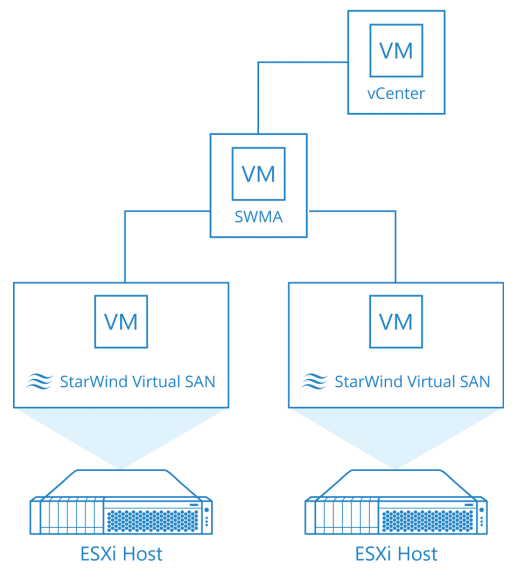
Deployment quick steps
The following steps assume that either StarWind Web Management Appliance (SWMA) or Gateway Virtual Machine (a component of StarWind Management Console “Thin” Client) have already been deployed according to the guides found on StarWind website.
1. Open your web browser and enter the IP address or hostname of either SWMA or Gateway VM followed by “/starwindplugin/setup/”.
Example URL: http://%youripaddress%/starwindplugin/setup
By following the aforementioned URL, you will find the “Setup StarWind vCenter Plugin” page:
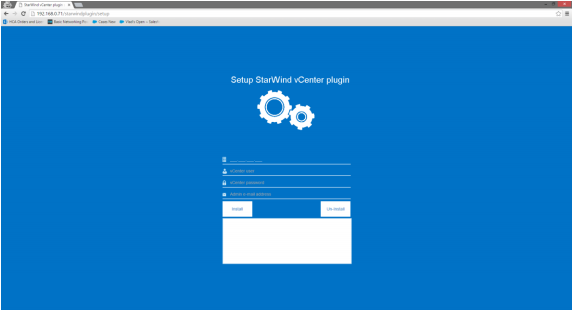
2. Specify vCenter IP address, vCenter Administrator account, and your e-mail and then press the Install button. You will receive a message that reads “Installation complete” if the registration of the plugin was successfull:
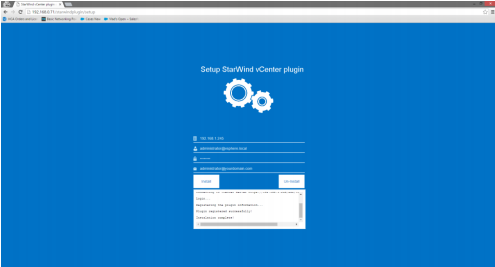
3. Having installed the plugin, log-in to your vSphere Client and choose one of your ESXi servers. Then, proceed to StarWind Virtual SAN tab.
Now after configuration is finished you can use all StarWind Management Console features from vSphere Client:
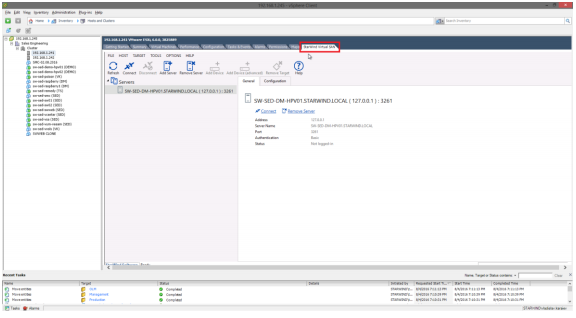
CONCLUSION
By following these instructions, you will successfully install StarWind Management Console vSphere plugin to control your StarWind-based infrastructure with VMware management resources.


