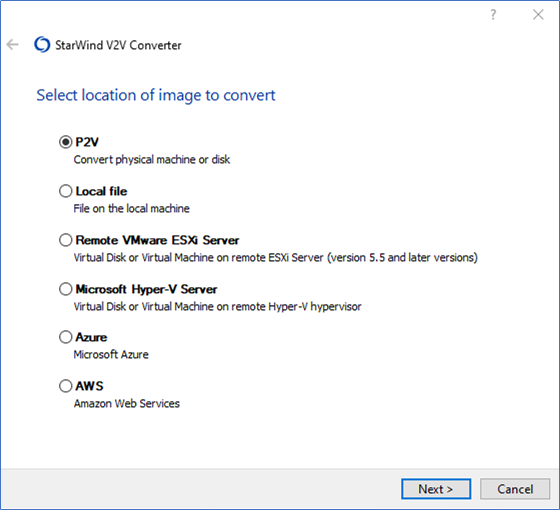1. To start Physical to Virtual conversion, choose the P2V option and click Next to continue.
2. To convert the Entire machine, choose the necessary option and click Next to continue.
3. Choose disk volumes to convert and click Next to continue.
4. Specify the location of the Destination VM and click Next to continue.
5. Specify a Hostname and credentials for Microsoft Hyper-V Server and click Next to proceed.
6. Check settings of the VM and click Next to continue
7. Wait for conversion process completion and click Finish to complete the Wizard.