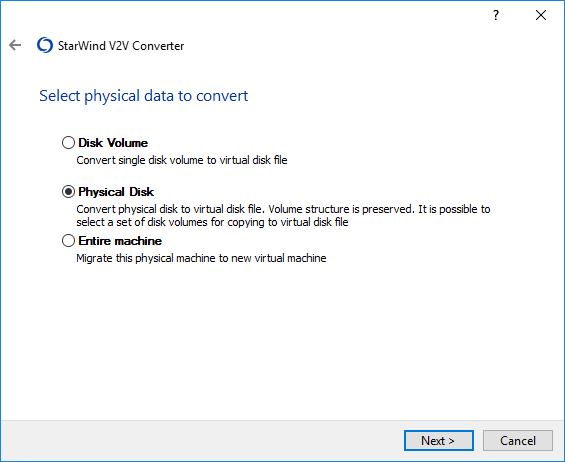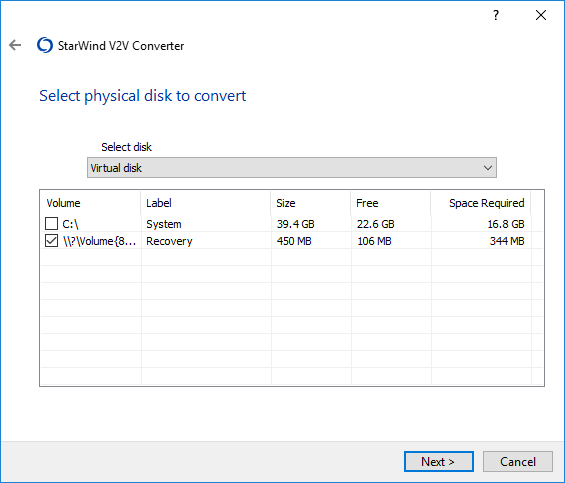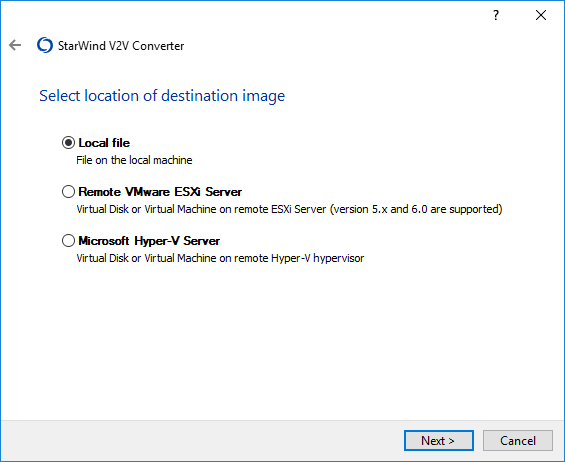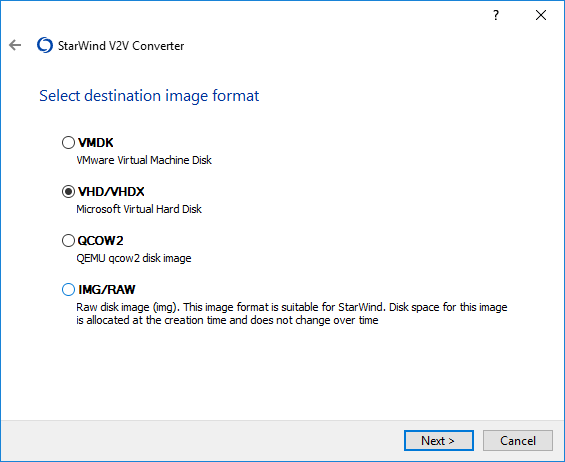1. To start Physical to Virtual conversion, choose the P2V option and click Next to continue.
2. To convert Physical Disk from the Windows machine, choose the necessary option and click Next to continue.
3. Choose the physical disk to convert and click Next to continue.
4. Specify the Destination image location. The source file can be converted to the local server or directly to the different hypervisor.
5. Specify the destination image format and click Next to continue.
6. For vhd/vhdx destination image format growable or pre-allocated image type must be chosen.
7. Set the destination file options. Click "…", select the file location and click OK. Click Next.
8. Wait for the conversion process completion and click Finish to complete the Wizard.