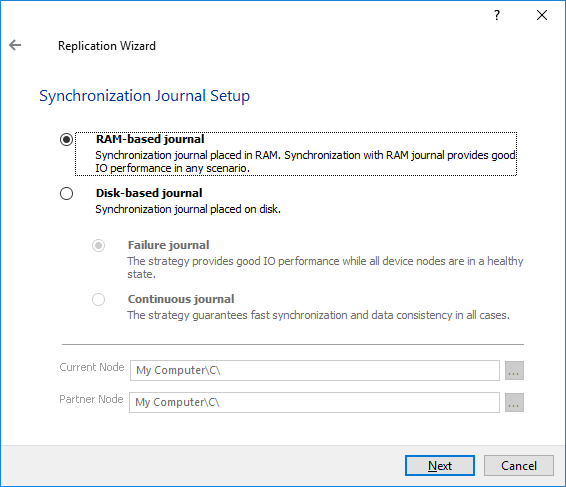This strategy ensures synchronization connection without any additional heartbeat links. The failure-handling process occurs when the node has detected the absence of connection with the partner.
The main requirement for keeping the node operational is an active connection with more than a half of the HA device’s nodes. Calculation of the available partners is based on their “votes”.
In case of a two-node HA storage, all nodes will be disconnected if there is a problem on the node itself, or in communication between them. Therefore, the Node Majority failover strategy does not work in case of just two synchronous nodes. To resolve this issue, it is necessary to add the third Witness node, which participates in the nodes count for the majority, but neither contains data on it nor is involved in processing clients’ requests.
With Node Majority failover strategy, failure of only one node can be tolerated. If two nodes fail, the third one will also become unavailable to clients’ requests.
The Witness node should be additionally configured for an HA device that uses Node Majority failover strategy if it is replicated between 2 nodes. In case an HA device is replicated between 3 nodes, no Witness node is required.
To set up Node Majority Failover Strategy, perform the following actions:
Node Majority Failover Strategy works with synchronous and asynchronous replication and witness node.
1. Right-click the required device and select Replication Manager from the shortcut menu. Then, click Add Replica.
2. Select Synchronous "Two-Way" Replication as a replication mode.
3. Click Next to proceed.
4. Specify a partner hostname, IP address, and port number.
5. Click Next.
6. Select Node Majority and click Next.
7. Select Partner device setup and click Next.
8. You can modify the target name if required. Click Next.
9. Select Synchronization Journal Strategy and click Next.
There are several options – RAM-based journal (default) and Disk-based journal with failure and continuous strategy, that allow to avoid full synchronization cases.
RAM-based (default) synchronization journal is placed in RAM. Synchronization with RAM journal provides good I/O performance in any scenario. Full synchronization could occur in the cases described in this KB: https://knowledgebase.starwindsoftware.com/explanation/reasons-why-full-synchronization-may-start/
Disk-based journal placed on a separate disk from StarWind devices. It allows to avoid full synchronization for the devices where it’s configured even when StarWind service is being stopped on all nodes.
Disk-based synchronization journal should be placed on a separate, preferably faster disk from StarWind devices. SSDs and NVMe disks are recommended as the device performance is defined by the disk speed, where the journal is located. For example, it can be placed on the OS boot volume.
It is required to allocate 2 MB of disk space for the synchronization journal per 1 TB of HA device size with a disk-based journal configured and 2-way replication and 4MB per 1 TB of HA device size for 3-way replication.
Failure journal – provides good I/O performance, as a RAM-based journal, while all device nodes are in a healthy synchronized state. If a device on one node went into a not synchronized state, the disk-based journal activates and a performance drop could occur as the device performance is defined by the disk speed, where the journal is located. Fast synchronization is not guaranteed in all cases. For example, if a simultaneous hard reset of all nodes occurs, full synchronization will occur.
Continuous journal – guarantees fast synchronization and data consistency in all cases. Although, this strategy has the worst I/O performance, because of frequent write operations to the journal, located on the disk, where the journal is located.
10. Click Change Network Settings.
11. Specify the interface for Synchronization and Heartbeat channels.
12. Click Next.
13. Click Create Replica.
14. The successfully added devices appear in the StarWind Console.